Privacy preference center
We care about your privacy
When you visit our website, we will use cookies to make sure you enjoy your stay. We respect your privacy and we’ll never share your resumes and cover letters with recruiters or job sites. On the other hand, we’re using several third party tools to help us run our website with all its functionality.
But what exactly are cookies? Cookies are small bits of information which get stored on your computer. This information usually isn’t enough to directly identify you, but it allows us to deliver a page tailored to your particular needs and preferences.
Because we really care about your right to privacy, we give you a lot of control over which cookies we use in your sessions. Click on the different category headings on the left to find out more, and change our default settings.
However, remember that blocking some types of cookies may impact your experience of our website. Finally, note that we’ll need to use a cookie to remember your cookie preferences.
Without these cookies our website wouldn’t function and they cannot be switched off. We need them to provide services that you’ve asked for.
Want an example? We use these cookies when you sign in to Kickresume. We also use them to remember things you’ve already done, like text you’ve entered into a registration form so it’ll be there when you go back to the page in the same session.
Thanks to these cookies, we can count visits and traffic sources to our pages. This allows us to measure and improve the performance of our website and provide you with content you’ll find interesting.
Performance cookies let us see which pages are the most and least popular, and how you and other visitors move around the site.
All information these cookies collect is aggregated (it’s a statistic) and therefore completely anonymous. If you don’t let us use these cookies, you’ll leave us in the dark a bit, as we won’t be able to give you the content you may like.
We use these cookies to uniquely identify your browser and internet device. Thanks to them, we and our partners can build a profile of your interests, and target you with discounts to our service and specialized content.
On the other hand, these cookies allow some companies target you with advertising on other sites. This is to provide you with advertising that you might find interesting, rather than with a series of irrelevant ads you don’t care about.

Create Resume from LinkedIn
Turn your LinkedIn profile into a resume.
You already have a resume. Now you only have to import it. Magically create a stunning CV using your LinkedIn profile in seconds!
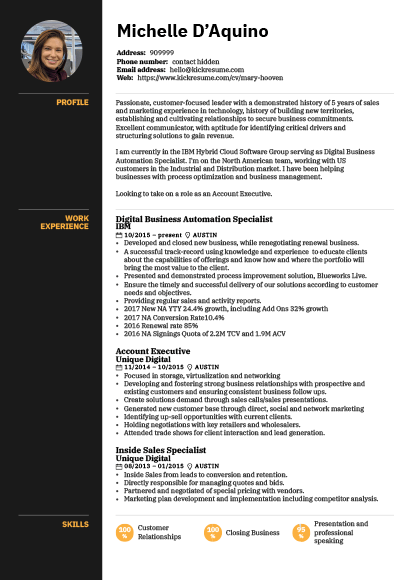
Easy LinkedIn to Resume Converter
One-click LinkedIn resume import magic.
Why write a resume from scratch when you already have a fantastic LinkedIn profile? You can convert your painstakingly crafted LinkedIn profile into a stunning resume in seconds. There's no need for extra effort. Simply enter the URL of your LinkedIn profile, and you'll have your resume ready in no time. Import your LinkedIn profile now.
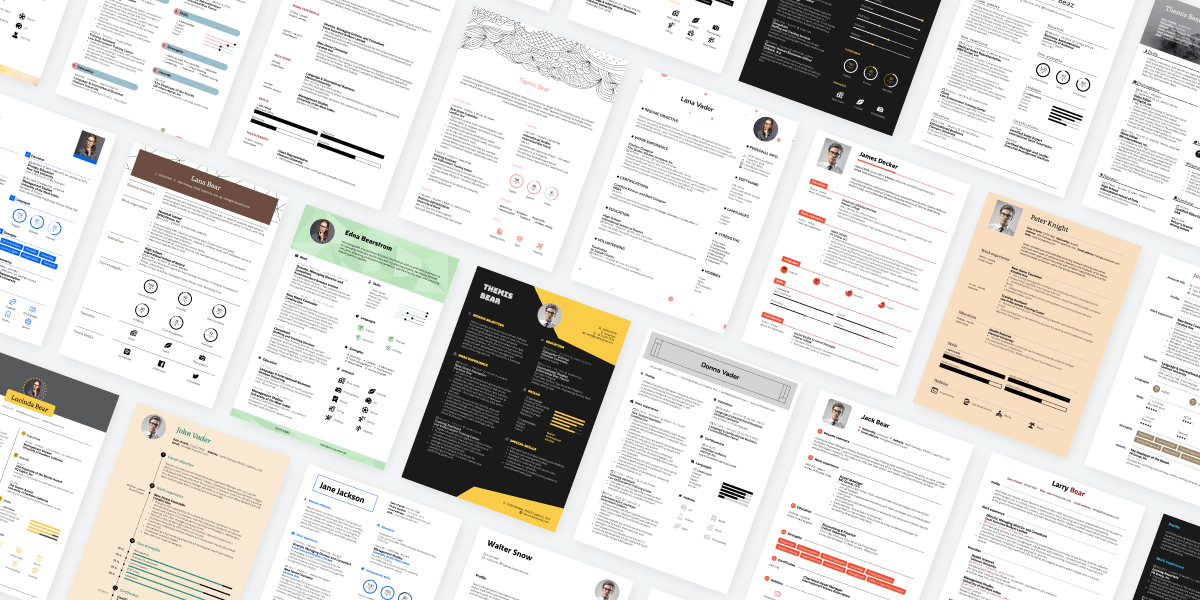
Better Than LinkedIn Resume Template
Make it look great with 40+ stunning templates.
Once you’ve imported your profile, you only need to pick a resume template and give your LinkedIn resume a bit of a personal touch. All of our resume templates were designed by professional typographers and are highly customizable. With more than one million possible design combinations, you can make your LinkedIn resume uniquely “you.” Explore all resume templates.
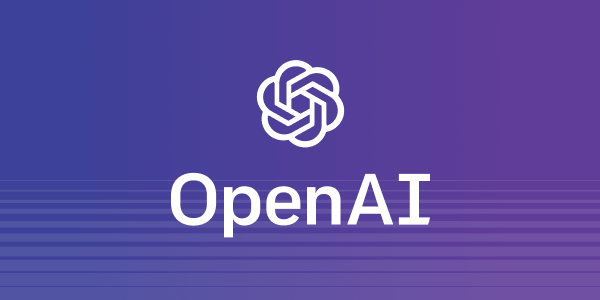
GPT-4 LinkedIn Resume Generator
Use AI to polish your newly imported resume.
Want to add a new section to your resume or improve an existing one? Brush up your LinkedIn resume with our AI Resume Rewriter. It can refine your resume and rewrite it in language that is professional and specific to your industry. Learn more about our AI Resume Rewriter.
Import your LinkedIn, get a resume. Then use our AI tools to make it better.
If you’ve already got a polished LinkedIn profile, why go through the same writing process again with your resume? After all, a good LinkedIn profile and a good resume have a lot in common. You can use that!
Simply import your LinkedIn profile to Kickresume and turn it into a sleek professional CV.
You can then use our AI toolkit to rewrite your resume , check it for errors with our resume checker , and even make it look super professional with our stunning resume templates . That is, if you feel like making your resume a bit more ‘extra’ and job-winning.
What are the benefits? Why import your LinkedIn profile instead of building a resume from scratch?
The following only apply if you’ve already got a good LinkedIn profile. But that shouldn’t be a problem — every ambitious job seeker should already have one!
In any case, here are some obvious and less obvious benefits of using our super easy LinkedIn-to-resume converter.
- Save time. You don’t have to write a resume from scratch. You can use the content from your LinkedIn profile.
- Done in a single press of a button. It’s quick and easy. Simply enter your profile’s url and press “Import”.
- It doesn’t end with importing the profile. You can (but don’t have to) use a wide array of our tools to give your resume an edge over others — you can scan it for improvements, get AI feedback, quickly generate a tailored cover letter, rewrite it with AI, and more.
- Tailor your resume to every job application. Any LinkedIn profile has one drawback — it’s one size fits all. A resume can be tailored to each job you apply to, which we would strongly advise you to do if you really want to land that job.
All in all, converting your LinkedIn profile into a resume gives you a good way out if you don’t want to waste time writing your resume from scratch. It’s quick, easy, and highly recommended!
How to download your resume from LinkedIn then? Is it just a single click and that’s it?
Yes! And no. But mostly yes! The thing is, there’s both a technical side and a content side to it.
While the technical side is pretty straightforward and quick, the content side of converting your LinkedIn profile to a resume can be a bit tricky. But that, of course, all depends on your profile.
How to download your resume from LinkedIn then?
- Go to the top of our LinkedIn profile to resume converter web page (you can also simply scroll up, it’s this very web page)
- Enter your LinkedIn profile’s address, and press the “Convert to Resume” button.
- Review your newly imported LinkedIn resume, pick an ATS-friendly template, use our AI Writer to rewrite it, analyze it with our resume checker — Kickresume gives you plenty of tools to make your LinkedIn resume stand out.
However, you probably wouldn’t want to stop there. Your LinkedIn profile — and, by extension, your newly imported resume — probably isn’t yet tailored to a specific job opening. Leaving it as such would be a missed opportunity.
Security & Data Protection
Kickresume gives you full control over your data while keeping it safe.
European Union
We’re based in the EU, which means that you’re being protected by the world’s toughest privacy and security law (GDPR). This gives you a complete control over your data and ensures maximum transparency.
We believe that being loyal to you, our customers, always pays off. Kickresume was built on your trust and we don’t want to lose it. We don’t share your data with third parties unless you tell us to.
Bulletproof
Thanks to our partnership with a leading IT security company whose name is subject to confidentiality, we are able to do regular penetration testing of our infrastructure and ensure that your data stays safe with us.
The only career toolbox you'll ever need.
Ai resume builder.
Let artificial intelligence write your resume. Our AI Resume Writer is powered by OpenAI’s GPT-4 language model and it can produce your first draft in seconds.
AI Cover Letter Builder
Try our AI Cover Letter Writer and produce a rock-solid cover letter in seconds. Most people struggle to find the right words for their cover letter. Let AI find them for you.
40+ ATS-Ready Templates
All resume and cover letter templates are customizable, ATS-friendly, and designed by a team of professional typographers and recruiters.
AI Resignation Letter Generator
Our AI Resignation Letter Writer will help you find the right words to quit your job and leave all bridges unburned.
Kickresume for Mobile
Create a perfect resume or cover letter from your mobile device. You can now access and edit your career documents from anywhere! Available on both iOS and Android.
1,500+ Resume Examples
Get inspired by resume and cover letter examples that helped real people land jobs with the world’s top companies. Search by company or job title.
Resume Checker
Find out how your resume compares against other successful resumes in our database. Receive your resume score and get personalized tips on how to improve it.
Website Builder
Turn your resume into a personal website with a single click. Choose from a number of customizable templates and let your future employer find you online.
Proofreading
Let our experienced human proofreaders make sure that your resume or cover letter have impeccable grammar. Don’t let a silly mistake ruin your chances of landing a job.
Your frequently asked questions.
If you don’t find answers to your questions here, don’t hesitate to ask. Our customer service team is always happy to help.
How to create a resume from LinkedIn?
You can easily import your LinkedIn profile to Kickresume and let the LinkedIn-to-resume converter do the rest. It only takes a few seconds.
This is how to create a resume from your LinkedIn profile:
- Open your LinkedIn profile.
- Select your profile’s public url (e.g. https://www.linkedin.com/in/your_name/) and press Ctrl+C (on Windows), or Command+C (on MacOS).
- Now go to Kickresume’s LinkedIn import website: Convert Your LinkedIn Profile to a Resume .
- Paste the link inside the designated field near the top of the page by pressing Ctrl+V (Windows) or Command+V (on MacOS).
- Press “Convert to Resume”. This will take you to the website’s sign up screen.
- Sign up using your preferred method (e.g. with your Google or Facebook account).
- Kickresume will now import your LinkedIn profile and convert it into a resume.
- Et voilà! You now have a complete resume in a random resume template from Kickresume.
How can I improve the resume I exported from LinkedIn?
Don’t forget to make at least some changes to your newly imported LinkedIn resume.
For instance, your resume can usually benefit from minor formatting changes , as some of the original LinkedIn formatting can get lost during the importing process.
You should also remove any LinkedIn-specific phrases from your new resume. You might not want phrase like “Let’s connect” or “Open to opportunities” appear on your resume.
Add resume-specific sections , such as hobbies or skills, and finally, tailor your new resume to each specific job opening you’re applying for.
Customize your resume’s visuals. You can choose from 40+ templates, explore more than one million design combinations, and make your resume more you.
Finally, you can even let AI rewrite your entire resume using our AI Resume Rewriter . It’s easy to use and it will rewrite your resume in a language that sounds more professional.
I’ve created a resume from my LinkedIn profile. Can I download it for free?
Yes, you can. While it’s true that not all resume templates and customization options are free (we need to make money somehow), there are still several high-quality resume templates available.
At the end of the day, yes, you can download a full-fledged professional resume for free . Just make sure to avoid any features that are clearly marked with the “Premium” badge inside the app.
On the other hand, if you decide that you like the premium templates better — and would like to land your dream job faster with the help of Kickresume — you can always upgrade to Premium . We offer well-priced plans for every type of customer.
Can I customize the appearance of my new LinkedIn resume?
Yes! You can choose from more than 40 professionally-designed resume templates and customize each template to your liking.
You can change nearly every part of your new resume. Each template comes with its own set of alternative color schemes and typefaces that were chosen by our expert typographers to complement the overall design.
What’s more, you can also create a cover letter with a design that matches your resume. We always create new templates in resume / cover letter pairs.
Ultimately, there are more than one million possible design combinations for you to explore. The sheer number of customization options gives you the ability to create a resume that stands out from the rest. All within reason, though — no matter how you customize your resume, our designers made sure it will always look good.
I’m having problems converting my LinkedIn to a resume. What should I do?
If you’re having problems converting your LinkedIn profile to a resume, there are two things you can do:
- Make sure your LinkedIn is filled with enough content. Remember that an empty profile makes for an equally empty resume. Fill your LinkedIn profile with at least 200 words. For best results, you should have at least the About, Experience, and Education sections of your profile filled with content. The more the merrier.
- Make sure your profile is not set to private. Our tool needs to have the ability to access your LinkedIn profile. If your profile is set to private, only your connections can view it. Set your profile to public and try importing your LinkedIn profile again.
- Make sure that your profile is more than 30 days old. Sometimes it takes a few days for Kickresume to access your profile. While this usually takes less than the aforementioned 30 days, this time period gives us a bit of an overhead when diagnosing problems related to LinkedIn import.
If you’ve done all of the above and you’re still unable to turn your LinkedIn profile into a resume, please contact our customer support (click the speech bubble icon in the bottom-right corner). Our customer support team is always more than happy to help.
Turn your LinkedIn profile into a resume.
Convert your LinkedIn profile into a resume in a matter of seconds using Enhancv’s LinkedIn resume builder.
3,908 happy customers shared their experience.
Our resumes get people hired at top companies
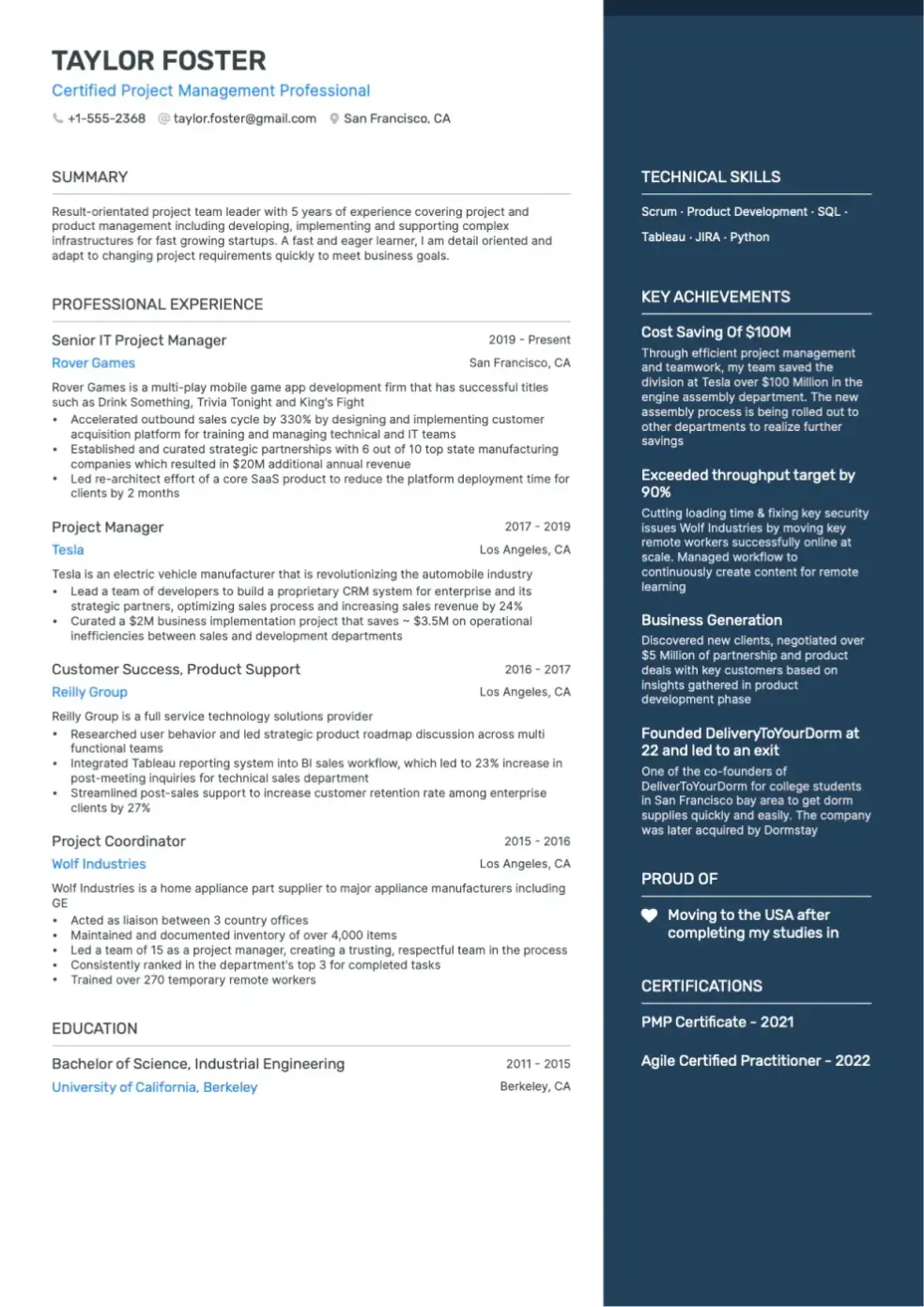
LinkedIn resume templates tailored to your needs
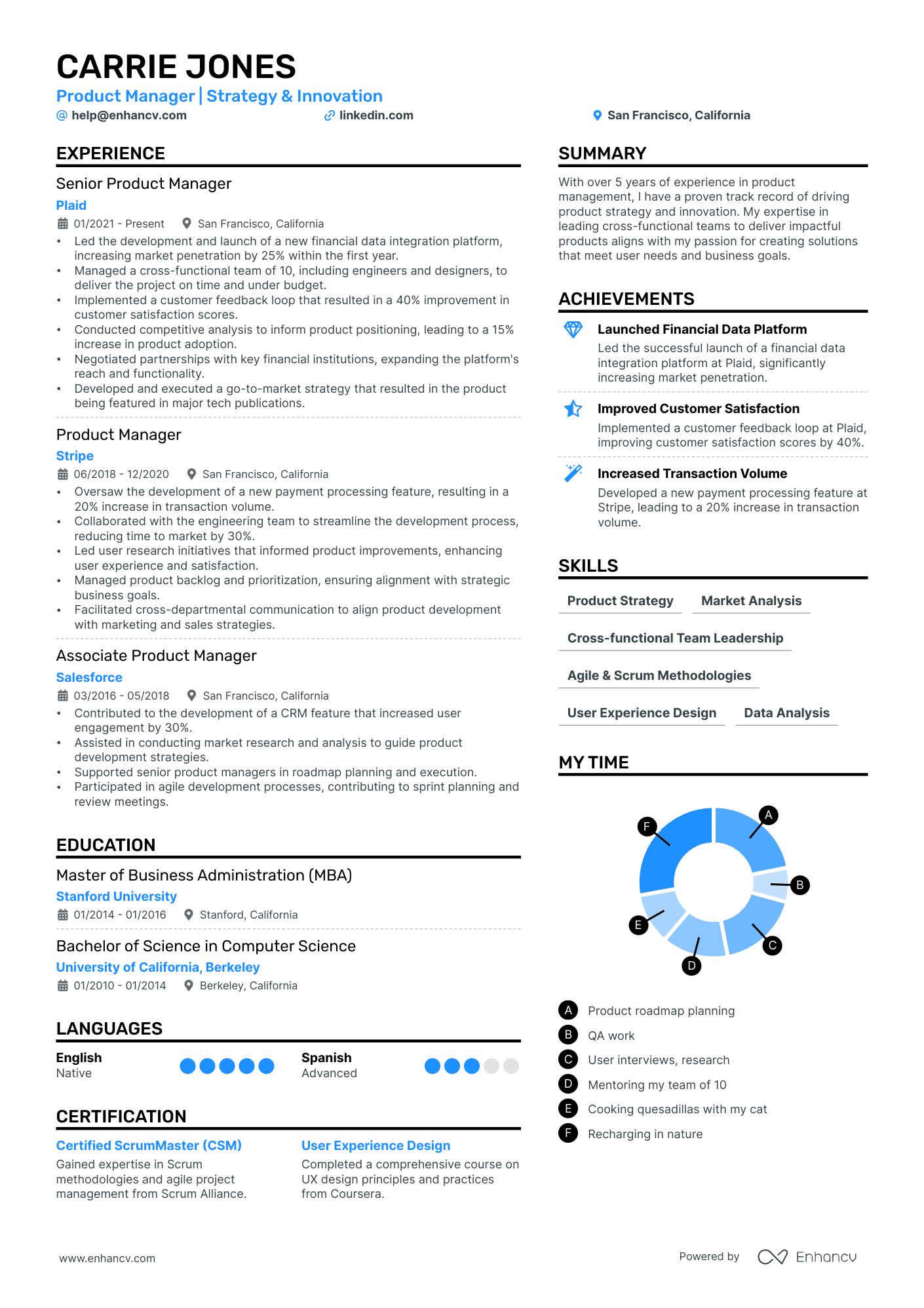
AI resume builder, powered by ChatGPT
A feature-packed resume builder.
Check your resume for grammatical and punctuation errors
20+ Professionally designed resume sections
Resume tailoring based on the job you’re applying for
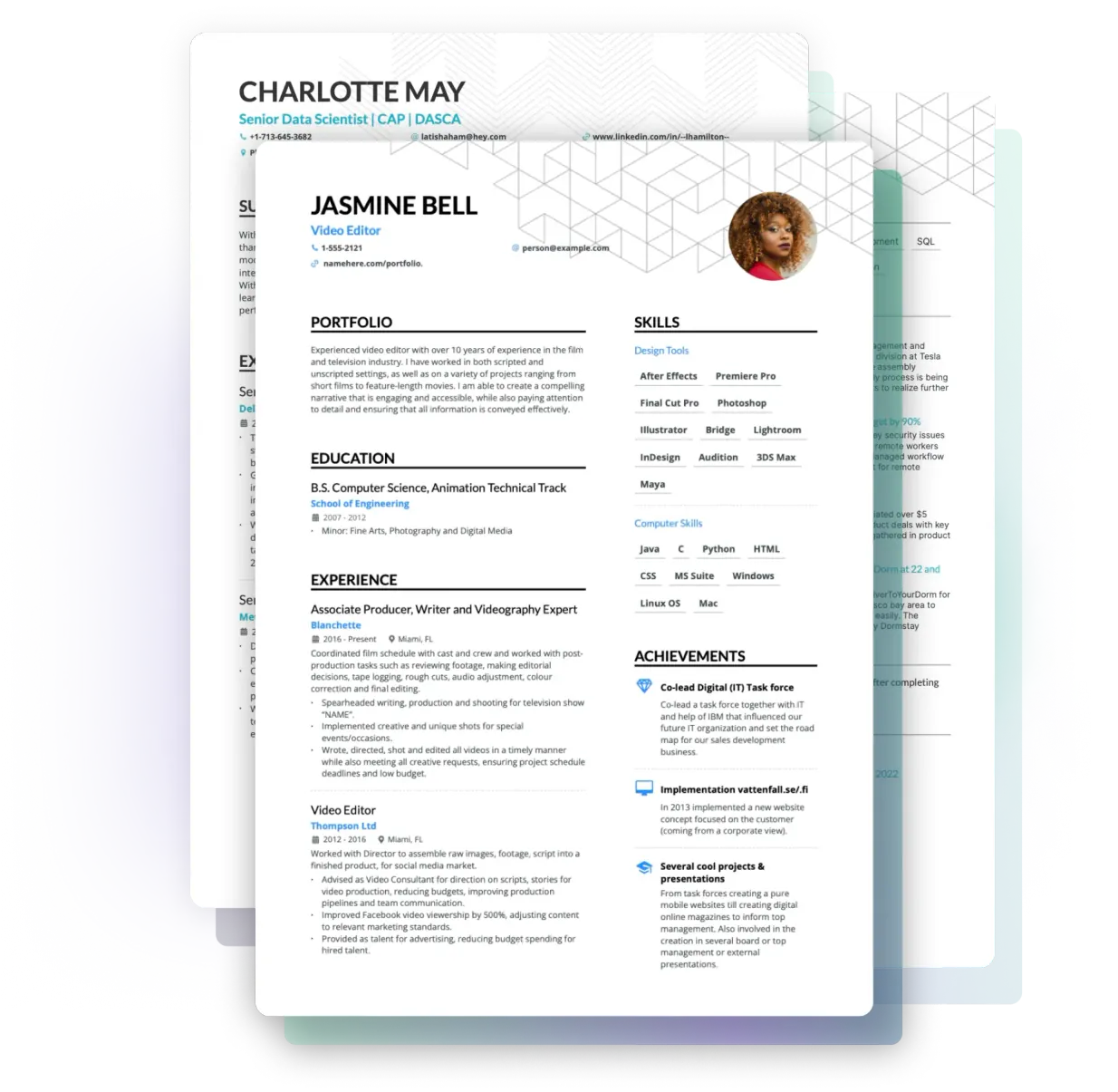
Your LinkedIn data in a resume
Don’t have the time to start from scratch? Just add a link to your LinkedIn profile, and Enhancv’s LinkedIn resume builder will extract all the standard sections and populate your resume.
LinkedIn Resume Builder FAQs
What’s a linkedin resume builder, how does the linkedin resume builder work, do employers prefer to look at a linkedin or a resume, does linkedin have a resume builder, how do i convert my linkedin profile into a resume, enhancv executive has changed my life: one week & four interviews later, i will be making 150% more doing the job i chose., your resume is an extension of yourself – make one that’s truly you.
- Create Resume
- Terms of Service
- Privacy Policy
- Cookie Preferences
- Resume Examples
- Resume Templates
- AI Resume Builder
- Resume Summary Generator
- Resume Formats
- Resume Checker
- Resume Skills
- How to Write a Resume
- Modern Resume Templates
- Simple Resume Templates
- Cover Letter Builder
- Cover Letter Examples
- Cover Letter Templates
- Cover Letter Formats
- How to Write a Cover Letter
- Resume Guides
- Cover Letter Guides
- Job Interview Guides
- Job Interview Questions
- Career Resources
- Meet our customers
- Career resources
- English (UK)
- French (FR)
- German (DE)
- Spanish (ES)
- Swedish (SE)
© 2024 . All rights reserved.
Made with love by people who care.
Easy Steps to Download LinkedIn Resume for Job Seekers
Customers Interviewed by:
Did you know that you have the option to download your resume from LinkedIn? LinkedIn has made it quite simple to generate a resume from your profile. Here’s a step-by-step guide on how to download your resume.
Table of Contents
A step-by-step guide to downloading your resume from linkedin, preparing your linkedin profile for resume download, best practices for linkedin resume download, final thoughts, frequently asked questions.
To download your resume from LinkedIn, please follow these steps:
- Sign in to your LinkedIn account and go to your profile page.
- Click on the “More” button below your profile picture. It looks like three horizontal dots.
- Select the “Save to PDF” or “Save as PDF” option from the drop-down menu. This option may vary depending on your device or browser.
- Once the PDF is generated, a download prompt will appear. Choose a location on your computer where you want to save the PDF. Click “Save” or “Download” to start the download process.
- The default file is a PDF, but with Adobe Acrobat Reader, you can change the file type to other formats.
- You can now access it whenever you need to share or print your resume.
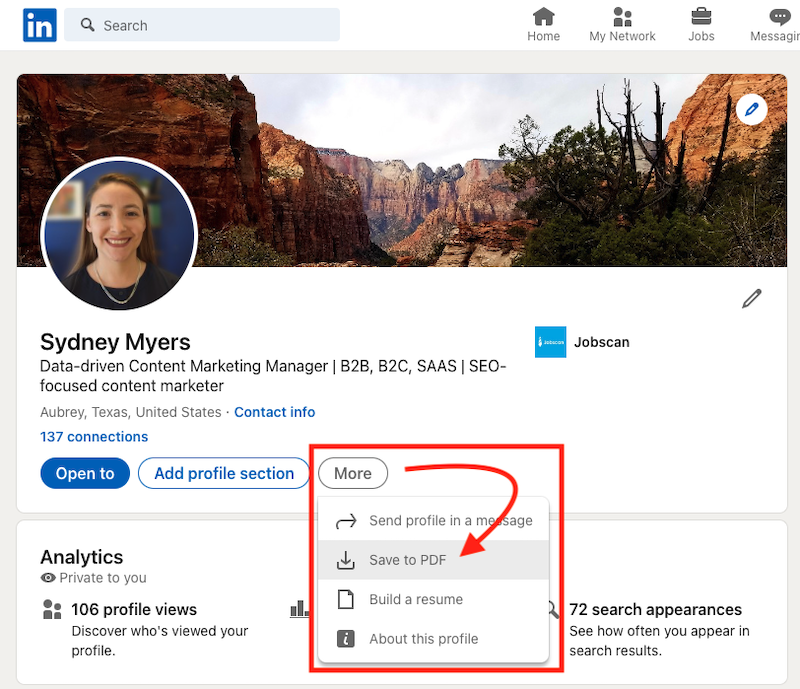
And there you go, you have downloaded your resume from LinkedIn!
Some limitation are:
- You can only download your resume on your desktop, not your smartphone.
- A PDF can’t be edited on the document.
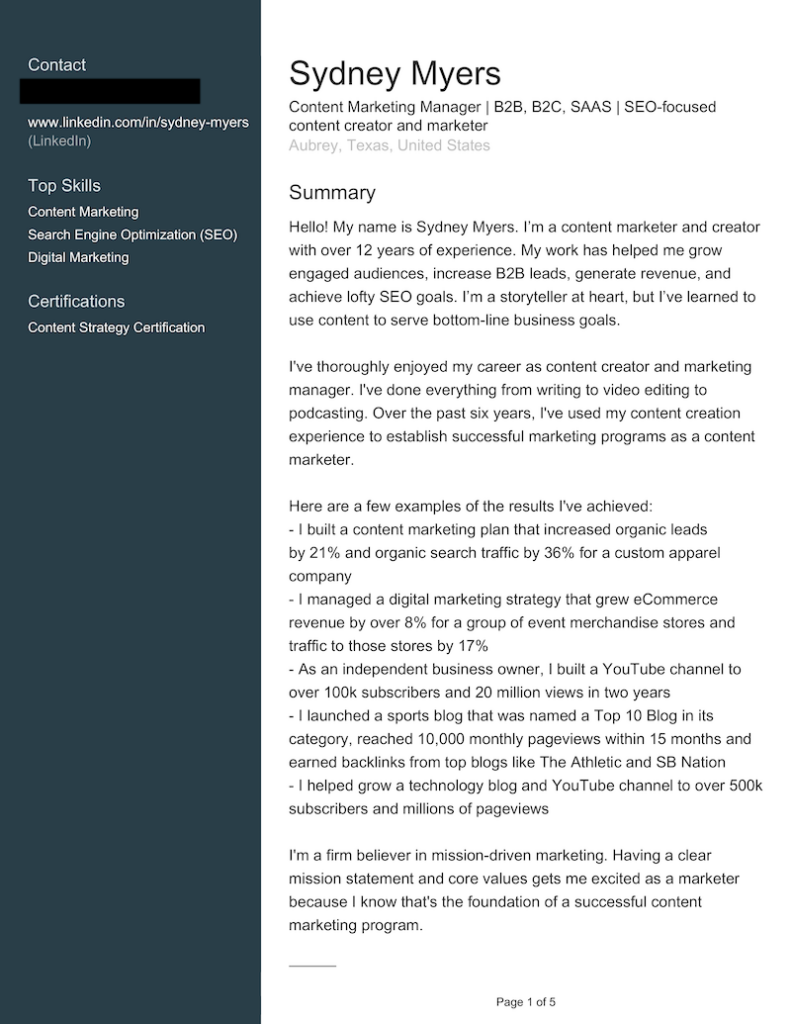
Remember that the downloaded PDF may have different formatting than your original resume. Review and make any necessary adjustments before sharing it with potential employers.
Remember that a PDF of your LinkedIn profile can’t replace an optimized resume.
Before you download your resume, optimize your LinkedIn profile . Ensure that your experiences, skills, and endorsements are up-to-date. An optimized LinkedIn resume helps you stand out among other professionals. It increases your chances of getting the attention of recruiters and potential employers.
Build an impressive LinkedIn profile
You need an impressive LinkedIn profile to show your value to potential employers. Create an eye-catching headline that shows your skills. Make sure it grabs the interest of possible employers or recruiters. Then, give a summary that displays your unique strengths. Show off your main achievements and career aims.
Add relevant skills
Add important skills to your profile to make it stand out and attract the right job offers. LinkedIn lets you list many skills, so pick the ones that match your career field and job goals. Be specific and include both technical and people skills. Use a LinkedIn optimization tool like Jobscan to see which skills you should add to your profile based on the jobs you want to apply for. This helps recruiters and managers notice you more.
Get endorsements and recommendations
Getting endorsements and recommendations can make your profile more believable. Ask your connections to vouch for your skills. This shows that other professionals back you up. Reach out to past coworkers, bosses, or clients. Ask them to write recommendations about your strong points and successes. Getting these testimonies gives potential bosses a better idea of what you can do.
Review your LinkedIn resume before downloading
Before you download your resume, check it for any mistakes or mismatches. Read through each part. Make sure things like dates, certificates, and employers are correct.
Optimize your LinkedIn resume for ATS
Employers use Applicant Tracking Systems (ATS) systems to search resumes for specific words. Add important keywords to your LinkedIn resume to get noticed and pass ATS checks. Look at job postings in your area and find common words. Use these words in your resume. This can make your resume more visible and help you get interviews.
For a simpler option, Jobscan’s premium features include LinkedIn Optimization . You can easily optimize your LinkedIn resume, then compare it to job descriptions that you’re applying for. It helps you update your LinkedIn profile quickly so you don’t miss out on the attention of recruiters.
Here’s an example of how Jobscan scores your LinkedIn profile so you know where to make improvements.
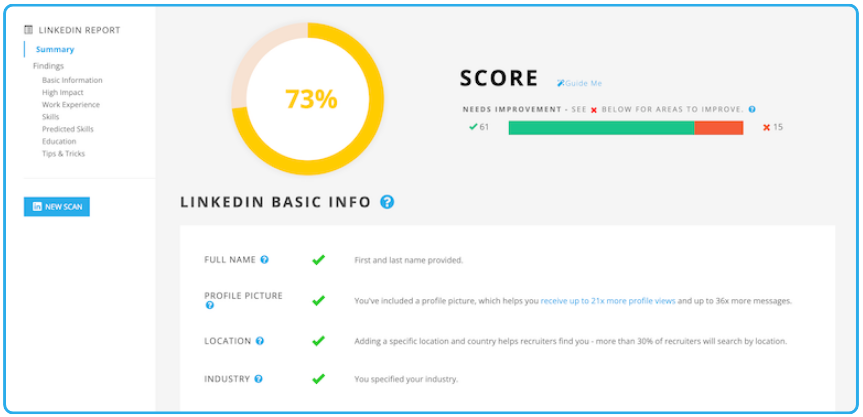
99 percent of Fortune 500 Companies use Applicant Tracking Systems (ATS). Optimize your LinkedIn resume with relevant keywords to make it stand out and pass ATS scans.
Update your LinkedIn resume
Update your LinkedIn resume as you progress in your career and gain new experiences. Review your profile. Make sure it shows your most recent achievements, certifications, and skills.
Use keywords in your LinkedIn resume
Keywords are important for making your LinkedIn resume more visible in searches. Consider words that employers would search for. Focus on your headline, summary, job descriptions, and skills sections. Using keywords can boost your profile’s visibility in search results. This will improve the likelihood of getting noticed by recruiters and hiring managers.
Make your LinkedIn resume stand out
Use these best practices to make your LinkedIn resume stand out from the competition:
- Use a professional and appealing profile picture that portrays you.
- Craft a compelling LinkedIn headline that reflects your professional brand and expertise.
- Write a captivating LinkedIn summary that highlights your key achievements and career aspirations.
- Use bullet points and concise language to convey your skills and experiences.
- Include quantifiable achievements and results to showcase your impact in previous roles.
- Add multimedia elements, such as presentations or portfolios. This will provide evidence of your abilities.
- Seek endorsements and recommendations from colleagues, supervisors, or clients to enhance your credibility.
Knowing how to download a resume from LinkedIn can simplify your job search process. LinkedIn offers a wealth of tools and features to help you craft a compelling resume that stands out. With some effort and the right strategies, you’ll be on your way to landing your dream job.
That’s it for our comprehensive guide on downloading your resume from LinkedIn. Now that you’re equipped with this knowledge, it’s time to put it into action. Happy job hunting!
Unlock the potential to increase your reach on LinkedIn. Optimize your profile with the Jobscan LinkedIn Optimization tool .
Downloading your resume from LinkedIn provides many benefits. You can share, upload and format your resume according to your preferences.
Yes, LinkedIn provides the functionality to download your resume. With LinkedIn’s Resume Builder or the “Save to PDF” feature, you can download a version of your resume. This allows you to save it as a file on your device, which you can access and share whenever needed.
To download your resume from LinkedIn using the Resume Builder, follow these steps: 1. Log in to your LinkedIn account and navigate to your profile. 2. Click on the “Me” icon at the top of the homepage. 3. Select “View profile” from the drop-down menu. 4. Below your profile photo, click on the “More” button. 5. Choose “Save to PDF” to open LinkedIn’s Resume Builder. 6. Review and customize your resume as desired. 7. Click on the download icon or the “Save” button to save the resume as a PDF file on your device.
When LinkedIn says “resume download,” you get a copy of your resume in a downloadable format. This lets you save it as a file on your computer or device. By downloading your resume, you have a portable version that you can share or upload.
To download your resume from LinkedIn to your iPhone, you can follow these steps: • Open the LinkedIn app on your iPhone and log in to your account. • Tap on your profile picture or the “Me” icon at the bottom right corner of the screen. • Scroll down to the “Featured” section and locate the resume you want to download. • Tap on the resume, and it will open in preview mode. • At the top right corner of the screen, tap on the share icon (a square with an upward arrow). • Choose “Save to Files” or a similar option depending on your installed apps. • Select the destination folder to save the resume on your iPhone. • Tap “Save” to download the resume to your device. Check the downloaded file on your preferred device. Confirm the successful download of your resume.
More expert insights on this topic:
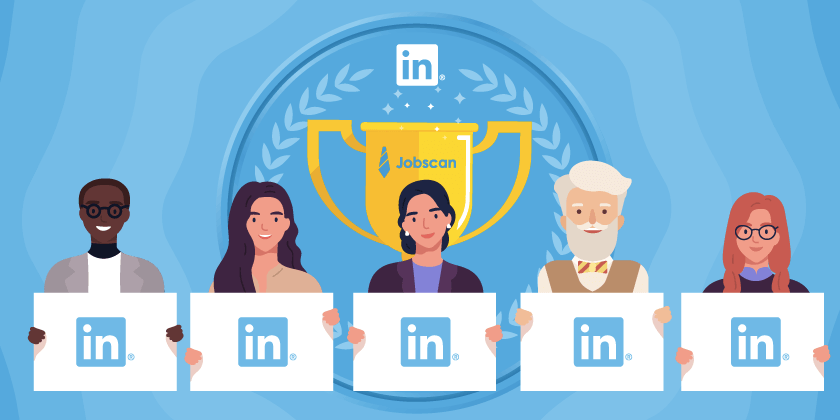
Top 10 LinkedIn Job Search Experts to Follow in 2023
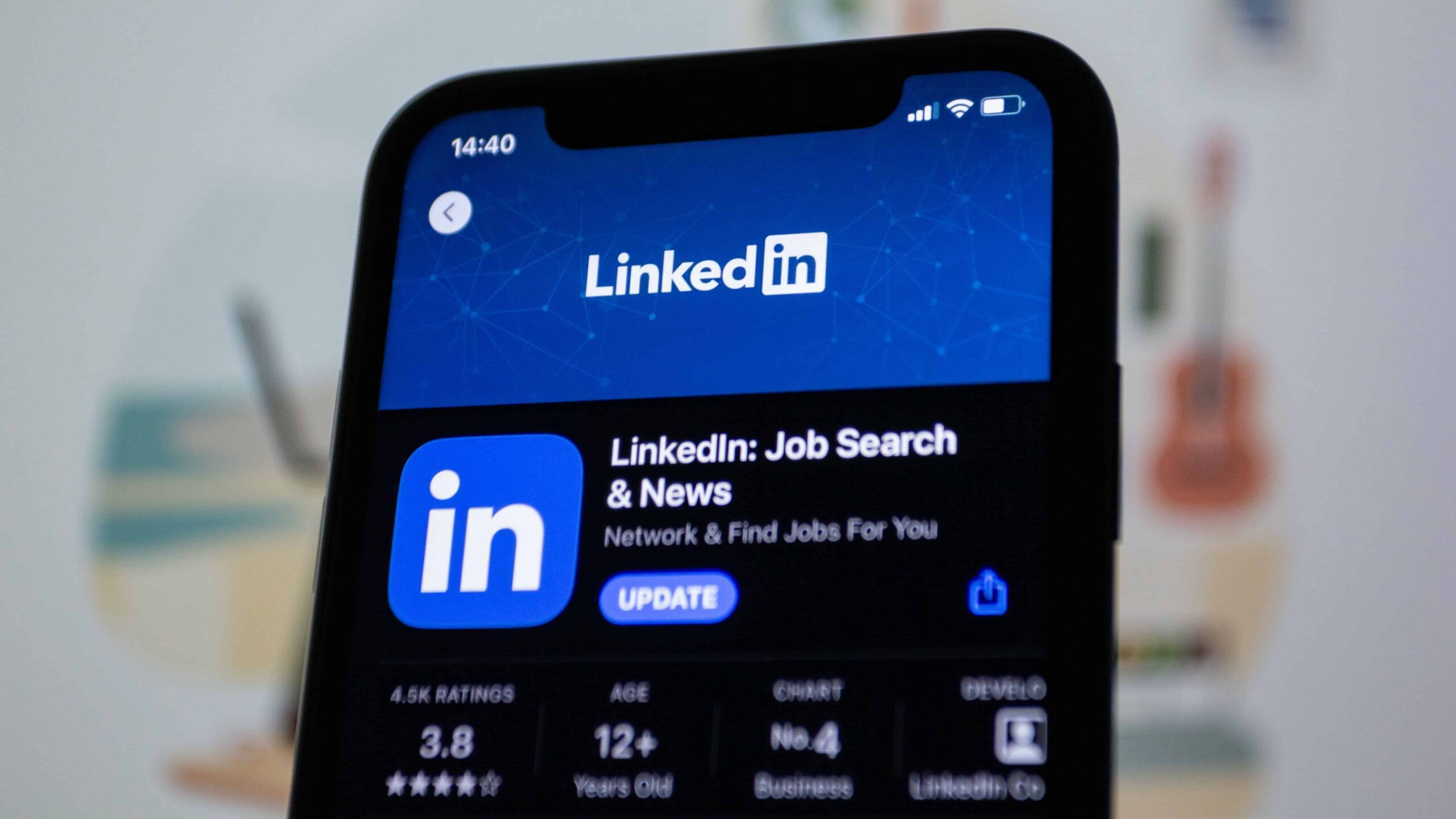
28 LinkedIn Profile Tips to Supercharge Your Job Opportunities

75+ Free Certifications to Help You Land Your Dream Job
Updated to add new graphics and information about Jobscan’s LinkedIn Optimization tool.

Kelsey is a Content Writer with a background in content creation, bouncing between industries to educate readers everywhere.
Related Articles

August 23, 2024

August 16, 2024

July 17, 2024
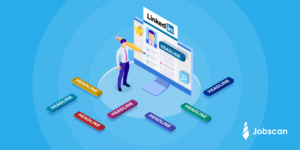
June 27, 2024

November 8, 2023

September 22, 2023

August 7, 2023

July 18, 2023
Join 2 million job seekers who get bi-weekly job search tips
Get insider knowledge and ready-to-use job-seeking tips and hacks delivered to your inbox.
How to Make a Resume From Your LinkedIn Profile

Your changes have been saved
Email is sent
Email has already been sent
Please verify your email address.
You’ve reached your account maximum for followed topics.
I've Tried Every Amazon Reading Subscription: Here's the Best Choice
These are my 10 favorite spotify playlists for background music, this new stealthy malware targets illegal movie downloads: here's what to know.
Have you tailored your LinkedIn profile into one of the most captivating and professional ones around? Then perhaps it's time you stopped thinking about writing fresh CVs each time you need to apply for a new job.
LinkedIn has a built-in feature that lets you build a resume from your profile. In this article, we explain how to make a resume from your LinkedIn profile and download it to your PC.
How to Save Your LinkedIn Profile as a Resume
Downloading a LinkedIn profile is quite easy and only takes a few steps. However, LinkedIn doesn't offer this feature on its mobile app yet. So, you should do this by logging in to your LinkedIn account on your PC via your web browser.
Related: Essential LinkedIn Profile Tips to Guarantee Success
After logging in to your LinkedIn account, click the Me dropdown menu at the top of the page. Then, select View Profile to load your profile.
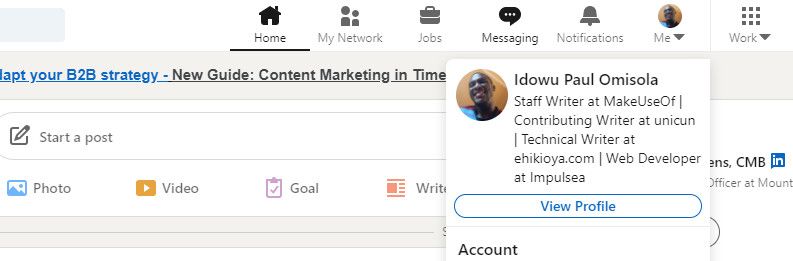
On your LinkedIn profile, click the More option to the right of your profile picture. Then select Build a resume .
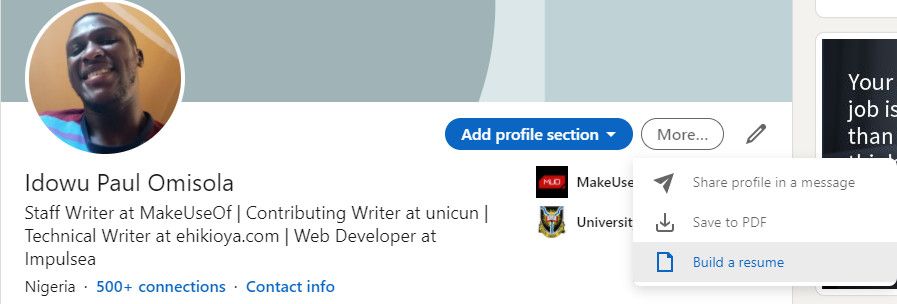
From the pop-up menu, click Create from profile .
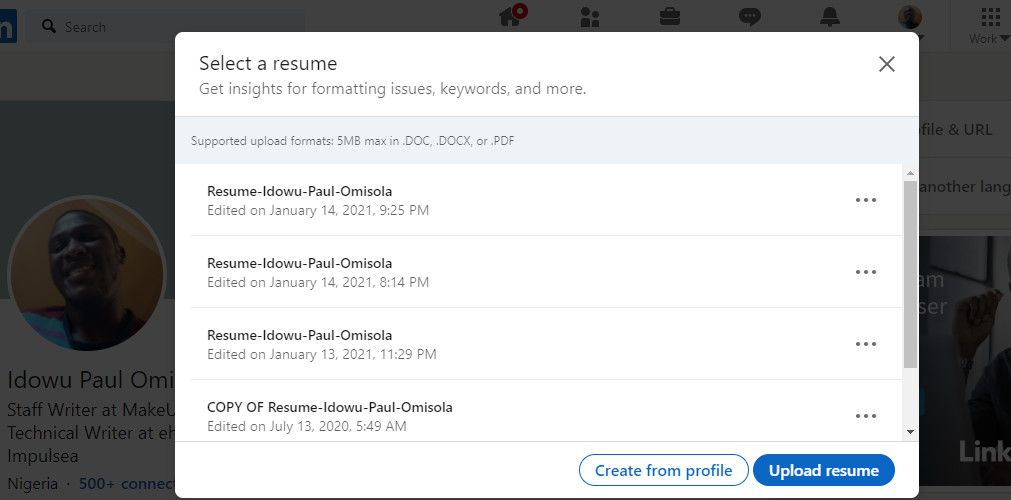
Here, you will be able to fill the Job title field to find keywords in your resume and click Apply .
Otherwise, click the Skip option to load your resume without finding keywords.
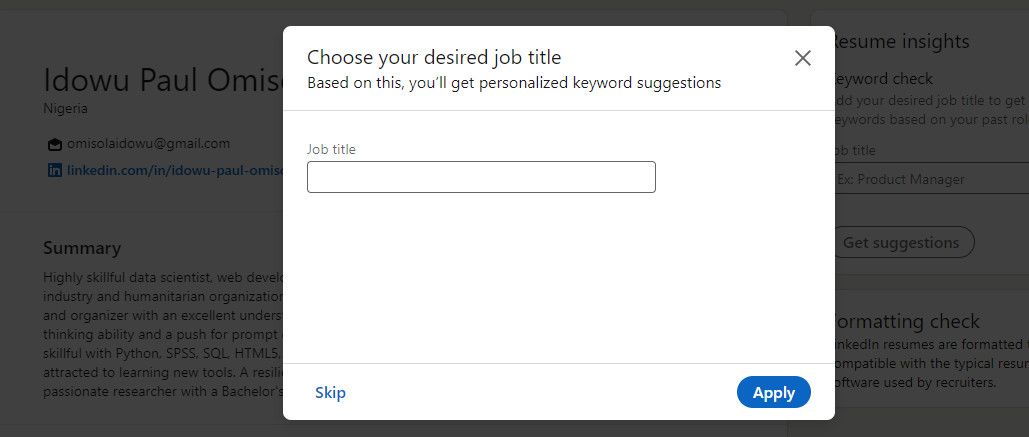
LinkedIn then generates a resume for you. You can choose to Preview it to see how it will look as a standalone document.
To download a copy, look to the upper-right corner of that page and click More . Next, select Download as PDF to save your LinkedIn resume on your PC.
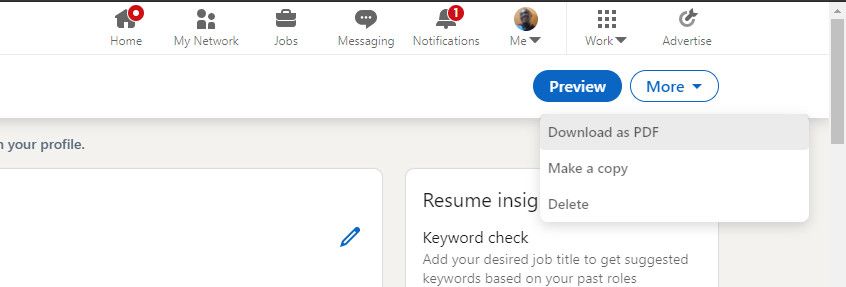
How to Edit Your LinkedIn Resume
You might also want to apply for a job that doesn't need certain information or skills on your profile. Luckily, LinkedIn lets you remove, edit, or update sections before downloading your resume.
You can change the file name at the top of the page if you want to create different versions for different job applications.
Simply select the edit icon and enter a preferred name for your resume in the Resume name field. Then click Save .
To update or remove any section of your resume, click on the edit icon next to that section.
From the edit menu that pops up, click the Delete option at the lower-left corner to remove the selected section completely.
Otherwise, edit the fields that you wish to change and click the Save option.
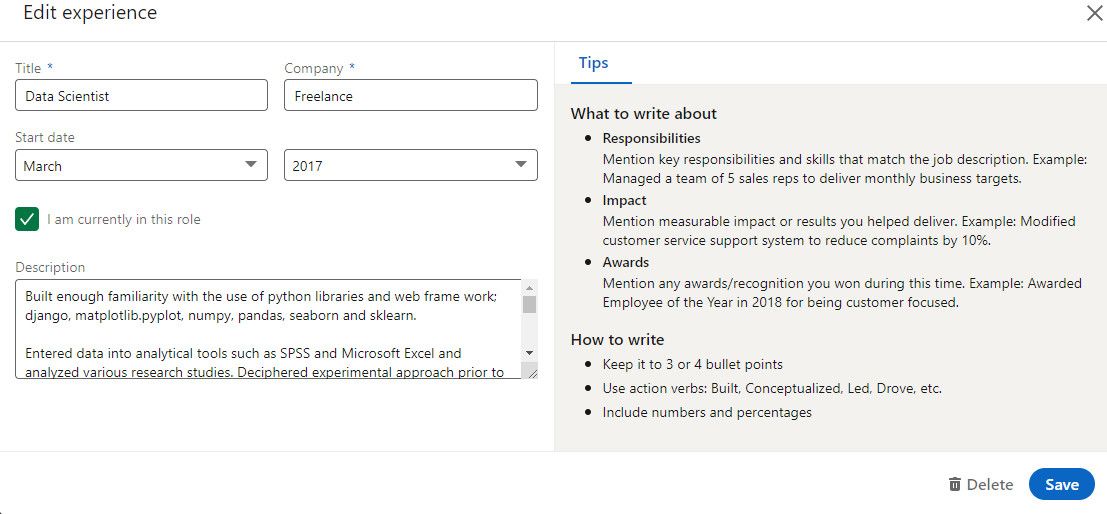
Note that any changes you make to your generated resume won't affect your profile in any way. This feature lets you edit your resume anytime without worrying about your profile.
How to Delete Resumes From LinkedIn
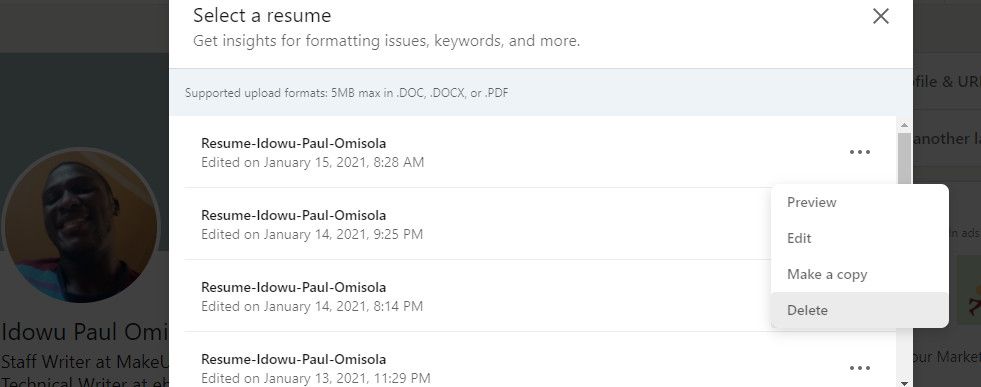
You might also want to delete a resume from your profile since LinkedIn saves any resume you generate---and you can therefore end up with a lengthy list.
To delete previously generated resumes, go back to your LinkedIn profile. Then click on More .
Next, select Build a resume . Once you see the resume you want to delete from the list, click the three horizontal dots to its right. Then click Delete to remove it.
How to Save Your LinkedIn Profile as a PDF
You can also save your LinkedIn profile directly as a PDF without using the resume builder. To do this, use the following steps:
- Go to your LinkedIn profile and click on More .
- From the options, select Save to PDF to download your profile to your PC without the edit option.
Related: How to Message Recruiters on LinkedIn the Right Way
It's important to note that downloading your profile is different from building a resume. You can't change or remove any section by merely saving your profile to PDF.
To do that, you need to use the resume builder option.
Update Your LinkedIn Profile as a Real-Time Resume
Your LinkedIn profile can act as a real-time resume for the changes that occur in your career. It keeps potential clients and employers updated about your current employment status so that they can make hiring decisions.
To keep using your LinkedIn profile as your resume, make sure to tidy it up and update it frequently.
- Social Media
How to Download Your Resume from LinkedIn (3 Easy Ways with Steps)

3 Key Takeaways
- LinkedIn offers two in-app ways to download your profile as a PDF resume.
- One of the most common issues when downloading a resume directly from LinkedIn is formatting.
- Teal’s AI Resume Builder features an easy way to import your LinkedIn profile page to create and optimize your resume.
Some companies include an option to import your LinkedIn profile for your job application. Aside from being sub-optimal for job seekers looking to position themselves as the ideal candidate for the job, this resume import feature along with the "easy apply" option (for jobs posted on LinkedIn) is not standard for job applications.
The majority of online applications still ask for a PDF upload of your resume, because it’s the format they're most familiar parsing within their ATS (Applicant Tracking System).
That's because in-house recruiters often use a tool to scan resumes for specific keywords that align with the job listing. Which means:
- You need to customize your resume to line up with each job posting.
- You need to have a PDF resume file .
To use your existing resume, and not have to go through the hassle of creating one from scratch, you can use one of three methods to download your resume from LinkedIn:
Looking to download your resume from LinkedIn quickly? Try Teal's Resume Builder LinkedIn to Resume feature.
How to Download Your Resume from LinkedIn
To clarify, LinkedIn isn’t a resume.
Sure, it has your work history and the option to attach a resume, but it will not suffice for most applications without major edits. You can’t simply copy-paste your LinkedIn profile page URL and move on.
That said, there are a few easy ways to upload pre-existing work experience data from LinkedIn to save you time and energy.
Method 1 (easiest): Teal's LinkedIn to Resume feature
Downloading your LinkedIn profile from LinkedIn itself is easy too. More on that method later.
But what makes Teal the “easy method” is it requires only one click, and you get additional features you’ll need before sending out that resume—particularly, customization, ATS compatibility, and keyword matching.
Here’s a step-by-step guide for converting your LinkedIn profile to a resume with Teal:
- Sign up for a free account with Teal.
- On the first page, you’ll see a three-step process for getting started, including "Save a Job", "Import your Resume", and "Apply for Jobs."
- Select "Import your Resume" and a pop-up window appears.
- Navigate to your LinkedIn profile and select "View Profile" in the top right corner and grab the URL. Copy and paste the URL into the input bar on the pop-up in Teal. Hit “Import your LinkedIn profile."
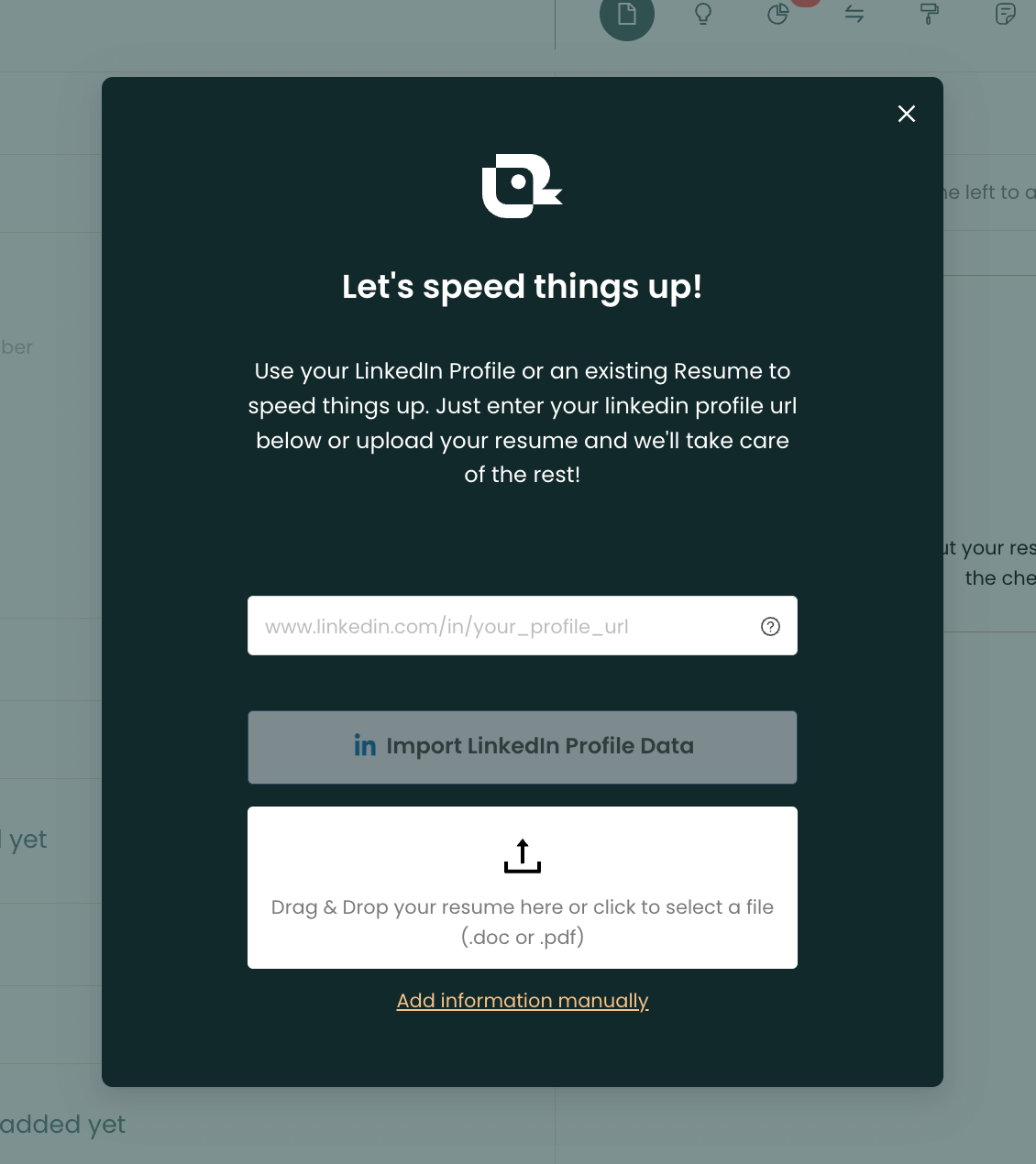
That’s it! It’s essentially just grabbing your LinkedIn profile URL and putting it in the right field. Once uploaded, Teal organizes the data into sections you can shift around, select and deselect, edit, and so on.

It doesn’t just create an ATS-friendly resume straight from LinkedIn by checking it against keywords you should use for a particular job title. Nor does Teal simply make a resume that looks professional.
Teal's Matching Mode feature checks the job listing you’re applying for, and makes it simple and easy to customize your resume to match that posting.
If you already have a Teal profile and need to reimport your LinkedIn profile, you can:
- Click on the “Resume Builder” tab on the left sidebar.

- Hit the “Menu” tab next to the “New Resume” button.
- Tap “Import Resume or LinkedIn” from the drop down menu.
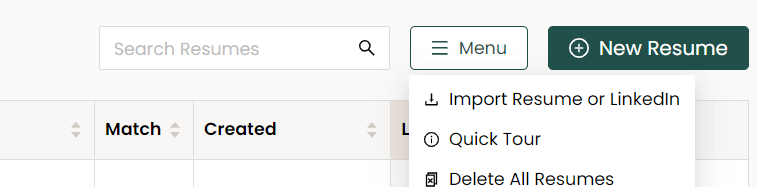
- Append or overwrite your information.
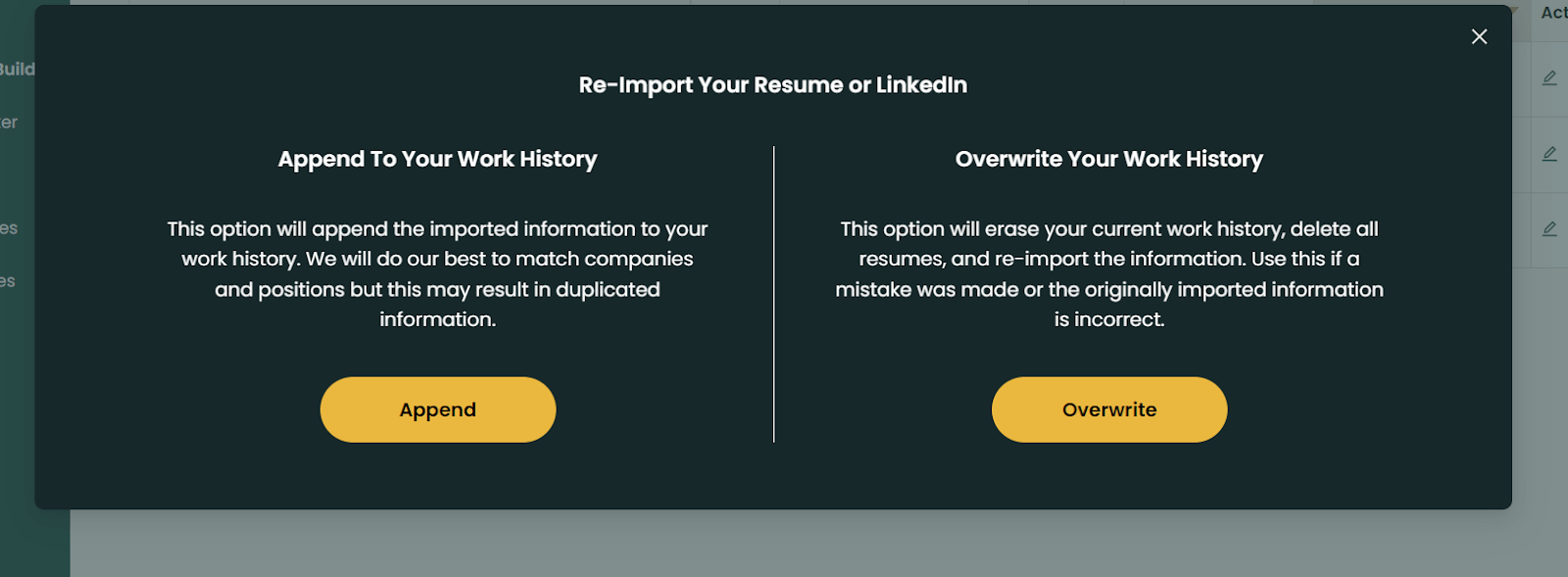
How is Teal better than creating your own resume from scratch?
If you’ve ever created a resume from scratch —and if you’re here it’s likely because you’re avoiding doing that very thing—you know how long it takes.
You don’t know what keywords to use, unless you carefully comb the listing yourself. You have to painstakingly adjust your resume, research best formatting, and adjust for every single job listing.
And, don’t forget, you may not know if recruiters are even reading your resume correctly because you may not understand whether or not your resume is ATS compatible (tip: no images!).
Method 2 (fastest): Linkedin to PDF format
There are actually two processes for downloading your resume as a PDF file from LinkedIn. Both are simple and quick. The first is just two easy steps:
- Click on your LinkedIn profile, and select “More” in your profile header.
- Click “Save PDF”
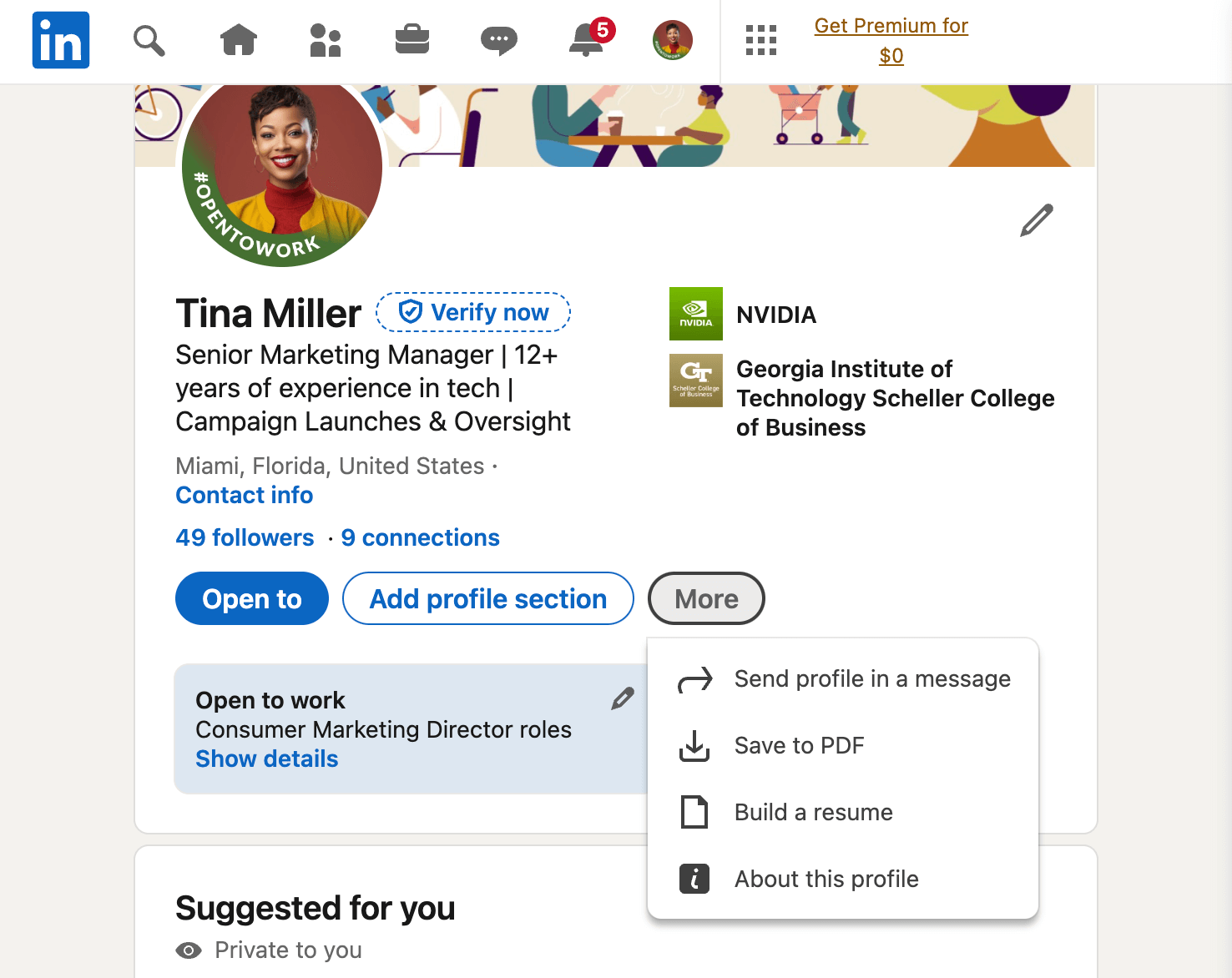
This method is perhaps the easiest, and LinkedIn even adds a nice side bar of color for a little flair.
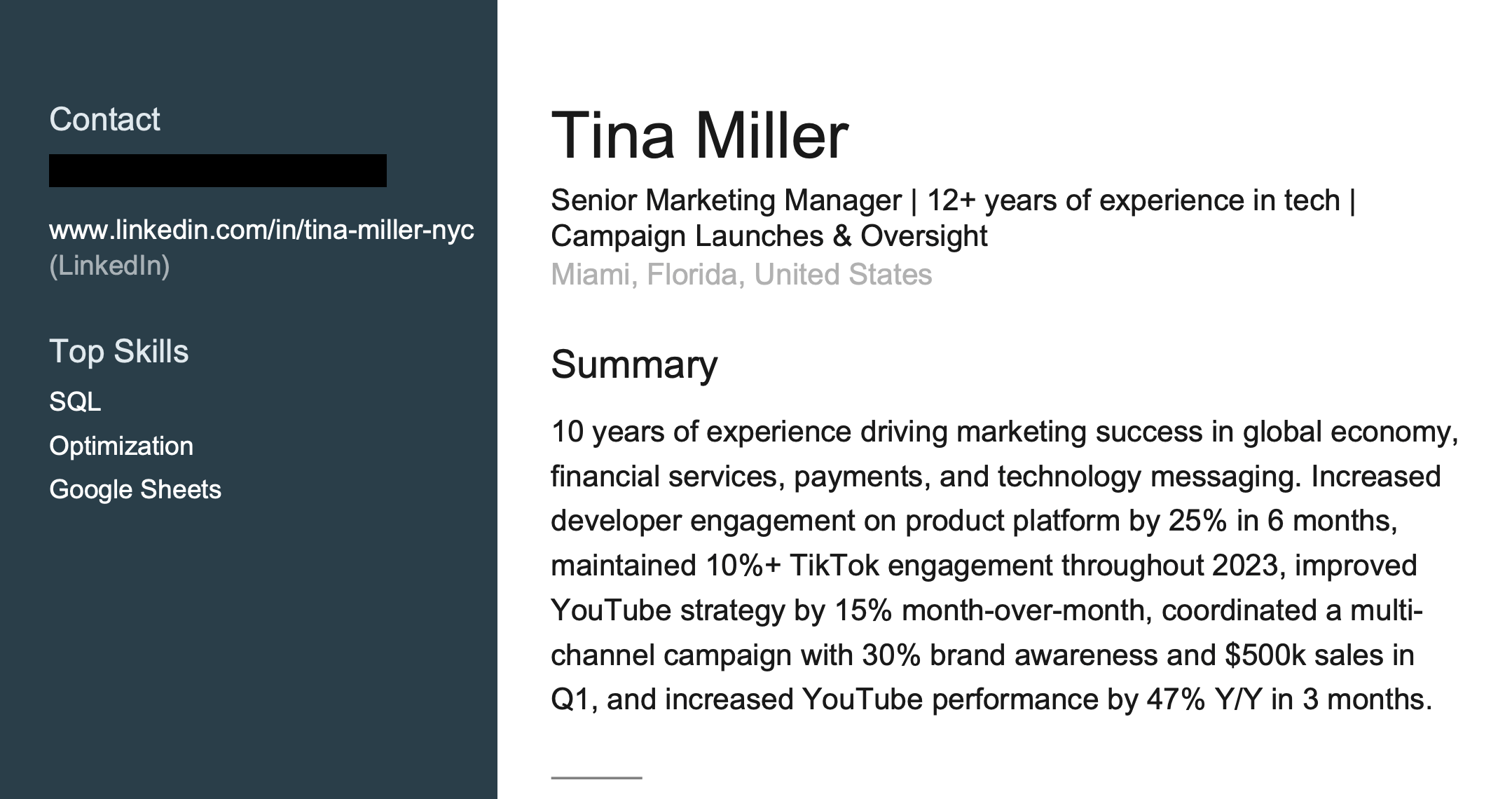
While it is nice to have a resume automatically created with formatting and a summary, it doesn’t exactly read like a resume.
The summary is too long, and being that it’s a PDF, it’s not easy to edit without doing a conversion first. And conversions of PDFs don’t always retain their formatting. You might end up doing more work in the long run than you would simply making a resume from scratch, or uploading it to Teal.
Method 3 (longest): LinkedIn to Resume Builder to PDF format
The second option LinkedIn offers is five steps.
- Log in to LinkedIn and click the “Jobs” tab (suit case icon on mobile).
- Select “Resume Builder" from the sidebar.
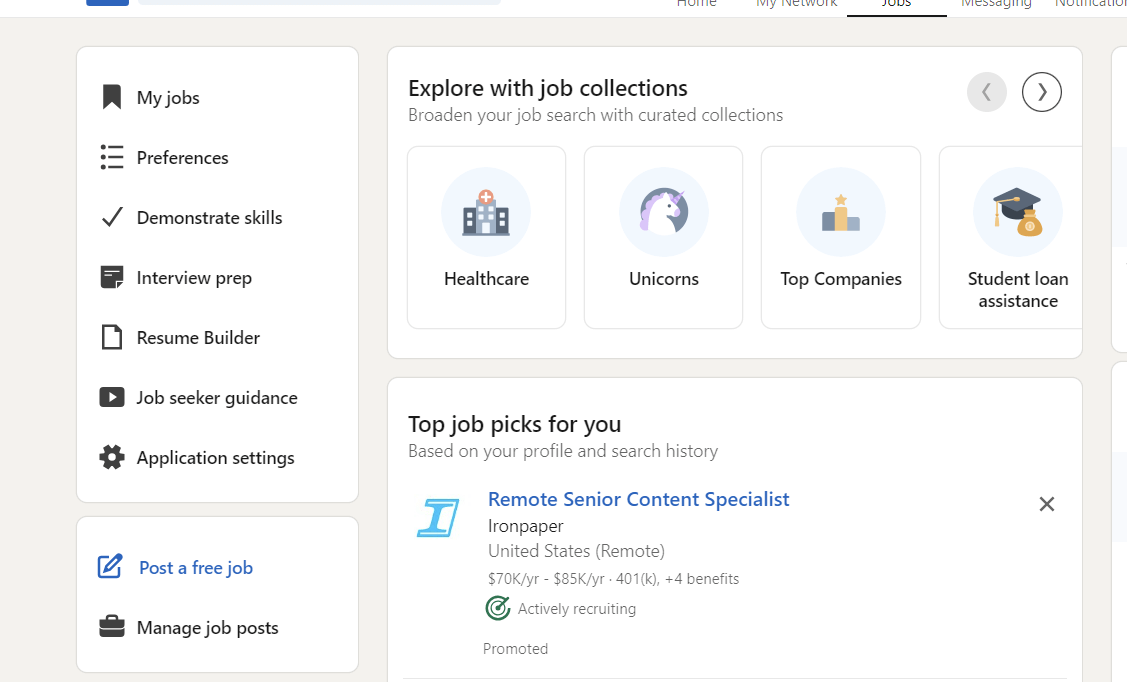
- A pop-up will appear. Click “Create from profile."
- The page will refresh and you’ll see another pop-up asking you to type in or select your desired position. Enter and click “Apply."
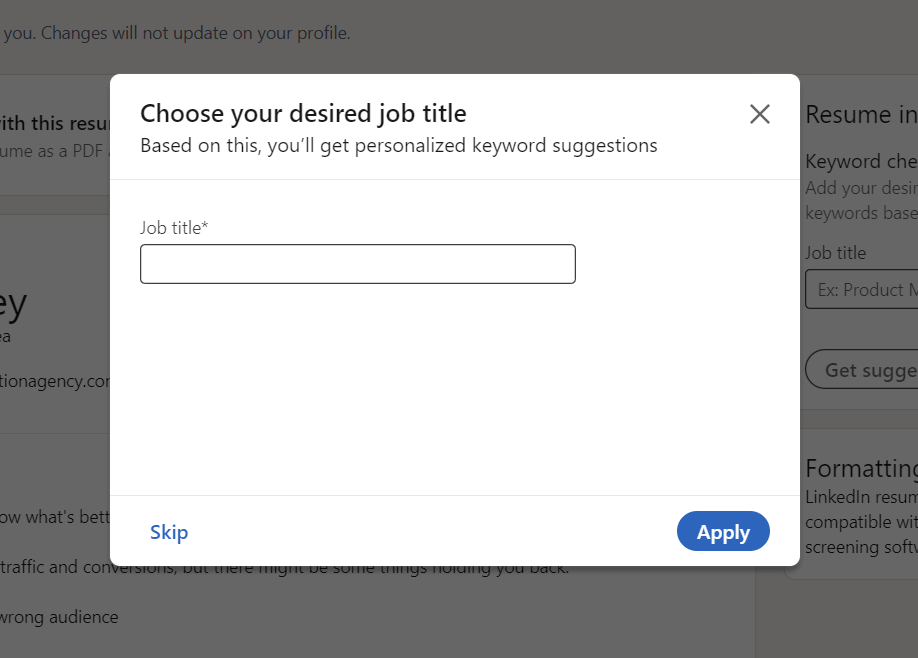
- Hit "Download resume as PDF" to save it to your computer.

You should see the PDF file in the downloads folder of your computer. If you go back to the resume builder tab, you’ll also see recent resumes there, in case you need to easily download it again.
While this is designed to be as easy as possible, there are some downfalls to directly downloading or saving your resume from LinkedIn.
Common issues when downloading your resume from LinkedIn (and how to avoid them)
The biggest downfall of downloading your resume directly from LinkedIn is the formatting.
How you input your information into LinkedIn matters as it will appear the exact same way on your resume file.
Note: If you want to optimize your LinkedIn profile to appear in more job searches by hiring managers for a particular job, Teal's Chrome extension includes a free LinkedIn Profile Reviewer. Learn more: LinkedIn Profile Review with a Chrome Extension ).
In fact, if you don’t create your LinkedIn profile exactly like you would a resume, you’re guaranteed to need changes to your PDF file for it to appear professional and be parsed correctly by the ATS.
Beyond that, there is the fact you’re downloading a PDF version of your resume. So, if you do want to make some changes, you’re going to have to convert it into a word processing file format first, or purchase the premium version of Adobe Acrobat.
Companies will not reach out and ask for another resume. They will simply exclude you from the candidate pool.
Here’s what a downloaded LinkedIn resume looks like using the five simple steps above:

There are other downfalls, too.
If you don’t have a premium LinkedIn subscription (which starts at $29.99/ month for a LinkedIn Premium Career membership), you can’t choose which sections appear in your downloaded resume.
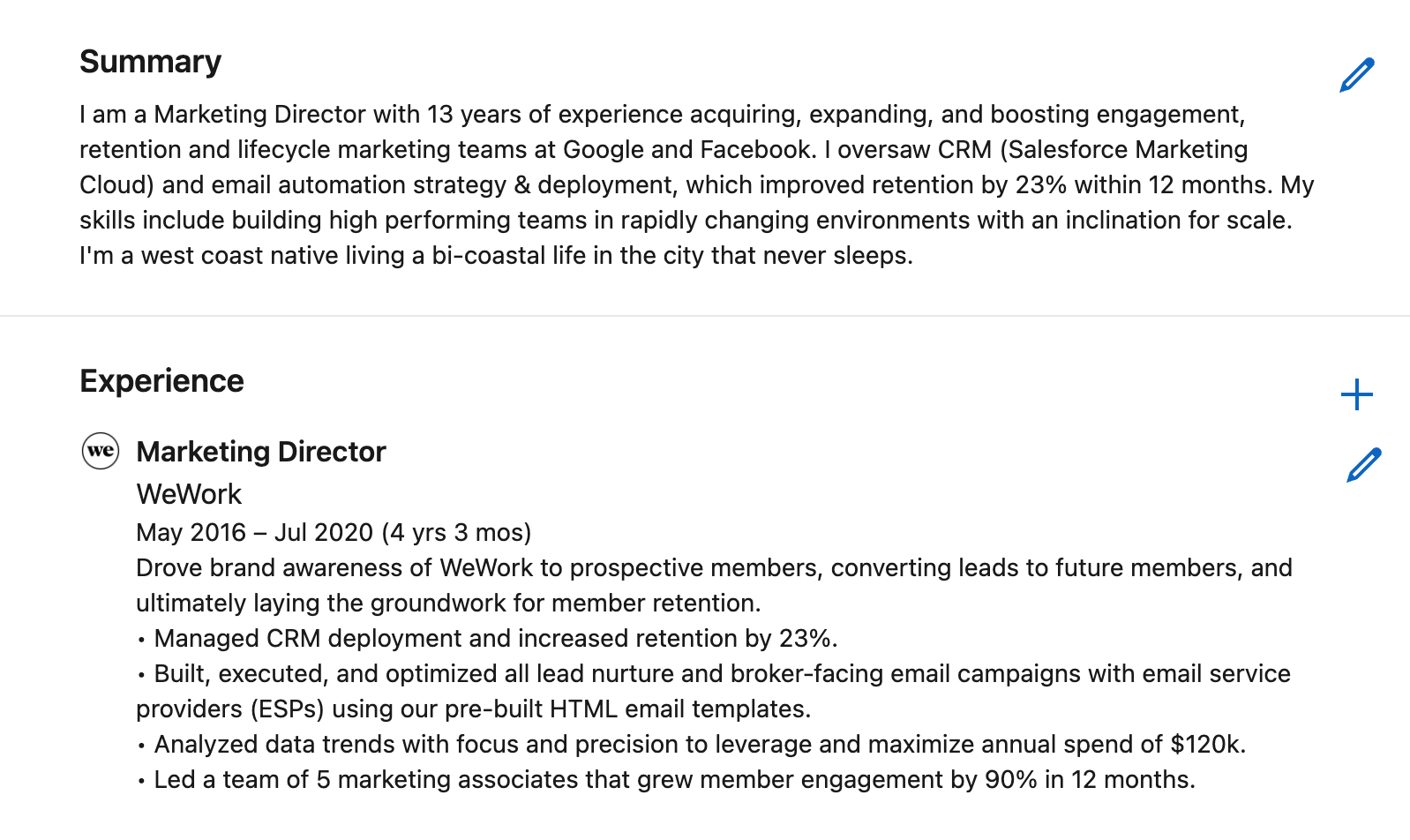
Lastly, LinkedIn has only made downloading your resume possible if it’s in English. This makes it a very limited tool for a good chunk of LinkedIn users.
How to customize your LinkedIn-downloaded resume for every application (and why)
If you’re looking at the example above, or you’ve already downloaded your resume from LinkedIn, you’ve probably noticed the formatting isn’t great.
That’s just one reason to customize your resume, but there’s a much larger and more important reason:
You need to tailor your resume to every job. It’s time consuming. It’s painstaking. It feels like a full-time job by itself. But customizing your resume to fit the job listing is the best way to improve your job search.
Because hiring managers are filtering resumes by specific keywords and qualifications in their application trackers to look for required skills and past experiences.
Now you’re thinking, “but if I just write down everything I did within that job, it should automatically work, right?"
Maybe. But you don’t want to bank on maybe. They may be looking for your skillset but looking for synonyms of the skills you listed. You want to increase your chances of outshining the competition for that role. One way to do that is to ensure you’re the best match.
How do you customize your resume for each job at scale?
There are several things you need to do to tailor your resume for each opportunity:
- Scan the job descriptions for any keywords, phrases, or tasks that particularly jump out. Naturally incorporate these throughout your resume.
- Research your potential employers for any language they commonly use, targets they want to hit, industries or customers they speak to that you may have experience working with, etc.
- Adjust the language to be more action based, personalized, and of course, inclusive of keywords used in the job description.
It sounds like a lot, and it really can be if you don’t have the right tools in place.
Teal's Matching Mode feature speeds up the process by identifying the keywords to include for each job, then helping you naturally weave them into your resume.
When using Teal’s AI Resume Builder, each bullet point and section of your resume become moveable objects. You can select or deselect, and organize each sentence to your liking, to create your resume.
What makes this a time saver is that you can ask its AI to instantly write and rewrite several sentences or bullet points to summarize work you’ve done throughout your career, and simply select the ones you need to match the job listing.
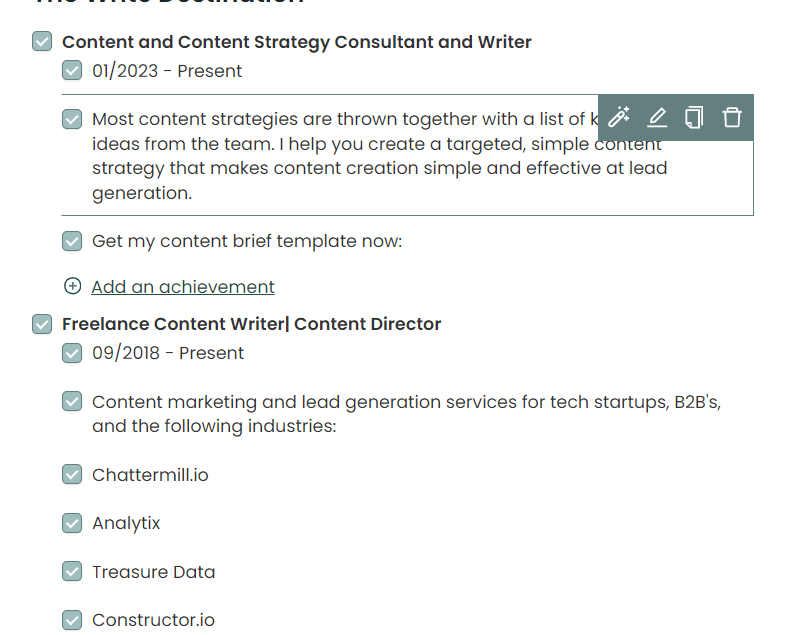
For instance, you might be applying for a Content Director position at a company that requires some experience in content production and social media. The next application might also be for a Content Director position, but they may be looking for more reporting experience.
You could have experience in all of the above, and create bullet points within both your LinkedIn profile and the Resume Builder. The latter allows you to shift those points around, and exclude or include only what’s relevant to recruiters.
Ready to use Teal’s LinkedIn to Resume feature and start customizing your resume with Teal’s AI Resume Builder? Sign up for Teal for free .
Frequently Asked Questions
Can i customize the format of my resume after downloading it from linkedin, will downloading my resume from linkedin include my entire profile information, is it possible to download my linkedin recommendations along with my resume.

Sarah Colley
Related articles.
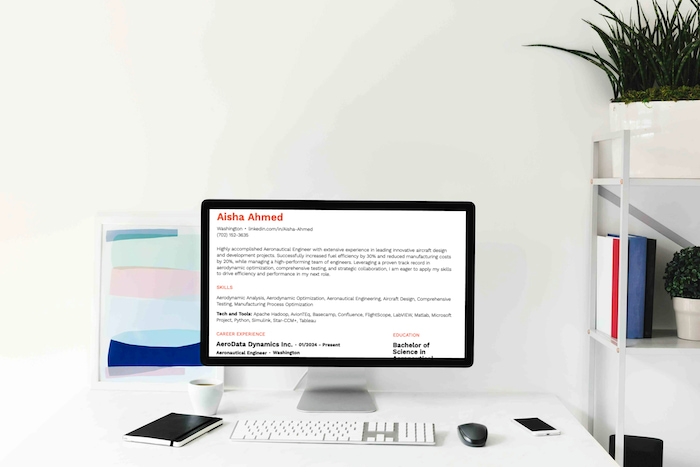
Curriculum Vitae (CV) Format: How To Get It Right [Examples]

What Is a Mini Resume & How To Write One [+ Examples]

How To Create a Scannable Resume: F-Pattern and Z-Pattern

TopStack Resume Reviews: Ratings & User Feedback

We help you find the career dream.
How to download your resume from your LinkedIn profile in 4 simple steps
- You can easily download your resume from your LinkedIn profile to print out a copy or save it to your computer.
- LinkedIn allows you to download your profile in the format of a resume to save yourself time from further editing.
- Visit Business Insider's homepage for more stories .
LinkedIn offers many features to optimize your professional networking opportunities.
One of the best ways to take advantage of LinkedIn is to download your LinkedIn profile as a resume, eliminating the stress and time it takes to craft the perfect resume on top of your already-immaculate LinkedIn profile.
It's even easier than it sounds to download your resume from LinkedIn.
Here's how.
Check out the products mentioned in this article:
Apple macbook pro (from $1,299.00 at apple), lenovo ideapad 130 (from $469.99 at walmart), how to download resume from linkedin.
1. From your LinkedIn home page in a web browser on your Mac or PC, click on your name or profile icon.
2. Click on "More…," then "Save to PDF" in the drop-down menu.
3. The resume will appear as a PDF file download in the bottom of your internet browser's window. Click on the file to open it.
4. Your resume will appear in a new tab. From here, you can print the document by clicking the Print icon in the upper right corner (represented by the image of a printer), or save it to your computer by clicking the Download icon next to the Print icon (represented by a downward-facing arrow and horizontal line).
If you chose to save your resume, type in a name for the file and click "Save." The document will be saved as a PDF by default unless you change the file type by clicking on the drop-down menu next to "Save as type:" and select a different file type.
Related coverage from How To Do Everything: Tech :
How to contact linkedin customer support using its online help center and forum, 'what is my linkedin url': how to find your linkedin url or change it to a custom address, how to upload your resume on linkedin and display it on your profile, how to add interests on your linkedin profile page, and view or add the interests of your linkedin connections, how to endorse someone on linkedin, or accept a linkedin endorsement for your profile, watch: the easy steps everyone should take to get out of debt, according to a certified financial planner.
- Main content
- PRO Courses Guides New Tech Help Pro Expert Videos About wikiHow Pro Upgrade Sign In
- EDIT Edit this Article
- EXPLORE Tech Help Pro About Us Random Article Quizzes Request a New Article Community Dashboard This Or That Game Happiness Hub Popular Categories Arts and Entertainment Artwork Books Movies Computers and Electronics Computers Phone Skills Technology Hacks Health Men's Health Mental Health Women's Health Relationships Dating Love Relationship Issues Hobbies and Crafts Crafts Drawing Games Education & Communication Communication Skills Personal Development Studying Personal Care and Style Fashion Hair Care Personal Hygiene Youth Personal Care School Stuff Dating All Categories Arts and Entertainment Finance and Business Home and Garden Relationship Quizzes Cars & Other Vehicles Food and Entertaining Personal Care and Style Sports and Fitness Computers and Electronics Health Pets and Animals Travel Education & Communication Hobbies and Crafts Philosophy and Religion Work World Family Life Holidays and Traditions Relationships Youth
- Browse Articles
- Learn Something New
- Quizzes Hot
- Happiness Hub
- This Or That Game
- Train Your Brain
- Explore More
- Support wikiHow
- About wikiHow
- Log in / Sign up
How to Download a LinkedIn Resume on PC and Mac
Last Updated: October 25, 2022 Fact Checked
This article was co-authored by Melody Godfred, JD and by wikiHow staff writer, Rain Kengly . Melody Godfred is a Career Coach, Entrepreneur, and Founder of Write In Color, a full-service resume and career development company that specializes in developing compelling personal narratives and brands. With over ten years of experience, Melody has worked with clients at entertainment and media companies including Apple, Disney, Fox, Netflix, Riot Games, Viacom, and Warner Bros, among others. The Muse invited Melody and Write In Color to serve as one of its 30 trusted career counselors (out of 3,000) to provide one-on-one coaching and resume services to the platform's more than four million active users. Melody earned a JD from Loyola Marymount University and BS from the University of Southern California. This article has been fact-checked, ensuring the accuracy of any cited facts and confirming the authority of its sources. This article has been viewed 56,235 times.
Do you want to download a resume from LinkedIn? LinkedIn can automatically compile information from a user's profile into a professional resume in PDF format. You can easily export your or another user's LinkedIn resume in a few simple steps. This wikiHow will show you how to get a LinkedIn resume by using a desktop browser on PC and Mac.
Things You Should Know
- You will only be able to download a LinkedIn resume on a desktop browser.
- To download a resume, go to a LinkedIn profile. Click "More" then "Save to PDF".
- You can save your own resume by going to your profile. Click "More" then "Save to PDF".

- If you are not already logged in, enter your login information in the field at the top of the screen and click Sign in .

- Results will load as you type.
- You can input your own name to find your profile page , or click your profile icon located on the left of the home page.

- If the user has a common name, be sure you have the right person.

- The PDF resume will open when it has finished downloading.
- You can find your download in your computer's default save location. This is usually the Downloads folder.
Expert Q&A
You might also like.

- ↑ https://www.linkedin.com/help/linkedin/answer/a541960/save-a-profile-as-a-pdf?lang=en
About This Article

- Send fan mail to authors
Is this article up to date?

Featured Articles

Trending Articles


Watch Articles

- Terms of Use
- Privacy Policy
- Do Not Sell or Share My Info
- Not Selling Info
wikiHow Tech Help Pro:
Level up your tech skills and stay ahead of the curve
Free LinkedIn Resume Builder
Convert your LinkedIn profile to a stunning PDF in 5 minutes with our LinkedIn Resume Builder and choose from over 30+ resume templates. Try it free today!
Sign-up FREE. No Credit Card Required.
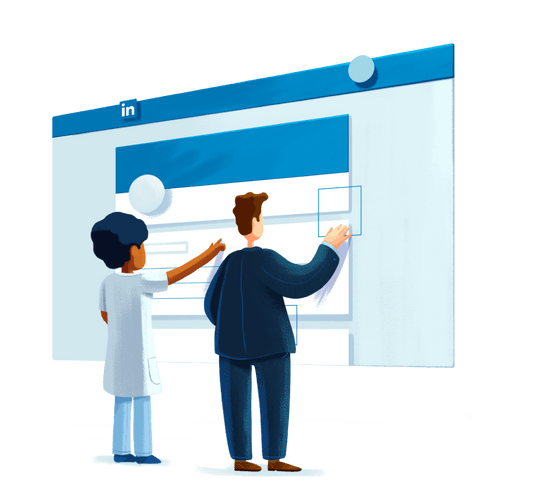
Linkedin and VisualCV
With VisualCV, it’s easy to use your LinkedIn profile to create a professional resume template. Simply import your LinkedIn PDF, and start sharing!
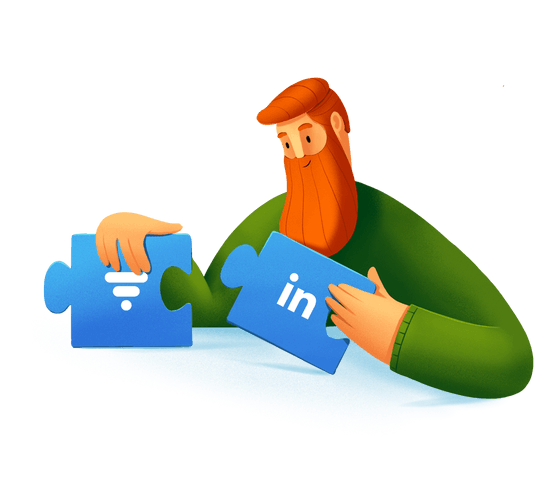
The Right Resume & CV Maker for the Job
Tech, Engineering, Management or Marketing - CV generator with the right resume templates to highlight your career journey.
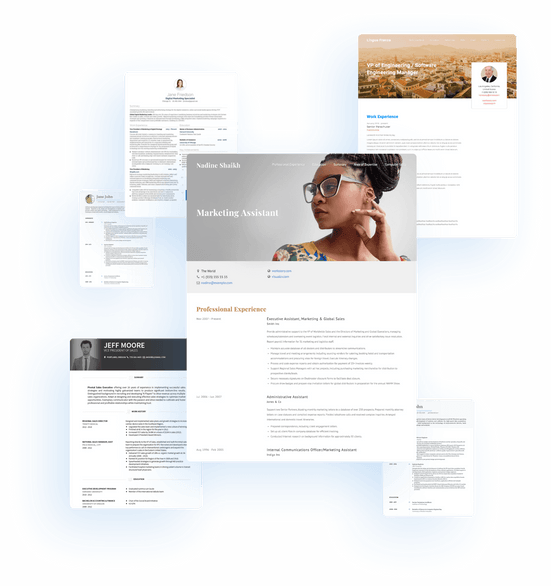
Easy LinkedIn Profile Import
VisualCV’s import tool uses the same resume parsing technology as many top companies worldwide, so you can be sure that you get the most accurate LinkedIn profile import currently available!
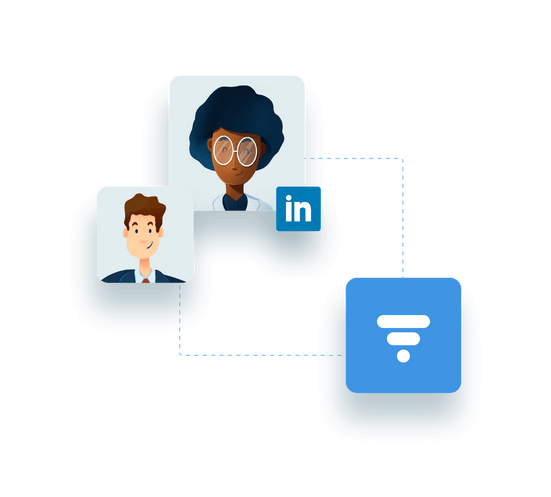
Build a Resume Fast
Use the information you have already written for LinkedIn to quickly build a professional resume with VisualCV. Create a great resume and apply for your dream job today!
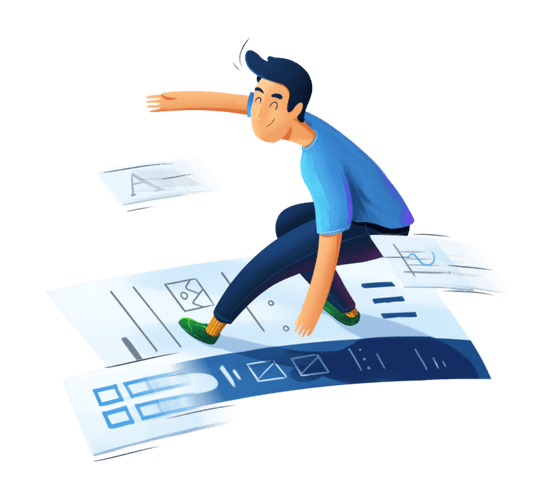
Professional Resume Builder
VisualCV has the best resume templates, samples, and resume builder available
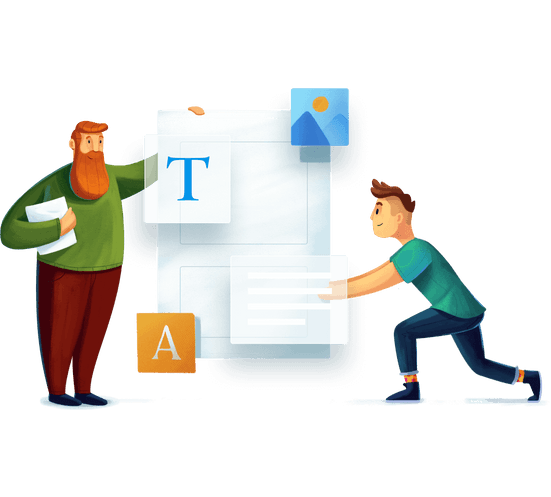
" Fantastic CV format. Easy to import Linkedin profile into a resume and cover letter in just few minutes. You guys are doing a great job👍 "

Strategy Development
" To begin with, the team and customer support are just outstanding. There is a huge variety of templates to chose from, and the output is just superb. Linkedin intergration is killer! "

" Nice app, to generate a CV, with smart templates just using your LinkedIn profile details. "

Project Manager
Convert your LinkedIn profile today
Land your next job faster with a custom VisualCV.
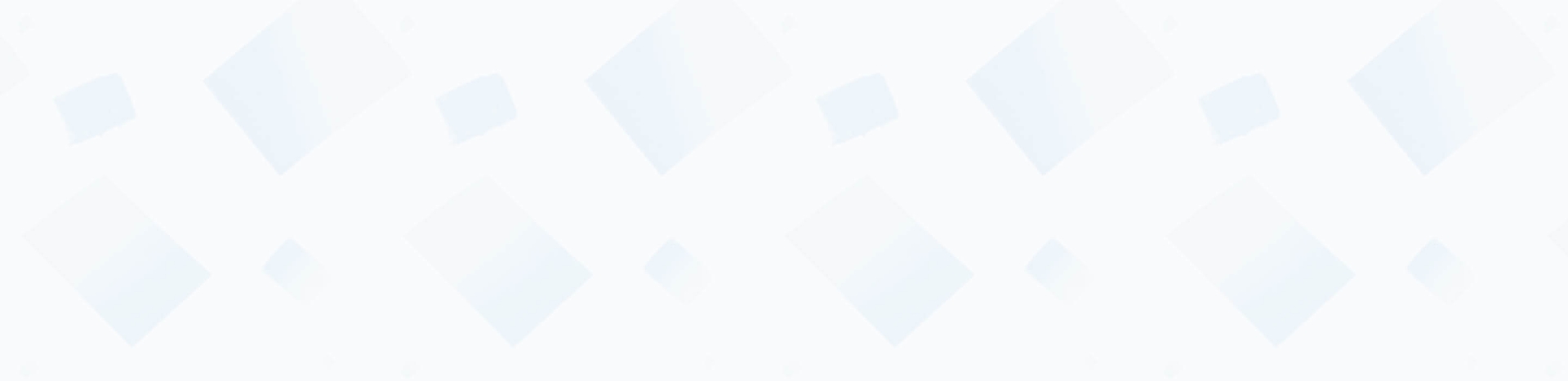
How to Turn Your LinkedIn Profile into a Resume
To create a resume from your LinkedIn Profile, click on the “Import from LinkedIn” at the top of this page and our LinkedIn Resume Builder will fetch all relevant details.
Once you start the import process, make sure to select the right template that reflects you and helps you stand out from the competition. While you have imported most of the content from your LinkedIn profile, you can still make changes to the sections and content of your LinkedIn resume.
Unless you have more than 15 years of experience, we advise that you keep your LinkedIn resume to be one or a maximum of two pages.
Copyright © 2024 Workstory Inc.
Select Your Language:
How-To Geek
How to use the linkedin resume assistant in microsoft word.

Your changes have been saved
Email is sent
Email has already been sent
Please verify your email address.
You’ve reached your account maximum for followed topics.
Microsoft Office vs. Google Docs, Sheets, Slides: Which Is Best?
What is kali linux, and should you use it, not enough: samsung galaxy s24 ultra review, quick links, table of contents.
Resumes are important for job seekers but can also be tough to create. If you'd like extra help with which skills to include or how to best write your work experience, check out the LinkedIn Resume Assistant in Microsoft Word.
The Resume Assistant is available to Microsoft 365 subscribers. It's a feature in Word for Microsoft 365 on both Windows and Mac. You can also use it with Word online using your personal account, but not with a work or school account. The tool is an English language feature.
Related: How to Change the Language in Microsoft Word
Work Experience Examples
Top skills for the position, articles to help write your resume, additional language refinements, suggested jobs, visit linkedin, turn on the linkedin resume assistant in word.
You may already have the Resume Assistant enabled and ready for use. To check, open a Word document and head to the Review tab. You should see the button for "Resume Assistant" on the right side of the ribbon.
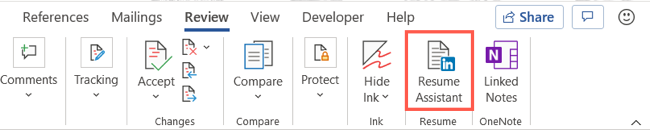
If it's there, you can move on to the sections below. If you don't see it, you can enable it in just a few clicks on Windows and Mac.
Enable the Resume Assistant on Windows
With any Word document open, click the File tab and select "Options" in the bottom-left corner.
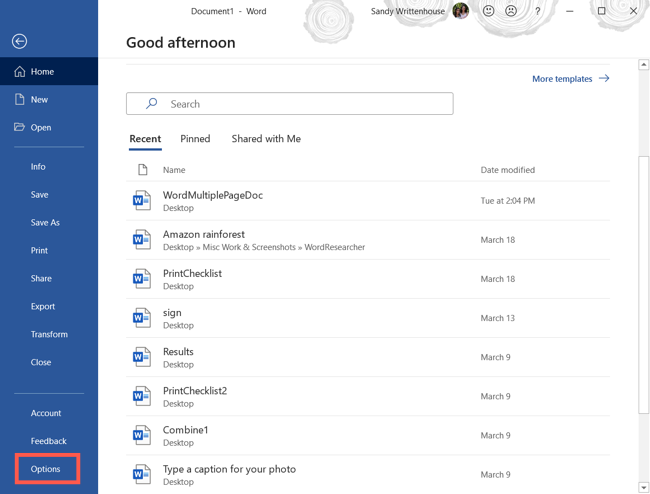
In the Word Options window, select General on the left and go to LinkedIn Features on the right. Check the box for "Enable LinkedIn Features in My Office Applications" and click OK.
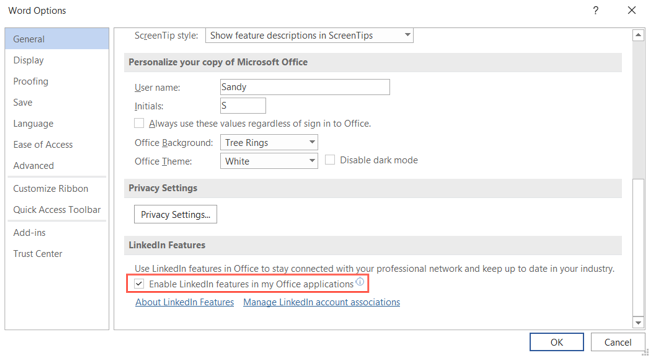
Enable the Resume Assistant on Mac
With any Word document open, click Word > Preferences from the menu bar. Select "General."
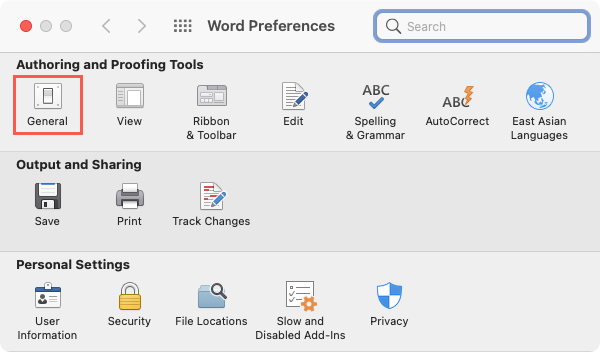
In the Settings area at the top, uncheck the box for "Turn Off Resume Assistant." You can then close the Preferences window.
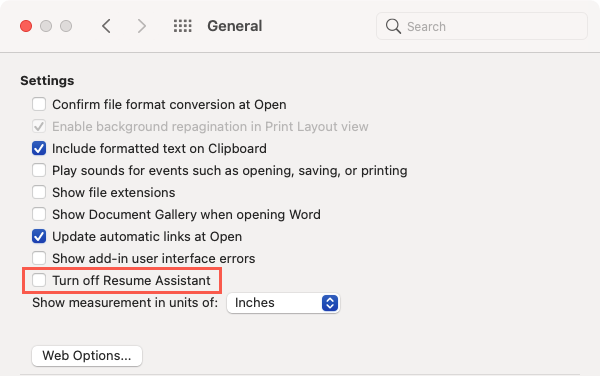
Use the LinkedIn Resume Assistant in Word
You can use the Resume Assistant with a blank document, existing resume, or resume template. Go to the Review tab and click the "Resume Assistant" button in the ribbon as shown above. A sidebar will open on the right of your document.
Before you click "Get Started," make a note of the statement at the bottom of the sidebar on the right. If you agree and want to continue, go ahead and click "Get Started."
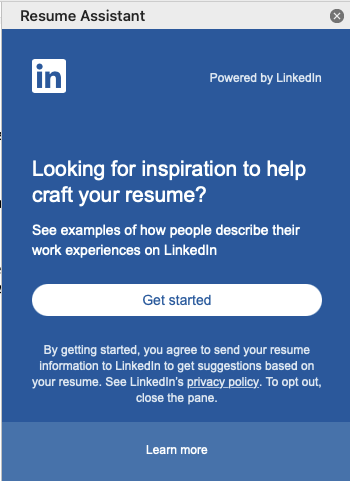
Enter the role (job position) and optionally, the industry, in the corresponding fields. As you begin typing, you'll see suggestions in a drop-down list. Select the one that fits your situation best.
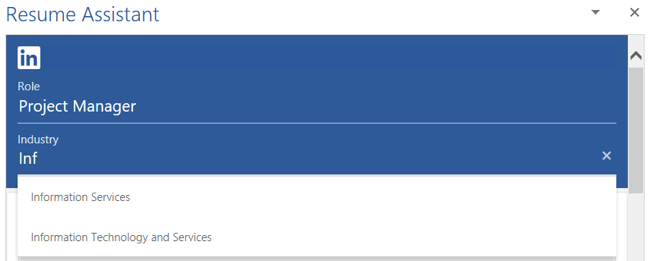
The remainder of the sidebar will populate with helpful information for your resume based on the position and the industry listed (if you've entered one).
Starting at the top, you'll see job experience examples from LinkedIn. These are small snippets of how you might word your experiences. Click "Read More" to do exactly that for any of the examples.

You can also use the filter at the top of that section to narrow down examples by top skills.
Below the work experience examples, you'll see the top skills needed for the position you're seeking. These are proficiencies that other job seekers in your field highlight in their resumes.
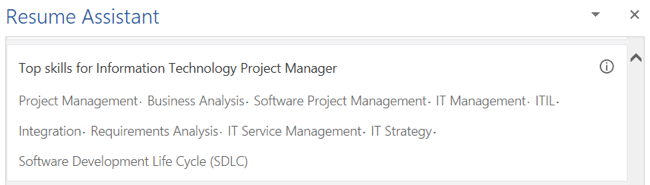
This is a good way to get an idea of the skills potential that employers are looking for. Add them to your resume if they apply to you.
Next in the sidebar is a list of articles you can check out for additional help. If you select an article, it'll open in your default web browser where you can read it in full.
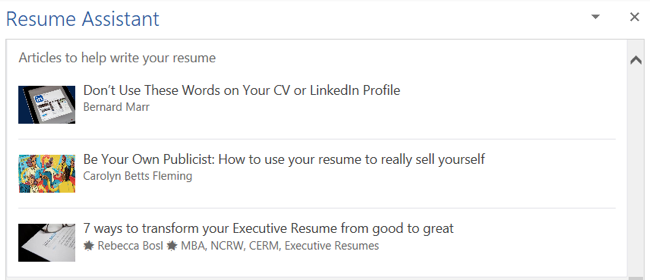
This is a great section to browse through for suggestions and recommendations when you're writing your resume.
Before you head over to the next section, there's a toggle you can turn on for more help with your resume writing. This editor checks your resume in progress for things like style problems, inappropriate verbiage, and more.
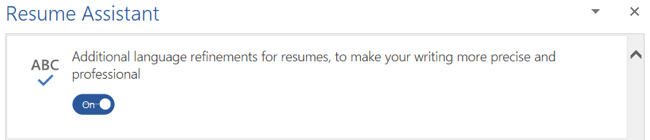
Related: How to Create a Professional Résumé in Microsoft Word
Next, you can have a look at the Suggested Jobs area of the sidebar. This displays open positions, along with their titles, locations, descriptions. Expand the section to read more and see the link to view the job directly on LinkedIn.
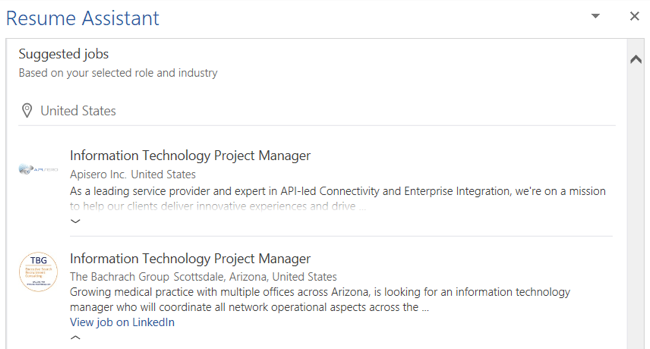
Finally, you have a link to head straight over to LinkedIn and work on your profile. Click "Get Started on LinkedIn" to open it in your default web browser.
With its examples, lists, and resources, the LinkedIn Resume Assistant in Word is definitely worth your time spent composing or editing your resume. The first two sections (with examples and top skills) are the most useful. But take a look at the other helpful features, too. They might just give you the edge you need as a job seeker.
For more information, take a look at the best and worst ways to send a resume .
Related: The Best and Worst Ways to Send a Resume
- Microsoft Office
- Microsoft Word
- Resume Tips
Download Your LinkedIn Resume: How-To Guide

11 min read
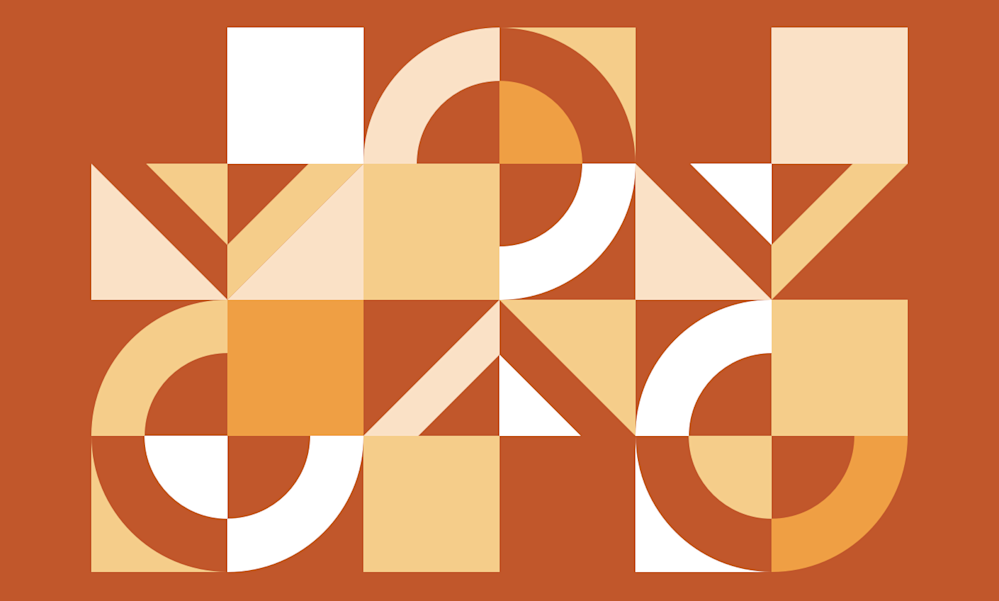
Learn how to download your LinkedIn resume when you need it!
Have you ever found yourself in a situation where you need a copy of your resume, but are too far away from home to access it? There’s nothing more frustrating than not having vital job search tools on hand when you need them most. The good news is that there is an easy solution. You just need to know how to download your LinkedIn resume.
In this guide, we’ll examine some common questions people ask about their resumes and LinkedIn, including:
Can LinkedIn aid you in your job search?
How do i upload my resume to linkedin, how do i download my linkedin resume, should i use a linkedin resume, what about linkedin resume builder, how should you create a resume to upload to linkedin.
Before we explain how to use LinkedIn to manage resumes, it might be helpful to consider how this social media platform can be used as a job search tool. As the globe’s premier digital social network for professionals, LinkedIn has roughly one billion members, from more than 200 countries around the world. More than 75 million of those users are C-suite executives and other decision-makers. About 230 million of those users are in the United States.
With those numbers in mind, it’s easy to understand why LinkedIn is viewed as such a great job search tool. The site provides a platform for professionals to complement their resumes with well-optimized profiles that highlight the type of value they can offer to prospective employers.
It also offers its own job board, encompassing a wider array of industries and open positions. In addition, you can use LinkedIn to apply for those positions quickly via the site’s Apply Now feature.
Of course, the best way to apply for jobs through LinkedIn is to upload a copy of your professional resume to the site. For newcomers to LinkedIn, this process can be a bit complex – especially if you’re not used to navigating this feature-rich platform. That’s why we’ve compiled this simple, step-by-step walkthrough that you can use to upload your finished resume to your LinkedIn account.
1. Create your resume
This is obviously the first and most important step in the process. Take the time to craft a professional resume that you’re proud to send to prospective employers.
Related reading : How to Make Your Resume Stand Out in 2024
2. Save your file in the right format
LinkedIn resume uploads can be in either Word (.doc or .docx) format or in PDF format. However, it’s important to remember that most online resume submissions will be scanned by applicant tracking systems before they ever get to a human hiring manager. While the best ATS software can read most common file formats, you may want to stick to the standard Word document format – which can be read by all resume scanning programs.
You should also be careful about how you name your resume. The goal here is to create a filename that makes it easy for hiring managers to locate your resume if it’s stored in a folder with other applicants. All you need to do is use a filename that includes your name and the word resume. If you like, you can also include the desired job title.
For example:
FirstLastResume.doc
FirstLastJobTitleResume.doc
Alternatively, you can use your first initial and last name, along with the word Resume. Sometimes, that option can be the best way to name your file – especially if you’re including a long job title. Of course, you should always pay attention to the job description and any instructions the employer provides for resume submissions. If those instructions provide a preferred file-naming convention, use it.
3. Upload the document to your LinkedIn account
Once you have your properly formatted resume file, it’s time to upload it to your LinkedIn account. To accomplish that goal, start by logging into your account. Then follow the steps outlined below:
Click the “Me” icon at the top of your profile page
Click on “Settings and Privacy”
Click on Data privacy” at the left side of the Settings page
Scroll down and click on “Job application settings” under Job seeking preferences
On the “ Resumes and application data ” page, there’s a button that says, “Upload resume.” Click on that button, locate the desired resume file on your computer, select the file, and click “Open.”
Once you’ve completed that final step, LinkedIn will upload your selected resume file. At that point, you can use your saved resume to apply for jobs through LinkedIn. You can also turn on the “Share resume data with recruiters” button to enable recruiters to access resume information about your experience and skills whenever they come across your profile.
Now that you have a saved resume on LinkedIn, it’s time to answer our original question: How do I download my LinkedIn resume?
Fortunately, the process for downloading a saved resume from LinkedIn involves a similar process. Just follow these simple steps:
Log into your account and click on the “Me” icon on the top row of the page
Select “Settings and Privacy”
Click on the “Data privacy” option at the left side of the page
Scroll down until you see “Job application settings” and click on that option
That will bring up the same “Resumes and application data” page, with the “Upload resume” button
You should see your saved resume above that button, along with three dots to the right of the file
Click on those three dots to bring up options to either delete or download your saved resume
Click “Download” to receive a copy of your saved resume file
If you search the internet, you’ll come across a wide array of articles providing tips to help you create a resume from your LinkedIn profile. The idea behind these articles is that you can use built-in LinkedIn features to basically convert your LinkedIn profile into a resume.
Before we discuss the pros and cons of using this option, here are the steps you would use to create that resume:
Begin by going to your LinkedIn account’s profile page.
Click on the More button on that page.
Click “Save to PDF.”
After you select that option, LinkedIn will create a PDF of your profile page and download it to your computer. Simple, right?
Of course, when you open the file and examine it, the first thing you’ll likely notice is that it doesn’t look like your standard resume – and with good reason. While it will include your contact information, a summary, experience, and skills, it won’t deliver the same type of narrative that you can achieve with a compelling professional reason.
But why is that?
The reason is simple: your LinkedIn profile page is not designed to serve as a resume. Instead, it is designed to support your professional social media presence and your job search efforts as a complement to your professional resume.
Just as important, it’s unlikely that your LinkedIn profile page is going to be tailored to fit every job you seek during your career. As a result, any resume you try to create from your profile is going to be far less effective than a traditional resume tailored to each desired position.
LinkedIn also offers a desktop access feature for some members called Resume Builder. This feature allows users to upload their existing resumes to the site and build a resume that can be used to apply for jobs through LinkedIn.
Alternatively, users can have the Resume Builder construct a resume based on information in their profile. The site advertises this feature as a quick and simple way to create a resume.
However, most resume experts would recommend relying on a more traditional resume creation process, for several reasons:
You should avoid using your LinkedIn profile to create a resume since the result won’t be tailored to your desired position’s job posting
If you already have an existing resume to upload to Resume Builder, you’ll usually be better served by focusing on tailoring that document to fit your desired role
LinkedIn’s own description of Resume Builder acknowledges that it’s not the best tool to use if you’re seeking executive roles or any position where you’re facing strong competition
Basically, there appear to be no valid reasons for choosing this option for your resume creation needs. Even when LinkedIn recommends that serious professionals not use this offering, it’s a safe bet that there are better ways to create your resume.
If Resume Builder isn’t the best option for creating a resume, what is?
In most instances, you have two main options to create a resume that you’ll be proud to upload – and eventually download – from LinkedIn. You can create your own resume from scratch or use a resume writing service to get a truly compelling, professional job search tool.
Creating your own resume
If you opt to craft your own resume, we have some tips to get you started – as well as a library of helpful resources you can use to guide you through every step of that process.
Let’s start with the basics.
Choose a resume format and structure
Here, we recommend sticking with the most popular resume format – the reverse chronological resume. That will highlight your work experience in reverse chronology, starting with your most recent or current position.
As for structure, stick to the most essential resume sections to make your document easy to navigate, including:
Contact information . These details go right at the top of your resume and should include your full name, location (city and state), phone number, email address, and LinkedIn URL.
Resume headline . This should be a single line of text that includes your desired job title and descriptive language that highlights your experience and specialty. For some examples of great resume headline titles, check out our guide, What Is a Good Resume Title in 2024? (+30 Examples) .
Resume profile . The profile paragraph is a 3 to 5-sentence summary of your qualifications and potential value as an employee. Our guide, Understanding and Creating a Resume Profile , can help you learn how to create a compelling summary that can capture any hiring manager’s attention.
Core competencies . Your core competencies section is where you list your most relevant skills. You can create this list of bullet point skills by reviewing the job posting for skill keywords and adding other core skills from the job description. Then, round out your list of nine to twelve skills by adding other relevant hard and soft skills that you possess.
Professional experience . Your work experience should be listed in this section, in reverse order. Always include the job title, company name, and dates of employment – as well as four to six-bullet-point achievements that include real numbers that quantify the value your efforts created for your employers. For more tips, check out How to Show Your Work Experience on Your Resume: Full Guide.
Education . For your education section, keep it simple. List your degree, the name of the school, and your graduation date. You can also include details about your coursework and other details if they help to bolster your qualifications. Read our article, How to List Education on Your Resume (+Examples) , for more information.
When in doubt, get professional resume assistance
While almost anyone can create a basic resume, the best way to supercharge your job search and career advancement is to rely on a professional resume writing service – like ZipJob. Our professional resume writers have the experience, industry knowledge, and resume writing expertise you need to ensure that the resume you upload to LinkedIn makes the right impression on any employer or recruiter who reads it!
Make sure you always have access to your LinkedIn resume
Since it’s impossible to know when an opportunity will appear, it’s important to always have access to your job search tools at a moment’s notice. By learning how to download your LinkedIn resume, you can ensure that your resume is always just a few digital clicks away!
Do you know how to download your LinkedIn resume but still aren’t sure if that resume is sending the right message to prospective employers? Get your free resume review from our team of experts today!
Recommended reading:
How to Get Your Resume Past the ATS Scans (2024 Updated)
How to Add LinkedIn to Your Resume (+ Key Examples)
24 LinkedIn Profile Tips to Make You Stand Out in 2024
Ken Chase, Freelance Writer
During Ken's two decades as a freelance writer, he has covered everything from banking and fintech to business management and the entertainment industry. His true passion, however, has always been focused on helping others achieve their career goals with timely job search and interview advice or the occasional resume consultation. When he's not working, Ken can usually be found adventuring with family and friends or playing fetch with his demanding German Shepherd. Read more resume advice from Ken on ZipJob’s blog .

Our resume services get results.
We’ve helped change over 30,000 careers.
Get a free resume review today
Our experts will review your resume’s grammar, layout, and ability to pass ATS — all free and delivered straight to your inbox.
- Resume Writing
- Resume Examples
- Cover Letter
- Remote Work
- Famous Resumes
- Try Kickresume
LinkedIn Resume Builder: Does It Pass the Test?
- Noel Rojo ,
- Updated March 13, 2024 6 min read
Did you know you could generate a resume from your LinkedIn profile — within LinkedIn’s website?
Yeah, not many people know about this option. It’s such a hidden tool, you’d think LinkedIn’s resume builder was intentionally hidden in shame.
And perhaps that’s the case, as there are a few downsides to using it.
We've tested it and will show you everything you need to know about the LinkedIn resume builder, its strengths and weaknesses, and alternatives.
Table of Contents
Click on a section to skip
What is a LinkedIn resume builder?
Step-by-step guide to linkedin resume builder, 5 ways a linkedin profile differs from a resume, better alternatives to linkedin resume builder, what to adjust when creating a resume from your linkedin profile.
The LinkedIn resume builder is a free web-tool that allows you to either import an existing resume or generate a new resume from your LinkedIn profile.
It populates a simple resume template which can be easily edited without impacting your profile. You're also able to download the finished resume as a PDF.
So, how can you create a resume there exactly? Let's have a look!
Before you can begin using the LinkedIn resume builder, you first need to create and log in into your LinkedIn account. Once you have done that, you can continue with the following steps:
- Click the Me icon at the upper corner of your LinkedIn profile page.
- Select the More button beneath your name and contact information.
- Upload or create resume from profile.
That’s it, simple right?
I've tried it myself too and here’s what it spat out:
Resume from LinkedIn resume builder
So, what do we think? Is this a resume that will get you hired?
Not quite. There are two main problems that one can spot immediately:
- Template. With your resume, you want to stand out. However, the LinkedIn resume template is pretty boring. Plus it contains a lot of white space , forcing you to write sparingly if you don't want to go over one page.
- Content. LinkedIn profiles and resumes have different functions. You'll not be getting a great resume by merely clicking the " Create from profile " button.
If you want better results, you're going to have to tweak your LinkedIn resume — heavily.
Believe me, you really don't want to just copy and paste your LinkedIn profile into a resume and call it a go. We'll go over why in the chapters below.
LinkedIn resume too bland?
Pick a template with personality and get hired.
Although the LinkedIn’s resume builder is a simple and easy to use tool, it comes with many limitations.
For starters, a good LinkedIn profile rarely translates into a good resume. Perhaps because both are meant to perform different roles.
Here are 5 ways in which a LinkedIn profile differs from a resume:
- Less formal: Although still professional, your LinkedIn profile should be casual.
- Includes a profile picture : Including a resume photo in most western countries is a no-no. However, uploading a professional portrait picture on your LinkedIn profile is advised.
- Longer and more descriptive : For sake of brevity a resume’s length is kept between one and two pages long. Such limitations are not the norm on a LinkedIn profile.
- Not tailored to individual jobs : Usually it's recommended to tailor a resume to every job application. On the other hand, this is not something you do with your LinkedIn profile. That one you just keep relevant to your field.
- Written in 1st person instead of 3rd : Unlike a resume, you can use “I” and other personal pronouns such as "me, my, we, our," etc.
As you can see, these differences are not so small and will definitely complicate things when converting your LinkedIn profile into a LinkedIn resume.
Luckily, there's a better way.
Some resumes can distinguish an applicant at a glance.
They ooze personality, not just because of how they're written, but because of how they're formatted and how they look.
Unfortunately, this is something that is pretty much impossible to pull off with the LinkedIn resume builder. You just don't have the options.
In fact, I believe you would be better off creating a resume via Microsoft Word or Google Docs where you at least have some liberty to personalize it.
But we know how hard and time consuming these programs can be.
This is where dedicated resume builders like Kickresume come in. You can still import your LinkedIn profile into them to get a head start, except you now have the option to choose between 30+ resume templates and millions of possible combinations.
Just follow these steps:
- Login/Signup to Kickresume.com
- Select Create New and Import from LinkedIn
- Follow onscreen instructions
- Pick a template and adjust your content
In the end, you don't need to worry about the formatting or whether it looks good or not.
You can instead dedicate your time to writing a great resume and to properly use LinkedIn to get a job .
Christy's word of advice
While I’m a huge fan of LinkedIn, unfortunately I can’t say the same about its underwhelming resume builder. If you’re in a hurry and just need a PDF copy of your work history, go ahead and use it. But if you want a document that you can extensively format and quickly edit, or that looks attractive, avoid it. Or use a platform that enables you to pull data from your LinkedIn profile and edit it in a separate resume builder (hint, hint — Kickresume 😉 ).
Christy Morgan, Resident HR Expert
If you decide to create your resume via LinkedIn or with importing your LinkedIn data into a dedicated resume builder, here's how to edit it:
- Keep it short: Even though your LinkedIn profile allows you to have a whole career history, on your resume, you typically focus on specific aspects and you’re limited by a number of pages. Try to keep it short and relevant, don't go over 2 pages.
- Change the tone: A resume is a formal document and your tone should reflect that. Eliminate colloquial phrasings and avoid using first person pronouns — heck, you can even opt to remove all personal pronouns.
- Edit your summary: Majority of LinkedIn summaries are far too long for a resume. Keep your profile 2-5 bullet points long, 3 being the sweet spot.
- Reduce the skills section: Unlike a LinkedIn profile, a resume doesn't need the 30 skills you added for SEO purposes. Jot down only the most relevant ones. 3-6 should be more then enough.
- Change your keyword optimization: While a LinkedIn profile uses keywords that speak the language of a career field, a resume should speak with the language of the prospect job or company.
For more tips, check out this guide: How to Rewrite Your LinkedIn Profile Into a Job-Winning Resume (+Screenshots)
Key takeaway
In conclusion, although the LinkedIn’s resume builder can be great way to jump-start the resume writing process, it's really not an ideal way to create an attention grabbing resume.
It lacks options, it's clunky and the template is bland.
Honestly, if you're to spend time on LinkedIn, you're better off spending it perfecting your profile. You'll get noticed on LinkedIn better that way.
Want more options?
Import your LinkedIn profile and choose from 35+ design resume templates.
A documentary photographer and writer. Noel has worked for International publications like Deutsche Welle in Germany to News Deeply in New York. He also co-founded the global multimedia project Women Who Stay and collaborated as a journalist fellow with the University of Southern California. He went from traveling around the world to sitting on a couch thanks to the pandemic, but he got a nice job working for Kickresume thanks to that, so he won't complain.
Related Posts
Recruiter reveals: look out for these workplace red flags before accepting a job.
- 16 min read
6 Tips for Salary Negotiation as a Fresh Graduate
Share this article, join our newsletter.
Every month, we’ll send you resume advice, job search tips, career hacks and more in pithy, bite-sized chunks. Sounds good?
- How to Easily Upload / Download Your Resume on LinkedIn
Featured in:
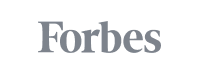
Are you on LinkedIn?
You most likely know the benefits of being on the network and that’s why you joined. From the millions of job opportunities to the availability of quality connections from whom you can learn and grow your career, this network has a lot to offer.
One of the things we always recommend to users is to ensure that they have a great LinkedIn profile. Your profile on LinkedIn is your primary way of introducing yourself to other professionals on the network.
If you know that first impressions are important , then you need to get this one right.
Moreover, did you know that employers look you up on LinkedIn before deciding whether to call you for an interview? This is why our resume templates make provision for a LinkedIn profile link. However, even if you don’t provide one, you’ll still be checked out.
LinkedIn provides you with many different tools to help you easily land a job or even rank highly on the radar of a potential employer. In case you didn’t know, employers usually check out people on LinkedIn so they can see who can fill a vacancy even before it comes along. They then build a database of potential hires who they contact when the opening is available.
Watch this video for tips and tools to get your LinkedIn profile to the next level.
For you the current or future job seeker, things have been made relatively easy for you too. If you’re interested in using the network to its maximum, you’ll realize that there is so much that LinkedIn offers.
In this post, we want to show you one of the ways LinkedIn helps you in your job search and application process.
Since there are jobs on the network, it means that when applying, you have to send your resume.
LinkedIn provides you with a means of uploading your resume into your profile. This comes in handy when making quick job applications as you don’t have to get to your email or mobile device to access it.
At the same time, from your profile, you can easily download all the content you shared and use it to generate a resume. This can save you lots of time instead of writing a resume from scratch.
Since there are different ways of doing these things, we want to show you how to go about it. Each method has its own pros and cons. Whichever method you prefer, keep going with it. You can also change to a more convenient one depending on your specific needs.
Let’s look at these methods and see how much LinkedIn can make your professional life easier.
HOW TO UPLOAD YOUR RESUME ON LINKEDIN
One of the most important documents for your career is the resume. How can you maximize the use of LinkedIn as far as your resume is concerned?
We’ll look at three easy ways of uploading your resume onto LinkedIn. These will help you be able to apply for jobs and even showcase your qualifications and professional experiences.
Here are the three ways of doing it.
1. Uploading your resume via settings
This is an easy way of getting your resume onto LinkedIn. And more than that, it probably gives you the most convenience when it comes to applying for jobs on the site.
In using this option, you choose to take advantage of LinkedIn’s feature of storing up to four of your recently-uploaded resumes. In other words, you can upload up to four different resumes which you can quickly use to apply for a job.
Obviously, these four resumes shouldn’t be the same. They should be different and tweaked to fit certain job types.
Despite this convenience, we’ll tell you this: having four resumes to choose from for jobs isn’t the best way to go about job hunting. Every job is unique and if you’re to increase your chances, you have to tailor your resume to every job.
All the same, you might have a situation where you’ve seen an ad and need a quick application. One reason might be that the deadline to apply is almost due. In such a case, using one of your resumes already on the site becomes useful.
So how do you get your 4 resumes onto LinkedIn?
Visit the Job application settings and ensure that the setting for saving resumes and answers is on. If the setting is currently off, use the toggle button to the right to switch it on.

Once that is switched on, scroll down to the section labeled Manage your resumes . Here you’ll see a button for uploading your resume. You can upload up to four resumes and they can only be in either Microsoft Word or PDF format.
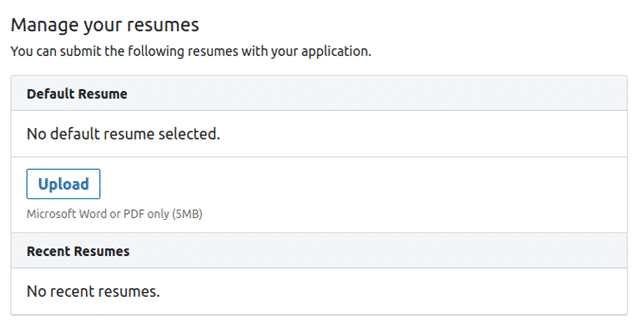
There is also a file size limit which you must observe. Any resume file you seek to upload must not be more than 5MB. In most cases, your resume won’t be anywhere near 5MB. This is because resumes are mostly text.
However, when you include a picture of yourself in the resume, and the picture is high resolution enough, the size can be an issue. But this isn’t really likely to be the case since such images are usually headshots. Just to be safe, keep your resume’s size well below that limit.
2. Uploading your resume during the job application process
The second way you can upload your resume onto LinkedIn is when you’re applying for a job on the site. As a networking platform for professionals with over 30 million companies and 20 million job openings , obviously there must be a way to get your resume on the site for job applications.
Yes there is a way, because LinkedIn works hard to ensure they make it easier for companies to get the talent they want and for job seekers, the jobs they seek.
The first thing you do is search for a job on LinkedIn .
Once you spot a job you believe you qualify for, go ahead and click or tap (if using a mobile device) on the job title.
Next, click or tap on the Easy Apply button. This is your gateway to uploading your resume during the job application process. Below is an image showing a job opening with the Easy Apply button.
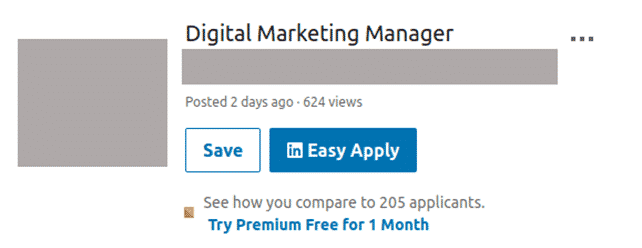
After clicking or tapping on the button, you’ll be taken through some fields which you’re required to fill.
Under Resume (optional) , select Upload resume . This will enable you to upload the resume you want to use to apply for the job. Take note of the recommended file size.
Once the resume is uploaded, click or tap the Submit application button.
The best way to go about such job applications is to get the details from the job post, crafting your resume accordingly, then embarking on the actual application process.
While using this method to upload your resume, it’s possible to find yourself making the application outside LinkedIn. This will happen if the job has an Apply button, and not an Easy Apply one.
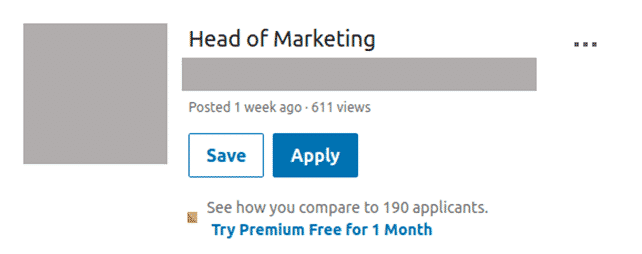
When a job has the Apply button, you’ll still be able to apply but not from within LinkedIn.
When you click or tap the button, you’ll be routed to the website of the company having the job opening or the job board hosting the opening. It is here that you’ll complete the job application process.
Essentially, that means that you’ll not have uploaded your resume to LinkedIn. This is because the application process didn’t take place on the site.
Such a job application will be subject to the company’s or job board’s terms. For such a case, LinkedIn only served to popularize the job so as to help increase the number of applicants. This is good for the company as they’ll be utilizing different avenues in looking for the right candidate.
3. Uploading your resume using the Featured section
The last method of uploading your resume onto LinkedIn is using the Featured section. This is possible because LinkedIn provides you with an opportunity to upload different kinds of documents to showcase on your profile.
Although we’re looking at using this option to upload your resume, this method enables you to do much more than that. Other things you can add include links to external websites like your personal blog, LinkedIn posts you’ve created, articles you authored and published on LinkedIn and even photos and presentations.
This is the primary way of sharing such material, and in our case, your resume, with your network. Before showing you how to do it, here are a couple of things to keep in mind.
- Anyone who can view your profile will be able to download your resume from your profile page. This is meant to be a convenience for employers though it can also pose a risk. If you want your resume on your profile, consider removing your personal information from it, mostly your mobile number and physical as well as email address.
- The resume you upload using this method is going to be part of your LinkedIn profile. As such, you can’t use it to apply for a job. When applying for jobs, you’ll have to make use of either of the above methods.
- When featuring posts, you won’t be able to feature posts from LinkedIn events which you’re attending. The same applies to LinkedIn groups which you are a part of. This is for the purposes of maintaining the privacy of the LinkedIn members in those events or groups.
That said, here’s how to upload your resume.
Click the Me icon at the top if your LinkedIn homepage. From the drop-down list, select View profile .
From your profile page, click Add profile section and from the drop-down list, select Featured and then click Media or the “+” sign in the Media box.
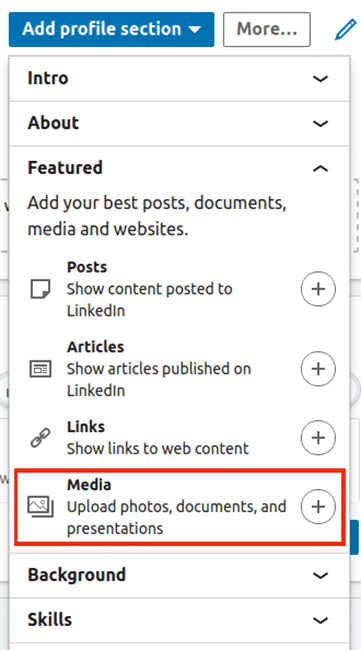
A pop-up window will open from which you can navigate to where you’ve saved your resume. Select it and click Save , Open or Done , or whatever option you have for confirming your selection and closing the pop-up window.
This will upload your resume onto LinkedIn and you, as well as other LinkedIn users, will be able to see it on your profile.
HOW TO DOWNLOAD YOUR RESUME FROM LINKEDIN
We’ve seen how you can upload your resume onto LinkedIn. What about downloading it?
Well, if you can upload a resume, it only makes sense to be able to download it, right?
Yes, and LinkedIn has ensured that you can do that. In fact, there are two ways through which you can get your resume from the site.
Technically speaking, you cannot really download your resume from LinkedIn. What you’ll actually be doing is either saving your profile in a resume format or creating a resume using the information on your profile.
It’s more or less the same thing in the sense that at the end of the process you’ll have a resume from LinkedIn.
The first method we’ll look at is that of saving your profile is resume format, followed by the second method.
1. Save your profile in resume format
This is probably the most common way of getting a resume from LinkedIn. It’s also the fastest.
As soon as you click the button to get your resume, your browser immediately starts working towards it. You’ll be asked to either download it or open it so you can see how it looks like first.
Also note that you can use this method to download other LinkedIn users resumes. All you have to do is navigate to their profiles and follow the same steps.
Here’s how you go about it.
Go to your LinkedIn homepage and click the Me icon at the top and select View profile .
On your introduction card, which is the top part of your profile, click the More button and select Save to PDF .
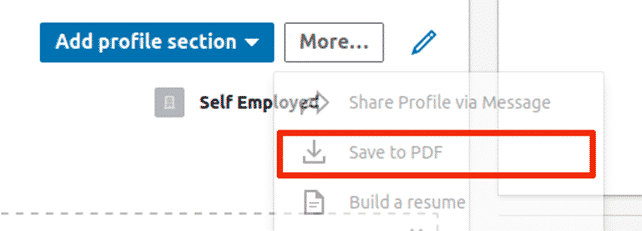
Immediately upon selecting the option, a pop-up window will appear asking you whether you would like to open the resume or download it.
If all you want to do is take a look at it and gauge its suitability, then you can choose to open it. You’ll be able to view but not edit it.
If you’ve checked it our before and are satisfied with it, then select the download option. Having an offline copy also allows you to print it in case you need a physical one.
Downloading the resume can provide a very quick way to apply for jobs outside LinkedIn as long as the resume is reflective of your qualification. You can be sure that it reflects your qualifications and thus use this convenience if you’ve worked on your profile and made it attractive enough.
We have written many articles on LinkedIn and you can check them out on our Cleverism blog . You can start by reading how to create a powerful LinkedIn profile .
When using this method to get a resume from LinkedIn, there are some things to keep in mind:
- In case you’re downloading another LinkedIn member’s profile as a resume, you can only download up to 200 PDF resumes per month. This limit doesn’t apply to your own profile though.
- Whereas the PDF format is used everywhere, there are chances that some characters might not display properly. It is only the English language characters that you can be sure will display properly.
- The resume you download through this method will not be editable. You’ll not be able to choose which sections should be included and which ones shouldn’t. If you want this ability, then the next method is the solution for you.
- Although LinkedIn supports many languages and continues growing, the Save to PDF option isn’t available in some languages. These include Simplified Chinese, Traditional Chinese, Japanese, Korean, Russian, Arabic and Thai.
2. Create resume using LinkedIn’s Resume Builder
LinkedIn provides a more robust method of creating a resume then downloading it in PDF format. If you want to make changes and tweak your resume to fit the needs of a specific job, then this is the option to use.
Previously, the option of using the LinkedIn Resume Builder was not available to every member. Only the premium accounts had access to it. LinkedIn has however made this available to everyone and so you can enjoy the feature for free.
Here’s how to go about it.
At the top of your LinkedIn homepage, click on the Me icon and select View profile .
On your introduction card, click the More button and select Build a resume .
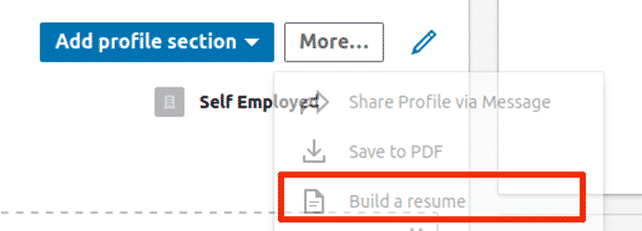
You will then be guided through the process and get the chance of editing the resume.
It’s important to note that this resume will have only as much information as is available on your profile. And whereas the resume sections will be on the document, if your profile doesn’t have anything in the corresponding sections, the sections will be empty.
All the same, you’ll be able to make changes, including adding information to the resume as though you were writing a fresh resume. This is what makes this method the best between the two. The final document you download will be good enough for making an application with.
Still, on the resume editing page, you have the opportunity to preview the file, make a copy of it or even delete it.
To crown it all, this resume is completely separate from your profile. Whatever changes you make to it will not reflect on your profile. You can therefore fully customize it for the job you’re applying.
Also note that the LinkedIn Resume Builder is currently only available on the website’s desktop version only. You can’t access it via mobile device.
There you go. You don’t have to lose any opportunities or waste time crafting a new resume every time you’re applying for a job.
Go ahead and make use of these features and maximize on LinkedIn’s power to grow your career.
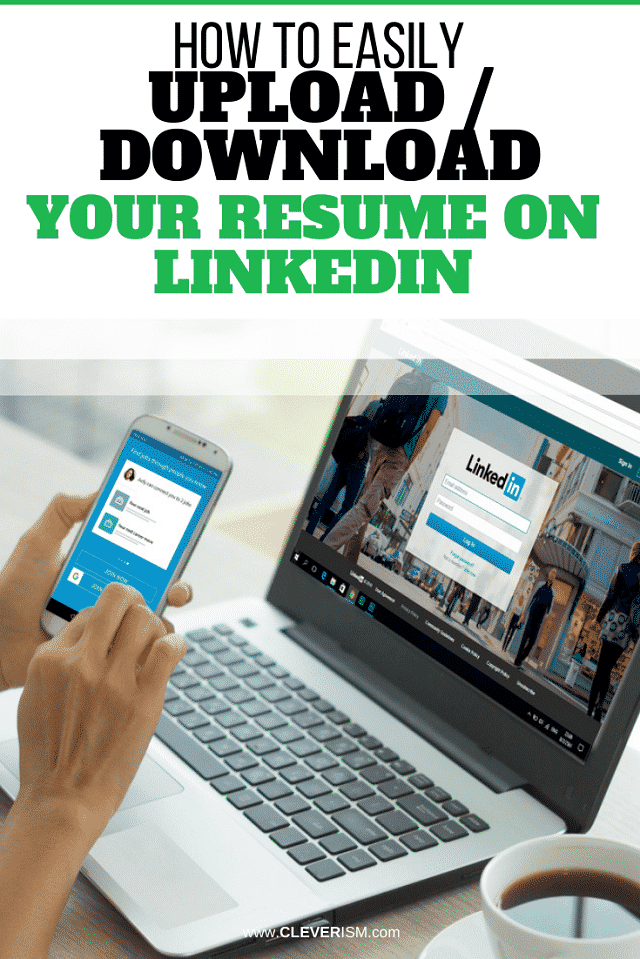
Comments are closed.
Related posts
Work Anxiety: 6 Tips to Manage Anxiety at Work
Work-related anxiety is becoming more and more common nowadays. An increasing number of people …
How to Stay Focused: Train Your Brain
https://www.youtube.com/watch?v=WhbYBb0huMs&w=640&h=330 INTRODUCTION TO STAYING FOCUSED Modern …
How to Follow-up on a Job Application: An Email Template
You’ve successfully completed and posted your job resume and are eagerly awaiting the status of your …
408,000 + job opportunities

Not yet a member? Sign Up
join cleverism
Find your dream job. Get on promotion fasstrack and increase tour lifetime salary.
Post your jobs & get access to millions of ambitious, well-educated talents that are going the extra mile.
First name*
Company name*
Company Website*
E-mail (work)*
Login or Register
Password reset instructions will be sent to your E-mail.
- Search Search Please fill out this field.
- Career Planning
- Finding a Job
How to Include Your LinkedIn URL on Your Resume
:max_bytes(150000):strip_icc():format(webp)/ADHeadshot-Cropped-b80e40469d5b4852a68f94ad69d6e8bd.jpg)
- Before You Add a Link
What to Include in Your Profile
Linkedin custom url options, how to create a custom linkedin url.
- List LinkedIn on Your Resume
- List Your URL in Your Signature
Add Your Resume to LinkedIn
Frequently asked questions.
Shannon Fagan / Getty Images
One of the benefits of LinkedIn is that it gives prospective employers and professional connections a synopsis of your credentials. Viewing a LinkedIn profile is a quick and easy way to get insight into someone's career history.
You can create a custom LinkedIn URL to add to your resume, email signature, and anywhere else you'd like to market your credentials. Hiring managers will be able to easily access your LinkedIn profile and see recommendations and skill endorsements from your colleagues, clients, and managers.
Get advice on how to include your LinkedIn URL on your resume, create a custom URL, and make your profile stand out to employers.
Improve Your LinkedIn Before You Add a Link to Your Resume
You want your LinkedIn profile to be polished and robust. If your profile simply restates the same information that's included on your resume, it won't improve your chances of getting an interview.
A less-than-compelling LinkedIn could even hurt your candidacy. No one likes to feel that they've wasted a click, and hiring managers may assume that your sparse profile is an accurate picture of your qualifications.
Prospective employers can visit LinkedIn to learn more about you and your skills and credentials.
Here's what to include on your LinkedIn profile and how to give it a makeover, if it needs one.
Add a Summary
Along with listing your work experience, be sure to add a summary section to your profile. This is similar to a resume summary statement ; it allows you to highlight your greatest strengths and work experience.
You can write your summary in the first person; this is an opportunity to be authentic and show a bit of personality.
Write a Headline
Be sure to write a headline at the top of your profile—this is like a resume headline , which is a short phrase that summarizes who you are as a professional.
One element of a LinkedIn profile that makes it different from a resume is that people can give you recommendations.
Request Recommendations
LinkedIn recommendations are written references supporting your work. Job seekers should include a variety of recommendations with their profiles to show that others respect the quality of their work.
You can request these recommendations from clients, colleagues, professors, coaches, fellow volunteers, and subordinates as well as people who have supervised your work.
Include Skills
Skill endorsements are a way for your connections to verify that you have the skills and qualifications that hiring managers seek. LinkedIn does not provide a way to request skill endorsements, but you can encourage your connections to offer them by endorsing their skills first.
Add Samples
LinkedIn allows members to showcase samples of their work in the featured section of their profile. Incorporate writing samples, design samples, slide presentations, spreadsheets, websites, and other examples of your work. Include any information that demonstrates your skills. Of course, avoid sharing any proprietary information that would be damaging to your employer.
Creating a distinctive LinkedIn profile URL can help you convey a strong brand as you network and job search. Unless you create a custom URL, LinkedIn will assign a URL that typically contains your name as well as some numbers and letters. It's much better to create your own short version for employers and connections to click on.
Here are options for creating an easy-to-remember URL.
Use Your Name
A custom URL can be as simple as just your name, which will be more memorable to prospective employers and networking contacts. If your name is taken, consider adding your middle initial or middle name to the URL.
Use a Phrase or Label
Another approach to customization is to include a phrase or label that might get picked up by search engines more readily. For example, someone who wants to establish an identity as a quantitative analyst might include "quantguy[name]" in their URL.
Here's how to customize your LinkedIn profile URL:
- When you are logged in to LinkedIn, click on your own profile page. Then, click on the "Edit public profile & URL" link in the upper right corner of the page.
- On the right side of your public profile page, you will see your current URL. Immediately underneath it, you will see a link to "Edit public profile URL." Click on the pencil icon, and you will see a box where you can fill in your new custom URL.
- Type in a new URL composed of 3–100 letters or numbers, with no spaces, symbols, or special characters allowed.
- Click on "Save" just below the box, and you will be all set with your new custom LinkedIn profile URL.
Once you have created a customized URL, it's a good idea to add it to your resume and to your social networking profiles .
Where to List Your LinkedIn URL on Your Resume
List your LinkedIn URL in the contact section of your resume after your email address.
LinkedIn URL on Resume Example
Your Name Your address Your city, state, zip code Your phone number Your email address LinkedIn (or personal website) URL
How to List Your LinkedIn URL in Your Signature
Email signature with linkedin.
Your Name Email Address Phone LinkedIn URL
Be sure to upload a new version of your resume when you get promoted, change jobs, add to your education or certifications, or upgrade your skills.
In addition to showcasing your LinkedIn profile on your resume, you can add your resume to LinkedIn by either linking to it or uploading it. This is an excellent way to provide in-depth information about your employment history and expertise to prospective employers and business contacts.
You can either upload a resume file directly to LinkedIn or link to your resume document on another site. Here's how:
- When you are logged in to LinkedIn, go to your own profile page by clicking "Me" and then selecting "View Profile" from the dropdown menu.
- Go to the introduction section in the top right corner of your screen. This is the part of the page listing your name, headline, and location. Click "Add Profile Section."
- Open the "Featured" section, select the "+" sign, and then select "Add Media."
- Upload your resume from your computer.
- Or: in the "Featured" section, select "Add a link" from the dropdown. Enter the URL of your online resume.
- Edit the "Title" and "Description" in the pop-up window.
- Click "Save."
How do I delete my resume from LinkedIn?
Deleting your resume from LinkedIn is just as easy as uploading the document in the first place. Scroll down to the featured section on your profile page. Click the pencil icon to edit. Then, click "Delete." This method works whether you've uploaded your document as a file or as a URL.
How do I update my resume on LinkedIn?
To update your resume, scroll down to the featured section on your profile page. Click the pencil icon to edit. Click "Edit" to tweak your title and description, or "Delete" to take down your existing resume and upload a new document.
Why is my resume blurry on LinkedIn?
Sometimes, resumes uploaded as PDFs to LinkedIn appear blurry due to image quality or compression issues. However, you can often work around this issue by hosting your resume on another site. Upload your PDF to your own website, then navigate to the featured section and add the URL instead of the document.
How do I list freelance work on LinkedIn?
There are several ways to highlight your freelance work on your LinkedIn profile:
- List your title in your headline (e.g., "Independent Consultant").
- Add descriptions of your work experience to your summary section.
- Add contractor roles to your experience section. To do this, click the "Add" icon at the top of the experience section, and fill in the relevant fields.
- Add work samples to your featured section by uploading links or documents.
LinkedIn. " Your LinkedIn Profile—Overview ."
LinkedIn. " Customize Your Public Profile URL ."
LinkedIn. " Skill Endorsements—Overview ."
LinkedIn. " Recommendations—Overview ."
LinkedIn. " Feature Samples of Your Work on Your LinkedIn Profile ."
StackExchange. " Uploaded PDFs Are Blurry on LinkedIn Profile Page ."
- Starting Up
- Growing a Business
- Inspiration
- For Subscribers
- Write for Entrepreneur
- Tips White Papers
- Entrepreneur Store
- United States
- Asia Pacific
- Middle East
- United Kingdom
- South Africa
Copyright © 2024 Entrepreneur Media, LLC All rights reserved. Entrepreneur® and its related marks are registered trademarks of Entrepreneur Media LLC
2 More Offshore Crypto Exchanges May Get FIU's Nod To Resume India Operations Notably, based on the penalty imposed on Binance and KuCoin, the potential crypto exchanges can be expected to pay a heavy fine
By Entrepreneur Staff Sep 6, 2024
You're reading Entrepreneur India, an international franchise of Entrepreneur Media.
After Binance and KuCoin's registration with India's Financial Intelligence Unit (FIU), the organisation may grant clearance to two more offshore crypto exchanges to resume operations in India by March 2025.
In December last year, FIU issued compliance Show Cause Notices to nine offshore crypto platforms for alleged non-compliance with Indian anti-money laundering law including Binance, Kucoin, Huobi, Kraken, Gate.io, Bittrex, Bitstamp, MEXC Global, and Bitfinex.
"We have received requests from four more offshore crypto exchanges to operate in India, and we assume that at least two of them will be permitted to resume operations by end FY25. This would be after undergoing a thorough review of transaction visibility, suspicious transaction reporting (STR), and other related issues," said a source familiar with Business Standard .
The names of the crypto exchanges that have requested are yet to be known.
Notably, based on the penalty imposed on Binance and KuCoin, the potential crypto exchanges can be expected to pay a heavy fine. The former paid a fine of approximately USD 2.25 million to the FIU for violating the country's Anti-Money Laundering (AML) regulations, while KuCoin was fully registered after paying INR 34.5 lakh.
"Only after complete due diligence, will we allow any crypto exchange to operate in India. We are very strict about compliance," the official added.
"Even though the value of the global cryptocurrency market has slightly decreased to $1.99 trillion, the continuous volume of $61.51 billion indicates that people are still interested in digital assets. To promote a more stable and open cryptocurrency market, India's Financial Intelligence Unit (FIU) is considering approval of additional offshore cryptocurrency exchanges. This initiative not only enhances regulatory clarity but also encourages innovation and investment in the sector. The FIU seeks to safeguard consumers and encourage the expansion of digital assets by creating a compliance framework," said Shivam Thakral, CEO, BuyUcoin.
Entrepreneur Staff
Most Popular Red Arrow
5 lessons from the most successful entrepreneurs.
These are the top 5 success stories of entrepreneurs to help you get valuable life lessons and increase your chances of striking it big in this cutthroat industry.
63 Small Business Ideas to Start in 2024
We put together a list of the best, most profitable small business ideas for entrepreneurs to pursue in 2024.
87 Service Business Ideas to Start Today
Get started in this growing industry, with options that range from IT consulting to childcare.
Recur Club Announces Credit Offerings for Startups Beyond Series A and SMEs
In FY 24–25, the platform also plans to deploy an additional INR 2000 crores through its Recur Swift program for startups.
Customers Are Changing – Is Your Business Ready?
Follow these four strategies to adapt to changing customer demands and leverage them for success
What Is Founder Mode? Here's Why the Phrase Is Everywhere This Week.
Founder mode is different from the traditional manager path. Here's why.
Successfully copied link

IMAGES
VIDEO
COMMENTS
Now go to Kickresume's LinkedIn import website: Convert Your LinkedIn Profile to a Resume. Paste the link inside the designated field near the top of the page by pressing Ctrl+V (Windows) or Command+V (on MacOS). Press "Convert to Resume". This will take you to the website's sign up screen.
On LinkedIn, click your profile icon at the top-right corner and select "View Profile." On the profile page, in the section at the top, select "More," and then click "Build a resume." This launches LinkedIn's resume creation tool in your browser. In the "Select a Resume" pop-up that appears, click the "Create From Profile" button at the bottom.
A LinkedIn Resume Builder is a tool that converts your LinkedIn profile to a resume so you can quickly apply for a job using optimized resume templates. How does the LinkedIn Resume Builder work? When you provide your public LinkedIn URL, our system will automatically extract all your experience and content and populate everything in your resume.
To download your resume from LinkedIn using the Resume Builder, follow these steps: 1. Log in to your LinkedIn account and navigate to your profile. 2. Click on the "Me" icon at the top of the homepage. 3. Select "View profile" from the drop-down menu. 4. Below your profile photo, click on the "More" button.
Begin by simply entering your LinkedIn Profile URL into the LinkedIn Resume Builder. Our tool will automatically extract and organize your professional experience, skills, and education from LinkedIn, transforming them into a comprehensive resume format. . This step ensures a seamless transition of your career details into a structured and ...
After logging in to your LinkedIn account, click the Me dropdown menu at the top of the page. Then, select View Profile to load your profile. On your LinkedIn profile, click the More option to the right of your profile picture. Then select Build a resume. From the pop-up menu, click Create from profile.
The first is just two easy steps: Click on your LinkedIn profile, and select "More" in your profile header. Click "Save PDF". Select "Save to PDF" from LinkedIn's dropdown menu to create a resume from your LinkedIn profile. This method is perhaps the easiest, and LinkedIn even adds a nice side bar of color for a little flair.
1. From your LinkedIn home page in a web browser on your Mac or PC, click on your name or profile icon. 2. Click on "More…," then "Save to PDF" in the drop-down menu. Click "Save too PDF ...
Click on the user's name. This will open the user's profile page. If the user has a common name, be sure you have the right person. 4. Click on the More option. This option appears just below the user's picture and name. 5. Click Save to PDF from the drop-down menu. The PDF will begin downloading automatically.
To create a resume from your LinkedIn Profile, click on the "Import from LinkedIn" at the top of this page and our LinkedIn Resume Builder will fetch all relevant details. Once you start the import process, make sure to select the right template that reflects you and helps you stand out from the competition. While you have imported most of ...
Here's how: Paste your URL (but still leave off the "https://www." portion to save space) onto your resume. Highlight the link, right-click on it, and select "Hyperlink…" from the dropdown menu. Paste the entire URL (including the "https://www." part) Click "OK". Test the link out to make sure it goes to your profile.
Enable the Resume Assistant on Windows. With any Word document open, click the File tab and select "Options" in the bottom-left corner. In the Word Options window, select General on the left and go to LinkedIn Features on the right. Check the box for "Enable LinkedIn Features in My Office Applications" and click OK.
On the " Resumes and application data " page, there's a button that says, "Upload resume.". Click on that button, locate the desired resume file on your computer, select the file, and click "Open.". Once you've completed that final step, LinkedIn will upload your selected resume file.
Click View profile. Select the More button beneath your name and contact information. Select Build a resume from the dropdown menu. Upload or create resume from profile. Enter job title for keyword: Adding your job title will give you keywords suggestions related to your job. Click Download as PDF.
2. Create resume using LinkedIn's Resume Builder. LinkedIn provides a more robust method of creating a resume then downloading it in PDF format. If you want to make changes and tweak your resume to fit the needs of a specific job, then this is the option to use. Previously, the option of using the LinkedIn Resume Builder was not available to ...
Open the "Featured" section, select the "+" sign, and then select "Add Media." Upload your resume from your computer. Or: in the "Featured" section, select "Add a link" from the dropdown. Enter the URL of your online resume. Edit the "Title" and "Description" in the pop-up window. Click "Save."
2 More Offshore Crypto Exchanges May Get FIU's Nod To Resume India Operations Notably, based on the penalty imposed on Binance and KuCoin, the potential crypto exchanges can be expected to pay a ...