Real World OBIEE: Demystification of Variables Pt. 2


Matthew Walding
In part one of this blog series, I went over using bins and presentation variables to dynamically create groups and switch between them in a report and on a dashboard. In part two, I am going to talk about making reports dynamic for periods of time using repository, system and presentation variables. Before I dive into an example, there are a couple of things I would like to cover first.
The sysdate function returns the current datetime set by the system where the database resides. Sysdate is a really useful function for creating repository variables for use with date dimensions. If I go into SQL Developer, I can write a query to return the current sysdate :
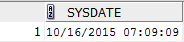
CURRENT_DATE
The current_date functions returns the current datetime set by the system where the bi server resides. This datetime may differ from sysdate depending on the geographical location of the database vs. the system that OBIEE resides on. I can write a query using sql developer to return the datetime using the current_date function:
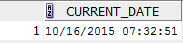
Since my database and OBIEE instance are on the same system, sysdate and current_date are the same.
When using sysdate or current_date to create repository variables for dates (which I am going to show in an upcoming example), you have to keep something in mind. While the date may match, the time may not. To show an example of this, I am going to join one of my date columns with sysdate.
If I run this query, I don't get an error but I get no results.
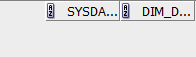
Why? To answer this, I need to write a query to inspect my date column.
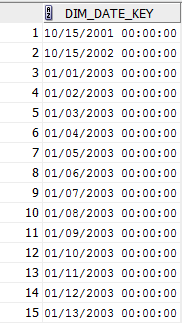
As you can see by the results of my query, the DIM_DATE_KEY column does have the same format as sysdate but all the times are set to 00:00:00 (or midnight). To further demonstrate the difference between my date column and sysdate , I am going to write a new query and use the TRUNC (or TRUNCATE ) function.

As you can see, the query runs successfully but notice how sysdate and DIM_DATE_KEY still have different times. How is the join possible? Because I used the truncate function in the where clause in my query for sysdate . Without going into too much detail, using truncate on a date function without any formatting (which I will cover later) will set (or truncate) the datetime to the start (or midnight) of the current day. For example, if I run another query that just selects the truncated sysdate from dual, I get this result.
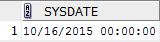
Now, lets dive into an example.
Note: For all of the examples in this blog series I am using OBIEE 12.2.1.2.0
The Scenario
In this example, I have been asked to create a report that is going to reside on a products dashboard. It needs to have the same product grouping as the report I used part one of this series, needs to contain Gross Rev $, Net Rev $ and # of Orders and have a prompt that can select between the first and current day of the month and every day in-between. The person who requested the report wants the prompt to change dynamically with each month and does not want users to be able to select future dates.
There are two foreseeable challenges with this report. The first, and probably the most obvious, is how to make the date prompt for the current month and have it change dynamically with each month. The second is how to pass the dates into the report.
There is one more challenge that I will have to tackle. There is a gap in the data loads for # of Orders. Data does not update until the 2nd or 3rd of each new month. This wouldn't be a big deal except the person who requested the report wants a summary of the previous months # of Orders to be shown until the data is updated for the current month.
Fortunately, by using Repository, System and Presentation Variables, I can accomplish all of the requirements of this report.
The Example
For this example, I am going to start by creating Repository Variables to use with my date column in order to make the dates dynamic. There are other ways to make dates dynamic using functions within Answers but they are a little bit trickier to use and are less common. I am going to go over some of those functions in part three of this blog series.
Repository Variables are created using the Admin Tool. By launching the Admin Tool and opening my RPD in online mode (can also be created offline), I can go to Manage > Variables to start creating my first Repository Variable.
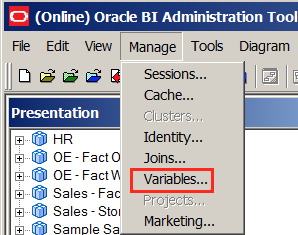
From the Variable Manager window, I can create a Repository Variable by selecting Action > New > Repository > Variable.
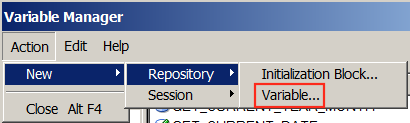
I am going to start by creating the Repository Variable for the current date. Since this variable will be dynamic, I need to make sure I select the option 'Dynamic' and I am going to give it the name USCurDate .
Now I need to create a new init block. I can do this by clicking New...
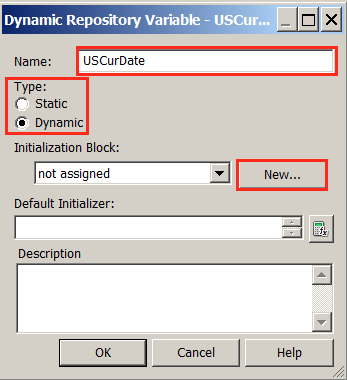
Once in the Repository Variable Initialization Block screen, I need to give the init block a name, set the schedule for when variable or variables will be refreshed then click Edit Data Source to define the connection pool the init block will use as well as the initialization string (query) the init block will use to populate the Repository Variable.
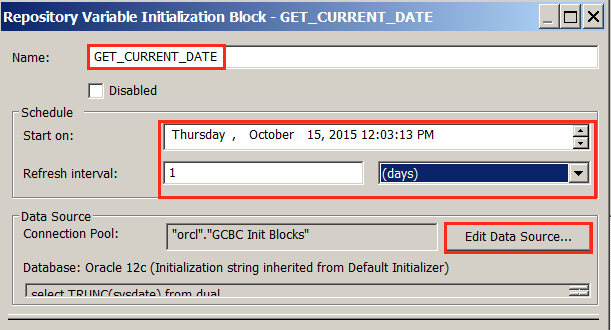
In the data source window, I am going to set my connection pool to one I have created just for my init blocks and then type in the following into the initialization string window:
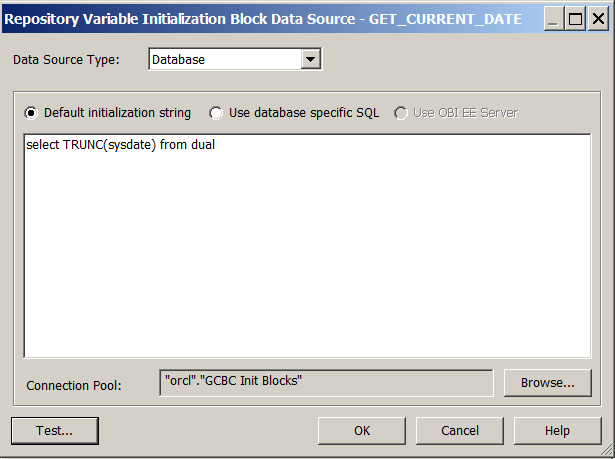
If I click Test , the query will execute and will return a result.
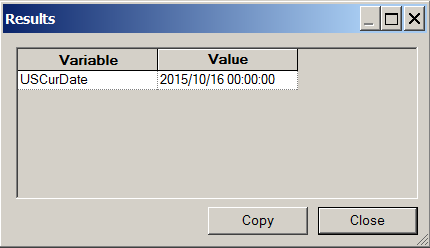
Notice how the result is the same as the query I ran using SQL Developer earlier.
Now I need to create a Repository Variable for the first day of every month. I am going to use the same method as before and name it USMoBeginDate. The query I am going to use is slightly different from the previous query. I still need to use the TRUNC function but I also need to apply formatting so that it truncates to the start of the month. I am going to enter the following into the initialization string window:
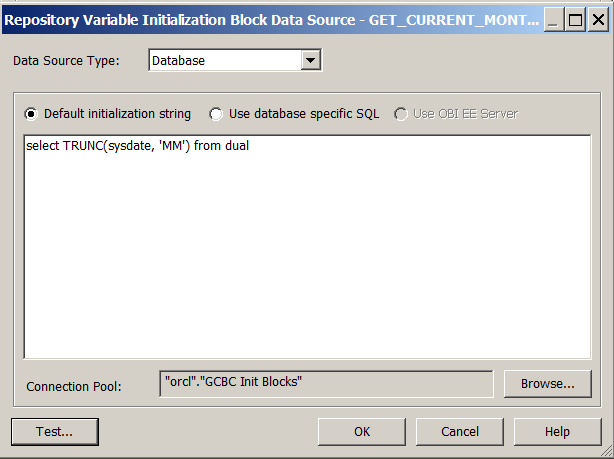
Some other useful queries I can use are:
First Day of the Current Year
Last Day of the Previous Year
Previous Year Date
Now I need to create a Repository Variable for the previous month to use with my # of Orders measure column. Upon inspection, I discover that the column I need to use is called Calendar Year Month and is a VARCHAR or character type. If I go into Answers and pull in the Calendar Year Month column, I can see the format is ' YYYYMM '
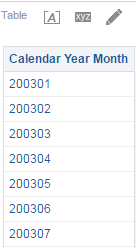
To create the Repository Variable, I am going to use the same method as with the current date and first day of the current month Repository Variables and issue a new query. Because the Calendar Year Month column is a VARCHAR, I need to use the to_char function to change sysdate from a date type to a character type, use some formatting syntax and use some basic arithmetic. The query is as follows:
To break down each part of this query, lets start with the year. In order to use the 'YYYY' format I must first cast sysdate to a character ( to_char(sysdate, 'YYYY' )). Then I need to cast that result back to and int so that I can multiply by 100. This will give me the result 201500.00. The reason for this is when I add the month number to my yearx100 , there will always be a leading 0 for month numbers 1-9. To get the previous month number, I have to first cast sysdate to a character and use the formatting 'MM'. I then have to cast it back to an int and subtract 1 to get the previous month number ( to_number(to_char(sysdate, 'MM') -1 ) then cast the entire statment back to a character type so that it matches the type for the Calendar Year Month column. When I run the query, I get this result.
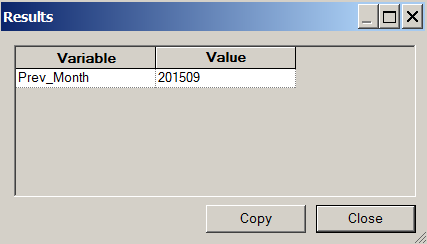
Now that I have my three repository variables (USCurDate, USMoBeginDate and Prev_Month) I can start to create the report.
Im going to fast forward a little bit to the part of the report creation process where I will use my Repository Variables I created using the Admin Tool. Since I am using virtually the same report as part one of this blog series, please refer back for how to create custom groups using bins and presentation variables and custom value prompts.
Because of the delay in the data load for the # of Orders at the beginning of the month, I can not use a global report filter. Instead, I am going to have to use something called a Filter Expression within each measure column formula.
About Filter Expressions
Unlike global report filters, column formula level filter expressions are used when you need to specify a particular constraint within the column formula itself. Because the filter is at the column formula level, it is independent of any subsequent column filters.
Note: When using a column formula filter for a measure, you can not add a global filter of the same data subject on top of it. For example, if using a column level filter for a particular Year and Month, I can not add a global filter for a particular year. The two filters contradict each other and the result will be null .
To add a filter in the column formula, go to Edit formula, make sure the column syntax is highlighted and click Filter.
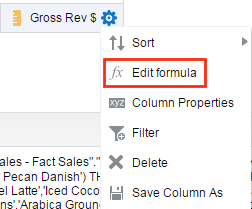
From here the Insert Filter window will pop up and I can select the attribute column to filter the measure by. Here, I want to use the column Day Date to filter Gross Rev $ by the day.
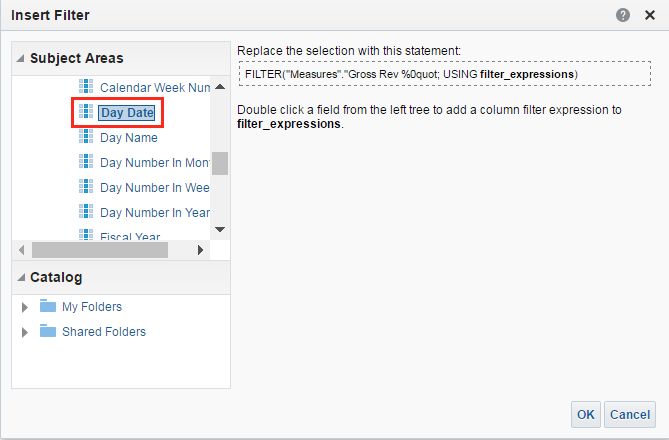
I can add a column by double clicking it in the the Subject Areas pane. When a column is added, I will be prompted with a New Filter window and from here, everything is exactly the same process as adding a global report filter.
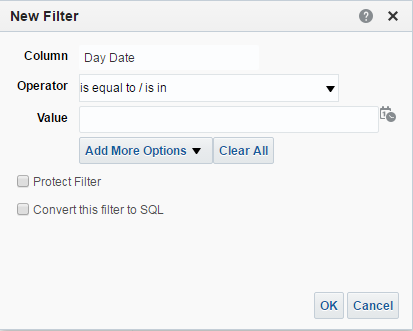
Here I need to define the operator as is between since we are dealing with date ranges. I could call my Repository Variables for current_date and first day of the month here but, because the request is for a prompt to select between date ranges, I am going to have to call Presentation Variables and use the prompt to populate the actual values.
Note: If you are unsure about the functionality of Presentation Variables, see part one of this blog series
To add Presentation Variables to the filter expression, click Add More Options and select Presentation Variable from the dropdown.
When a Presentation Variable is added to the filter, two new text boxes appear. The Variable Expr box is where you define the variable to be used and the (default) box is used to add a default value. The default value is optional but, when defining a Presentation Variable within a filter, you have to specify a default value in order to get any results. The reason for this is because, when the report is run, the query issued will use the Presentation Variable placeholder that is defined unless a default value is specified. In other words, the default value will always be used unless the Presentation Variable is populated with a value or a list of values.
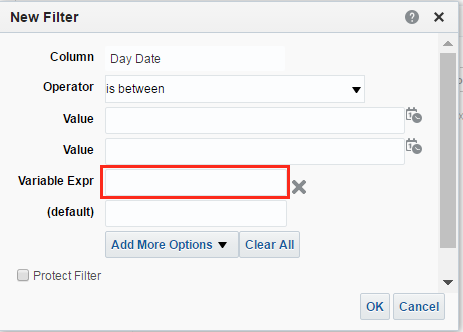
Because I want the users to be able to specify a date range, I need to define two Presentation Variables: one for the start date and one for the end date. I can add another place for a Presentation Variable by simply clicking Add More Options again and selecting Presentation Variable.
Now I need to add both my start and end date Presentation Variables in the Variable Expr boxes. I’m going to call my start date presentation variable pv_start_dt and my end date presentation variable pv_end_dt . I am also going to specify a default date range from the beginning of the current month (10/01/2015) to yesterday's date (10/15/2015).
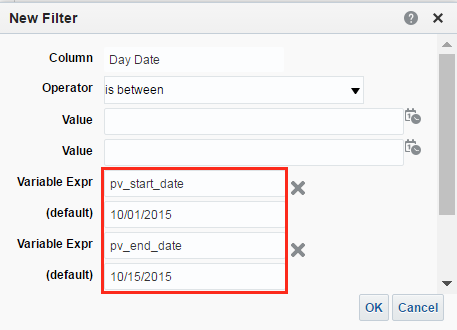
If I click OK, I will be taken back to the Insert Filter screen where I can see the filter expression previously defined.
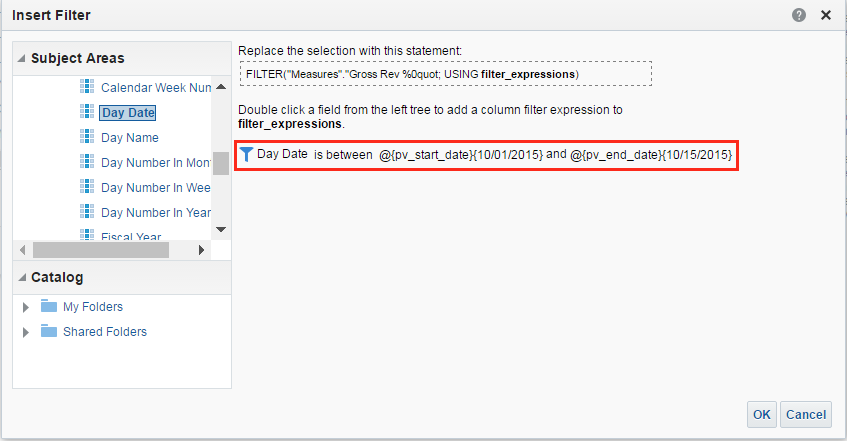
Clicking OK again will return me to Edit Column Formula which shows the column formula with the filter expression defined in the previous steps.
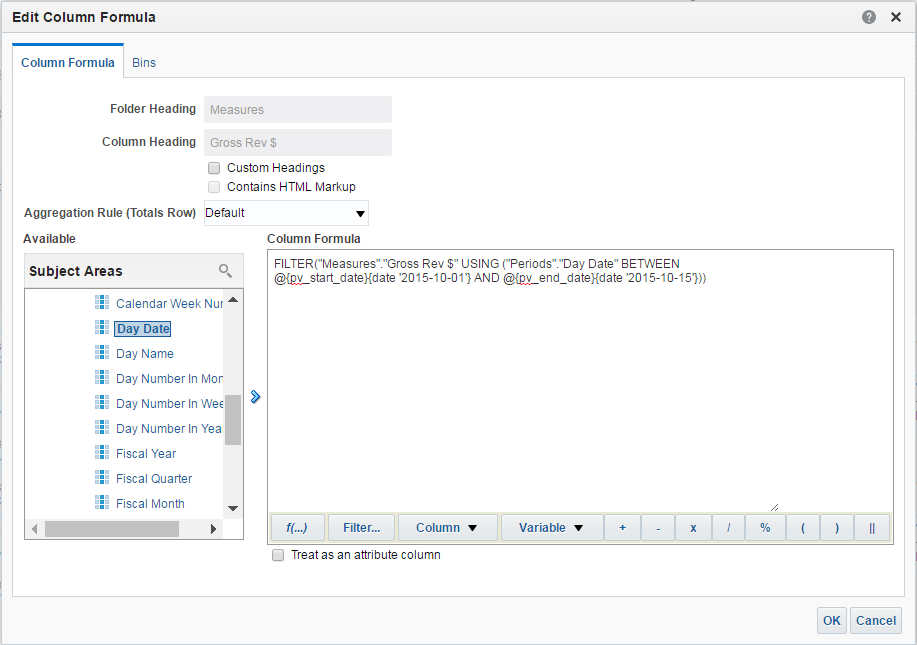
Now I have to do the exact same thing for the Net Rev $ column. Since the filter expression is identical, I can simply copy and paste the column formula for Gross Rev $ and replace the column name in the expression.

Now I need to take care of the # of Orders column. This column is tricky because of the gap between the 1st and the 2nd or 3rd of every month. I could use a filter expression that defaults to the previous month by using the previous month repository variable I created in a previous step, but this alone wouldn’t switch over when the data became available.
So how can we fulfill the requirement of the report if we don’t know the exact date in which the data will be available? This can be accomplished by using a CASE statement as shown previously in part one of this series. We can break the Case statement down into two parts or two conditions:
1. When the day for the current month is less than or equal to 2 OR if # of Orders is null, then filter # of Orders by Calendar Year Month using the value of the Prev_Month Repository Variable.
2. When condition one is not true, then filter # of Orders by Day Date between the values of the pv_start_date and the pv_end_date Presentation Variables
Putting both conditions together and using the correct syntax for Column Formula results in the following formula:

Note that I am using CURRENT_DATE in my column formula. In this case, I am extracting the day number from the current date by using the extract day function ( DAY(CURRENT_DATE) ). I am going to talk about this in further detail when I talk about using built in functions in Answers to make reports dynamic in part 3 of this series.
There is one problem with this, however. Because of the arithmetic I am using to put current year and current month together, there will be a problem when the month number is 01 for January. The function will subtract 1 from 01 and put the month number at 00 and not 12 of the previous year. I can solve this problem using a CASE statement to switch to another Repository Variable that returns the last month of the previous year when the month is equal to January.
Going back to the Admin Tool, i'm going to create another Repository Variable and call it PREV_YR_LAST_MO
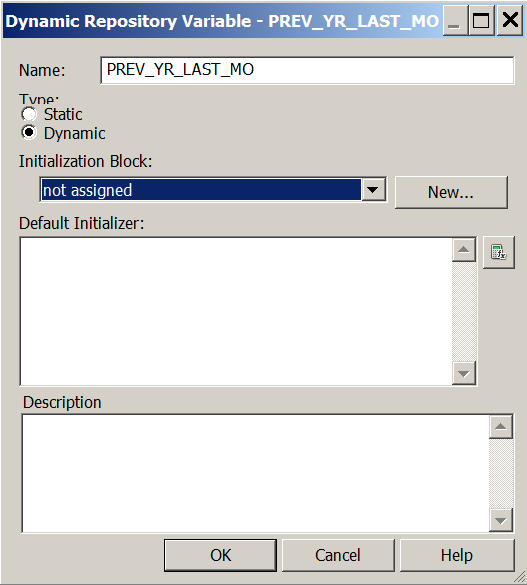
In the initialization string window, I am going to use this select statement:
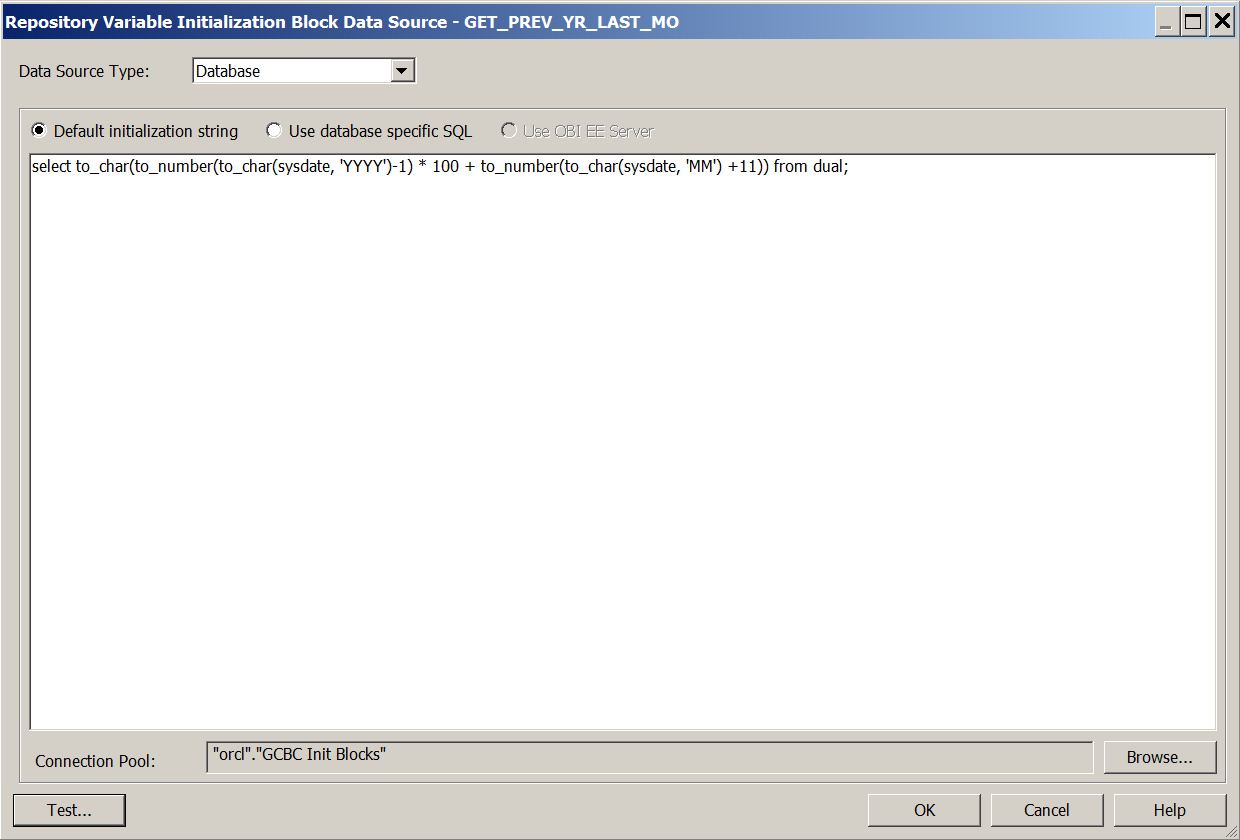
Going back to my column formula, I need to insert a case statment to switch to my PREV_YR_LAST_MO Repository Variable when MONTH(CURRENT_DATE) = 1 .
Now I need to create my dashboard prompt. I am going to start by clicking on New > Dashboard Prompt.
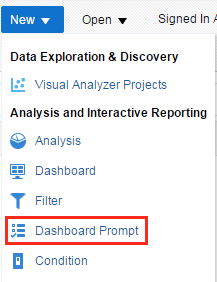
I need to create two prompts: One for the start date and one for the end date. Because I am using presentation variables as placeholders for the date between values, I have to use a Variable Prompt instead of a Column Prompt. Variable Prompts allow us to define a presentation variable and then define a list of values for the users to select from.
To create a Variable Prompt for Start Date, I can click on the new prompt icon and select Variable Prompt.
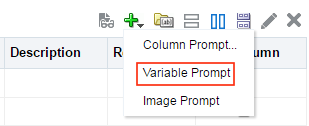
There a few things I need to do in order to make this prompt function for the report. First, I have to define the same presentation variable name ( pv_start_dt ) that I used in the filter expressions for the Gross Rev $, Net Rev $ and # of Orders columns.
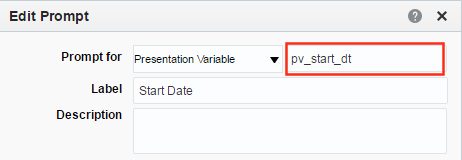
Because this is not a column prompt, I have to manually specify the values I want the user to be able to select from. Rather than typing in each value, I can use the SQL Results option from the Choice List Values dropdown and use a SQL statement to select the exact values that I want.
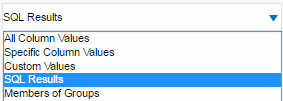
This may seem daunting at first but there is a very straightforward way to accomplish this. Rather than manually writing out a SQL query, we can make use of the Advanced Tab within a new report.
I’m going to start by clicking New > Analysis and selecting the column that I want values for: Day Date.
I need to add a filter to Day Date so that it returns only the values I want to user to select from.
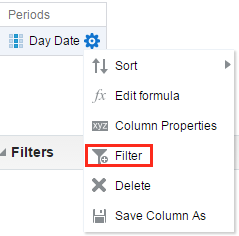
Now I need to select the operator to be is between and add two Repository Variables that I have set up: one for the first date of the current month and one for the current date of the current month.
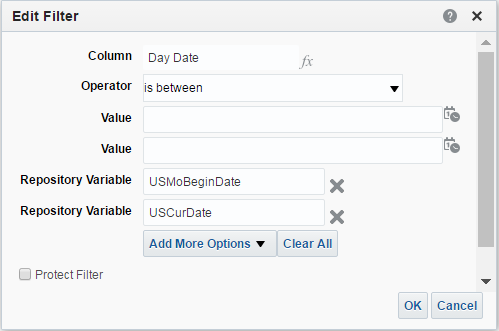
If I go to results, I can see the data returned with the filter I have specified.
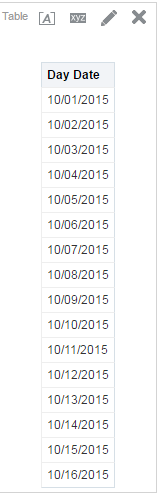
As you can see, the Day Date column only contains the values from the first of the month to the current date (October, 16th 2015 in this example)
Now for the good stuff. I can navigate to the Advanced Tab and copy the SQL statement used to generate these values and paste them into the SQL Results text box in my prompt.
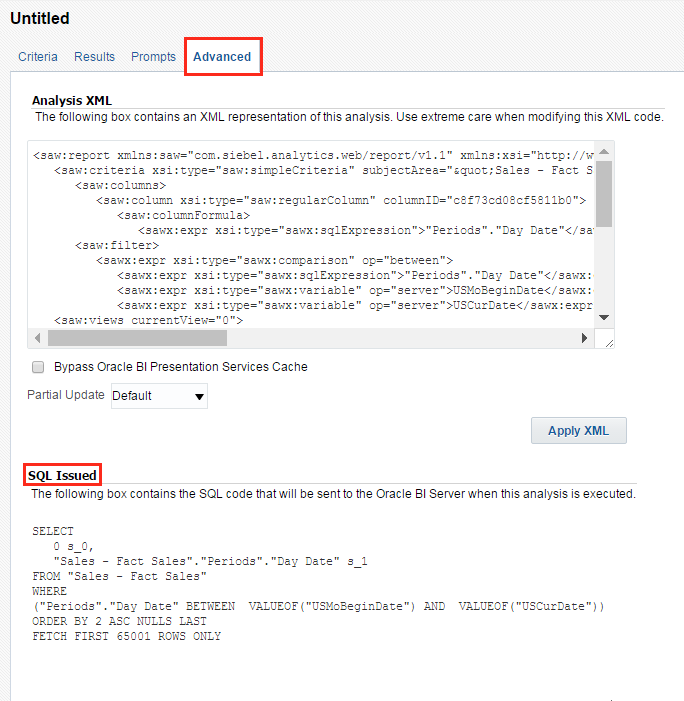
You will notice that within the SQL Statement generated by OBI, there are numbers and s_# between the SELECT and Day Date column, after the Day Date column and there is also an order by clause that uses a number “2”. Without going into too much detail, this what OBI uses to make the query more efficient when retrieving results from the database. In order to allow the values to populate the prompt, these have to be removed in OBIEE 12c and the “ORDER BY” clause has to be rewritten in order to make it work.
Changed to this
This can be a bit confusing if you are not very familiar with SQL but just remember:
When populating a prompt using an SQL statement in OBIEE 12c, take out any number and anything that begins with “s_” between the SELECT and first column and anything that begins with “s_” after any subsequent columns and make sure the “ORDER BY” clause contains the actual column name of the column you want to order by.
Note: If you do not require any values to be in order, you can omit the “ORDER BY” clause all together .
If I expand Options in the Edit Prompt window, I can add a default selection or a default value that the prompt will start with. I can use the USMoBeginDate here as well so that the prompt always starts with the first date of every month as the start date.
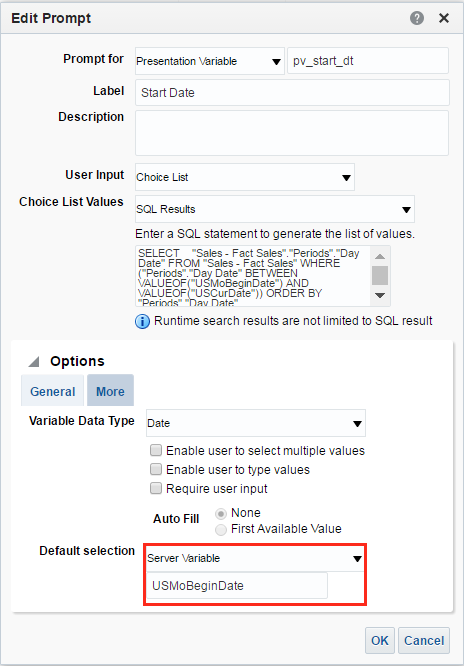
Note: You will notice that under Options in the Edit Prompt window there is a Variable Data Type option with a dropdown selector. This can be used if the data type needs to be specified to something other than the default which is ‘text’ or character type. If you are getting an error when running the report that says “Selected value does not match datatype. Expected [this value] but got [this value]” you need to change the Variable Data Type to the datatype of the column you are prompting on. In this example, we are prompting a date datatype so therefore it needs to be set to date .
If I click OK, I can check the values in the display window by clicking the dropdown for the Start Date prompt I just created.
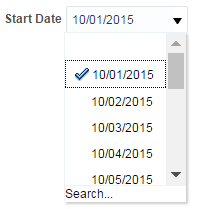
The blue checkmark indicates the value that is selected which, because the first date of every month was set by using the USMoBeginDate Repository Variable as the default value, defaults to the first date of the current month (October, 1st 2015) in this example.
Now I need to create another Variable Prompt for the End Date. The SQL statement used for Start Date can be reused for the values as we want the exact same values to be available for selection. I am going to specify the presentation variable to be named pv_end_dt, and the default value to be the USCurDate Repository Variable so that the End Date prompt always defaults to the current date.
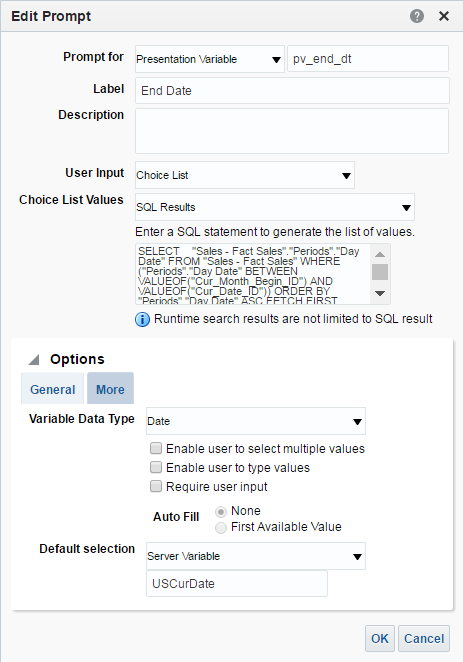
Now all that’s left to do is put the prompt and report on the Dashboard. Here is the result.
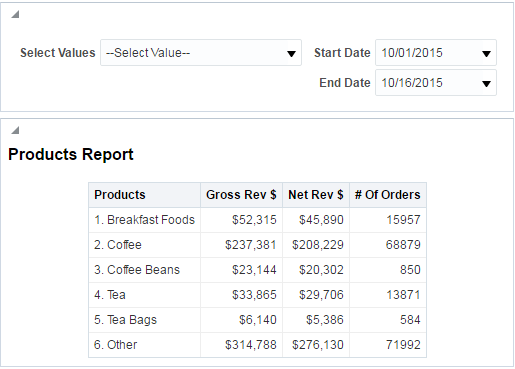
So that concludes part 2 of Demystification of Variables. Please feel free to ask questions or leave me a comment! In part 3, I am going to talk about using built in front end functions and presentation variables to make reports dynamic for any series of time. Until next time.
Sign up for more like this.
OBIEE TRAINING
OBIEE , INFORMATICA, OBIA DAC TRAINING FOR DETAILS CALL 09959531832 email ID: [email protected]
OBIEE 11G Using a Presentation Variable
| 1 . | Create a new variable dashboard prompt that creates a Sales Representative presentation variable. Click New > Dashboard Prompt and select Sample Sales as the subject area. |
|---|---|
| 2 . | Click New > Variable Prompt. |
| 3 . | Accept Presentation Variable as the default prompt type. In the text box to the right of the drop-down list for the prompt type, enter the same variable that you entered in the Static Text editor, VarSalesRep. . Enter Sales Representative Name: in the Label text box. Select Choice List for User Input. Select All Column Values for Choice List Values. |
| 4 . | Click and, in the Select Column dialog box, select . Click . The dialog box should look like this: section. |
| 5 . | Select Specific Value from the "Default selection" drop-down list. icon. |
| 6 . | In the Select Values dialog box, select Angela Richards and then, click |
| 7 . | The New Prompt dialog box should look like this: . The newly created variable prompt is displayed in the prompts definition list. |
| 8 . | Save the prompt as in your folder. |
| 9 . | Click the Preview icon ( |
Using a Presentation Variable in a Static Text View
| 1. | Create an analysis by selecting the following columns: |
|---|---|
| 2 . | Add ascending column sorts in this sequence: C50 Region, C52 Country Name, and E1 Sales Rep Nameas shown below: |
| 3 . | Select the Results tabbed page. |
| 4 . | Select New View > Other Views > Static Text. |
| 5 . | Move the Static Text view above the Table view. icon on the Static Text view. The Static Text editor appears. |
| 6 . | In the Static Text editor, reference the VarSalesRep variable. Enter the following syntax in the Static Text pane: This analysis is for the Sales Rep @{VarSalesRep}. The syntax for referencing a Presentation variable is as follows: is the name of the presentation or request variable format (optional) is a format mask dependent upon the data type of the variable, for example #, ##0, MM/DD/YY hh:mm:ss. (Note that the format is not applied to the default value.) default value (optional) is a constant or variable reference, indicating a value to be used if the variable referenced by variablename is not populated scope identifies the qualifiers for the variable. You need to specify the scope when a variable is used at multiple levels (analyses, dashboard pages, and dashboards) and you want to access a specific value. (If you do not specify the scope, then the order of precedence is analyses, dashboard pages, and dashboards. Examples: @{variables.MyFavoriteRegion}{EASTERN REGION} or @{dashboard.variables['MyFavoriteRegion']} . |
| 7 . | Save your analysis as Sales Reps by Region and Country. |
| 8 . | Select the tabbed page. In the Filters pane, click the icon and select . |
| 9 . | In the New Filter dialog box, click and select . In the Variable Expr field, enter the variable name, . Notice that you can also specify a default for the variable, but in this case the default is driven by the variable prompt, which is set to default to "Angela Richards". Click . The filter should look like this: |
| 10 . | Select the Results tabbed page. Because the variable dashboard prompt has not been run, the VarSalesRep presentation variable has not been populated with a value. Because of this, no results from the analysis meet the filter requirement. |
| 11 . | Add the analysis and the newly created variable prompt to the dashboard. |
| 12 . | Open the dashboard from the folder, then click . |
| 13 . | Add a new column next to Column 1, and then navigate to the Sales Reps by Region and Country analysis and drag it to the new column. |
| 14 . | Navigate to SalesRep Variable Prompt in the catalog pane, and drag the prompt above the Sales Reps by Region and Country analysis. Save the dashboard and run it. The Dashboard view looks like this: |
| 15 . | Click the icon for the first column to minimize it. , which in turn appears in the Static Text view as expected and is used to filter the embedded analysis results. The value of a presentation variable is populated by the variable prompt. That is, each time you select a value in the variable prompt, the value of the presentation variable is set to that value. |
| Click the drop-down list for the dashboard prompt, and select Chris Jones. . The dashboard displays the presentation variable as Chris Jones. |
No comments:
Post a comment, popular posts.
- Timestampadd https://forums.oracle.com/forums/search.jspa?forumID=378&threadID=&q=%22timestampadd%22+&objID=f378&dateRange=all&userI...
- TimestampDiff and TimestampADD( Difference of two dates) in OBIEE How to get a difference between two dates (in terms ) of days,weeks,months what every it may be The below formula gives you no.of days b...
- Center Dashboard Prompt In OBIEE, the dashboard prompts are aligned to the left by default. One of the OBIEE developers I am working with asked me to fin...
- Creating Analyses and Dashboards in Oracle Transactional Business Intelligence
- Report Data
- Create Analyses
Advanced Techniques: Reference Stored Values in Variables
You might want to create an analysis whose title displays the current user's name. You can do this by referencing a variable.
You can reference several different types of variable in your analyses, dashboards, and actions: session , presentation , request , and global . Content authors can define presentation, request, and global variables themselves.
| Type of Variable | Defined in | Defined by | More Information |
|---|---|---|---|
| Presentation | Prompts for analyses and dashboards | Content authors | |
| Request | Prompts for analyses and dashboards | Content authors | |
| Global | Analyses | Administrators | and |
About Session Variables
Session variables are initialized when a user signs in.
These variables exist for each user for the duration of their browsing session and expire when the user closes the browser or signs out. There are two types of session variable: system and non-system.
System Session Variables
There are several system session variables that you can use in your reports and dashboards.
The system session variables have reserved names so you can’t use them for any other kind of variable.
| System Session Variable | Description | Example SQL Query Value (Variable dialog) |
|---|---|---|
| PORTALPATH | Identifies the default dashboard a user sees when they sign in (they can override this preference after signing in). | To display ‘mydashboard’ when a user signs in: |
| TIMEZONE | Specifies the default time zone for a user when they sign in. A user’s time zone is typically populated from the user’s profile. Users can change their default time zone through preferences (My Account). | To set the time zone when a user signs in: |
| DATA_TZ | Specifies an offset from the original time zone for data. This variable enables you to convert a time zone so that users see the appropriate zone. | To convert time data to Eastern Standard Time (EST): This example means Greenwich Mean Time (GMT) - 5 hours |
| DATA_DISPLAY_TZ | Specifies the time zone for displaying data. | To display Eastern Standard Time (EST): This example means Greenwich Mean Time (GMT) - 5 hours |
Non-System Session Variables
The non-system session variables are named and created in your semantic model.
For example, your data modeler might create a SalesRegion variable that initializes to the name of a user's sales region when they sign in.
About Repository Variables
A repository variable is a variable that has a single value at any point in time.
Repository variables can be static or dynamic. A static repository variable has a value that persists and doesn’t change until the administrator changes it. A dynamic repository variable has a value that is refreshed by data returned from queries.
About Presentation Variables
A presentation variable is a variable that you can create as part of the process of creating a column prompt or a variable prompt.
| Type | Description |
|---|---|
| Column prompt | A presentation variable created as part of a column prompt is associated with a column, and the values that it can take come from the column values. To create a presentation variable as part of a column prompt, in the New Prompt dialog, you must select Presentation Variable in the Set a variable field. Enter a name for the variable in the Variable Name field. |
| Variable prompt | A presentation variable created as part of a variable prompt isn’t associated with any column, and you define the values that it can take. To create a presentation variable as part of a variable prompt, in the New Prompt dialog, you must select Presentation Variable in the Prompt for field. Enter a name for the variable in the Variable Name field. |
The value of a presentation variable is populated by the column or variable prompt with which it was created. That is, each time a user selects one or more values in the column or variable prompt, the value of the presentation variable is set to the value or values that the user selects.
About Request Variables
A request variable enables you to override the value of a session variable but only for the duration of a database request initiated from a column prompt. You can create a request variable as part of the process of creating a column prompt.
You can create a request variable as part of the process of creating one of the following types of dashboard prompts:
A request variable that is created as part of a column prompt is associated with a column, and the values that it can take come from the column values.
To create a request variable as part of a column prompt, in the New Prompt dialog, you must select Request Variable in the Set a variable field. Enter the name of the session variable to override in the Variable Name field.
A request variable that is created as part of a variable prompt isn’t associated with any column, and you define the values that it can take.
To create a request variable as part of a variable prompt, in the New Prompt dialog (or Edit Prompt dialog), you must select Request Variable in the Prompt for field. Then enter a name of the session variable that you want to override in the Variable Name field.
The value of a request variable is populated by the column prompt with which it was created. That is, each time a user selects a value in the column prompt, the value of the request variable is set to the value that the user selects. The value, however, is in effect only from the time the user presses the Go button for the prompt until the analysis results are returned to the dashboard.
Certain system session variables (such as, USERGUID or ROLES) can’t be overridden by request variables. Other system session variables, such as DATA_TZ and DATA_DISPLAY_TZ (Timezone), can be overridden if configured in the Oracle BI Administration Tool.
Only string and numeric request variables support multiple values. All other data types pass only the first value.
About Global Variables
A global variable is a column created by combining a specific data type with a value. The value can be a Date, Date and Time, Number, Text, and Time.
The global variable is evaluated at the time the analysis is executed, and the value of the global variable is substituted appropriately.
Only users with the BI Service Administrator role can manage (add, edit, and delete) global variables.
You create a global value during the process of creating an analysis by using the Edit Column Formula dialog. The global variable is then saved in the catalog and made available to all other analyses within a specific tenant system.
Create Global Variables
You can save a calculation as a global variable then reuse it in different analyses. By just creating a global variable, you don’t have to create a new column in the Data Modeler .
- Open the analysis for editing.
- Select Edit Formula to display the Column Formula tab.
- Click Variable and select Global .
"Base Facts"."1- Revenue"*@{global.variables.gv_qualified}
- If you’re selecting "Date and Time" as the data type, then enter the value as in the following example: 03/25/2004 12:00:00 AM
- If you’re entering an expression or a calculation as a value, then you must use the Text data type, as in the following example: "Base Facts"."1- Revenue"*3.1415
- Click OK . The new global variable is added to the Insert Global Variable dialog.
- Select the new global variable that you just created, and click OK . The Edit Column Formula dialog is displayed with the global variable inserted in the Column Formula pane. The Custom Headings check box is automatically selected.
- Enter a new name for the column to which you have assigned a global variable to reflect the variable more accurately.
Syntax for Referencing Variables
You can reference variables in analyses and dashboards.
How you reference a variable depends on the task that you’re performing. For tasks where you’re presented with fields in a dialog, you must specify only the type and name of the variable (not the full syntax), for example, referencing a variable in a filter definition.
For other tasks, such as referencing a variable in a title view, you specify the variable syntax. The syntax that you use depends on the type of variable as described in the following table.
| Type | Syntax | Example |
|---|---|---|
| Session | @{biServer.variables['NQ_SESSION.variablename']} where variablename is the name of the session variable, for example DISPLAYNAME. | @{biServer.variables['NQ_SESSION.SalesRegion]} |
| Repository | @{biServer.variables.variablename} or @{biServer.variables['variablename']} where variablename is the name of the repository variable, for example, prime_begin | @{biServer.variables.prime_begin} or @{biServer.variables['prime_begin']} |
| Presentation or request | @{variables.variablename}[format]{defaultvalue} or @{scope.variables['variablename']} where: variablename is the name of the presentation or request variable, for example, MyFavoriteRegion. (optional) format is a format mask dependent on the data type of the variable, for example #,##0, MM/DD/YY hh:mm:ss. (Note that the format isn’t applied to the default value.) (optional) defaultvalue is a constant or variable reference indicating a value to be used if the variable referenced by variablename isn’t populated. scope identifies the qualifiers for the variable. You must specify the scope when a variable is used at multiple levels (analyses, dashboard pages, and dashboards) and you want to access a specific value. (If you don’t specify the scope, then the order of precedence is analyses, dashboard pages, and dashboards.) When using a dashboard prompt with a presentation variable that can have multiple values, the syntax differs depending on the column type. Multiple values are formatted into comma-separated values and therefore, any format clause is applied to each value before being joined by commas. | @{variables.MyFavoriteRegion}{EASTERN REGION} or @{MyFavoriteRegion} or @{dashboard.variables['MyFavoriteRegion']} or (@{myNumVar}[#,##0]{1000}) or (@{variables.MyOwnTimestamp}[YY-MM-DD hh:mm:ss]{) or (@{myTextVar}{A, B, C}) |
| Global | @{global.variables.variablename} where variablename is the name of the global variable, for example, gv_region. When referencing a global variable, you must use the fully qualified name as indicated in the example. The naming convention for global variables must conform to EMCA Scripting language specifications for JavaScript. The name must not exceed 200 characters, nor contain embedded spaces, reserved words, and special characters. If you’re unfamiliar with JavaScripting language requirements, consult a third party reference | @{global.variables.gv_date_n_time} |
You can also reference variables in expressions. The guidelines for referencing variables in expressions are described in the following topics:
Session Variables
Presentation variables, repository variables.
You can use the following guidelines for referencing session variables in expressions.
- Include the session variable as an argument of the VALUEOF function.
- Enclose the variable name in double quotes.
- Precede the session variable by NQ_SESSION and a period.
- Enclose both the NQ_SESSION portion and the session variable name in parentheses.
For example:
"Market"."Region"=VALUEOF(NQ_SESSION."SalesRegion")
You can use the following guidelines for referencing presentation variable in expressions.
When referencing a presentation variable, use this syntax:
@{ variablename }{ defaultvalue }
where variablename is the name of the presentation variable and defaultvalue (optional) is a constant or variable reference indicating a value to be used if the variable referenced by variablename isn’t populated.
To type-cast (that is, convert) the variable to a string or include multiple variables, enclose the entire variable in single quotes, for example:
'@{user.displayName}'
If the @ sign isn’t followed by a {, then it’s treated as an @ sign. When using a presentation variable that can have multiple values, the syntax differs depending on the column type.
Use the following syntax in SQL for the specified column type in order to generate valid SQL statements:
Text — (@{ variablename }['@']{' defaultvalue '})
Numeric — (@{ variablename }{ defaultvalue })
Date-time — (@{ variablename }{timestamp ' defaultvalue '})
Date (only the date) — (@{ variablename }{date ' defaultvalue '})
Time (only the time) — (@{ variablename }{time ' defaultvalue '})
You can use the following guidelines for referencing repository variables in expressions.
- Include the repository variable as an argument of the VALUEOF function.
- Refer to a static repository variable by name.
- Refer to a dynamic repository variable by its fully qualified name.
CASE WHEN "Hour" >= VALUEOF("prime_begin") AND "Hour" < VALUEOF("prime_end") THEN 'Prime Time' WHEN ... ELSE...END
Social Buttons
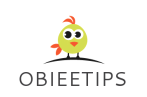
Monday, May 12, 2014
Obiee 12c or obiee 11g : using multiple value for a presentation variable in criteria.

147 comments

Thank You, very nice tip.
Thanks for Information Flax IT online training began online training for Software program and SAP courses. Online training is the better option to study software products as well as programs, which are SAP modules, like SAP HR, SAP FSCM, SAP BASIS, SAP ABAP, SAP BW, SAP ED ADMIN, SAP SECURITY, SAP SRM, SAP SCM, SAP GRC etc., and Software Courses like JAVA-J2EE, PeopleSoft, Tibco courses, Microsoft Courses, Network and System Admin, Oracle Courses, SAS, Testingtools, PMP, Cognos, AB Initio, ORACLE and Database etc..
This comment has been removed by the author.
Thanks for this useful information. This also worked in prompt SQL. I was using LOCATE function in sql to achieve same.
Thanks for sharing this niche useful informative post to our knowledge, Actually SAP is ERP software that can be used in many companies for their day to day business activities it has great scope in future. Regards, SAP courses in chennai | SAP institutes in chennai | sap training in Chennai | sap course in Chennai
This is my first time visit on your site and i have bookmark this for again visit. thanks a lot of for share a appreciable post .. sas online training

Thank you very much! I had tried a million ways. Cheers
interesting information. This is just the kind of information that i had been looking for, i'm already your rss reader now and i would regularly watch out for the new posts,Thanks a million once again, Regards sap hana training in hyderabad
I really enjoyed while reading this post.The information that you have shared is really great.If anyone interested to do a SAS course then joinfita to choose your better career. Joinfita offers a good training with experienced professionals. Regards, SAS Training chennai

I had recently visited to this site and found it to be very nice. Thanks a lot for the wonderful site. It was very useful for me. I really appreciate the work. SAP Simple Finance Online Training
Truly an awesome post.Keep up your astonishing work and continue sharing. Hadoop Training in Chennai
I am not sure that where you are getting this ideas.I have read it fully and it is really awesome. Thanks for your wonderful information. ccna Training in Chennai | ccna courses in Chennai | ccna institutes in Velachery
Thanks for sharing your creative ideas.It is really helpful and informative.Keep sharing more with efficient new like this. SAS Training in Chennai | SAS Course in Chennai
A debt of gratitude is in order for taking an ideal opportunity to talk about this, I feel upbeat about it and I adore adapting more about this theme. I utilize your manual for teach my understudies. DOTNET Training in Chennai | DOTNET course in Chennai | .net training Chennai | .net course in Chennai
I saw your site its really good and appreciated.. I got more information from your site. Thanks a lot and Keep on Updating. sap hybris online training
Was a perfect solution for my issue Thank you so much
Much obliged to you for requiring significant investment to give us a portion of the valuable and restrictive data with us. Regards, ccna Training in Chennai | ccna courses in Velachery | ccna institutes in Velachery
thanks for this information sap hana is the mighty field of sap module and also this is the field where sap consultant are getting high salary package . It is a revolutionary platform that’s best suited for performing real-time analytics, and we also provide sap training in bangalore if any one wants training in sap hana then just click here and get detail sap training institutes in bangalore and sap hana training in bangalore
Amazing records, i and allow me to assist you to apprehend, your internet website online gives the top notch and the maximum interesting data. that is virtually the form of records that i have been seeking out, i am already your reader now and i'd regularly be careful with the ultra-current posts, all over again hats off to you! thanks a ton once more, regards, oracle fusion procurement on line schooling some of the oracle fusion procurement in hyderabad. test room education in hyderabad india thank for sharing oracle fusion procurement online training oracle fusion procurement training
Excellent post! The strategy you have posted on this technology helped me to get into the next level and had lot of information in it. SAP Simple Logistic Training in Bangalore

oracle financials sector having huge openings for finance background students. here we have oracle fusion hcm and oracle fusion financials online training institute for all the Indian and foreigner students. we have 10+ years of experience in handling oracle technology related projects. we have proven skill in online training and giving job assistance after the training. for more information please visit: Oracle Fusion HCM Training
You post explain everything in detail and it was very interesting to read. Thank you. Web design institute chennai
CALFRE handles oracle fusion financials online training and its modules maintaining classroom based training with the self-paced videos. An expert having ten plus years of self-experience handles the training period through online and explains each and every point perfectly. We recently launched our institute in the USA and getting the best reputation over there. Oracle fusion Financials Training in hyderabad Oracle Fusion Financials online Training in hyderabad
Wow...What an excellent informative blog, really helpful. Thank you so much for sharing such a wonderful post with us.keep updating.. AWS Certifications in Chennai | AWS Exam Centers in Chennai | AWS Certification Exams in Velachery | AWS Exams in Velachery | AWS Online Exam Center in Velachery
It is really very awesome and wonderful to visit your site.Thanks for sharing your informative blog with us.keep updating such a wonderful post.. MicroSoft Azure Certification in Chennai | Azure Exam Centers in Velachery | Azure Exam Centers in Madipakkam
Excellent Post! Thank you so much for sharing this pretty post, it was so good to read and useful to improve my knowledge. Embedded System Training in Chennai | Embedded Training in Velachery | Embedded Courses in Pallikaranai
This is useful post for me. I learn lot of new information from your article. keep sharing. thank you for share us. MCSE Training Institute in Chennai | MCSE Training in Velachery | MCSE Training Center in Chrompet
Thanks for giving nice information from your blog...It's really an amazing post.. Selenium Training Institute in Chennai | Selenium Training Center in Velachery
Thanks for your informative article. Your post helped me to understand the future and career prospects. Keep on updating your blog with such awesome article. PCB Designing Training Institute in Chennai | PCB Training in Velachery
Really nice post. Thank you for sharing your amazing information and informative article,its really useful for us.keep updating such a wonderful blog.. Embedded Training Institute in Chennai | Embedded Training Center in Velachery
Very informative and interesting blog, it was so good to read and useful to improve my knowledge as updated one,keep updating..This Concepts is very nice Thanks for sharing.. Selenium Training Institute in Chennai | Selenium Training Center in Velachery | Selenium Courses in T.Nagar
Amazing blog. Thank you for sharing. The information you shared is very effective for learners I have got some important suggestions from it.. Blue Prism Training Institute in Chennai | Blue prism Certification Training in Velachery | Blue Prism Training Center in Adyar
Pretty article! I found some useful information in your blog, it was amazing to read, thanks for sharing this great content to my vision... Embedded Training Institute in Chennai | Embedded Training in Velachery | Embedded Certification Training in Velachery
Amazing blog. Thank you for sharing. The information you shared is very effective for learners I have got some important suggestions from it.. Embedded System Training Institute in Chennai | Embedded Training in Velachery | Embedded Courses in T.nagar
Great post.Thanks for one marvelous posting! I enjoyed reading it;The information was very useful.Keep the good work going on!! Tally Training Institute in Chennai | Tally Training in Velachery | Best Tally Courses in Guindy | Tally Training Center in Pallikaranai
I am reading your post from the beginning,it was so interesting to read & I feel thanks to you for posting such a good blog,keep updates regularly.. Web Designing and Development Training in Chennai | Web Designing Training Center in Velachery | Web Design Courses in Pallikaranai
Awesome post.. Really you are done a wonderful job.thank for sharing such a wonderful information with us..please keep on updating.. PCB Designing Training Institute in Chennai | PCB Training Center in Velachery | PCB Design Courses in Thiruvanmiyur
Thanks for making me this Blog. You have done a great job by sharing this content here.Keep writing blog this like. MatLab Training Institute in Chennai | MatLab Training Center in Velachery | MatLab Courses in Tambaram
Pretty blog, so many ideas in a single site, thanks for the informative article, keep updating more article. Software Testing Training Institute in Chennai | Software Testing Training Institutes in Velachery
I am really enjoying reading your well-written articles. It looks like you spend a lot of effort and time on your blog.. MCSE Certification Training Institute in Chennai | MCSE Training Center in Velachery
MBA Project Center in Chennai | MBA Project Center in Velachery | MBA HR Projects in Pallikaranai | MBA Finance Projects in Taramani
Thanks for Sharing the valuable information and thanks for sharing the wonderful article.. Embedded Training Institute in Chennai | Embedded Training Center in Velachery | Embedded Courses in Pallikaranai
Your post is very nice .this post is very useful to us… Selinium Course Training In Chennai | Selinium Course TrainingIn Velachery | Selinium Course TrainingIn Tambaram
Pretty blog, so many ideas in a single site, thanks for the informative article, keep updating more article. Oracle Training Institute in Chennai | Oracle Certification Training in Velachery | Oracle Courses in Pallikaranai
You Posted a Nice post This post is very useful and Easy To Understand .. Cloud Computing Training in Chennai | Cloud Computing Training in Chennai | Cloud Computing Training in Chennai .
Really Very happy to see this blog. thanks for sharing such a amazing blog... Mobile Computing Project Center in Chennai | Mobile Computing Projects in Velachery | Mobile Computing Projects in Medavakkam | Mobile Computing Projects in Pallikaranai
Nice and interesting blog to read..... keep updating Android Project Center in Chennai | Android Project Center in Velachery | Android Projects for BE in Velachery | Android Projects for ME in Chennai
As we know there are many companies which are converting into Google cloud big data services. with the right direction we can definitely predict the future.
Pretty article! I found some useful information in your blog, it was awesome to read, thanks for sharing this great content to my vision... Java Project Center in Chennai | Java Project Center in Velachery | Java Projects in Velachery
Really nice and good post. Thank you for sharing amazing information. PHP Project Center in Chennai | PHP Project Center in Velachery | PHP Projects in Velachery
Good Post! Thank you so much for sharing this pretty post, it was so good to read and useful to improve my knowledge. VLSI Project Center in Chennai | VLSI Project Center in Velachery | VLSI Projects in Pallikaranai | VLSI Projects in Guindy | VLSI Projects in Taramani
Really Very happy to see this blog. thanks for sharing such a amazing blog... Final Year Project Center in Chennai | Final Year Projects in Velachery
This is really very impressive article with useful content,thanks for sharing your amazing post. MatLab Project Center in Chennai | MatLab Project Center in Velachery | MatLab projects in Perungudi
Nice and interesting article to read..... keep updating MBA Project Center in Chennai | MBA Project Center in Velachery | MBA Projects in Velachery | MBA Projects in Taramani
Excellent blog with lovely information. really very useful article for us thanks for sharing such a wonderful blog... Final Year Project Center in Chennai | Final Year Projects in Velachery
I read this article. I think You put a lot of effort to create this article. I appreciate your work. Embedded System Training Institute in Chennai | Embedded Training Center in Velachery | Embedded Training in Guindy
I wanted to thank you for this great read!! I definitely enjoying every little bit of it I have you bookmarked to check out new stuff you post.is article. Thanks for sharing nice article Salesforce Training | Online Course | Certification in chennai | Salesforce Training | Online Course | Certification in bangalore | Salesforce Training | Online Course | Certification in hyderabad | Salesforce Training | Online Course | Certification in pune

The first point is that ML algorithms can assist people by helping them to find patterns or dependencies, which are not visible by a human. machine learning and ai courses in hyderabad
Great article Glad to find your blog. Thanks for sharing. PCB Design Training Institute in Chennai | PCB Training Center in Velachery | PCB Design Course in Velachery

trung tâm tư vấn du học canada vnsava công ty tư vấn du học canada vnsava trung tâm tư vấn du học canada vnsava uy tín công ty tư vấn du học canada vnsava uy tín trung tâm tư vấn du học canada vnsava tại tphcm công ty tư vấn du học canada vnsava tại tphcm điều kiện du học canada vnsava chi phí du học canada vnsava #vnsava @vnsava
It is very awesome and wonderful to visit your site.Thanks for sharing this information,this is helpful to me a lot... Java Training Institute in Chennai | java Training Center in Velachery | Java Training in Velachery | Online Training Institute in Velachery
Awesome Blog with Smart Content, Thanks for sharing such a nice blog.. Embedded System Training in Chennai | Embedded Training Center in Velachery | Online Training Institute in Velachery
This post is really nice and informative. The explanation given is really comprehensive and informative.. CCNA Training Institute in Chennai | CCNA Training Center in Velachery | CCNA Training Courses in Chennai | CCNA Training in Velachery | CCNA Online Training in Velachery
Thanks for giving nice information from your blog...It's really an amazing post... Tally Training Institute in Chennai | Tally Training Center in Velachery | Tally Training with GST Training in Velachery | Online Training Center in Velachery
Amazing Blog with Smart Content, Thanks for sharing such a nice blog.. Embedded Training Center in Chennai | Embedded System Training in Velachery | Embedded System Courses in Velachery
Brilliant article. The information I have been searching precisely. It helped me a lot, thanks. Keep coming with more such informative article. C and C++ Training Institute in Chennai | C and C++ Training Center in Velachery | C & C++ Training in Velachery | Online Training in Velachery
Excellent post... Thank you for sharing such a informative and information blog with us.keep updating such a wonderful post.. MicorSoft Azure Training Institute in Chennai | Azure Training Center in Chennai | Azure Certification Training in velachery | Online Azure training in Velachery
Excellent information with unique content and it is very useful to know about the information based on blogs... ISTQB Certification Course in Chennai | ISTQB Certification Course in Tharamani
Excellent article.It is really very helpful for us.keep sharing such a amazing post DOT NET Training Institute in Chennai | online DOT NET training | DOT NET Training Center in Velachery
Amazing article. Thanks for sharing such a excellent blog.it is very useful for us. PCB Training Institute in Velachery | PCB online training | PCB offline training
Really excellent blog.It is very useful for us. Thaks for for such amazing blog. Keep sharing such excellent blog. PMP Certification Center in Chennai | PMP Certification Online Training | PMP Certification Offline Training
Nice information .It is very useful for all.keeping sharing such excellent blogs.It is useful for us. JAVA Training Institute in Chennai | JAVA Online Training Institute in Chennai | JAVA Training Offline Institute in Chennai
Really amazing informative blog.Excellent blog with unique content.It is very useful for us.Thanks for sharing such a wonderful blog. C and C++ Training Institute in Chennai | C and C++ Online Training Institute in Chennai | C and C++ Offline Training Institute in Chennai
Great post! I am actually getting ready to across this information, is very helpful my friend. Also great blog here with all of the valuable information you have. Keep up the good work you are doing here. business analytics course
Liên hệ Aivivu, đặt vé máy bay tham khảo lịch bay singapore hà nội vé máy bay từ quy nhơn vào sài gòn vé bay huế hà nội vé máy bay huế đà lạt vé máy bay đi huế giá rẻ
Nice and good article. It is very useful for me to learn and understand easily. Thanks for sharing your valuable information and time. Please keep updating... CCNA Exam Center in Chennai and Velachery | AWS Training Center in Chennai & Velachery | Java Training center in velachery | Microsoft Azure Training Center in Chennai & Velachery | Best ISTQB Exam center in velachery |
Such a cute blog. Thank you for blogging. Keep adding more blogs. Very nicely presented. CCNA Exam Center in Chennai and Velachery | AWS Training Center in Chennai & Velachery | Java Training center in velachery | Microsoft Azure Training Center in Chennai & Velachery | Best ISTQB Exam center in velachery |
Thank you so much for sharing this worth able content with us. Keep blogging article like this. Python Training in Chennai and Velachery | AWS Training Center in Chennai & Velachery | Java Training center in velachery | Microsoft Azure Training Center in Chennai & Velachery | Best ISTQB Exam center in velachery |
Pretty article! I found some useful information in your blog, it was awesome to read, thanks for sharing this great content to my vision, keep sharing. GRE Test Center in Chennai and Velachery | Software Testing Training Center in Chennai and Velachery | CCNA Training Center in Chennai & Velachery | Java Training center in velachery | Microsoft Azure Training Center in Chennai & Velachery | Best ISTQB Exam center in velachery |
Awesome blog. Your articles really impressed for me, because of all information so nice and unique... IELTS Test Center in Chennai and Velachery | Software Testing Training Center in Chennai and Velachery | CCNA Training Center in Chennai & Velachery | Java Training center in velachery | Microsoft Azure Training Center in Chennai & Velachery | Best ISTQB Exam center in velachery |
It is a one of the great Explanation, which is very essential for me as well. Web Designing and Development Training in velachery | Dot Net Trainig in Chennai and Velachery | Python Training Center in Chennai and Velachery | CCNA Training Center in Chennai & Velachery Java Training center in velachery | Microsoft Azure Training Center in Chennai & Velachery | Best ISTQB Exam center in velachery |
Great article, your blog was really unique... thanks for sharing… Selenium Training Center in Velachery | Tally Training center in velachery | Software Testing Training Center in Velachery | Web Designing and Development Training in velachery | Dot Net Trainig in Velachery | Python Training Center in Velachery | Java Training center in velachery |
Wonderful Article. Thank you for updating such an informative content. Python Training Center in Velachery | Java Training center in velachery | Selenium Training Center in Velachery | Tally Training center in velachery | Software Testing Training Center in Velachery | Web Designing and Development Training in velachery | Dot Net Trainig in Velachery |
Nice Post. Thanks for sharing. Keep on updating. Software Testing Training Center in Velachery | Web Designing and Development Training in velachery | Dot Net Trainig in Velachery | Python Training Center in Velachery | Java Training center in velachery | Selenium Training Center in Velachery | Tally Training center in velachery |
Good Post! Thank you so much for sharing this pretty post, it was so good to read and useful to improve my knowledge. Java Training Institute in Chennai | Java Training Institute in Velachery
This blog is really useful and it is very interesting thanks for sharing, it is really good and exclusive. Tally Training center in velachery | Software Testing Training Center in Velachery | Web Designing and Development Training in velachery | Dot Net Trainig in Velachery | Python Training Center in Velachery | Java Training center in velachery | Selenium Training Center in Velachery |
Thanks for sharing such a wonderful blog here... Dot Net Trainig in Velachery | Python Training Center in Velachery | Java Training center in velachery | Selenium Training Center in Velachery | Tally Training center in velachery | Software Testing Training Center in Velachery | Web Designing and Development Training in velachery |
Impressive blog with lovely information. Really very useful article for us thanks for sharing such a wonderful blog... Python Training Center in Velachery | Java Training center in velachery | Selenium Training Center in Velachery | Tally Training center in velachery | Software Testing Training Center in Velachery | Web Designing and Development Training in velachery | Dot Net Trainig in Velachery |
Awesome post. Really you are shared very informative concept... Thank you for sharing. Keep on updating... JAVA Training in Chennai | Summer Courses Training in Chennai | Software Testing Training in Chennai | ISTQB Training in Chennai | Selenium Automation Training in Chennai |
Your Blog is really an amazing content to read, its very useful for everyone. thanks for sharing such an wonderful post.. PMP Exam Center in Chennai | PMP Certification in Velachery | PMP Exams in Velachery | Online Certification in Chennai
Awesome article and Unique Words. Thanks for sharing such nice article……… IELTS Exams in Velachery | IELTS Exams in Chennai | IELTS Exams in Tharamani | IELTS Exams in Perungudi | IELTS Exams in Thambaram
This Article is really helpful for me. I like it. Thanks for sharing. Hardware and Networking Training in Chennai | AWS Training in Chennai | Web Designing Training Center in Chennai | Python Training in Chennai | Tally Training in Chennai | Dot Net Training in Chennai |
The Blog Content was Awesome !Thanks for sharing this unique blog keep posting more….. Python Training in Chennai | Tally Training in Chennai | Dot Net Training in Chennai | Hardware and Networking Training in Chennai | AWS Training in Chennai | Web Designing Training Center in Chennai |
Wonderful information and really very much useful. Thanks for sharing and keep updating More like this……... AWS Training in Chennai | Python Training in Chennai | Tally Training in Chennai | Dot Net Training in Chennai | Hardware and Networking Training in Chennai | Web Designing Training Center in Chennai
excellent blog.... PMP Exam Center in Chennai | PMP Exam Center in Velachery | PMP Exam Center in medavakkam
Wow such an Amazing Blog!we need more info like this so we can learn something new. PCB Training Institute In Chennai. | PCB Training Institute In velachery. | PCB Training Institute In medavakkam | PCBTraining Institute Pallikaranai. | PCB Training Institute In Tharamani. | PCB Training Institute In Thiruvanmiyur. | PCB Training Institute In perungudi. | PCB Training Institute In Thambaram. .
Excellent post.. Thank you so much for sharing your nice blog with useful content with us.... ITIL Exam Center in Chennai | ITIL Exams in Velachery | ITIL Exam Center in Velachery | ITIL Exams in Perungudi | Online Certification in Chennai
Valuable information shared with us . Thanks for your excellent information. AWS Training Institute in Chennai | AWS online Training Institute in Velachery | AWS offline Training Institute in velachery | AWS Training Institute in Tharamani | AWS Training Institute in Medavakkam
Excellent blog with valuable information.. MCSA Training Institute in Chennai | MCSA Training Institute in Velachery | MCSA Training Institute in Medavakkam | MCSA Training Institute in Tharamani
This is useful post for me. I learn lot of new information from your post. keep sharing. thank you for share us... GGRE Test Center in Chennai | GRE Test Center in Velachery | GRE Test in Chennai | Online GRE Exams in Velachery | Online GRE Certification in Velachery
unique content and it is very useful to know about the information based on blogs... Python Training in Tharamani | CCNA Training in chennai | Dot Net Training in thambaram | Hardware and Networking Training in perungudi | Web Designing Training Center in guindy AWS Training in Velachery |
Good information and really its very much useful Blog . Thanks for sharing and keep updating like this ……. IELTS Exams in Chennai | IELTS Exams in Velachery | IELTS Exams in Tharamani | IELTS Exams in Perungudi | IELTS Exams in Thambaram
Very informative blog. Helps to gain knowledge about new concepts and techniques. Thanks a lot for sharing this wonderful blog.keep updating such a excellent post with us. PMP Exam Center in Chennai | PMP Certification in Velachery | PMP Online Certification in Chennai | PMP Exams in Chennai | PMP Exams in Chennai
Really very useful article for us thanks for sharing such a wonderful blog... Data Science Training in Chennai | Data Science Training in Velachery | Data Science Training in Tharamani | Data Science Training in Perungudi | Data Science Training in Thambaram
Good Niche ! Thanks for sharing such a wonderful blog here... AWS Training in Velachery | Hardware and Networking Training in Velachery | Web Designing Training Center in Velachery JAVA Training in Velachery | CCNA Training in Velachery | CCNP Training in Velachery | Python Training in Velachery |
I am reading your post from the beginning, it was so interesting to read & I feel thanks to you for posting such a good blog, keep updates regularly. Linux Training Institute in Velachery | Linux Training Institute in Chennai | Linux Training Institute in Tambaram | Linux Training Institute in Taramani | Linux Training Institute in Medavakkam
Nice post.. Its really an amazing with informative information and useful for everyone. Thanks for sharing your wonderful article.. AWS Certification in Chennai | AWS Exam Center in Chennai | AWS Exams in Velacheri | AWS Online Exams in Velachery | Online Certification in Chennai
Excellent information. Thanks for sharing such a great blog with us. Linux Training Institute in Chennai | Linux Training Institute in Tharamani | Linux Training Institute in Medavakkam | Linux Training Institute in Velachery
Awesome article you have shared, thank you so much for posting such a useful information.. PCB Design Training Institute in Chennai | PCB Designing Training Center in Velachery | Online PCB Design Courses in Chennai | PCB Courses in Velachery
Wonderful Article. Thank you for updating such an informative content. Linux Training in chennai | Dot Net Training in chennai | AWS Training in chennai | Certified Ethical Hacking Training in Chennai | Hardware and Networking Training in chennai | Python Training in chennai | Web Designing Training Center in chennai
Thanks for giving nice information from your blog...It's really an amazing post... ISTQB Certification in Chennai | OISTQB Exam Center in Velachery | ISTQB Certification in Velachery | Online Certification in Chennai
“Superb!” Very Creative.... You have done really great job. It’s really useful to everyone .Thanks for share MCSA Training Institute in Velachery | MCSA Training Institute in Chennai | MCSA Training Institute in Tambaram | MCSA Training Institute in Taramani |
I have read your blog, it's really very attractive and impressive. I like your content. Thanks for sharing such amazing information with us... Software Testing Training Institute In Chennai. | Software Testing Android Training Institute In velachery. | Software Testing Training Institute In medavakkam | Software TestingTraining Institute Pallikaranai. | Software Testing Training Institute In Tharamani. | Software Testing Training Institute In Thiruvanmiyur. | Software Testing Training Institute In perungudi. | Software Testing Training Institute In Thambaram. .
The Information that is shared is very nice and interesting. Linux Training Institute in Chennai | Linux Training Institute in Tharamani | Linux Training Institute in Medavakkam | Linux Training Institute in Velachery
I have read your blog, its really very attractive and impressive. I like your content. Thanks for sharing such an amazing information with us... CCNA Training Institute In Chennai. | CCNA Training Institute In velachery. | CCNA Training Institute In medavakkam | CCNA Training Institute Pallikaranai. | CCNATraining Institute In Tharamani. | CCNA Training Institute In Thiruvanmiyur. | CCNA Training Institute In perungudi. | CCNA Training Institute In Thambaram. .
Nice post. It was really effective. Thank you for sharing. AWS Training in Chennai & velachery | Certified Ethical Hacking Training in Chennai & velachery | Linux Training in Chennai & velachery | Hardware and Networking Training in Chennai & velachery | JAVA Training in Chennai & velachery | Python Training in Chennai & velachery | Dot Net Training in Chennai & velachery | Web Designing Training Center in Chennai & velachery |
Amazing Information my sincere thanks for sharing this post Please Continue to share this kind of blog.. Final Year Project Center in Chennai | Final Year Projects in Velachery | Final Year IEEE Projects in Velachery | Online Project Center in Chennai | BE Projects in Chennai | ME Projects in Velachery
Excellent blog with excellent content... PCB Design Training in Chennai | PCB Design Training in perungudi | PCB Design Training in tharamani | PCB Design Training in velachery
Excellent content with useful information. I am looking forward for your future posts. Keep up the Good work. CCNA & CCNP Training Institute in Velachery | CCNA & CCNP Training Institute in Chennai | CCNA & CCNP Training Institute in Tambaram |
very interesting article... Embedded system Training Institute in Chennai | Embedded system Training Institute in Chennai | Embedded system Training Institute in Medavakkam | Embedded system Training Institute in perungudi | Embedded system Training Institute in Velachery
Pretty article! I found some useful information in your blog, it was awesome to read, thanks for sharing this great content to my vision, keep sharing. AWS Training in Chennai & velachery | Certified Ethical Hacking Training in Chennai & velachery | Linux Training in Chennai & velachery | Hardware and Networking Training in Chennai & velachery | Dot Net Training in Chennai & velachery | Web Designing Training Center in Chennai & velachery | JAVA Training in Chennai & velachery | Python Training in Chennai & velachery |
AlltechZSolution in Chennai provides Microsoft Azure Training supplies the advanced stage course equal to the modern IT Industry. Nowadays Microsoft Azure is one of the emerging guides wherein students and specialists are taking on. Microsoft Azure is the business enterprise's public cloud computing carrier that has millions of users globally. It provides exceptional offerings in terms of networking, garage, and analysis. The Scope and opportunities for Microsoft Azure certified aspirants have dramatically increased within the modern-day years, owing to the growing demand through large corporate agencies. It growing the competencies inside the aspirants to transport an existing. Each online and offline training is to be had .NET ASP MVC software to Azure along with its functionality. The rookies will get maintain of the methods to optimize the software program improvement life cycle.
Really Very amazing blog with useful information... Thanks for sharing such a nice post.. Final Year Project Center in Chennai | Final Year Projects in Velachery
Really nice blog.. Thanks for sharing.. GMAT Test Center in Chennai | GMAT Test Center in velachery
Nice Blog. Thank you for Sharing.. Python Training Institute in Chennai | python Training in Velachery
Interesting post. This is really helpful for me. I like it. Thanks for sharing. JAVA Training in Chennai | Python Training in Chennai | AWS Training in Chennai | Certified Ethical Hacking Training in Chennai | Linux Training in Chennai | Hardware and Networking Training in Chennai | Dot Net Training in Chennai | Web Designing Training Center in Chennai |
Nice post... Really you are done a wonderful job. Thanks for sharing such wonderful information with us. Please keep on updating... Advanced & Core JAVA Training in Chennai | Python Training in Chennai | AWS Training in Chennai | Certified Ethical Hacking Training in Chennai |
Impressive blog with lovely information. Really very useful article for us thanks for sharing such a wonderful blog... Advanced & Core JAVA Training in Chennai | Python Training in Chennai | AWS Training in Chennai | Certified Ethical Hacking Training in Velachery | Linux Training in Chennai | Hardware and Networking Training in Chennai | Dot Net Training in Chennai | Web Designing Training Center in Chennai |
Nice post. It was really effective. Thank you for sharing. Certified Ethical Hacking Training in Velachery | Linux Training in Velachery | Advanced & Core JAVA Training in Velachery | Python Training in Velachery | Hardware and Networking Training in Velachery | Dot Net Training in Velachery | Web Designing Training Center in Velachery | AWS Training in Velachery |
Thank you so much for sharing this worth able content with us. The Niche taken here will be useful for my future programs and I will surely implement them in my study. Hardware and Networking Training in Chennai and Velachery | Dot Net Training in Chennai and Velachery | Web Designing Training Center in Chennai and Velachery | Certified Ethical Hacking Training in Chennai and Velachery | Linux Training in Chennai and Velachery | Advanced & Core JAVA Training in Chennai and Velachery | Python Training in Chennai and Velachery |
Thank you so much for sharing this worth able content with us. Keep blogging article like this. Advanced & Core JAVA Training in Velachery | Python Training in Velachery | Hardware and Networking Training in Velachery | Dot Net Training in Velachery | Web Designing Training Center in Velachery | Certified Ethical Hacking Training in Velachery | Linux Training in Velachery | AWS Training in Velachery |
This post is very simple to read and appreciate without leaving any details out. Great work! data scientist course in aurangabad
Interesting post. This is really helpful for me as a career Growth. Thanks for sharing…… Certified Ethical Hacking Training in Guindy | Linux Training in Guindy | AWS Training in Guindy | Advanced & Core JAVA Training in Guindy | Python Training in Guindy | Hardware and Networking Training in Guindy | Dot Net Training in Guindy | Web Designing Training Center in Guindy |
Wow!!... Superb blog with wonderful information.. PCB Design Training Institute in Chennai | PCB Design Training Center in Velachery
very excellent blog . . . AWS Training Institute in Chennai | CCNA Training Institute in Chennai | Linux Training Institute in Chennai | CCNA Training Institute in Velachery
ShiftEasy is India's end to end Real Estate Property Management Platform. Find the Best Property in India , UK & Abroad. Buy/Sell/Rent/Lease your Property with Shifteasy becomes more easy. Best Residential Property in India
Excellent goods from you, man. I’ve remember your stuff prior to and you’re just extremely fantastic. I really like what you have got right here, certainly like what you are stating and the way in which by which you assert it. You’re making it entertaining and you still take care of to keep it sensible. I cant wait to read much more from you. That is really a wonderful site.
A good blog always comes up with new and exciting information and while reading I have felt that this blog really has all those quality that qualify a blog to be one.Kindly take time to check my Blogs too which is about SEO Questions and Answers
excellent blog with informative content... Selenium Training Institute in Chennai | Selenium Training Institute in Chennai | Selenium Training Institute in Medavakkam | Selenium Training Institute in Tharamani
Thanks for this awesome blog post....Its very useful and interesting blog articles ......We provide projects for final year matlab projects chennai
Nik Collection by DxO Full Crack Add the power of the Nik Collection by DxO to your workflow today and create stunning images faster. The most . Nik Collection By Dxo V4 30 0 X64
Thank you so much for sharing this information. Do visit free internship in chennai
AllTechZ is the best Search Engine Optimization Training Course in Chennai a term that suggests the development of goodness Web composition upgrade is the demonstration of additional fostering a webpage's arranging in unique web search devices like a Nation individual, Google, Bing, and others picked various watchwords or statutes nearby to the webpage's work or wonderful. Its extra benefits incorporate favored control of districts over updating site traffic and search arranging. We have recorded amazing and first-rate Site improvement arranging foundations in Chennai with every one of the normal subtleties like Course Stake, Plan, Staff, and extensively less. Both are online classes and offline classes available. Presently Alltechz Guides Situation helps moreover.
AllTechZ offered Embedded Training In Chennai. The Embedded Readiness in Chennai at AllTechZ first familiarizes the understudies with the pieces of Embedded System Programming and its headway cycle. The Expert Embedded Mentors at AllTechZ get you acquainted with the Memory System, Cycle Plan, Microcontroller Peripherals, and significant level upgrades and use of the compilers persistently with license. Close to the completion of the Embedded Arrangement in Chennai at AllTechZ, you will end up being more familiar with Embedded System Development, its Applications, and the capacities that are supposed to work as an Introduced Subject matter expert. Online Classes are available. Weekdays and weekend Classes are available.
AllTechZ Offered Photoshop Training In Chennai. The Photoshop Classes in Chennai at AllTechZ is a specialist program that engages even the fledgling to foster their image-making capacities further and make them functional with Photo changing abilities, for instance, adjusting, modifying, various reviews, building covering, and further developing pictures. Around the completion of Photoshop Getting ready in Chennai at AllTechZ, you will sort out some way to make clear, assortment, layers, and thing changes unusually and basically under the mentorship of Master Photoshop experts progressively. Online Classes are Available. Weekdays and Weekend Classes Are Available.
AllTechZ Offered Advanced Excel Training In Chennai. Join Advanced Succeed Getting ready in Chennai at AllTechZ and value the Microsoft Succeed Office suite from its basics to the significant level under the course of Fitness. Succeed Getting ready Framework at AllTechZ enables you to proficiently research the data on any level. It sets you up to use computation sheets with capacities, conditions, and charts, perform data mashups, concentrate or pull the information, envision the eliminated data, turn tables, turn diagrams, test, and Prevail in VBA under the mentorship of asserted specialists.Online Classes Are Available. Weekdays And Weekend Classes are Available
Total Visits
Feature video.

- Conversion Functions OBIEE 12c Conversion Functions OBIEE Conversion Functions The conversion functions convert a value from one form to another. ...


Join the Club
- Aggregate Tables
- DataBase Schema
- Fusion Middleware
- New Features
- OBIEE Admin
- OBIEE Developer
- Performance
- Report Creation
- Repository Upload Issue
- Rpd Download Issue
23 February 2012
Using variables in obiee.
| ']} | ||
| is the name of the session variable, for example DISPLAYNAME. | ||
| . | ||
| } | ||
| ']} | ||
| is the name of the repository variable, for example, prime_begin. | ||
| }[ ]{ } | ||
| .variables[' ']} | ||
| is the name of the presentation or request variable, for example, MyFavoriteRegion. | ||
| is a format mask dependent on the data type of the variable, for example #,##0, MM/DD/YY hh:mm:ss. (Note that the format is not applied to the default value.) | ||
| is a constant or variable reference indicating a value to be used if the variable referenced by is not populated. | ||
| identifies the qualifiers for the variable. You must specify the scope when a variable is used at multiple levels (analyses, dashboard pages, and dashboards) and you want to access a specific value. (If you do not specify the scope, then the order of precedence is analyses, dashboard pages, and dashboards.) | ||
| When using a dashboard prompt with a presentation variable that can have multiple values, the syntax differs depending on the column type. Multiple values are formatted into comma-separated values and therefore, any format clause is applied to each value before being joined by commas. | ||
| } | ||
| Include the session variable as an argument of the VALUEOF function. | ||
| Enclose the variable name in double quotes. | ||
| Precede the session variable by NQ_SESSION and a period. | ||
| Enclose both the NQ_SESSION portion and the session variable name in parentheses. | ||
| Include the repository variable as an argument of the VALUEOF function. | ||
| Enclose the variable name in double quotes. | ||
| Refer to a static repository variable by name. | ||
| Refer to a dynamic repository variable by its fully qualified name. | ||
| . | ||
| Use this syntax: @{variablename}{defaultvalue} where variablename is the name of the presentation variable and defaultvalue (optional) is a constant or variable reference indicating a value to be used if the variable referenced by variablename is not populated. ■To type-cast (that is, convert) the variable to a string, enclose the entire syntax in single quotes, for example: '@{user.displayName}' Note: If the @ sign is not followed by a {, then it is treated as an @ sign. When using a presentation variable that can have multiple values, the syntax differs depending on the column type. Use the following syntax in SQL for the specified column type in order to generate valid SQL statements: ■Text — (@{variablename}['@']{'defaultvalue'}) ■Numeric — (@{variablename}{defaultvalue}) ■Date-time — (@{variablename}{timestamp 'defaultvalue'}) ■Date (only the date) — (@{variablename}{date 'defaultvalue'}) ■Time (only the time) — (@{variablename}{time 'defaultvalue'}) |
- Conversion Functions OBIEE Conversion Functions The conversion functions convert a value from one form to another. You can also use the VALUEOF functio...
- Using Variables in OBIEE You can reference variables in several areas of Oracle BI Enterprise Edition, including in analyses, dashboards, KPIs, actions, age...
- Database (Evaluate) Function Database Functions ( EVALUATE ) Users and administrators can create requests by directly calling database functions from either Oracle...
Blog Archive
- March 2020 (1)
- July 2019 (1)
- December 2016 (1)
- April 2015 (2)
- December 2014 (1)
- November 2014 (1)
- January 2013 (1)
- March 2012 (7)
- February 2012 (2)
About Blogger

OBIEE - Date Format in presentation variable, dashboard prompt and logical SQL
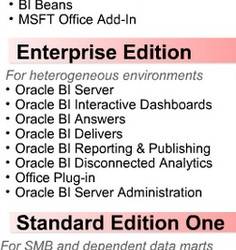
This article talk about the manipulation of a presentation variable with a date datatype .
Starting with OBIEE 10.1.3.4.1 and higher versions, Dashboard Prompt input formats and presentation variable values for DATE & DATETIME columns are standardized to YYYY-MM-DD & YYYY-MM-DD HH24:MI:SS
Articles Related
- OBIEE - Date Datatype and Functions
- OBIEE - Cast as date - Which date format to use ?
The big mistake
One big mistake that is made with the date, is that people may confuse between :
- the format of a date
- and the data type of a date.
Why ? Because a lot of database include an implicit datatype transformation from a string into a date. See this example below on Oracle :
Oracle take the string '01-JAN-95' transform it as a date and perform the query.
But what happen if you change the format of the date with the NLS_DATE_FORMAT parameter because you are in a multi-language environment :
You fired an error because Oracle expected an other date format to be able to transform it as a date data type.
To be able to support the localization , you must send to the database not a string but a real value with a date data type. You can do that with the TO_DATE function in Oracle.
Then especially when you work in a multi-language environment, you always must set in a filter not a formatted string but a real value with a date data type. The DATE function of the OBIEE logical Sql have this purpose.
To understand more the difference between the data type and the date format, check out this article : Toad - The date format with null and decode
The date function and its date format
In OBIEE, an equivalent of the function TO_DATE is the DATE function which has this syntax
The date format is unique where :
- YYYY is the Year with 4 numbers
- MM is the Month of year 01, 02…12
- DD is the Day of the month in numbers (i.e. 28)
And you use it with a presentation variable (for instance in a filter ) as
See the paragraph examples below to have more insights
In fact, with Oracle, you will receive :
Understanding the datatype of a presentation variable
Before going further, you have to be sure that you pass the date data type to your presentation variable. See this paragraph which show you how to verify it : understanding the datatype of a presentation variable
The localization and the filter
When you set up a filter on a date, you see a string but in background, Oracle BI Presentation Service see it as a real date data type.
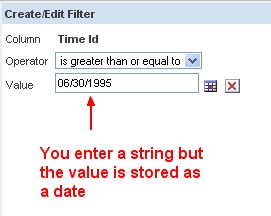
To demonstrate it, below is a little report in a dashboard, the first one with the LOCALE value as English and the second one as French.
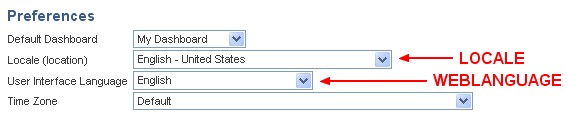
| In English | In French |
|---|---|
In Edit-Box Dashboard prompt
In all language configuration (french, english, …) , if you use a edit-box dashboard prompt, you must use this format :
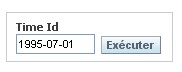
In a formula
In a filter.
To transform the default value as a date data type, you have to use this statement :
or this one :
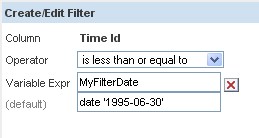
of in the advanced Sql (Advanced / Convert this filter in Sql):
Documentation / Reference
- For the date example, Forum Thread with Goran
- epmos/faces/ui/km/DocumentDisplay.jspx
- Stack Overflow for Teams Where developers & technologists share private knowledge with coworkers
- Advertising & Talent Reach devs & technologists worldwide about your product, service or employer brand
- OverflowAI GenAI features for Teams
- OverflowAPI Train & fine-tune LLMs
- Labs The future of collective knowledge sharing
- About the company Visit the blog
Collectives™ on Stack Overflow
Find centralized, trusted content and collaborate around the technologies you use most.
Q&A for work
Connect and share knowledge within a single location that is structured and easy to search.
Get early access and see previews of new features.
Can we change the values of presentation variable in OBIEE
I want to pass the value from one analysis to another analysis. Can I use presentation variable for this purpose? If not what else can I use
- tableau-api
- With this minimal information we cannot hep you. Pleaes read: stackoverflow.com/help/how-to-ask – Aldert Commented Jul 30, 2019 at 7:53
A presentation variable can be set by prompts, not an analysis. To pass a value it depends on the kind of action you have in place to go from analysis A to B. If it's a custom built link you can add the value as filter in the URL, if it's a navigation you can use the columns of the analysis A which are sent automatically by the link etc.
Keeping it short: no, your analysis A can't set a presentation variable for analysis B, you must use a prompt to set it or use an alternative way of sending values via the navigation.
Your Answer
Reminder: Answers generated by artificial intelligence tools are not allowed on Stack Overflow. Learn more
Sign up or log in
Post as a guest.
Required, but never shown
By clicking “Post Your Answer”, you agree to our terms of service and acknowledge you have read our privacy policy .
Not the answer you're looking for? Browse other questions tagged oracle powerbi tableau-api obiee or ask your own question .
- The Overflow Blog
- Where does Postgres fit in a world of GenAI and vector databases?
- Featured on Meta
- We've made changes to our Terms of Service & Privacy Policy - July 2024
- Bringing clarity to status tag usage on meta sites
- What does a new user need in a homepage experience on Stack Overflow?
- Feedback requested: How do you use tag hover descriptions for curating and do...
- Staging Ground Reviewer Motivation
Hot Network Questions
- Correct Expression for Centripetal Force
- Has a tire ever exploded inside the Wheel Well?
- Book or novel about an intelligent monolith from space that crashes into a mountain
- What is the difference between a "Complaint for Civil Protection Order" and a "Motion for Civil Protection Order"?
- How to reply to reviewers who ask for more work by responding that the paper is complete as it stands?
- Encode a VarInt
- How to remove obligation to run as administrator in Windows?
- How can judicial independence be jeopardised by politicians' criticism?
- What prevents a browser from saving and tracking passwords entered to a site?
- Why is {_Integer..} matching {_Rule..}?
- Two way ANOVA or two way repeat measurement ANOVA
- Do metal objects attract lightning?
- What is the name of this simulator
- Does Vexing Bauble counter taxed 0 mana spells?
- Are quantum states like the W, Bell, GHZ, and Dicke state actually used in quantum computing research?
- How do enable tagging in a `\list` based environment in `expl3`?
- Worth replacing greenboard for shower wall
- Which programming language/environment pioneered row-major array order?
- Why is PUT Request not allowed by default in OWASP CoreRuleSet
- Too many \setmathfont leads to "Too many symbol fonts declared" error
- Why does a halfing's racial trait lucky specify you must use the next roll?
- How can I prove the existence of multiplicative inverses for the complex number system
- Parse Minecraft's VarInt
- Product of rings are Morita equivalent implies the rings are Morita equivalent.
- Install App
Analytics Software
For appeals, questions and feedback about Oracle Forums, please email [email protected] . Technical questions should be asked in the appropriate category. Thank you!
Interested in getting your voice heard by members of the Developer Marketing team at Oracle? Check out this post for AppDev or this post for AI focus group information.
OBIEE Presentation variable
I am facing issue with calculations using presentation variable used in column formula on the reports.
The report gets generated properly for the first time using the presentation variable.
But when I change the value of the field in the prompt, the presentation variable is not getting applied to the report and I have to explicitly click on refresh button to generate the report with right results.
Any ideas of fixing this please?
Thanks in Advance ...

IMAGES
VIDEO
COMMENTS
The syntax for referencing presentation variables is as follows: @{variables.<variableName>}{<default>}[format] variables - (optional) variableName - a reference to an object available in the current evaluation context that is not a reserved variable name. default - (optional) - a constant or variable reference in Obiee logical sql indicating a ...
Although knowledge of the three types of variables in OBIEE isn't strictly required in order to build analyses and/or dashboards, such knowledge is useful. In this exercise, we'll define and discuss the three types of variables in OBIEE: Repository variables, Session variables, and Presentation variables. Variables: Definition
Presentation Variables. The only way you can create variables within the presentation side of OBIEE is with the use of presentation variables. They can only be defined by a report prompt. Any value selected by the prompt will then be sent to any references of that filter throughout the dashboard page. In the prompt:
Dashboard prompts. iBot Headlines and text. Some examples are given below with a presentation variable "Year" and as default value the max of the year : @{Year}{max(Calendar."Calendar Year" by) } A prompt has been first created to set the presentation variable : OBIEE 10G/11G - How to set a presentation variable ?
How to Use Presentation Variable in OBIEE - Building Dashboards Part 3What you'll learn: -----...
The default values will be passed into the filter via the pv_select_value presentation variable initially which will prompt all the values to be shown and then individual selections will be passed in the same way. Here are the results when placed on the dashboard. So that concludes part 1 of Demystification of Variables.
About. The presentation service has some presentation variables that are reserved to give specific information. You can use them in your answer such as @ {system.currentTime} to filter depending of the current time . Be careful, the difference between upper and lowercase letter is important.
1. I have a question concerning the use of presentation variables: 1) What's the correct syntax for filtering on a presentation variable is used? You allow a user to select multiple values in a filter eg. A and B. If you use the syntax = '@ {PV} {%}' it will result in this sql: = 'A, B' which of course won't exist in the data.
Note: If you are unsure about the functionality of Presentation Variables, see part one of this blog series. To add Presentation Variables to the filter expression, click Add More Options and select Presentation Variable from the dropdown. When a Presentation Variable is added to the filter, two new text boxes appear.
Click New > Variable Prompt. The New Prompt dialog box appears. 3 . a. Accept Presentation Variable as the default prompt type. b. In the text box to the right of the drop-down list for the prompt type, enter the same variable that you entered in the Static Text editor, VarSalesRep. c. Enter Sales Representative Name: in the Label text box.
To create a presentation variable as part of a variable prompt, in the New Prompt dialog, you must select Presentation Variable in the Prompt for field. Enter a name for the variable in the Variable Name field. The value of a presentation variable is populated by the column or variable prompt with which it was created.
Report is very simle. It has 2 columns in the Prompt section & 10 columns in the analysis section. Based on the prompts selected, corresponding values get retrieved in the tabular format. very simple. One thing to note here is - those 2 prompts are not "is prompted", instead, presentation variables are ucresed to capture the values of prompts.
We have a multi select prompt which is initialising a presentation variable (which is a string). When we use this presentation variable in a column formula using a FILTER and IN operator it results in no Result. ... OBIEE 12c Environment Variables, Config Files and Log File Locations Info Below are the Environment Variables needed for OBIEE 12c
a OBIEE - Request variable. The request variable is a variable that you can add to the obiee logical sql (the request) to set a repository session variable. Select in the Set Variable Column, the value "Presentation variable". Enter a name for your presentation variable. 10G.
Using Variables in OBIEE. You can reference variables in several areas of Oracle BI Enterprise Edition, including in analyses, dashboards, KPIs, actions, agents, and conditions. For example, suppose that you wanted to create an analysis whose title displays the current user's name. You can do this by referencing a variable.
OBIEE 12.2.1.2.0. Creating report. I have added formula in the column: @{variable_name}{"Folder"."Dimension"} Now I would like to display it in Static text. Setting@{variable_name} do not work. Is it possible to display presentation variable from report column in Static text view? Or it will work only for variables from prompt?
OBIEE - Column vs. Variable Prompts. December 17, 2013. When using dashboard prompts in OBIEE Analytics, you are given access to a few different types of prompts to choose from. Two of these variations will be the focus of this discussion, column and variable. If you have never used both types, it's difficult to understand the key ...
presentation variable in obiee. ... Is there any ways to use presentation variables in calculated items in pivot table. for example there is a prompt for report to select values .. for example if user selects two values the calculated column has to show 2nd value - 1st value.
This article talk the manipulation of a presentation variable with a date datatype. Starting with OBIEE 10.1.3.4.1 and higher versions, Dashboard Prompt input formats and presentation variable values for DATE & DATETIME columns are standardized to YYYY-MM-DD & YYYY-MM-DD HH24:MI:SS One big mistake that is made with the date, is that people may confuse between NLS_DATE_FORMAlocalizatioOBIEE ...
1. A presentation variable can be set by prompts, not an analysis. To pass a value it depends on the kind of action you have in place to go from analysis A to B. If it's a custom built link you can add the value as filter in the URL, if it's a navigation you can use the columns of the analysis A which are sent automatically by the link etc.
The report gets generated properly for the first time using the presentation variable. But when I change the value of the field in the prompt, the presentation variable is not getting applied to the report and I have to explicitly click on refresh button to generate the report with right results.