April 4, 2024

11 Best Websites for Making a Presentation (And How to Choose One For Your Needs)
Here are 11 of the best websites and programs to create free presentations online
Co-founder, CEO
The best websites for making presentations equip you with all the tools needed to build a professional, attractive, and informative slide deck quickly and efficiently. But with dozens of slide makers claiming to be the best, it’s hard to choose an app that suits your needs best.
We’ve done the legwork for you and scoured the web for the best presentation websites. We based our evaluation on factors such as functionality, ease of use, AI sophistication, collaboration tools, and value for money. Below is the result — a comprehensive overview of the 11 best web-based slide creation apps based on our findings.
Short on time? Summary of the best sites for making a presentation
1. plus ai — best all-round presentation maker.
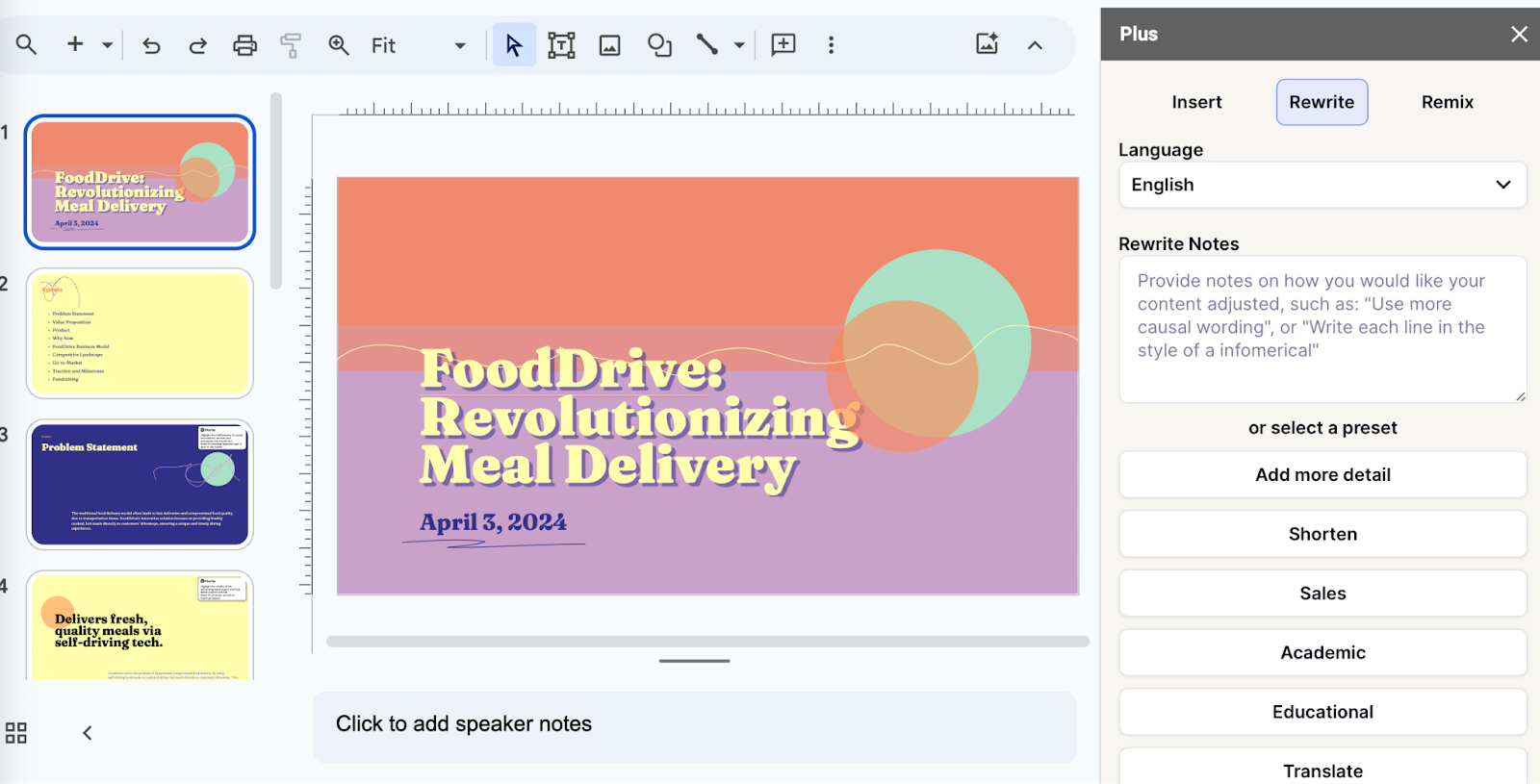
Key Features
- Adds easy-to-use AI to Google Slides
- Affords customization options for slide templates, colors, and logos
- Allows slide deck generation via different methods
- Facilitates collaboration within teams on Google Workspace
- Features a setting-rich but straightforward user interface
- $10/month for Basic and $20 for Pro versions when billed annually ($15 and $30, respectively, with monthly billing)
Plus AI is a powerful and user-friendly presentation maker that’s suitable for any purpose, whether you’re a professional, student, or amateur user.
Plus AI gives you a robust selection of AI slide creation methods. You can generate presentations straight from text, work on them slide-by-slide, design them from scratch, or use existing templates. Regardless of the method, the tool’s AI technology does all the heavy lifting design-wise and the interface is a breeze to navigate, so you can sit back and focus on the content.
Meanwhile, the customization options allow you to tailor the slides to your desired aesthetic, content type, and audience, and you can create your presentation in 80 languages. The resulting slide decks are elegant, professional, and appropriate for any use case.
Plus AI is an affordable presentation maker, with pricing that starts at $10 per month with annual billing, or $15 when billed monthly. Each of the plans includes an AI extension for Google Docs; this feature helps you compose and edit text. If you’d rather not spend money without taking the tool for a test drive, Plus AI offers you a 7-day free trial.
Here are the key pros and cons of Plus AI — they should help you decide if this presentation maker is right for you:
- Generates professional and visually appealing presentations in minutes — no design skills needed
- AI function allows you to edit and format slides without manual effort
- Lots of ways to customize the presentation
- Vast selection of templates and example presentations
- Text-to-slide and from-scratch creation
- Allows team collaboration in Google Workspace
- Integrates with Google Slides and Microsoft PowerPoint
- Budget-friendly plans and a 7-day free trial
- Plus creates presentations in Google Slides or PowerPoint format, which may be harder for newer users to edit
2. Canva — Best free presentation site

- Offers mobile presentation templates
- Web- or mobile-based Canva app supports collaboration
- Remote Control feature lets you run the presentation from your smartphone
- Canva live feature allows viewers to join QA sessions during a presentation
- Presenter mode lets you see your speaking notes and upcoming slides while you present
- AI assists in slide creation and can present on your behalf
- Individual Free Plan: $0 per month
- Individual Pro Plan: $14.99 per month
- Teams Plan: $29.99 per month
Canva is a web-based template editor with graphics creation tools and a powerful presentation builder in its free plan. Canva offers you an array of slide templates designed for virtually any purpose, along with a suite of customization tools to tailor the presentation to your topic and setting.
Canva has made a noticeable effort to optimize presentations for the smartphone. The app’s most striking feature is its selection of mobile presentation templates, which don’t lag their desktop-based peers in either aesthetics or utility. But whether or not your presentation is designed for a mobile screen, Canva lets you run it right from your smartphone, with a presenter view that shows your notes and upcoming slides. The audience can likewise engage with your presentation from their mobile devices during Q&A sessions.
Depending on your use case, you may be able to get away with Canva’s comprehensive free plan. The free Canva has presentation creation and editing tools and gives you access to a huge selection of professional templates. However, it’s the $14/month Pro plan that lets you unlock all the premium tools and graphic assets. And if you need Canva to collaborate with teams, you’re looking at $29.99 per month for the first 5 users.
To help you decide whether Canva is worth trying out, we’ve made this quick summary of the app’s pros and cons:
- Solid free plan with basic features and a large selection of graphic assets
- Optimized for mobile presentations
- Elegant templates for any use case
- Intermediate design skills required
- No direct integration with Google Workspace or Microsoft 365 (possible through third-party apps)
3. Prezi — Best slide tool for creative users
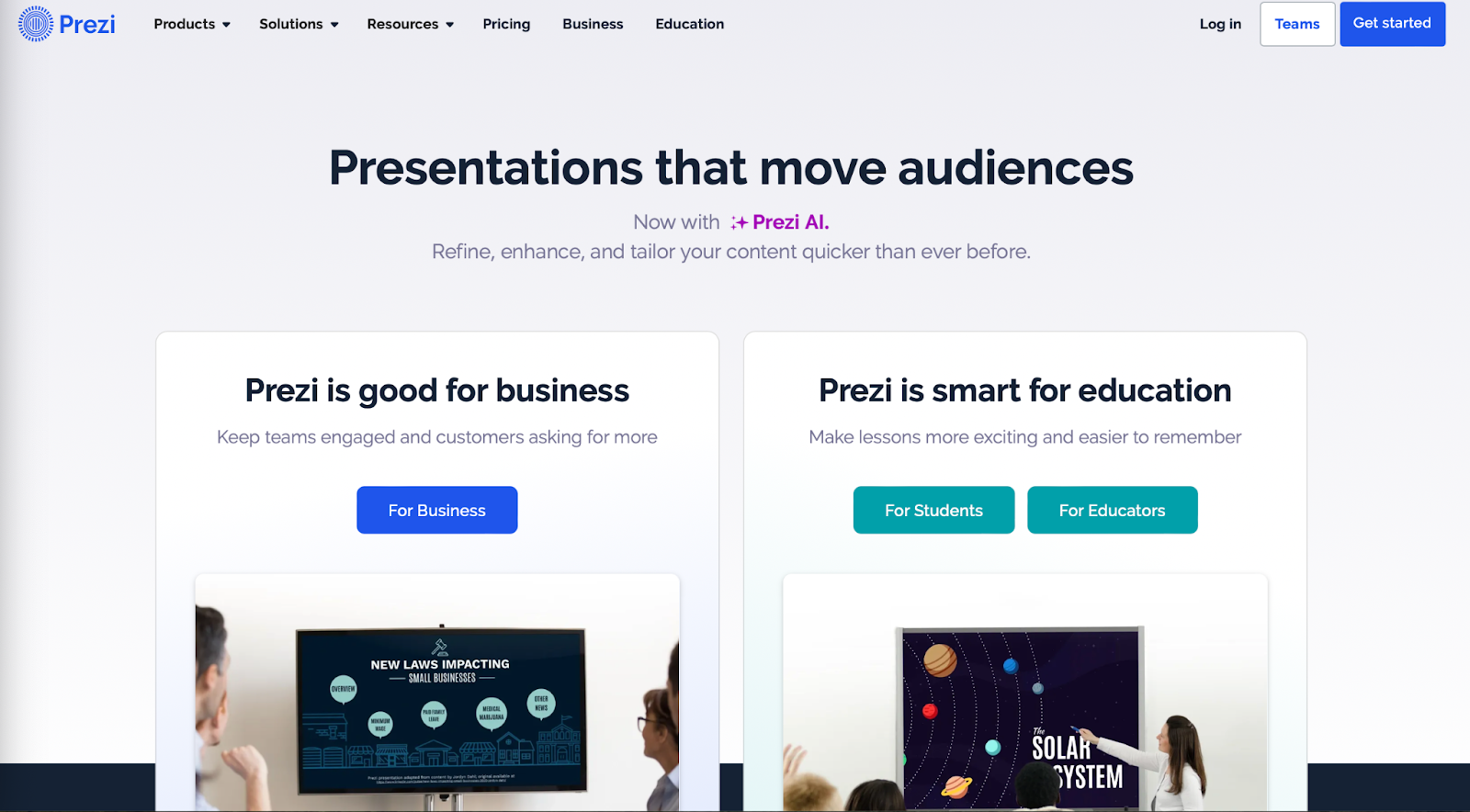
- Web-based tool for creating presentations, videos, and infographics
- Asset library includes templates, ready-to-use story blocks, and stock images from Unsplash and GIFs from
- Integrates with Webex, Zoom, Microsoft Teams, and other video conferencing apps to show presentations and the presenter on the same screen
- Lets you convert PowerPoint presentations to Prezi
Pricing (all plans are billed annually)
- For students/educators: $3-8 per month
- For individuals: $7-19 per month
- For businesses: $15-29 per month
Prezi is a web-based tool for creating presentations, videos, and infographics that are suitable for business and educational settings. The tool offers a wealth of image and icon assets, as well as templates to get you started on your slide deck. The templates do not constrain your creativity with linear slides the way PowerPoint does — you can create your presentations on an open canvas. Prezi even lets you import and customize PowerPoint presentations in its app. And, with the help of Prezi’s new AI tool, you can create and edit entire presentations quickly.
One of Prezi’s most defining features is its integration with popular video conferencing apps, such as Webex, Zoom, Teams, and Meet. Crucially, Prezi lets your slides appear on the same screen as your own video feed while you’re presenting.
Prezi offers three pricing tiers. Students and educators get the least expensive options, with plans that range between $3 and $8 per month. For individual users, plans cost $7-19 per month, while business users pay between $15 and $29 per month. All of Prezi’s plans are billed annually, but you can try the tool for 14 days without committing to a subscription.
If you’re not sure whether this presentation tool is right for you, consider Prezi’s pros and cons below:
- Design freedom and for creating unique and attractive slides
- Graphic assets are readily available
- Integrates with video conferencing apps
- AI assistant generates and edits presentations
- Inexpensive plans for students and educators
- Video and infographic creation part of each plan
- 14-day free trial
- Design skills required to create quality presentations
- Lack of integration with Google Slides and Microsoft PowerPoint
- No monthly billing options
4. Visme — Best for graphics and special effects

- Tools for creating special effects and animating graphics
- Ability to import and edit Microsoft PowerPoint presentations
- AI designer helps create a presentation draft
- Integration with Google Drive, DropBox, Mailchimp, Slack, and other apps
- Presentation analytics tools
- Basic package: $0/month
- Starter package (individual): $12.25/month
- Pro package (individual or team): $24.75-$79+/month
Visme is a web-based app for producing various types of visual content, including presentations. The app’s most distinct feature is its suite of special effects you can use to make the slides’ content and graphics more engaging. The app also lets you animate the images and insert video and audio features into the slides.
Visme integrates with a whole host of other platforms and apps. These integration options are largely designed to let you import content seamlessly into Visme. For example, you have the option of importing your PowerPoint files into Visme, enhancing them there, and exporting them back in the .ppt format if you like. That said, Visme does not work as an extension in popular slide makers, like Google Slides or PowerPoint.
You have three main pricing options with Visme. The Basic plan is free, but you’re limited in access to collaboration tools, assets, interactive, and AI features. The more comprehensive Starter plan costs $12.25 per month (billed annually), and equips you with Visme’s more premium tools. Finally, the Pro team plan sets you back $79/month for a team of 5 and lets you use Visme’s entire suite of interactivity and collaboration functions.
Here are a few vital pros and cons if you need help deciding whether Visme is right for you:
- Vast selection of special effects
- Ability to animate graphics on the slides
- Simple file movement between different web-based apps
- Free plan available
- Free plans extremely limiting
- No direct integration with Google or Microsoft slide tools
5. Powtoon — Best for slides with animation

- Templates with configurable graphics and animation
- Customizable fonts, colors, and logos
- Access to stock images, videos, and soundtracks
- Lite plan: $50/month ($15/month when billed annually)
- Professional plan: $190/month ($40/month when billed annually)
- Agency: $117/month (annual billing only)
Powtoon is a visual web-based content creation platform with tools for making videos, animations, and presentations. The app’s presentation function lets you build slides using professional templates, in which you’re free to customize the fonts, colors, logos, and graphics. You can even animate the graphics and build custom avatars to present on your behalf — it’s one of Powtoon’s unique selling features.
Powtoon’s suite of slide tools includes a database of royalty-free stock images, video footage, and music. You can use all of these assets in your slides, or upload your own as you see fit. However, how much of these shiny tools you can use in your slide decks depends on the chosen plan.
There are three pricing plans available, and the discrepancy between monthly and annual payments is striking. Most presentation sites charge a few dollars more if you opt for monthly instead of annual billing, but Powtoon’s monthly prices easily triple and quadruple. For example, the Lite plan costs $15/month with annual billing, but $50 if you wish to pay every month instead. You get very basic features with this plan, especially as far as animation and interactivity are concerned. Likewise, the Professional plan jumps from $40 to $190 if you choose monthly payments. You get a bit more for your buck, but some rudimentary features are still absent (like font uploads). Meanwhile, the Agency plan costs a whopping $1400 annually (no monthly option), and this plan gets you all of the app’s bells and whistles.
Not sure if investing in a product like Powtoon is worth it? Consider its pros and cons below:
- Comprehensive animation and video creation features
- Graphic and audio assets available with subscription
- Fonts and logos can be uploaded
- Most customization, animation, and AI features only come with the expensive Agency package
- Monthly payment options are not reasonable
6. Haiku Deck — Best site for image editing options
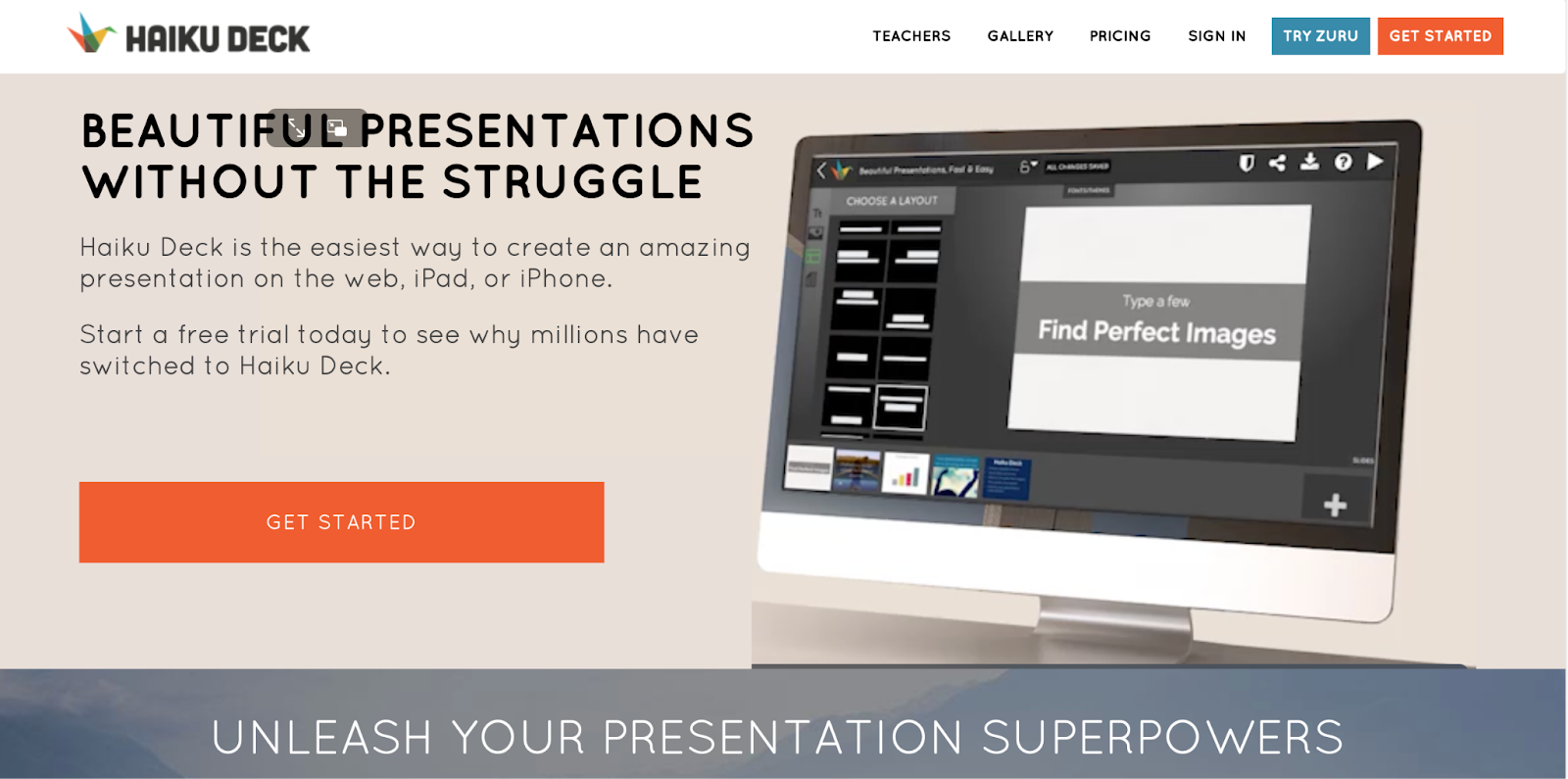
- Minimalistic interface
- Graphic design tools for improving slide aesthetics
- Pre-loaded templates and image assets
- Cloud-based file sharing for team collaboration
- AI presentation builder (Haiku Deck Zuru)
- Pro plan: $9.99 per month billed annually, or $19.99 monthly
- Premium plan: $29.99 per month, billed annually
Haiku Deck is a web, desktop, and mobile-based presentation builder with a significant focus on design aesthetics. The app’s design tools allow you to refine the graphics in the preloaded templates and images you’re using in the slides. You can source the images right from Haiku’s repository, which boasts over 40 million assets.
To help you create your slide decks, Haiku offers its AI assistant. The AI feature can create new presentations from your outline, or enhance your existing drafts. Since the AI learns from other Haiku users, its algorithms are now trained to outfit slides with contextually relevant imagery and graphics.
Haiku Deck’s pricing has two tiers: Pro and Premium. The Pro plan costs $9.99/month when billed annually and affords full access to the slide creation tools. Meanwhile, the Premium plan will set you back $29.99/month (again, billed annually), and equips you with features such as analytics, live web tracking, and priority support.
Here’s a summary of Haiku Deck’s most prominent pros and cons:
- Visually appealing slides
- Large database of graphic assets
- Advanced tools for editing images
- Capable AI-powered slide builder
- No free plan
- No integration with Google Slides or Microsoft PowerPoint
7. Zoho Show — Best presentation site for budget-minded users
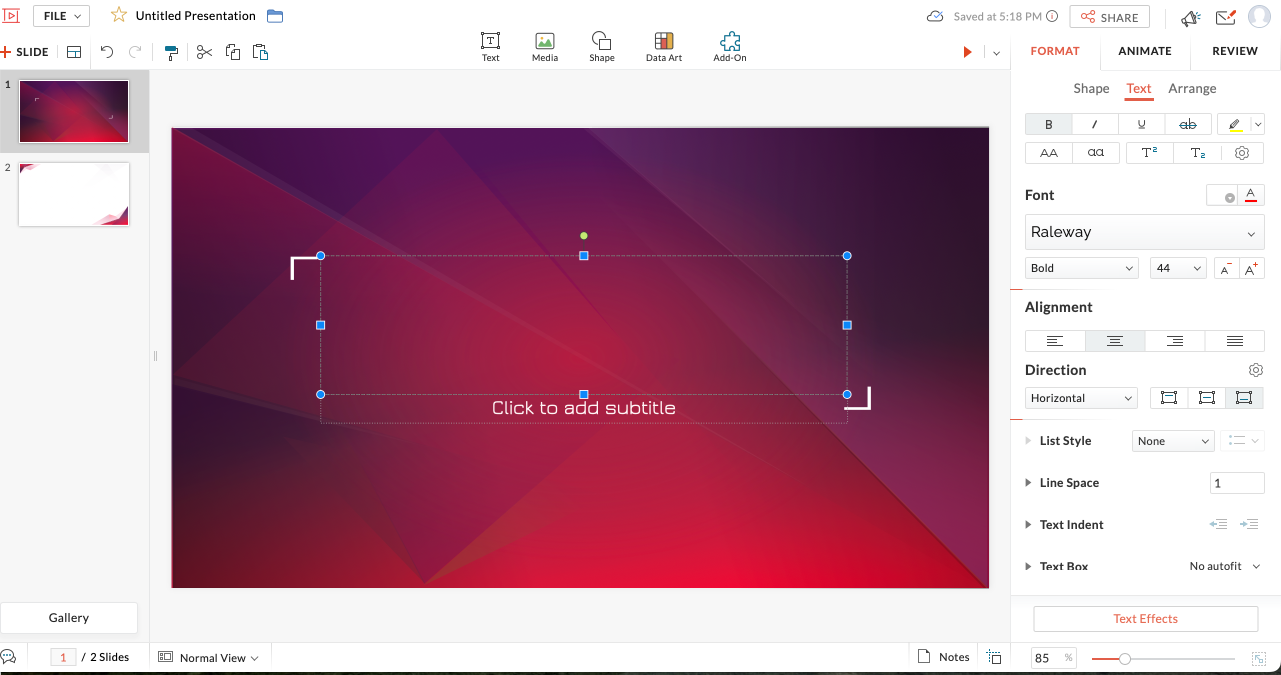
- Clean interface with tools changing depending on the task
- Library for templates, slides, and fonts to facilitate team collaboration
- Over 100 templates
- Imports/exports PowerPoint files
- Presentations can be controlled from smartphone or smart watch
- For individuals: Free
- Professional Plan: $2.50/month and up (billed annually)
- With Zoho Workplace Standard: $3.00/month (billed annually)
Zoho is a web-based suite of business tools, and Zoho Show is its slide creation app. Zoho Show is a straightforward, inexpensive, yet fully functional slide maker that offers most of the same features you’ll get from pricier presentation sites. You can build your decks using over 100 preloaded templates, work on PowerPoint presentations before exporting them to their original file format, and run your slideshow from a smart device. Show’s most unique feature is its clean, contextual interface that only displays tools that are relevant to your current task (whether that’s handy or limiting depends on your preferences).
Zoho Show’s pricing has three tiers. First, there’s the Free plan. This package lets you build basic presentations, but you miss out on key collaboration features and have limited access to graphic assets. Next, you get the more comprehensive Professional Plan, which costs $2.50; you must sign up for Zoho WorkDrive and have a team of 3 people to get this plan. Finally, you can get the entire Zoho Workplace suite for $3/month — this option unlocks the full functionality of the Show app and lets you use other Zoho tools, such as their Office Suite, Mail, and Workdrive.
Have a look at Zoho Show’s pros and cons below to see if this presentation website is right for you:
- Interface automatically shows tools relevant to the task
- Ability to add custom fonts and embed files into slides
- Templates, graphic assets, and collaboration tools included
- Supports PowerPoint file formats
- Subscription to Zoho Workdrive or Workplace required to access paid plan — unnecessary if all you need is a presentation tool
- Some plans require a minimum of 3 users
- Free individual plan limits use of graphic assets, templates, and collaboration tools
- No direct integration with Google Slides
8. Pitch — Best presentation site for use in business and sales

- Lets you build presentations with AI, from a template, or from scratch
- Supports custom fonts and colors
- Provides team collaboration tools
- Allows you to embed presentations on the web
- Offers engagement analytics tools
- Pro plan: $25/month
- Business: $100/month
Pitch is a web-based presentation maker designed primarily for business use. The app helps streamline slide deck creation with its AI tool, which generates a first draft based on your prompts and leaves your team with the task of refining the slides to your liking. The slides have shareable links, so your entire team can collaborate on the slide deck. You can even invite consultants from outside your workplace to edit the presentations.
Once your slide deck is complete, Pitch allows you to embed it on the web in your CMS — much like you’d do with a YouTube video. And to give you a feel for how audiences engage with your presentation, Pitch equips you with engagement and analytics performance tools.
There are three pricing options with Pitch. The free plan comes with all the presentation creation functions, but you get no tracking and limited collaboration tools. The Pro plan costs $25/month (or $22 per month when billed annually), and gives you more freedom to use Pitch in a team environment. Finally, the Business plan costs $100/month (or $85/month with yearly billing) and gives you access to the full suite of features.
Can’t decide if Pitch is the best presentation website for your team? Have a look at its most vital pros and cons:
- AI slide creation feature
- Performance analytics tools
- Integration with various productivity and collaboration apps
- Media asset library
- Engagement tracking only available in paid plans
- No integration with Google Slides or Microsoft 365
9. Beautiful.ai — Best site for no-frills AI-generated presentations
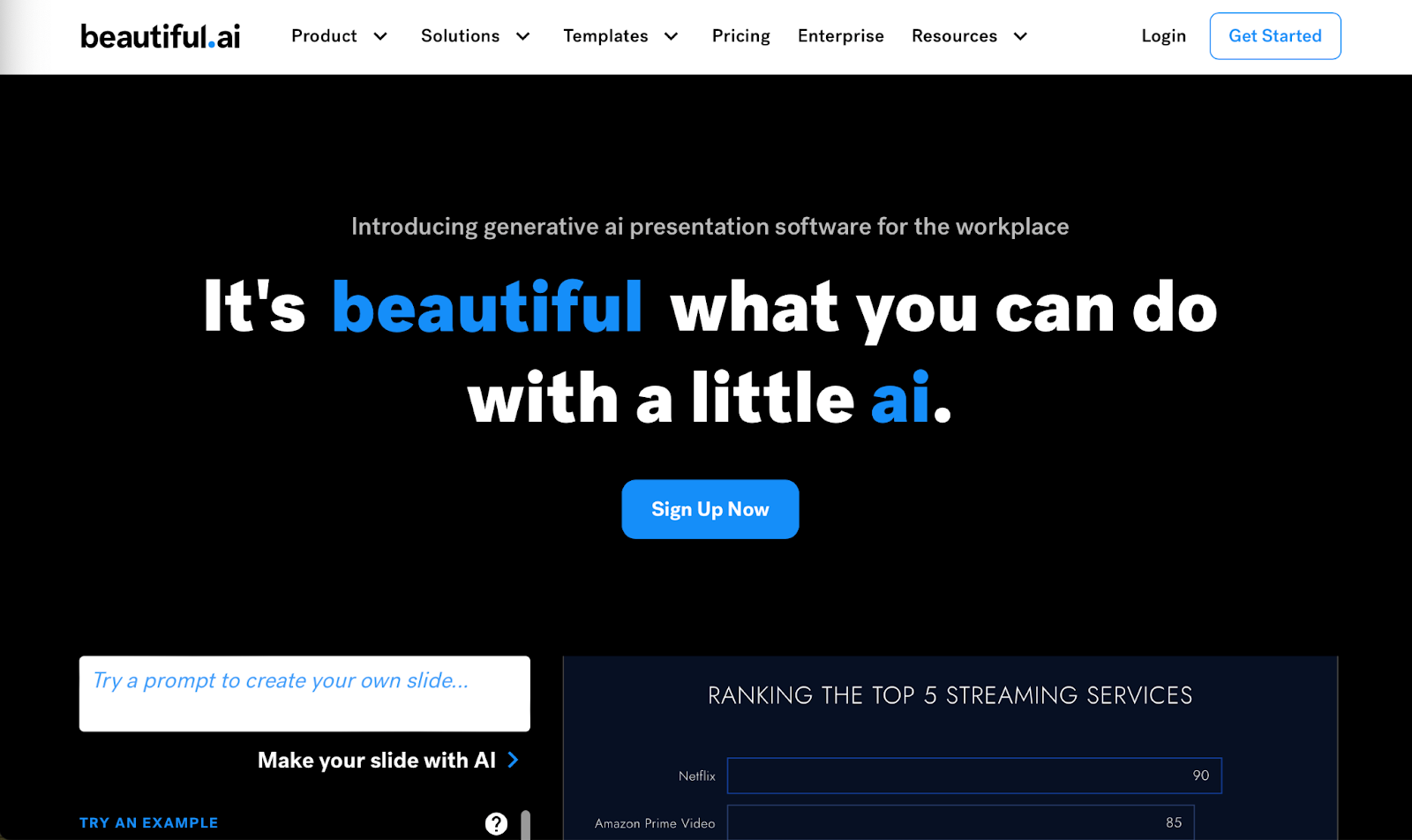
- AI-powered presentation maker
- Slide creation from user’s prompts
- Automated slide formatting
- File sharing within the team (requires Team Plan)
- Graphic assets database
- Pro: $144 per year
- Team: $40/month per user with annual billing ($50 with monthly billing)
- Enterprise: Pricing available on request
Beautiful.ai is an AI-powered presentation builder that leverages full automation to make slide creation quick and easy. All you need to do is enter a prompt for your slide deck, and beautiful.ai will generate your first draft. These AI-generated drafts are quite simplistic in terms of both content and graphics, but they serve as a good starting point. Moreover, beautiful.ai’s presentations are formatted consistently, which should save you time as you edit each slide.
You get three pricing options with beautiful.ai — Pro, Team, and Enterprise. The Pro package is meant for individual use, and costs $144 per year (there’s no way to pay monthly). The plan equips you with the AI slide maker but limits your use of assets and team collaboration features. The Pro plan costs $50/month for each user, or $480 annual for each license you purchase. This plan affords access to more customization and teamwork functions and lets you use graphic assets. Finally, the Enterprise plan includes all the features of the Pro plan, but with more dedicated training and support for your team. You’d have to reach out to beautiful.ai’s sales team to get a quote for the Enterprise plan.
Beautiful.ai helps create slides quickly and with little skill. However, if you’re not sure this app is right for you, consider its most vital pros and cons below.
- Quick way to create and format slides
- Inexpensive plan for personal use
- Elegant slide templates
- No integration with Google Slides or Microsoft 365
- Slide content is very basic
- Limited customization and branding options
10. Google Slides — Best for Google Workspace Users With Basic Presentation Needs
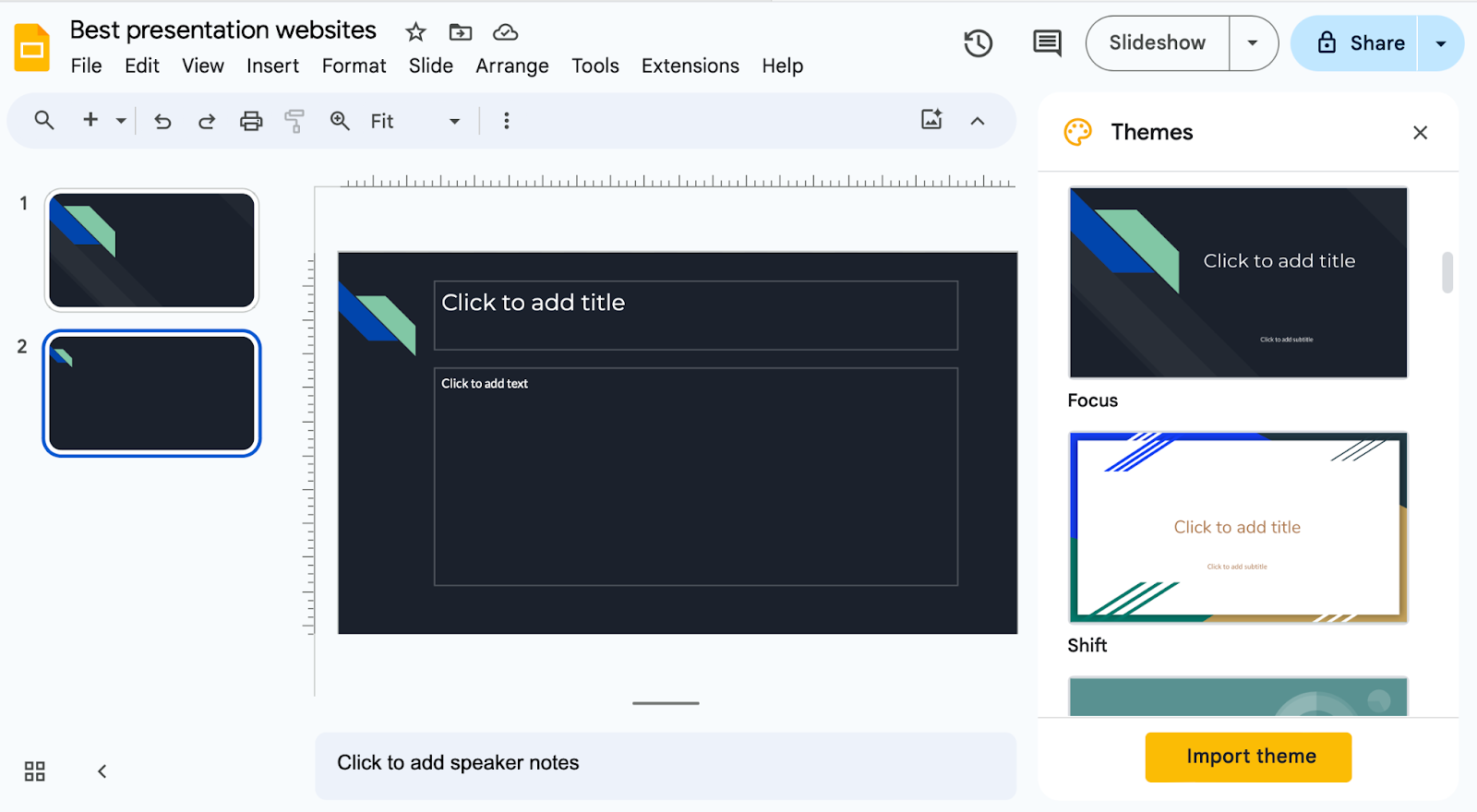
- Basic presentation creation tool
- Limited selection of templates, fonts, and colors
- Supports import/export of PowerPoint files
- Allows collaboration within the Google Workspace
- Free with a Google account
Slides is the web-based presentation tool you get with your Google account. This rudimentary app features a limited library of templates, fonts, and colors, along with a basic suite of tools for formatting the text and graphics in your slides. You can insert your own image, video, and audio files into the slides, but there is no access to a library of royalty-free assets.
Despite its functional constraints, Google Slides is a useful app because it lets teams using Google Workspace collaborate easily on presentations. To get the most of Slides, though, you need to boost its functionality with a suitable extension. Google Gemini now works as an extension within the app, but for the $30 it costs you, the output is disappointing. All Gemini knows does is generate simple, low-quality images; it won’t help you produce, format, or edit presentations.
In contrast, an app like Plus AI leverages artificial intelligence algorithms to give Google Slides powers it lacks on its own. By using the Plus AI extension, you can create entire Slides presentations from a single prompt, automate slide editing and formatting, and access a rich library of templates and ready-made slide decks. Meanwhile, Plus AI’s customization features help you brand your presentations with custom fonts, colors, and your company logo.
Not sure if Google’s slide creation tool is right for you? Have a look at its pros and cons below.
- Allows collaboration in the Google Workspace
- Compatible with PowerPoint files
- Supports AI-powered slide-creation extensions, such as Plus AI
- Free to use with a Google account
- Limited capabilities without third-party apps
- No library with image, video, or audio assets
11. Microsoft PowerPoint — Best For Highly Skilled Presentation Designers
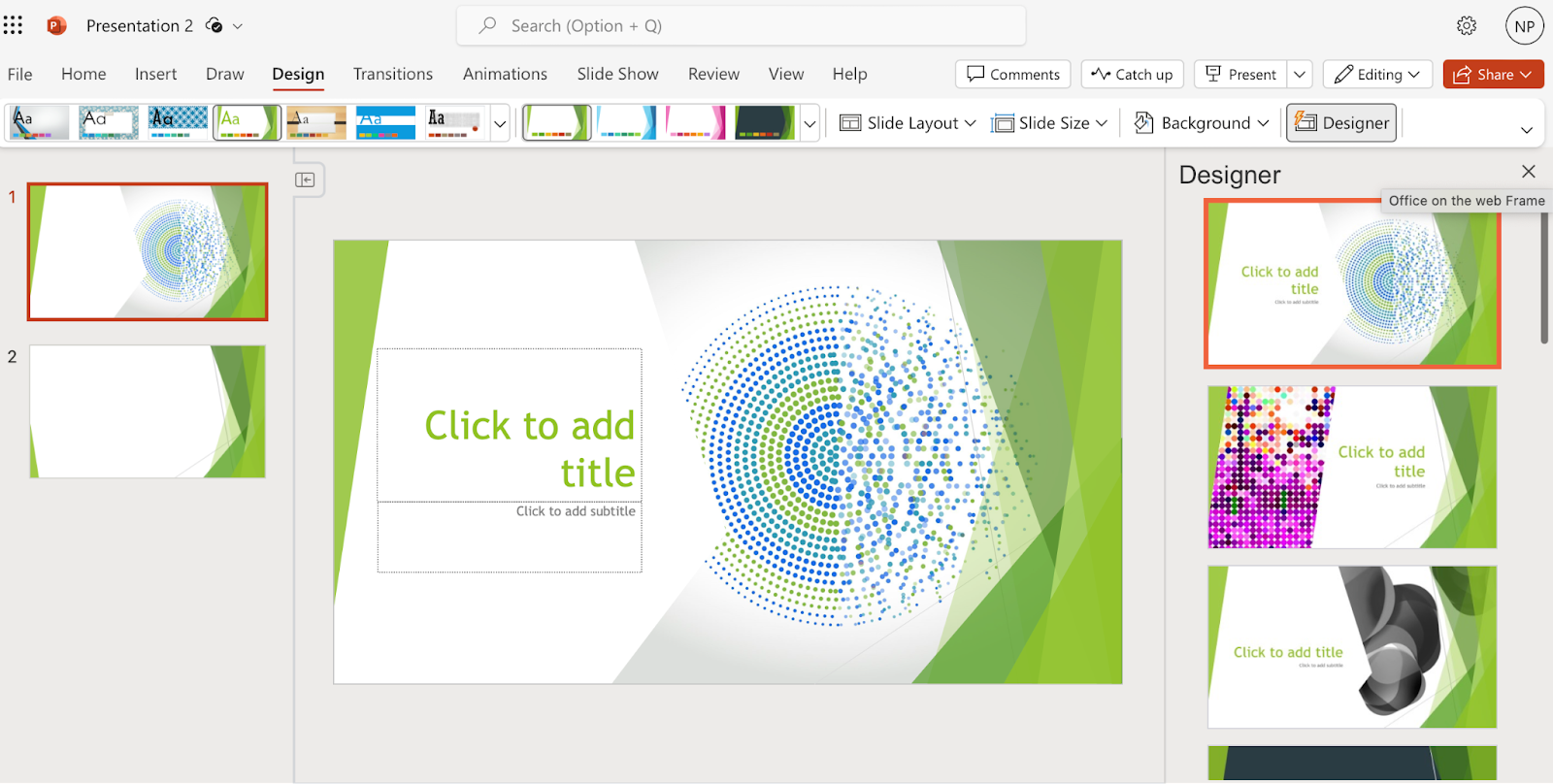
- Vast library of slide themes, variants, and layouts
- Database of stock images and videos
- Massive array of slide editing, formatting, and customization tools
- Supports collaboration in the Microsoft 365 ecosystem
- As a standalone product: $159.99 (one-time fee)
- With Microsoft 365 apps, for home use: $6.99-$9.99/month
- With Microsoft 365 apps, for business use: $6.00-22.00/user/month
PowerPoint is one of the world’s oldest presentation builders that’s been part of Microsoft’s arsenal since the early 1990s. To this day, PowerPoint has been the most commonly used presentation app. But there’s a reason we’ve ranked it last on our list. Buoyed by its popularity, PowerPoint hasn’t evolved much over time; you won’t get anything beyond the most basic and uninspired presentations out of it unless you’re an advanced user with lots of time on your hands.
The app’s user interface immediately overwhelms you with options and settings. Some of these seem similar in how they function, and you won’t know which tool to use until you’ve experimented with them all. Apart from the cluttered interface, PowerPoint disappoints with its simplistic selection of templates and designs.
You can use Microsoft’s Copilot to forgo the tedious task of creating your own PowerPoint presentation, but beware: like Gemini, Copilot is still limited in its slide-making abilities. You can get it to create a slide deck from a single prompt, but the output will feature basic and repetitive along with lifeless images.
PowerPoint’s pricing is a bit convoluted at a glance — you get different options whether you want the standalone product ($159.99) or the entire Microsoft 365 suite. If you choose the latter, the Home options range in price between $6.99 and $9.99 per month, while the Business plans cost between $6.00 and $22.00 per month per user.
We don’t believe that PowerPoint is worth your time considering the vast selection of more powerful and user-friendly presentation apps on the market. However, you can review the app’s pros and cons below and decide for yourself.
- Massive selection of design and customization tools
- Integrates with Microsoft Copilot
- Lets team members using Microsoft 365 work on the same presentation simultaneously
- Overwhelming user interface
- Very basic templates and designs
- Creating professional presentations is a challenge for novice users
- AI assistant cannot produce elegant, content-rich slide decks
How we ranked the best presentation sites
To make your selection process simple and effective, we ranked the best presentation websites based on these vital criteria:
- Functionality
- Level of AI sophistication
- Ease of use
- Collaboration options
Integration with popular slide creation tools
Value for money, functionality .
The best presentation sites are loaded with handy functions that enable you to make visually appealing, info-rich, and engaging presentations with little effort and minimal editing. These include customization tools, templates, image assets, and graphics refinement features.
Level of AI sophistication
AI technology is at the forefront of slide makers’ drive to create the best product for their clients. AI-powered presentation sites save you from spending long hours on writing content, digging up graphics, and then formatting every slide — AI handles these tasks for you. But not all AI slide creators are made equal. Some leave you with rudimentary decks that feature repetitive content and unrelated imagery. Others give you a solid starting point for an informative and captivating presentation.
Ease of use
The best presentation sites greet you with an intuitive and uncluttered interface that takes you minutes (if not seconds) to master. But usability goes beyond navigating the UI. That’s why we also assess the simplicity with which you can actually produce presentations. Simply put, how easy is it to create and edit slides? Do you need advanced design skills to manipulate the graphics and give the slide deck your desired aesthetic ? The best slide makers take these questions into account, so that their product makes presentations a breeze. You worry about the content, and let the app do the rest.
Collaboration options
High-quality presentation apps allow team members to create, edit, and give feedback on presentations remotely. That’s because today’s business needs, along with hybrid work arrangements, mean that more and more teams are forced to collaborate electronically. Features such as cloud-based file sharing and integration with communication platforms help different members of your team work on the presentation from wherever they are.
Google Slides and Microsoft PowerPoint are the most commonly used presentation programs in the world. These two giants are the natural, go-to option for slide creation in the corporate, educational, and institutional world. Any presentation app that’s worth its salt should integrate with at least one of these tools. At the very least, a quality independent slide app should be able to import and export files that can be used in Google Slides or PowerPoint.
The best presentation apps are usually not free, but the money you pay for them should be worth the features and benefits you get in return. That’s why we’ve evaluated each of the slide makers above based on the balance between their price point and their offerings.
How to choose the best presentation website for your needs?
You can’t really go wrong by opting for any of the 10 presentation sites above; however, to get a tool that’s tailored to your use-case, you’ll have to do a bit more research and analysis. The four steps below should help you zero in on the optimal presentation maker for your needs.
- Consider the purpose of the presentation. Some slide tools cater to sales teams (think Pitch), others to graphic-minded users (Haiku Deck comes to mind), while others, like Plus AI, are excellent all-rounders.
- Decide on the level of customization you need. How concerned are you with personalizing and branding your slide decks? If a generic, templated presentation is all you need for a school project, investing in a feature-rich, customizable tool may be overkill. But if you need your slide decks to feature custom colors, fonts, and convey your brand identity, opt for a tool (and pricing package) that has this functionality.
- Decide if you want AI help. Unless you’re a skilled designer with a passion for creating and formatting slides, AI can be incredibly useful. Consider this: would you rather spend hours on refining your slides and ensuring consistency, or have the AI tool produce a uniformly formatted first draft? Check out the best AI presentation makers here.
- Factor in your budget. Most presentation sites have similar pricing, with monthly plans ranging between $0 and $40. However, some charge more — much more. Of course, the higher price points generally translate into richer offerings that may include other apps for visual content creation. Consider whether you need these extras or if a capable slide creation tool will suffice.
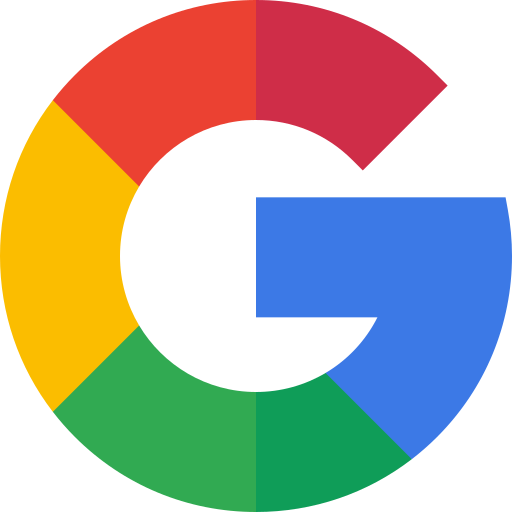
Latest posts
Latest post.

20 Best Pitch Deck Examples for Startups (And Why They Work)
If the thought of creating a pitch deck makes you nervous, you’re not alone. In this article, I’ll share 20 examples of early pitch decks from successful startups that have raised billions of dollars.

How to use ChatGPT to create PowerPoint presentations
Step-by-step guide to using AI tools to create presentations. Looking for ChatGPT for PowerPoint? Here's a guide to using AI in PowerPoint and Google Slides

Five lessons for building AI apps
Five things we've learned the hard way about building AI-powered apps
More resources
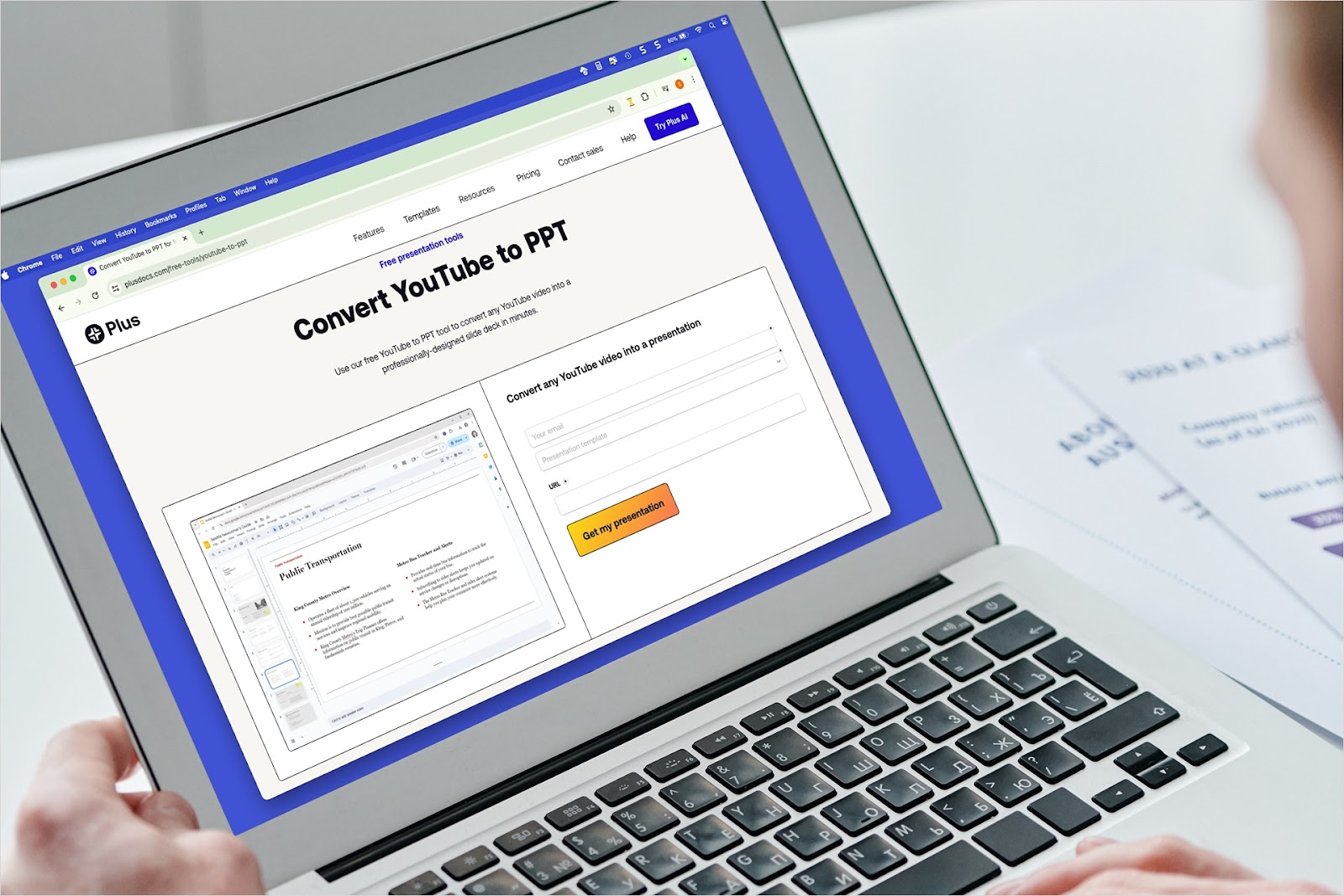
How to convert YouTube to PowerPoint
Have a video that would make the perfect presentation? We’ll show you how to convert YouTube video content to PowerPoint a couple different ways using Plus AI.
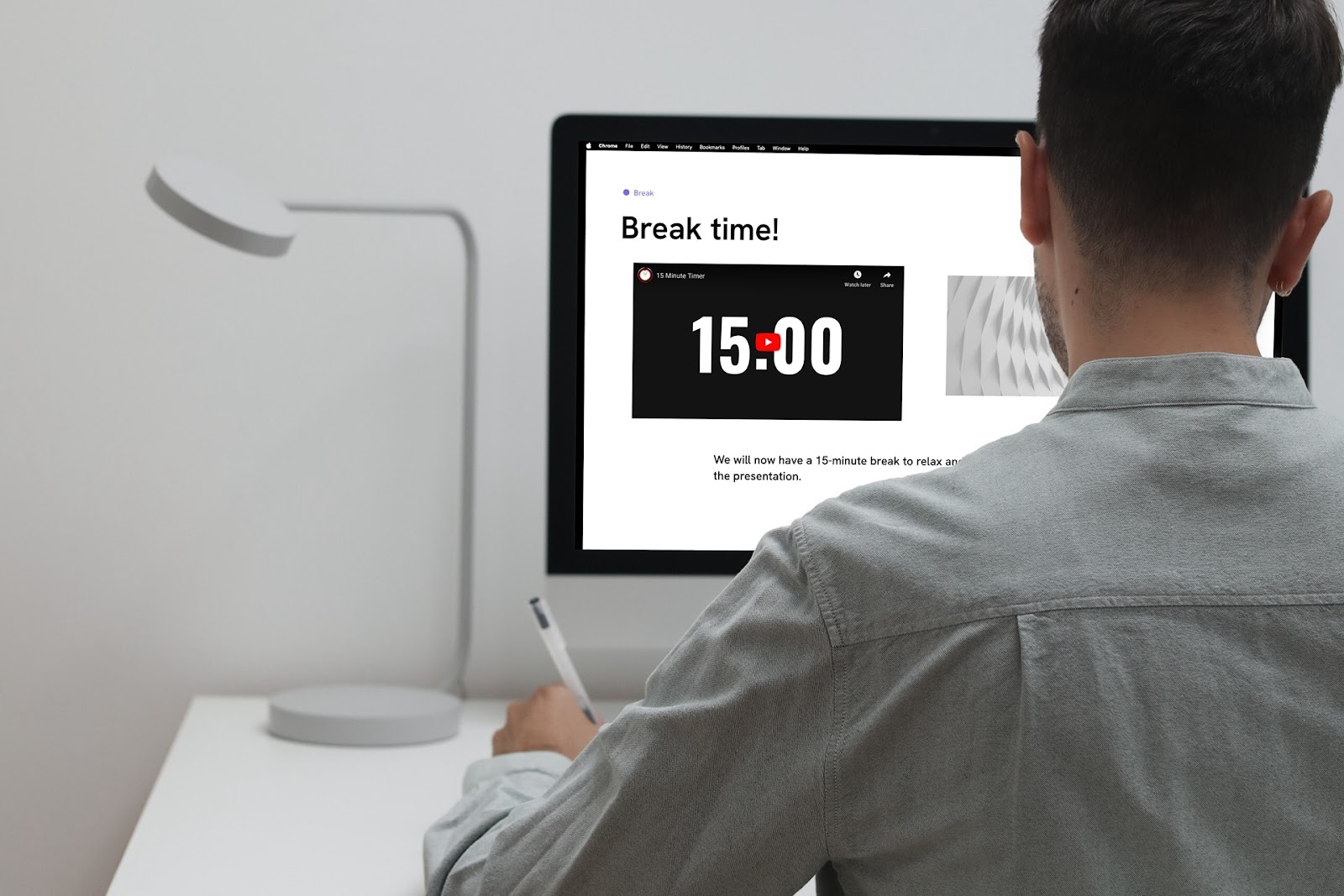
How to insert a timer into Google Slides
Learn how to insert a timer into Google Slides for a break time countdown or timed audience task. We’ll show you two easy ways to add a timer in minutes.
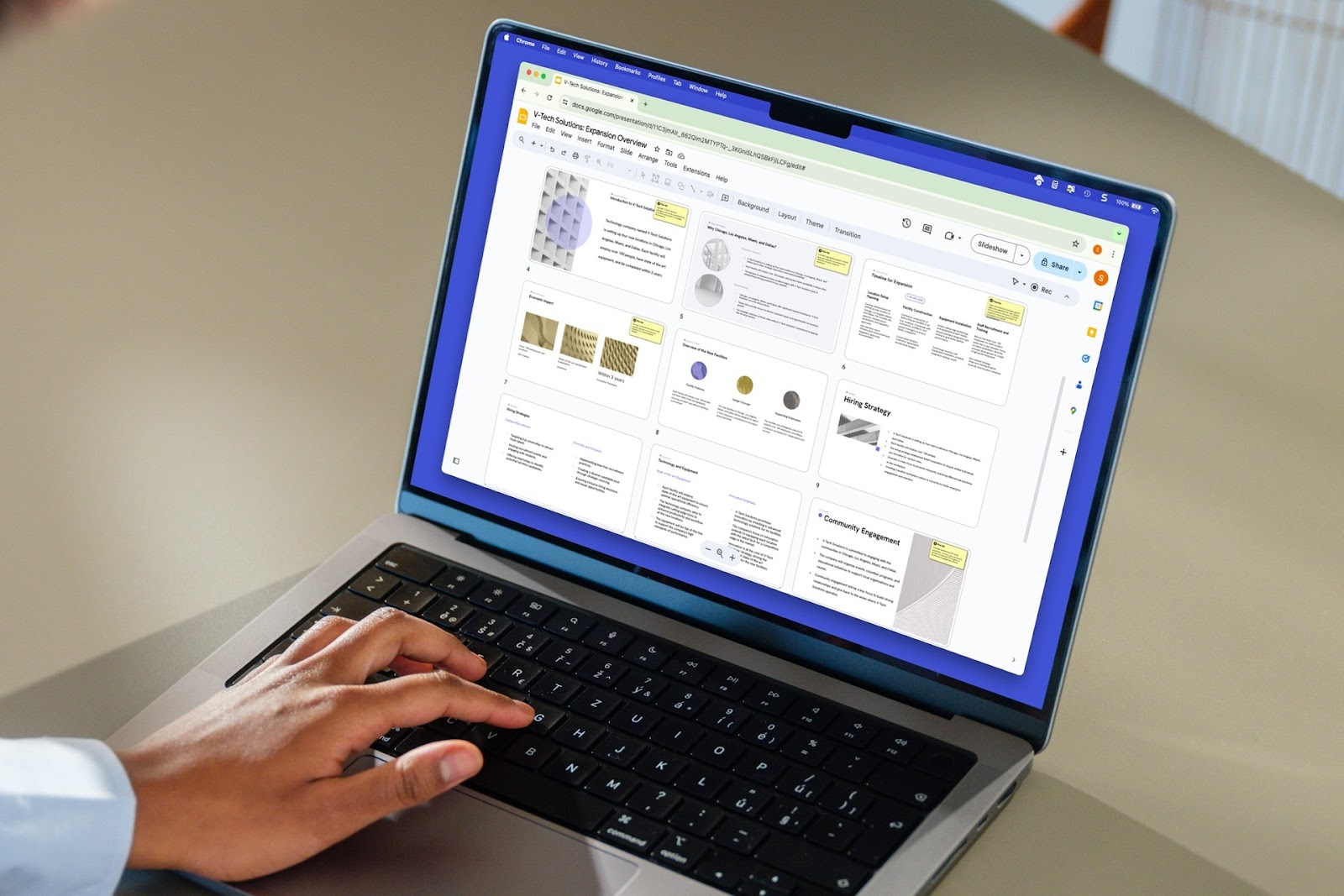
How to delete a slide in Google Slides
Learn how to delete a slide or delete multiple slides in Google Slides, as well as how to use Plus AI to remix your slide content instead of removing it.
What’s it for?
Make interactive presentations
Create show-stopping presentations and clickable slide decks with Genially’s free online presentation builder. Leave boring behind and tell a story that’s interactive, animated, and beautifully engaging.

INTERACTIVE CONTENT
A presentation that works like a website
Engage your audience with interactive slides that they can click on and explore. Add music, video, hotspots, popup windows, quiz games and interactive data visualizations in a couple of clicks. No coding required!

NO-CODE ANIMATION
Make your slides pop with animation
Bring a touch of movie magic to the screen with incredible visual effects and animated page transitions. Add click-trigger and timed animations to make any topic easy to understand and captivating to watch.

INTEGRATIONS
Live from the world wide web
Embed online content directly in your slides for a media-rich interactive experience. From YouTube and Spotify to Google Maps and Sheets, Genially works seamlessly with over 100 popular apps and websites.

TEMPLATES & TOOLKIT
Genius design tools
With Genially, anyone can create a polished and professional presentation. Choose from over 2000 pre-built templates, or create your own design using the drag-and-drop resources, color palettes, icons, maps and vector graphics.

ONLINE PLATFORM
Safe and sound in the cloud
Because Genially is online, you can relax knowing that your slides are always up-to-date. There’s no risk of forgetting to save changes or accessing the wrong file. Log in from anywhere, collaborate with your team, and make edits in real time.
All-in-one interactive presentation maker
Real-time collaboration
Co-edit slide decks with others in real time and organize all of your team projects in shared spaces.
Multi format
Present live, share the link, or download as an interactive PDF, MP4 video, JPG, HTML, or SCORM package.
Engagement Analytics
See how many people have viewed and clicked on your slides and keep tabs on learner progress with User Tracking.
Import from PPTX
Give your old decks a new lease of life by importing PowerPoint slides and transforming them with a little Genially magic.
Keep content on-brand with your logo, fonts, colors, brand assets, and team templates at your fingertips.
Quiz & Survey Builder
Use the Interactive Questions feature to add a fun quiz to your slides or gather feedback from your audience.
Beautiful templates
Make your next deck in a flash with Genially’s ready-to-use slides.

Okr shapes presentation

School notebook presentation

Animated sketch presentation

Minimal presentation

Land of magic presentation

Onboarding presentation

Visual presentation

Animated chalkboard presentation

Online Education Guide

Terrazzo presentation

Startup pitch

Historical presentation
THEMES FOR EVERYONE
Interactive presentation ideas
From classroom materials to business pitches, make an impact every day with Genially.

Education presentations

Pitch decks

Business presentations

Thesis defense
Why the world loves Genially presentations

Share anywhere
Present live
From the front of the room or behind a screen, you’ll wow your audience with Genially. Heading off grid? Download in HTML to present dynamic slides without WiFi.
Share the link
Every Genially slide deck has its own unique url, just like a website! Share the link so that others can explore at their own pace, or download an MP4 video slideshow or PDF.
Post online
Embed the slides on your website or post them on social media. Upload to Microsoft Teams, Google Classroom, Moodle or any other platform.

The benefits of interactive slides
🗣️ Active participation An interactive slide deck gives your audience cool things to click on and discover, boosting learning and engagement.
👂 Multi-sensory experience Audio, video, animations, and mouse interactions make your content immersive, entertaining and accessible.
🧑🤝🧑 People-friendly format Pop-ups and embeds condense more material into fewer slides so you can break information down into digestible chunks.
🎮 Gamification Games, quizzes and puzzles make information more memorable and enable you to gather feedback and check understanding.
How to make an interactive presentation
With Genially’s easy-to-use presentation platform, anyone can make incredible visual content in moments.
Choose a template or a blank canvas

Get stunning results in less time with a ready-made template. Feeling creative? Design your own slides from scratch.
Customize the design
Add animations and interactions
Resources to become a pro presentation creator

VIDEO TUTORIAL
How to create an interactive presentation: Get started in Genially.

EXPERT TIPS
How to present data without sending your audience to sleep.

MICRO COURSE
No-code animation: Bring your slides to life with cinematic visual effects.

PRESENTATION IDEAS
The art of digital storytelling: Engage and thrill on screen.
Genially in a nutshell
How do I make a presentation interactive and how does Genially work? Find the answers to all of your slide-related questions here!
What’s an interactive presentation?
Interactive slides contain clickable hotspots, links, buttons, and animations that are activated at the touch of a button. Instead of reading or watching passively, your audience can actively interact with the content.
Genially’s interaction presentation software allows you to combine text, photos, video clips, audio and other content in one deck. It’s a great way to condense more information into fewer slides.
If you’re a teacher, you can share multiple materials in one single learning resource. Students can create their own projects using digital media and online maps. For business or training, try embedding spreadsheet data, PDFs, and online content directly in your slides.
An interactive slide deck is more user-friendly than a Microsoft PowerPoint presentation or Google Slides document. That’s because you can break information down into chunks with pop-ups, labels, voiceovers and annotated infographics.
The other benefit of interactive content is increased engagement. It’s easier to keep your audience’s attention when they’re actively participating. Try Genially’s presentation software and free slideshow maker to see how it’s better than other presentation websites. You won’t go back to standard presentation apps!
How do you make a clickable slide?
The best way to make slides clickable is to use Genially’s free interactive presentation program. Design your slide then apply an interaction. In a couple of clicks, you can add popup windows, hyperlinks, close-up images, games, animations, multimedia and other content.
Choose from the library of hotspot buttons and icons to show people what to click on. Go to Presenter View to get a preview and see how your content will appear to your audience.
How do I create presentations that look professional?
You’ve got a deadline looming and you’re staring at the screen with a blank presentation. We’ve all been there! Starting a presentation design from scratch is tricky, especially if you’re short on time.
Genially’s free online presentation maker has over 2000 ready-to-use templates for professional slide presentations, photos slideshows, and more. Each slide design has been created by our team of top graphic designers. No need to worry about fonts, centering images, or designing a matching color scheme. It’s all done for you.
Start by browsing our layouts and themes for education, business and then customize with your own text and images.
How do I share or download my slides?
Because Genially is a cloud based presentation software, you can simply share the link to your slides. Like other online presentation tools, there are no files to download or store on your computer. Everything is saved online.
When you publish your slide deck, it gets its own unique url, just like a website. Share the link with others to let them explore the content in their own time. If you’re presenting live, just click the Present button.
You can also embed your presentation on your website, company wiki, or social media. Genially is compatible with WordPress, Moodle, Google Classroom, and other platforms. If you use an LMS, you can also download your interactive design slides in SCORM format.
For slideshow videos and slideshows with music, share online or download as an MP4 video. Check out our free slideshow templates for ideas.
Can I make a free presentation in Genially?
You bet! Genially is an easy-to-use slide maker, with a free version and paid plans. The free plan allows you to create unlimited slides with interactions and animations. Subscribe to one of our paid plans for more advanced features.
Discover a world of interactive content
Join the 25 million people designing incredible interactive experiences with Genially.
AI Presentation Maker
Elevate Your Slides With These 10 Best Presentation Websites
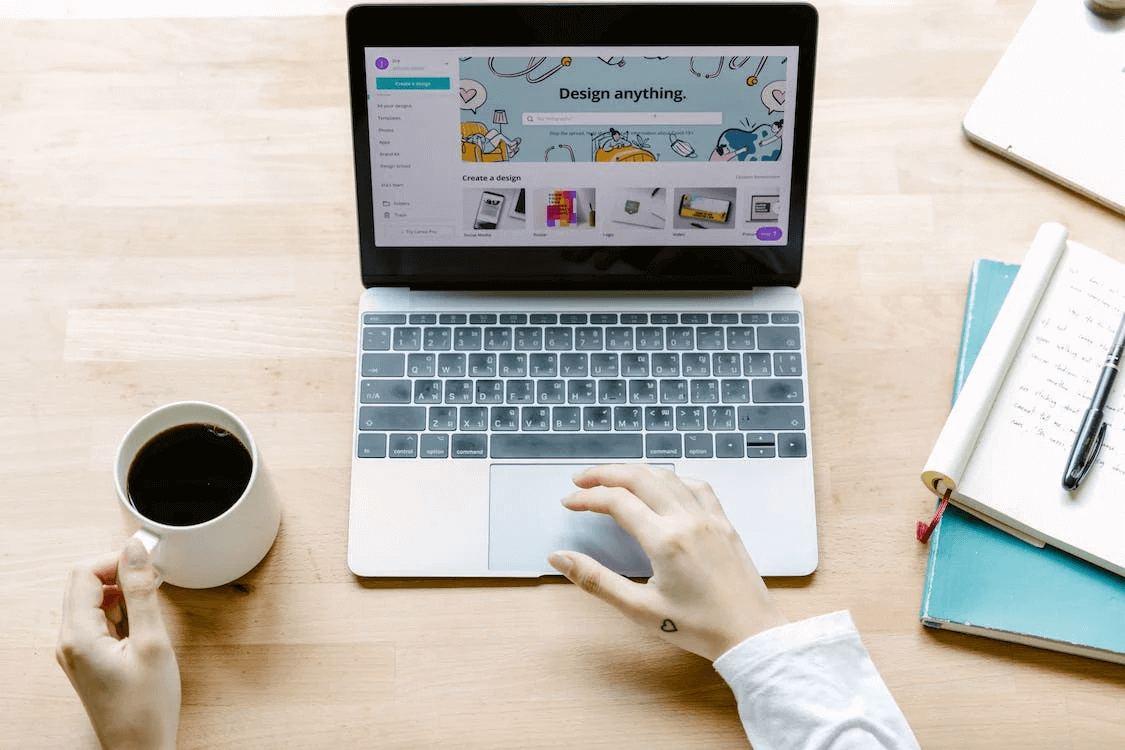
Table of Contents
Are you looking to create a visually appealing and engaging presentation without the need for extensive presentation design knowledge? We’ve got you covered with a list of the top 10 PowerPoint presentation websites!
These online platforms offer resources, tools, and templates that cater to all presentation needs and styles. With a vast collection of professionally designed templates in different categories, you can browse and select the one that suits your topic.
The intuitive user interfaces and easy-to-use features allow users to customize templates to their preferences. Compatible with popular presentation software like Microsoft PowerPoint and Google Slides, these PowerPoint presentation websites streamline teamwork and save hours of your own time.
Experience a faster and more convenient way of creating professional-grade presentations today with these ten PowerPoint presentation websites!
Boost Your Presentation Game with These Top 10 Websites
1. slidesai.
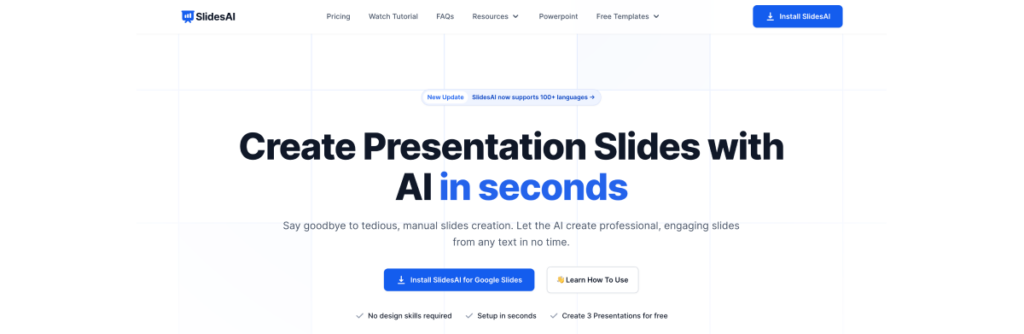
SlidesAI is a powerful tool that leverages artificial intelligence (AI) to assist with quickly and effortlessly creating captivating presentations. SlidesAI converts any text into professional, compelling slides in seconds, making it an essential addition to your presentation toolkit.
With SlidesAI, you can save valuable time while improving your presentation skills, whether pitching sales, lecturing, or presenting to a large audience at a conference. Additionally, you can use SlidesAI with Google Slides (and Google Drive) to enhance its presentation capabilities.
- AI-powered text-to-presentation tool.
- Integration with Google Slides and upcoming support for PowerPoint.
- Creates professional and engaging slides from any text.
- No slide design skills are required.
- A quick setup process.
- Generates sub-titles and analyzes paragraphs into bullet points.
- Provides time-saving automation for slide creation.
- Offers various presentation types: general, educational, sales, and conference.
- Customizable color presets for visually appealing slides.
- Privacy-focused with minimal permissions required.
- Free plan available, with the option to upgrade for more features.
- Provides step-by-step installation and usage guide.
Create presentation slides with AI in Seconds in Google Slides
10M+ Installs
Works with Google Slides

2. Mentimeter
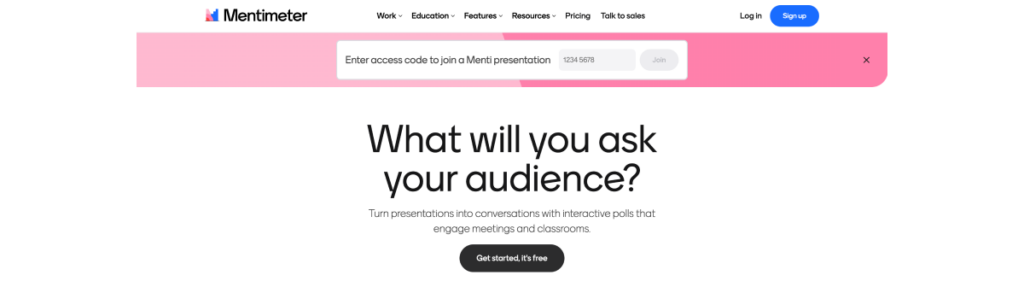
Mentimeter is an interactive presentation software that empowers users to create captivating and dynamic presentations. With a variety of features at your disposal, you can enhance audience engagement and facilitate effective communication. Whether it’s live polls, quizzes, or word clouds, Mentimeter provides a seamless platform for interactive and impactful presentations in real time.
- Fully stocked slide library.
- Remote mobile presentation.
- Multiple language translator.
- Pin-on-image slide type for audience interaction and selection of points on an image.
- Compatible with apps like PowerPoint, Zoom, and Microsoft Teams.
- Markdown support for formatting text, including bold, italics, strikethrough, bullets, sub-bullets, and hyperlinks.
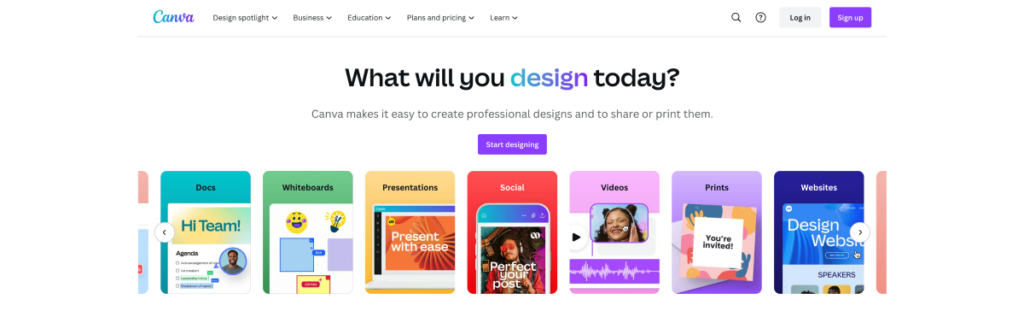
Canva presents a free presentation app featuring a user-friendly interface and a vast array of design templates. It introduces AI-powered design tools, simplifying professional presentation creation and resulting in engaging and impactful presentations.
- Free presentation app with a user-friendly interface.
- Offers a wide range of pre-designed templates.
- Easy sharing options and great for working with collaborators.
- Ability to turn slide decks into videos and interactive conversations.
- Canva Live allows you to interact with your audience during presentations with advanced features such as questions, comments, and reactions.
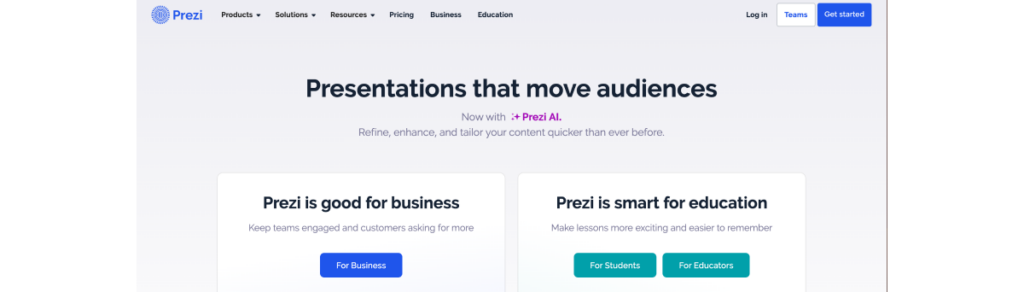
Prezi is an engaging web-based presentation tool that focuses on animation. While creativity and design skills are needed, the results always surpass mainstream options. With Prezi, you can create visually stunning slideshows, including a unique feature no other software offers—presenting content over a user’s video feed.
However, when technical design skills are lacking, Prezi’s output might not be as exceptional. It’s important to consider taking the time to learn these skills to make the most out of this exciting presentation tool.
- Non-linear, conversational presentation style.
- Engaging and dynamic visual effects and transitions.
- Zooming user interface for a unique storytelling experience.
- Collaboration features and cloud-based storage.
- Integrates with other popular presentation tools.
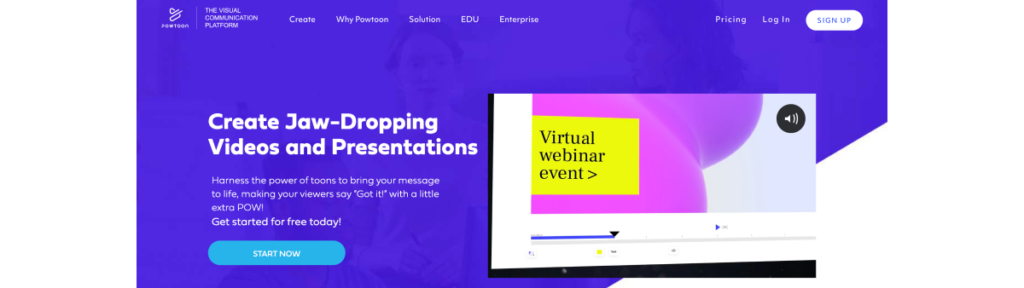
Powtoon specializes in video presentations that can help you create engaging, animated, and dynamic presentations effortlessly. It’s the ideal alternative for people who wish to offer impressive material because it has a wide variety of customizable layouts and versatile animation possibilities. Additionally, the process is made simple by their easy interface, enabling anyone to produce engaging animations that appear professional.
- Specializes in creating video slideshow presentations.
- Provides a wide range of customizable templates.
- Offers animation and video editing features.
- Supports voice-over narration and audio syncing.
- Easy sharing and publishing options.
6. Zoho Show
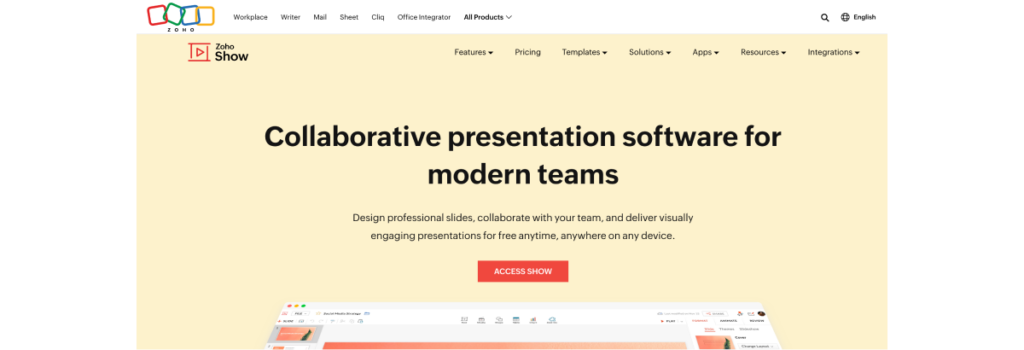
Zoho Show is a versatile, user-friendly presentation app with powerful collaboration features. It comes with a generous selection of templates and slide transitions that allow you to create captivating presentations effortlessly. With its seamless integration with other Zoho apps, Zoho Show is a one-stop shop for all your business presentation needs.
- Clean and clutter-free interface design
- Wide range of themes, fonts, and customizable templates
- Extensive range of tools for organizing and enhancing data, including text boxes, shapes, charts, and tables
- Ability to add visuals such as videos, images, and tweets to slides
- Seamless import of PowerPoint files without formatting issues
- Flexibility to shape ideas with edit points and create custom shapes
- Image formatting options, including filters, cropping, and opacity adjustment
- Visually appealing charts with pre-defined layouts, customizable elements, and animation options
- User-friendly visual editor with contextual options for selected objects
7. Beautiful.ai
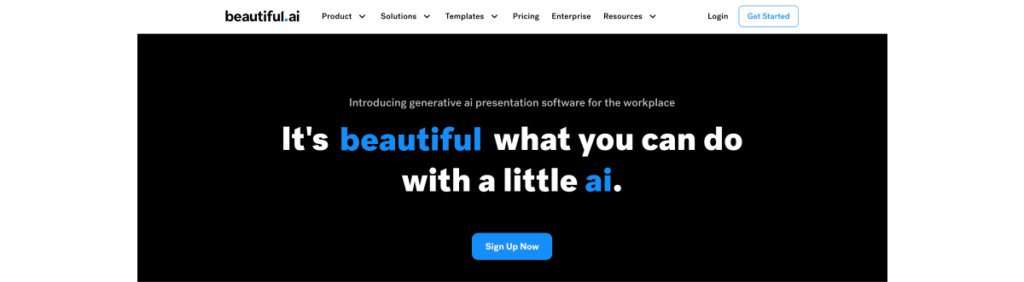
Using AI-powered design technology, Beautiful.ai empowers you to create visually stunning presentations effortlessly. Automated design recommendations and smart templates make achieving a polished look possible without much hassle.
- User-friendly interface
- Smart slide templates
- Real-time slide formatting
- Total brand control
- Real-time slide sharing and universal updates
8. Microsoft Sway
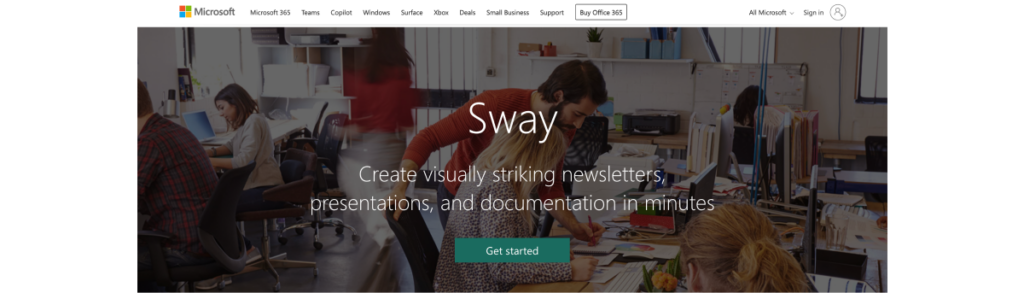
Microsoft Sway is an innovative tool for designing interactive and engaging presentations, complete with multimedia elements. It seamlessly integrates with other Microsoft Office offerings and delivers a web-based platform for convenient and widespread sharing. Whether for work, school, or personal use, Sway offers endless possibilities for creative expression and professional communication.
- Multiple document layouts and styles.
- Multimedia and embedded content.
- Built-in design engine.
- Responsive and accessible.
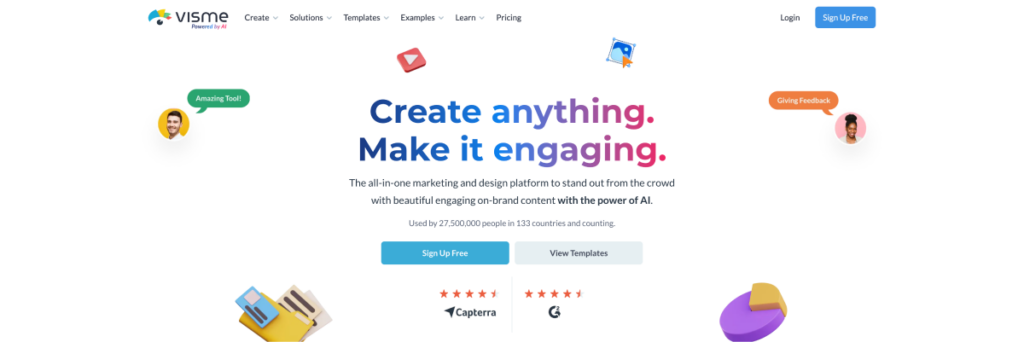
Visme is a widely used presentation creator online that offers a distinctive assortment of customization options and imparts the exact result to your presentation needs.
With its variety of advanced design and layout options and the many templates it provides, you can easily create aesthetically stunning presentations.
Given that it can export presentations in various formats, Visme is essential for anyone who wants to create and deliver presentations that stun their audience.
- Wide range of graphs, diagrams, and videos.
- Variety of infographic templates and design tools.
- Comprehensive document creation feature.
- Interactive content experiences in presentations.
- Vast template library with free images.
10. Slidebean
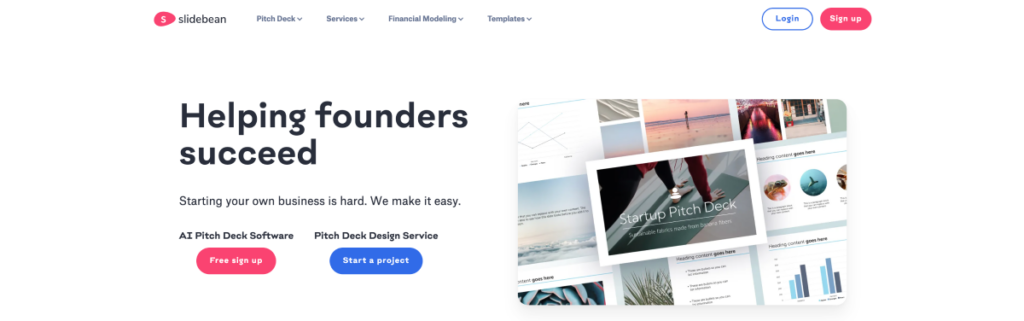
Slidebean is an innovative presentation website for startup founders that combines the best design software and online convenience. With an array of diverse presentation templates, Slidebean caters to entrepreneurs.
The customization options are endless, from pitch decks that will knock the socks off potential investors to sales proposals that are sure to close the deal. This means you can put your best foot forward when delivering compelling presentations.
But that’s not all Slidebean has to offer! Its unique approach to sharing slideshows revolutionizes the game. No matter where or what device you’re using, simply share the link and access your slides on the go.
Important Features:
- AI-assisted slide layout
- Easy text formatting
- Formattable visual elements
- Create custom-branded themes
- Enhance chart visuals
- No design skills required
- 3 presentations/month free
- Don’t need to learn a new software

Benefits of Online Presentation Websites
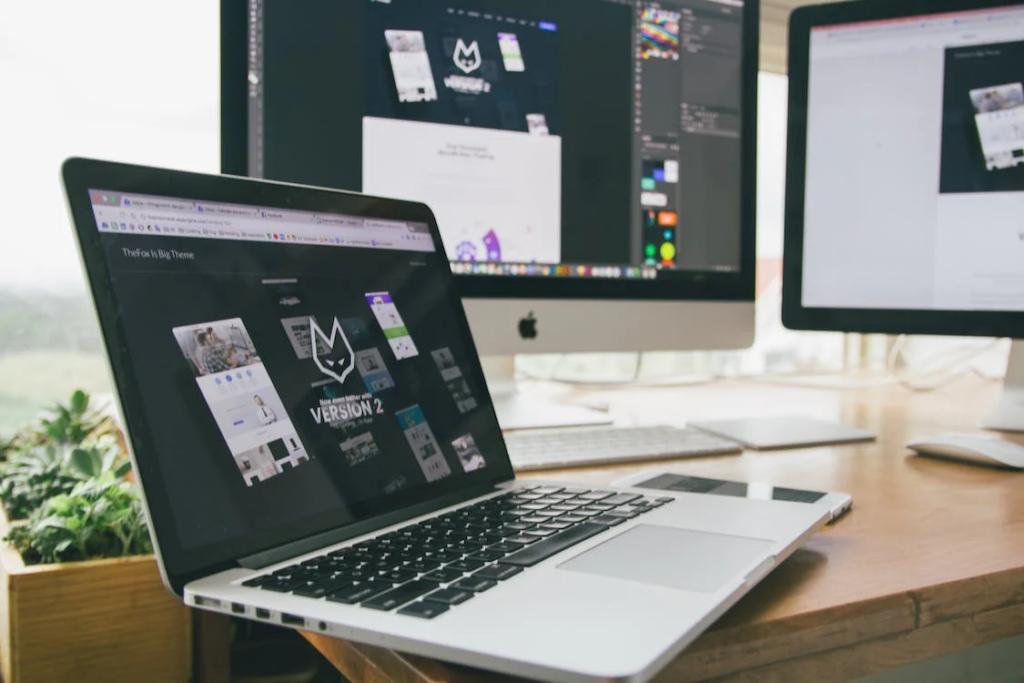
Why is it a good choice to opt for online presentation creators?
Here’s why—online presentation sites offer you the following:
- Vast Collection of Templates: PowerPoint presentation websites offer an extensive range of professionally designed templates. Because these templates cater to various presentation needs and styles, it is pretty simple for users to choose the ideal design that fits their topic or goal. You can quickly browse the collection and give an engaging presentation to your audience with only a few clicks.
- Easy Customization: With the help of user-friendly features and simple user interfaces on websites, users may now easily customize templates to their preferences. The most exciting part? Even people with basic design abilities without substantial technical knowledge can create visually appealing presentations.
- Compatibility with Popular Software: Most websites offering PowerPoint templates have built-in functionality for popular software applications, including Microsoft PowerPoint and Google Slides. This compatibility allows users to efficiently and comfortably edit and modify the templates to their liking, including their preferred software, adding flexibility to the service.
- Real-time Collaboration: Real-time collaboration is supported by some platforms, allowing multiple users to create a presentation together effectively and version history. This feature fosters teamwork, and the presentation creation process is streamlined, allowing for easy revisions.
- Time and Effort Saving: Presentation websites offer pre-designed templates, customization options, and collaborative tools that make producing powerful and expert presentations easy. Gaining proficiency in presentation creation is crucial, whether you’re a professional or a student. Anyone can build polished presentations using these user-friendly design features, and they’ll be sure to make an impact.
How to Choose the Right Presentation Website for Your Needs
While looking for the right websites to make presentations, here are some crucial factors for you to consider:

- Assess your presentation needs
First things first—determine your presentation needs. What does your presentation want to accomplish? Determine whether you require a formal corporate presentation, a presentation for an educational setting, a portfolio of your artistic work, or any other particular presentation style.
- Look into the features the website offers
Next, evaluate available features. Look for websites that offer customizable templates, multimedia support, collaboration features, integration with other tools, and data visualization capabilities. Research different presentation websites and compare what they offer to find the right fit for your requirements.
- Ensure the website is user-friendly
Don’t forget to consider ease of use! The website should provide a user-friendly interface and intuitive design tools. Time-saving features like drag-and-drop capabilities, pre-made layouts, and various formatting options can make your presentation look professional while saving you time.
- Check for multimedia support
Examine your alternatives when it comes to choosing a template and multimedia support. Ensure your chosen themes and templates are appropriate for your desired look and feel. Additionally, confirm that the presentation website can display multimedia components, including interactive media, audio, video, and photos. These can improve your presentation and keep your audience interested.
- Ensure the platform allows collaboration
Collaboration and sharing options offer another critical consideration. If you plan on working with others on your presentation, look for platforms offering real-time collaboration or other features that make sharing and feedback easy.
- Check for mobile optimization and device compatibility
One more thing to remember — with the increasing use of mobile devices, ensure that the presentation website is optimized for mobile viewing. Check if the software works well with your Windows, Mac, or tablet. It should provide responsive design and compatibility across various devices and screen sizes.
- Review the privacy and security policy
Finally, review the privacy and security measures provided by the presentation website. Remember to consider cost when evaluating your options.

If you’re seeking a hassle-free way to create compelling slides, SlidesAI is your go-to solution! SlidesAI is an AI-powered presentation website that simplifies slide creation, perfect for those seeking a streamlined workflow with impactful results. With SlidesAI, you can generate professional slides in seconds without requiring design skills.
The tool’s AI assistant analyzes the text and creates visually appealing slides thanks to its user-friendly interface. Additionally, SlidesAI provides structured presentations with photos and subtitles, saving significant time and effort. Users have praised its automated sub-titles and paragraph conversion, enhancing overall presentation quality.
SlidesAI’s automation capabilities stand out compared to other websites, making it a top choice for professionals who want to deliver impressive slides efficiently.
Try SlidesAI for free today.
Frequently Asked Questions
Name some websites to make a presentation..
Some of the top presentation websites online include SlidesAI, Canva, Visme, Google Slides, etc.
On which website we can make a presentation ?
There are several online websites to make presentations. However, Google Slides is an excellent platform to start with. When paired with the SlidesAI extension, users can work on creating compelling slides without spending hours on manual work.
What are 3 online presentation tools?
Some popular online presentation tools: Google Slides, Prezi, and Canva.
What are 4 popular presentation software?
Four popular online presentation software: Google Slides, Canva, Zoho Show, and Visme.
Save Time and Effortlessly Create Presentations with SlidesAI

Learn by .css-1v0lc0l{color:var(--chakra-colors-blue-500);} doing
Guided interactive problem solving that’s effective and fun. Master concepts in 15 minutes a day.
Data Analysis
Computer Science
Programming & AI
Science & Engineering
Join over 10 million people learning on Brilliant
Over 50,000 5-star reviews on iOS App Store and Google Play

Master concepts in 15 minutes a day
Whether you’re a complete beginner or ready to dive into machine learning and beyond, Brilliant makes it easy to level up fast with fun, bite-sized lessons.
Effective, hands-on learning
Visual, interactive lessons make concepts feel intuitive — so even complex ideas just click. Our real-time feedback and simple explanations make learning efficient.
Learn at your level
Students and professionals alike can hone dormant skills or learn new ones. Progress through lessons and challenges tailored to your level. Designed for ages 13 to 113.
Guided bite-sized lessons
We make it easy to stay on track, see your progress, and build your problem-solving skills one concept at a time.
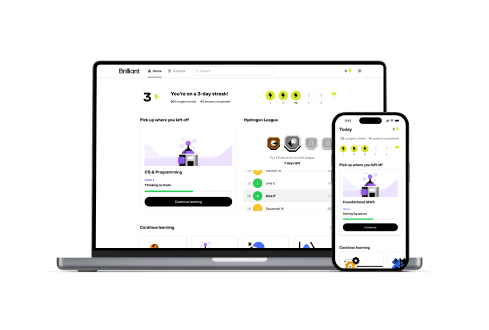
Stay motivated
Form a real learning habit with fun content that’s always well-paced, game-like progress tracking, and friendly reminders.
Guided courses for every journey
Courses in .css-1vg6q84{font-weight:700;} foundational math.
Solving Equations
Understanding Graphs
Geometry Fundamentals
Systems of Equations
Functions & Quadratics
Calculus in a Nutshell
All of our 70+ courses are crafted by award-winning teachers, researchers, and professionals from:
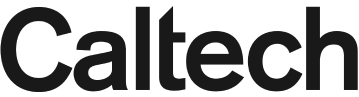
10K+ Ratings
60K+ Ratings
© 2024 Brilliant Worldwide, Inc., Brilliant and the Brilliant Logo are trademarks of Brilliant Worldwide, Inc.
Only Prezi lets you create zooming, moving, visually stunning presentations that grab and keep your audience’s attention, in any subject.
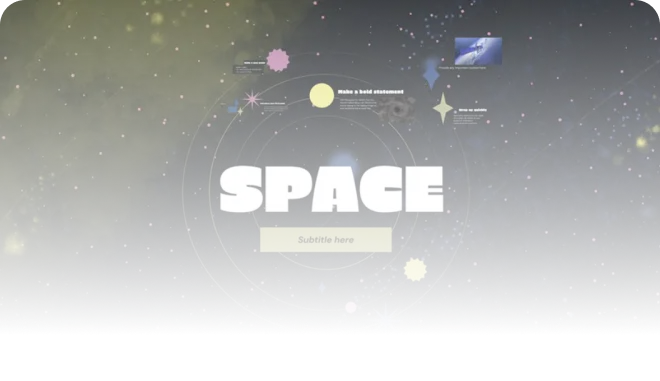
Trusted by organizations that know the power of great presentations

In a double-blind study of Prezi vs. PowerPoint, Prezi was found to be:
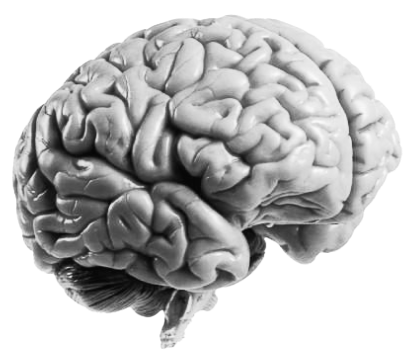
*independent Harvard study of Prezi vs. PowerPoint
The power of AI right inside Prezi
Make your words perfect.
Improve your text with the click of a button. Saying what you mean has never been easier.
Tell visual stories like a pro
Turn any text into the perfect visual story, with design built right in.
More engaging, more attention
Prezi’s unique format lets you show the whole story in context, displaying relationships between ideas in ways slides just can’t. Any subject is easier to remember when it all makes more sense.
More memorable, more retention
With Prezi, there’s no lapse between what I’m saying and what I’m presenting. Words and visuals just melt together. You can’t create that kind of connection with slides.
Tearanny Street
Director of Marketing and Communications
Save up to 80% with discounts for students and teachers.

13 Websites To Learn PowerPoint PPT Lessons Online (Free And Paid)

Learn PowerPoint PPT Lessons Online
DISCLOSURE: This post may contain affiliate links, meaning when you click the links and make a purchase, we receive a commission.
PowerPoint or PPT presentations are a necessary part of our lives these days. No matter we are in school, in college, university or working with some organization, we might need at some point in our lives to have ample knowledge to create the PowerPoint presentations the right way to get the job done.
The scope of PowerPoint presentation is growing huge as not even the students but teachers are required to have sufficient knowledge to use PowerPoint efficiently so that they can teach better.
With bigger corporate organization, the need grows more as you have to pitch all the ideas to your clients with right efficiency. You need to use PowerPoint for internal meetings, to highlight all the necessary parts of an idea, or to get the right clients understand its value.
PowerPoint is not that complicated or hard to learn, but you need to understand certain aspects that will make your presentations stand out. A right presentation is the key to pitching your idea the right way and builds all the impression. Similarly, a presentation done wrong can spoil the impression and that might cost you more than just a client.
Hence, it is imminent that you understand PowerPoint usage efficiently and learn all that you need to know to make your presentations count. There are some great websites that can help you understand the fundamentals of making a presentation right way, and some of these websites are:
13 Websites To Learn PowerPoint PPT Lessons Online Review
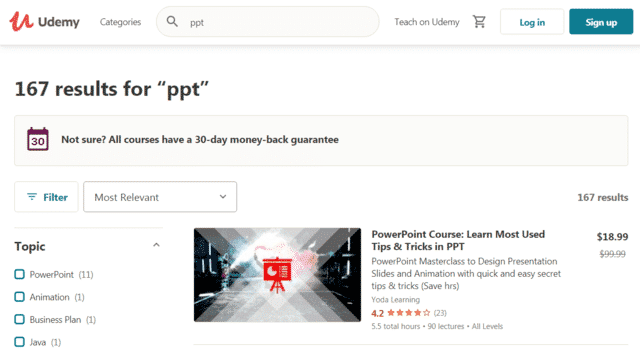
Udemy’s website is far too wide to limit it to a certain aspect. But they are doing great when it comes to advanced technological courses that can help people understand not only the basic concepts that are needed to get acquainted with day-to-day technological stuff but also some highly advanced skillset that can be the difference between you and your next job.
Udemy works in an interactive way, that allows you a free membership so you can manage all the courses you get on the website under one place, this way, you don’t have to go through the hassle of managing multiple websites, subscriptions and credentials.
You simply have to buy the course you want to learn from, so you can have indefinite access to the course material. This suits perfectly to regular students and those who are working in the field, so they can learn at their own pace comfortably.
You can find some great, helpful courses on PPT on the website that can help you learn all there is about making the right presentation.
These courses do not only contain elaborative guidance to use the basic PowerPoint tools for an engaging presentation, but also have a deep insight on how you can use some tricks to get your way around things and make the right impression with your presentation.
2) Coursera
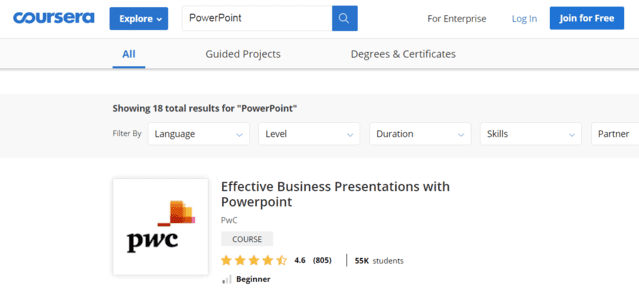
Coursera is renowned for its authenticity that counts towards the efficiency of the learning process on this website. They might not have a huge library and their courses are limited in numbers but they are highly remarkable in terms of quality of learning.
They have engaging narratives that captivate the attention and have a smart information delivery method that is going to change your perspective about the online courses. The website is all you need to learn a course properly and understand in-depth concepts that you might need.
The website offers Guided projects and Degrees & Certificates as well along with the pre-recorded courses to learn the right skills. There are several courses on PowerPoint listed on the website that are equally good in terms of learning and you can choose these courses on the basis of what your goals are to learn PowerPoint.
On this website, you can find courses on creating effective business presentations, do the data analysis right way to make your presentation impressive and some other designing skills that are going to polish your presentations and enable you to leave the impression that you have always wanted.
3) LinkedIn

There are seldom people who are not aware of the name LinkedIn and the value it brings for anyone who is working in the corporate sector. The platform provides you with the right opportunity to create a strong professional profile that covers all your achievements and qualification.
Not only that, you also get to connect with the right organizations and corporates across the world that can be the just the thing you need to make a step forward towards the betterment off your career and making it count. With these optimistic opportunities, one can never deny the fact that you need the right skillset to land your next dream job.
LinkedIn learning provides you with the access to thousands of highly informative courses on employable skills. These courses can aid you in not only growing your skillset but will also add a certification to your profile.
You can find some cool courses on using the PowerPoint efficiently on this website that are going to help you through every step of the way. Also, the importance of confidence and presenting the presentation right always counts the more.
Hence, you can get assistance on building confidence and find some helpful courses that can be the guidance to all the information you might need to present your case in a perfect manner.
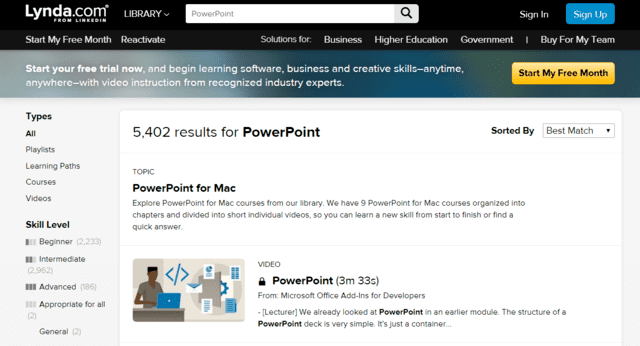
LinkedIn has a significant place in corporate world as it allows everyone to interact with corporations and some best people in the corporate culture easily. You get to create your professional profile on the platform that can help you make right contacts that is what you might need to land your dream job, or get the next big opportunity for your career.
However, contacts are not all, and you will need to have the right skillset that might be needed for a certain job. Lynda comes to help here, as it is a highly interactive platform focused on helping all the individuals with whatever they might need to learn to get employed or take the next step in their professional career.
The website caters to a wide range of courses on employable skills that are exceptional in terms of learning experience.PowerPoint being a necessary basic skill for most modern-day job is a must learnt skill if you want to move up in the corporate sector.
There are some super-cool courses on PowerPoint listed on the website that will help you learn the fundamentals of using PowerPoint and all the tools that it carries. Not only that, you can also get insight on how you can make your presentations more attractive, efficient and precise to get the job done and leave the right impression that you want on audience.
5) GoSkills
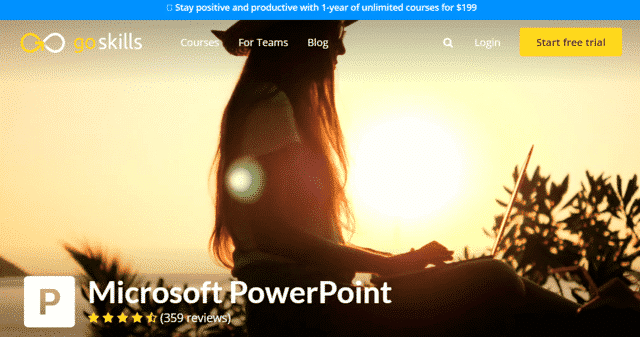
This website has so far, the most interesting and interactive interface. The homepage welcomes you with an interesting color scheme and with all those amazing button animations.
With the first look on this website, you can be certain that they know how to present something and this might be the best website for you if you are not just looking to learn how to use all those tools but also get some polishing for your creativity. You can get a wide range of courses on multiple skills on this website including some cool courses on PowerPoint as well.
You get a star-based reviews rating on the front page of course that will give you a sense of surety that they know what they are doing and are pretty good at it. With each course, you get a list of bulleted features to get a better idea of what the course entails.
Moreover, there is also an elaborative overview of the course as what it includes and what expectations you can set in your mind for the learning experience from such courses. There is also a brief summary, a list of accreditations and syllabus mentioned on each course so you can know what you are signing up for.
6) SkillShare
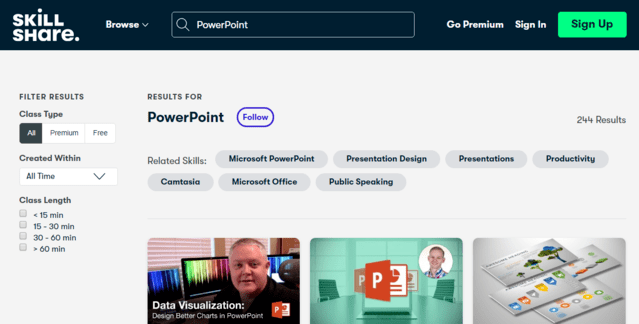
This is another highly useful website that is focused on sharing the skills with everyone who is willing to learn. The content on this website is not centralized but have strict quality measures so you can rest assured that you are not going to face any sort of quality issues, or learning difficulties in case you decide to learn with this website.
The overall interface is kind of short and interactive that makes everything you might need available on a single page. The website offers free content along with the premium content that comes under a premium membership.
The best part about this website is that they are offering you a 2 months trial period for free for the premium content so you can weigh out the odds and decide if the website will be worth your money and time.
Another great aspect is that you don’t pay for a course individually and with a membership, you get access to all the courses listed on the website. This way, you can switch between courses or learn from all the courses listed on any topic on this website.
They got an extensive library on courses on PowerPoint that range from data visualizations, charts, basic tools that you can use to make your presentation attractive and much more. Not only that, the website also contains some cool courses that can allow you to learn how to create presentations that will leave the right impact and you can always impress the audience with such presentations.
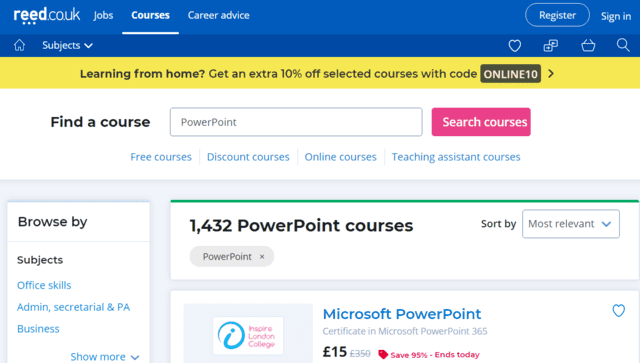
This is a UK based website that has millions of courses listed on a wide range of niches online. The website is well known for its easy to use and engaging interface that allows you to learn without any hassles.
This website also offers you a dedicated career advice portal to help you with your career and also some cool jobs that you might always wanted to have. The registration is easy and you can sign up for free on this website.
Not only that, you get a sign-up coupon and some cool coupons regularly that will allow you to save on your learning as well. You can pay for the courses you want to learn from and start your learning journey conveniently on this website.
They are offering some highly efficient courses to learn PowerPoint perfectly including certifications from most major bodies like Microsoft, Camtasia, ECDL and more. You get some courses with exams included on the website that will enable you to not only test your journey but also feel confident about your skills.
There are CPD courses listed on the website as well, that will add to your profile and you can earn CPD with your learning as well.
8) LearnDirect
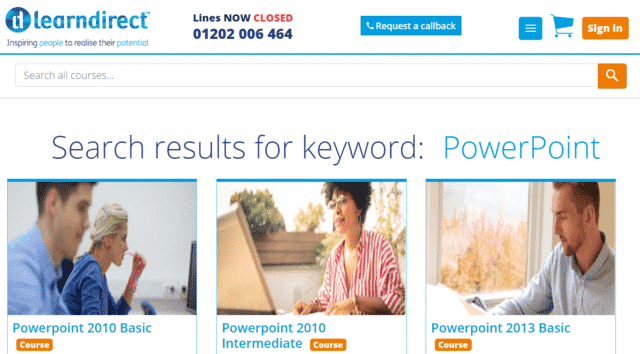
While you can get your hands on numerous websites on the internet that publish the content from different experts and other platforms. Undoubtedly, they run a quality check for the authenticity and efficiency of the content that is being uploaded on those websites.
However, this unique website allows you the opportunity to learn from the courses that are designed, recorded and being taught in-house. That means, you can expect top-notch quality standards that are not possible otherwise.
The website also has get a job portal and some funding options that can help needy students to learn without having to worry about any sort of financial issues.You can find a whooping range of courses on this website along with some highly informative courses on PowerPoint.
These courses can help you understand the basic features and tools of the latest versions of PowerPoint such as 2010 and above so you are aware with the best of what PowerPoint has to offer and make it count towards your presentation.
You can find all the information you might need on basic courses, advanced level tools like data visualization through charts and some other insight on how you can make your presentations that can get the job done.
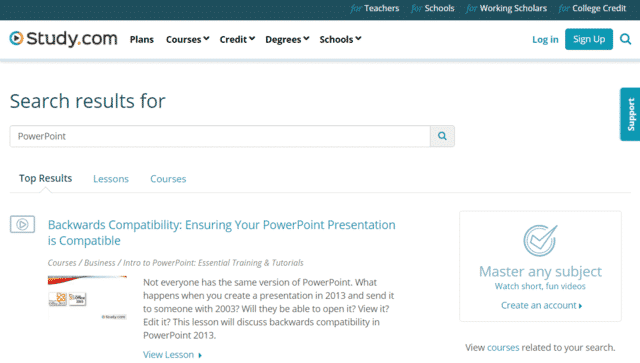
Study.com is a multipurpose, highly diverse platform that caters a wide range of needs in a single place. The website is focused on brining traditional studies and most advanced means of education such as the use of technology together.
The website has several partnered institutions with magnificent reputation and they are accredited across the world. You can find some awesome opportunities on this website to learn the curriculum of such reputed institutions and not only that, there is much more like studying online to earn credit scores on your degree and getting access to multiple micro degrees.
Computer literacy is considered a fundamental aspect of any educational degree these days and that is why, its importance cannot be neglected. This website provides you with the opportunity to learn all about the PowerPoint that you might need.
No matter if you are a student, teacher, an entrepreneur or an employee, you might encounter a situation in your life that will require you to have PowerPoint knowledge and skills. You can learn it all according to your needs on this website with the help of informative courses that they have listed.
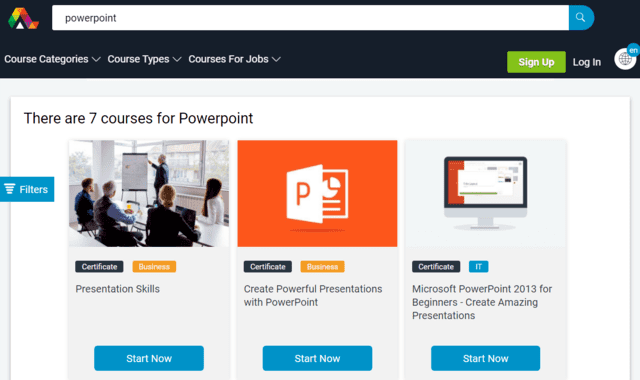
This website got a catchy interface that attracts the attention and you can feel the vibes of being in the right place once you land on the homepage.
The website is renowned for their advanced and informative courses on all the multiple niches including technology and software that are impeccable in terms of information delivery and the quality of those courses.
These courses will add a great value for your learning journey and make every penny and moment spent on learning count.You can find some cool courses on IT and PowerPoint that are being offered for different perspectives and people with different goals or roles can benefit from them.
A certification is offered on completion of all courses that will help you move forward in your career and build a strong profile. These courses include Presentation skills as you might need those skills to present a presentation efficiently.
You can also get assistance on this website on how you can make some efficient and cool PowerPoint presentations.
11) TakeLessons
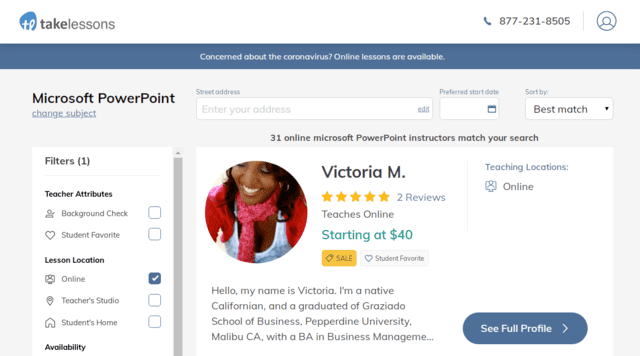
You can get all the courses on the Internet to help you learn a skillset but they cannot replace the guidance and information delivery method of an actual person who is helping you with the skills.
TakeLessons is one of such unique websites that allow you with the opportunity to learn with one-on-one skills and lessons that will make it count towards your learning journey. With this website and personalized lessons, you can get focused assistance and guidance to learn any skill you want and that too at the comfort of your home.
It is just like having your own personal tutor that you can ask questions and have your mistakes rectified, and that too online.You can find some experienced professionals listed on TakeLessons.com that will allow you to have the liberty of learning PowerPoint firsthand from the right experts.
This will help you the right way even if you already have sufficient knowledge of PowerPoint as you can simply learn where you lack and don’t have to go through all those long courses for one simple question. Also, this method can help most students learn from beginning to advanced level real quick as you will be getting undivert attention.
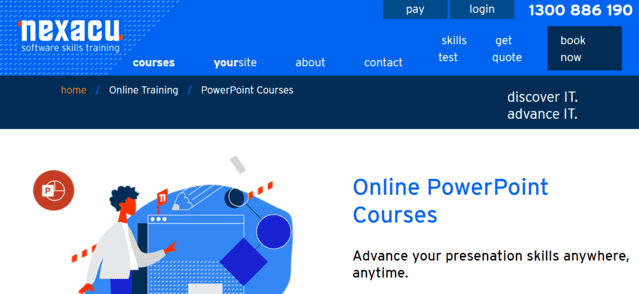
This website is dedicated to software skills training and covers a relatively vast range of software that are essential in the modern world to get things done. On this website, you can find access to a variety of basic, intermediate and advanced level software skills that are considered a necessity.
Not only that, you can also choose to learn the levels of learning on that software that are based on your requirements from the software. This allows you to learn dedicated software tools, features and options that are going to help you the way you want and expect them to be.
There are some highly informative courses on PowerPoint with self-paced learning module that can help you grow your PowerPoint skills in no time. On the website, you get a brief description of what is included in the course, entailing information on how it can not only help you learn all the tools and features but also use them creatively.
The course is also going to help you with building up the confidence and acing some presentation delivery techniques that will leave an overall perfect impact on your presentation.
13) YodaLearning
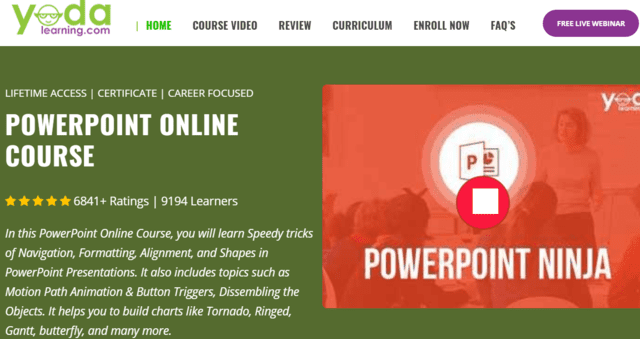
This website is one of the best online learning websites. Although, they are not in the filed for a long time but they have covered the void for a website that pretty much covers everything that you might be needing for your online learning expectations.
The website enables you with the opportunity to learn expert level tips and tricks and the usage of basic fundamentals with their online classes.You can have a look at the website curriculum on each course to understand what the course is all about and if it will be a right fit for you.
The website is offering an in-depth course on PowerPoint that entails usage of animations, button triggers, using the flow charts and infographics and much more. The course will also help you with creating some of the most dynamic presentations using PowerPoint that will add the right impression to your day.
There is also chat support on the website that will allow you to get support and assistance whenever needed, 24/7.
Choosing The Best PowerPoint PPT Lesson Online
PowerPoint is the most commonly used software for presentations around the world. It is used in educational institutions, corporate organizations, government bodies and almost everywhere.
Hence, no matter which filed of life you are in, you must have the necessary PowerPoint skills to go through your day effectively. These courses and websites can help you learn all that you need about PowerPoint efficiently at the comfort of your home.
We have reviewed these websites critically on the basis of features, pros and cons and you can choose the best website for your needs by going through these reviews.
Leave a Comment
- Presentation Design
13 Best Free Presentation Websites Alternatives to PowerPoint in 2023
What is a presentation website?
Presentation websites are applications created to present information as a slide show. Slideshows are presentations that comprise charts, images, videos, and the standard text. They ensure that data is displayed clearly, summarized, and readable to the audience.
Slideshows work best when presented on a projector or a big screen. Intermittently, some users might print out slide shows as documents, but this is ill-suited for that purpose.
Any presentation tool must have three fundamental functions:
- A text editor: to input the contents of the presentation.
- An import function: to insert and manipulate images and other content.
- A slide-show or presenter mode: that displays the content in a nice, formatted way.
Slide shows often consist of a combination of text, video, images and charts. Their primary function is displaying clear, readable and summarized data to an audience.
Most presentations are shared and presented on a larger screen or through a digital projector. In rare occasions, slide presentations are printed out as a replacement for text documents, but this is a really inefficient way to review data, that Garr Reynolds calls ‘ PresDocs ’ (Garr Reynolds is the author of Presentation Zen, one of the most important go-to reference for successful presentations).
Related Read: What Makes Up the Best Presentation Templates?
What makes the best presentation website?
When looking for the best presentation apps, there is a need to consider not just pitch decks but also school lectures, religious sermons, and adverts. Therefore, an excellent presentation app should be affordable, have enough sharing and collaboration options, have a range of pre-built templates, and be flexible.
Visualization in presentations
A presentation without visual aids can be very boring. It's hard to remember things if they are just words on a page or screen. But with visuals, people retain information much better. So, ensure you have some great images to help your audience understand what you're talking about.
Consider using infographics if you want to add some spice to your presentations. Infographics are visually appealing ways to present complex information in a simple way. They can include charts, graphs, maps, diagrams, timelines, etc. Many online tools are available to create them, including Piktochart , Visually, and Canva .
Presentation or visualization names of websites
Presentation websites allow you to create amazing presentations through the use of web technologies.
There are many cases when you might need to create a presentation for a particular purpose. Creating a presentation on PowerPoint is easy, but that doesn't mean it's the best option. That's why we'll talk about how to create a presentation without PowerPoint and how to get the best out of these presentation website alternatives.
However, there exist today, numerous applications, software, and websites that can help create stunning designs and art for presentations other than PowerPoint. From Slidebean to Google Slides, there are more than enough presentation apps to help you. No matter your tastes, needs, and specifications, there is always one that fits your bill. Read on to find out more.
What makes a great PowerPoint Alternative?
Not everyone prefers PowerPoint. Why? Because it can feel and look clunky at times. But not every PowerPoint alternative works the same way. To find the best one for you, look out for features such as:
- Ability to present online and offline.
- Sharing and collaboration features.
- Features that allow for easy interpretation and assimilation of data.
- Highly customizable templates.
- Good transition and animation capabilities.
- Work import capabilities.
What are some good presentation websites
Here's a list of the best 10 powerpoint alternatives for 2023:.
Check out our top 10 presentation software tools that we believe are great alternatives to PowerPoint. We've curated this list based on our own interests and research. Let's dive right in and get started:
1. Slidebean presentation builder
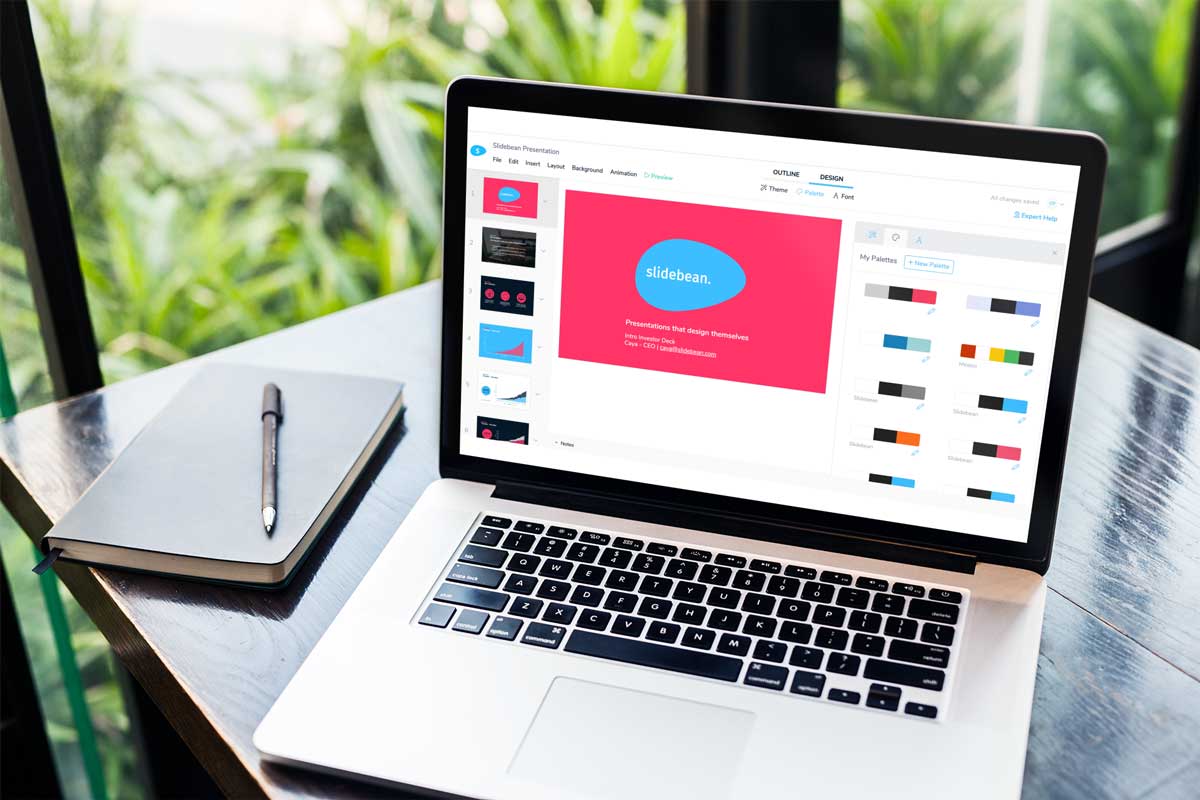
Key Differentiator: Time Efficiency and Design
Pricing: Free with limited features, paid plans start at $199/year
Slidebean tops our list for its impressive time efficiency and design capabilities. This presentation software harnesses the power of artificial intelligence to calculate new slide designs in seconds. The platform offers a vast array of professional templates, each equipped with text suggestions tailored to various industries, making presentation creation a breeze. Slidebean also allows logo integration, enhancing your branding. Moreover, the tracking feature provides valuable insights into audience engagement, giving you the opportunity to improve your content and drive success in your presentations.
TRY SLIDEBEAN PRESENTATIONS
2. google slides.
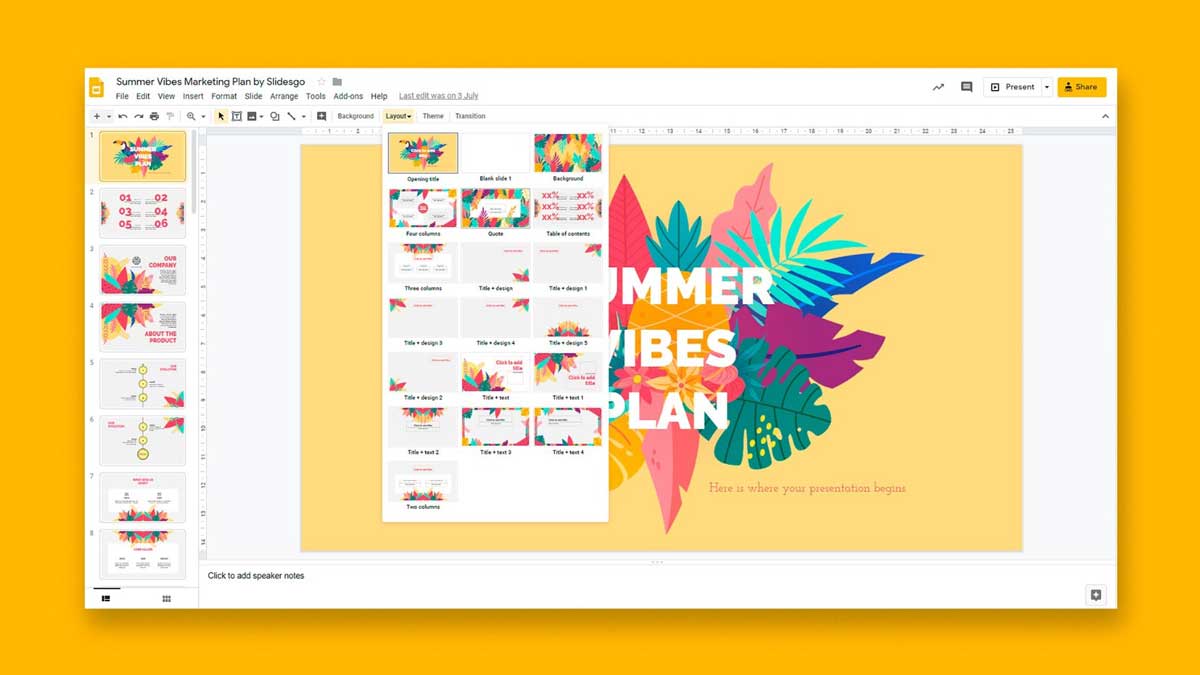
Key Differentiator: Collaborative Convenience
Pricing: Free
Google Slides is an excellent choice for those seeking seamless collaboration and cloud-based convenience. With a reliable internet connection, multiple collaborators can work on a single project simultaneously without any need for downloads. The platform also allows sharing via email, facilitating easy dissemination of your presentations. Although Google Slides offers some impressive templates, it could benefit from more diverse design options for a truly personalized touch.
TRY GOOGLE SLIDES
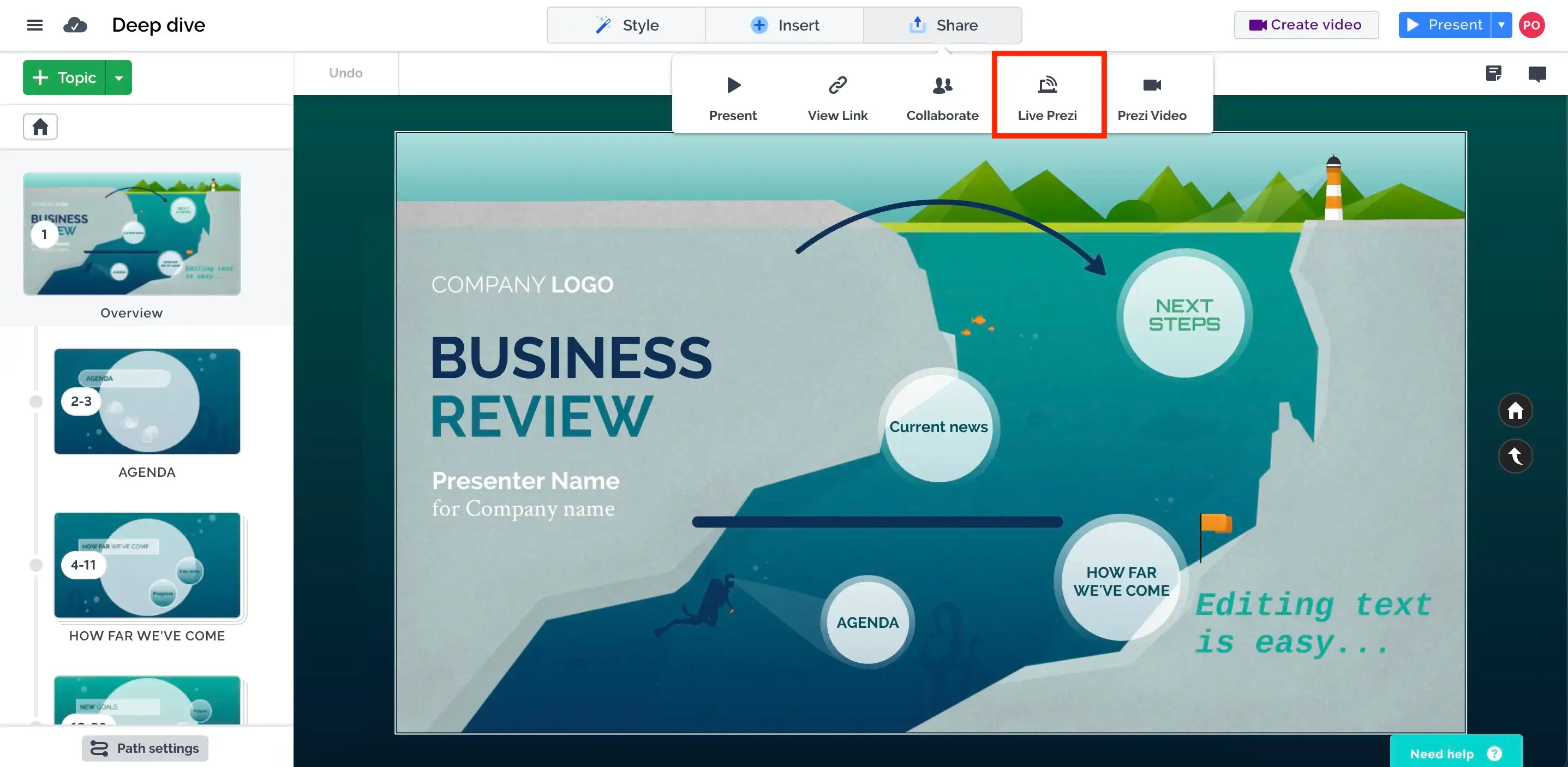
Key Differentiator: "Zooming" into Creativity
Pricing: Free with limited features, paid plans start at $5/month)
Prezi's zoom function sets it apart, creating engaging and dynamic presentations. It boasts a unique smart structure technology that impresses audiences. However, using Prezi's exceptional features might require training and design skills. While the free version offers significant benefits, remember that it comes with privacy limitations. Consider opting for the paid plans if confidentiality is crucial for your presentations.
4. Apple Keynote
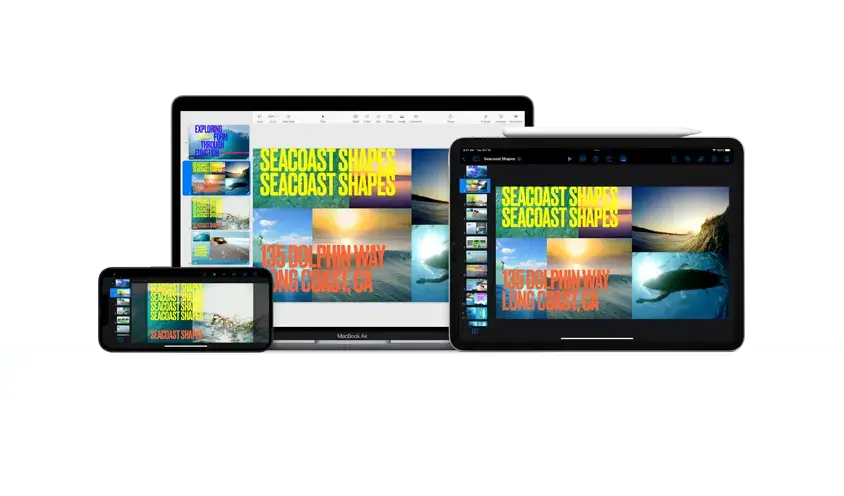
Key Differentiator: Sleek and Sophisticated
Pricing: Free with Mac devices, standalone versions available for macOS at $19.99
Designed for Apple users, Keynote brings sleekness and sophistication to your presentations. The software is versatile, allowing you to work on floor plans and text slides alike. While it may lack some collaborative features of other platforms, Keynote excels in creating aesthetically pleasing and professional presentation materials.
TRY KEYNOTE
5. haiku deck.
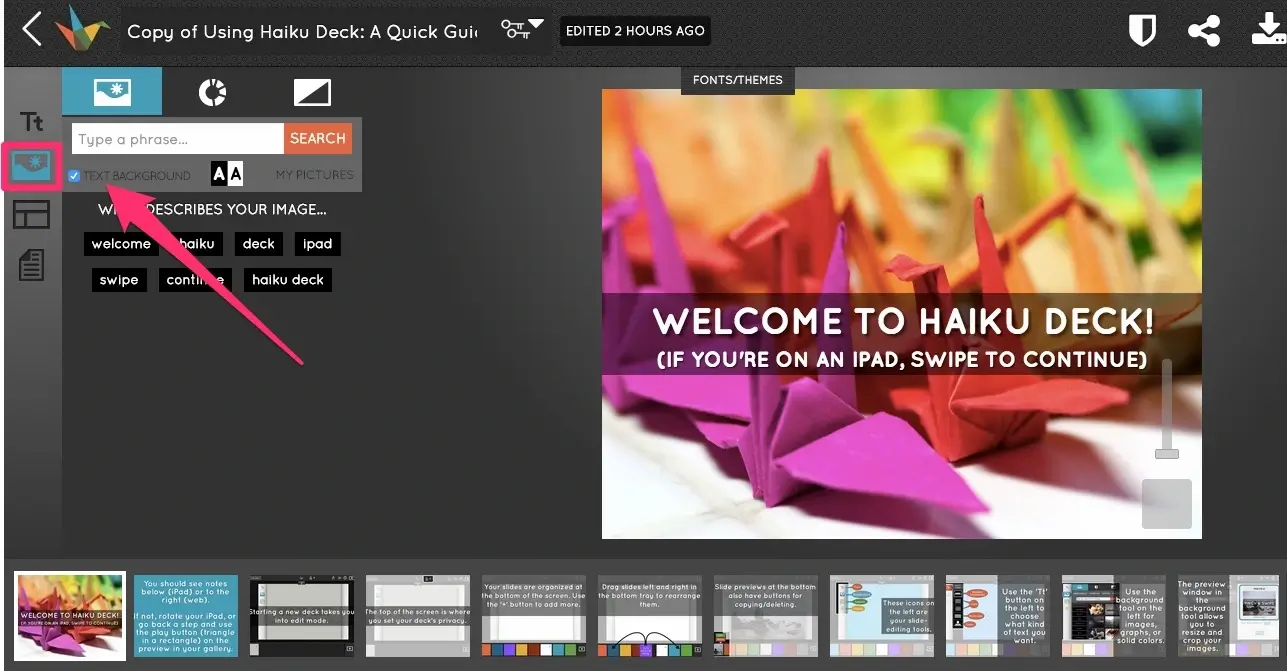
Key Differentiator: Simplified Storytelling
Pricing: Free with limited features, paid plans start at $9.99/month
Haiku Deck focuses on visual storytelling, providing an array of visually appealing templates and high-quality images to captivate your audience. The software streamlines the presentation process, making it ideal for those seeking simplicity and elegance. With its user-friendly interface, Haiku Deck enables you to create impressive slides in minutes.
TRY HAIKU DECK
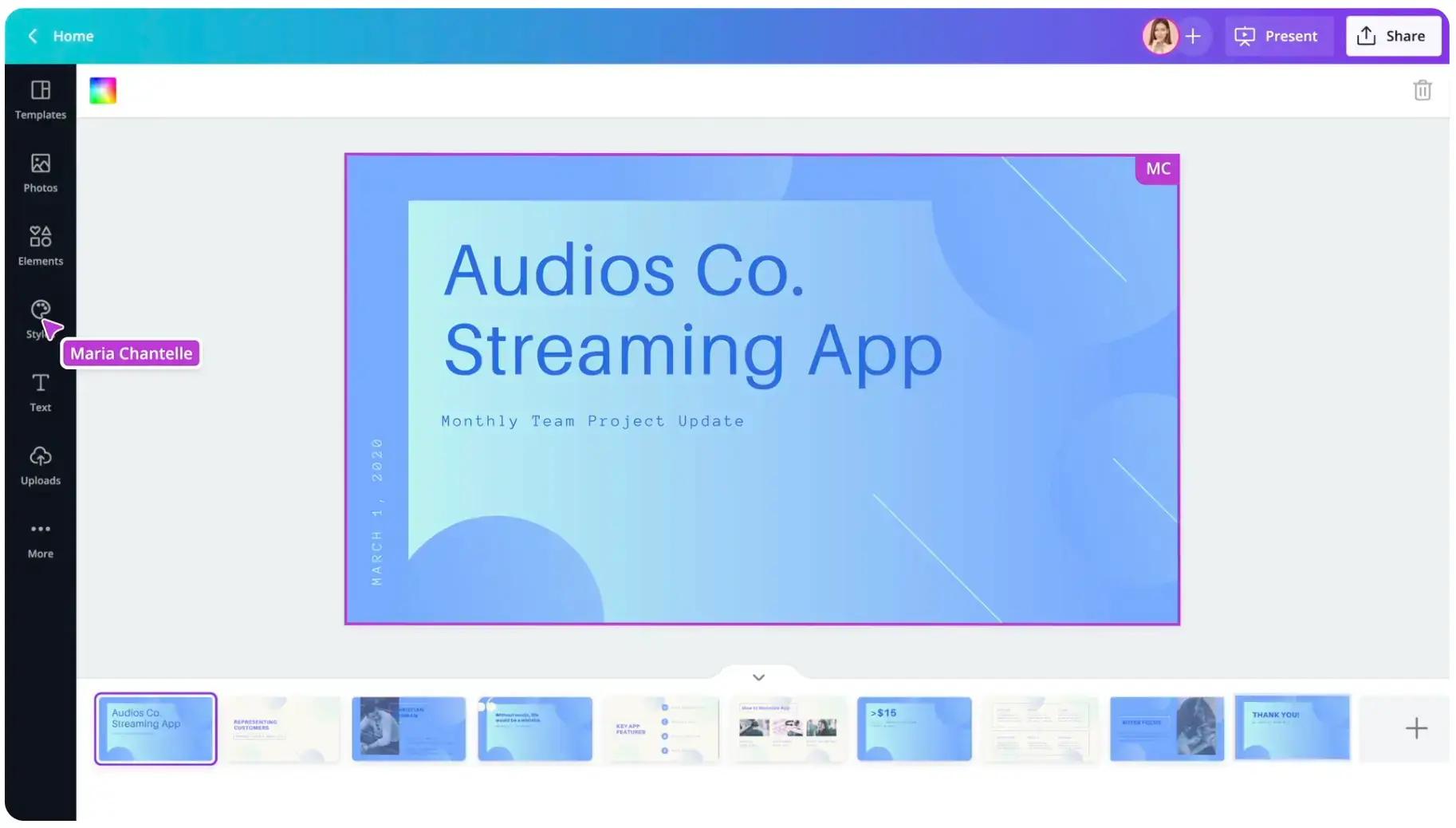
Key Differentiator: Design Flexibility
Pricing: Free with limited features, paid plans start at $9.95/month)
Though primarily known for graphic design, Canva also offers powerful presentation tools. With a vast library of design elements, templates, and stock images, Canva allows you to fully customize your slides. Its collaborative features and easy sharing options make it a go-to choice for teams working on presentations.
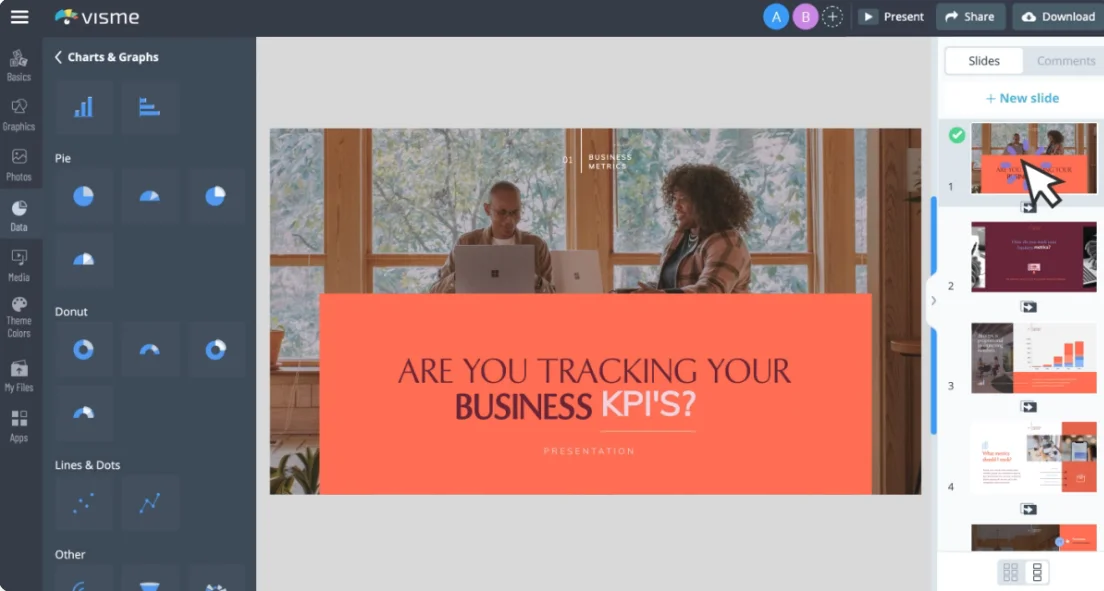
Key Differentiator: Visual Content Creation
Pricing: Free with limited features, paid plans start at $25/month
Visme excels in visual content creation, offering impressive charts, graphs, and infographics. This platform goes beyond conventional presentations, making it ideal for educational and business purposes. It enables you to create interactive and engaging content that will leave a lasting impact on your audience.
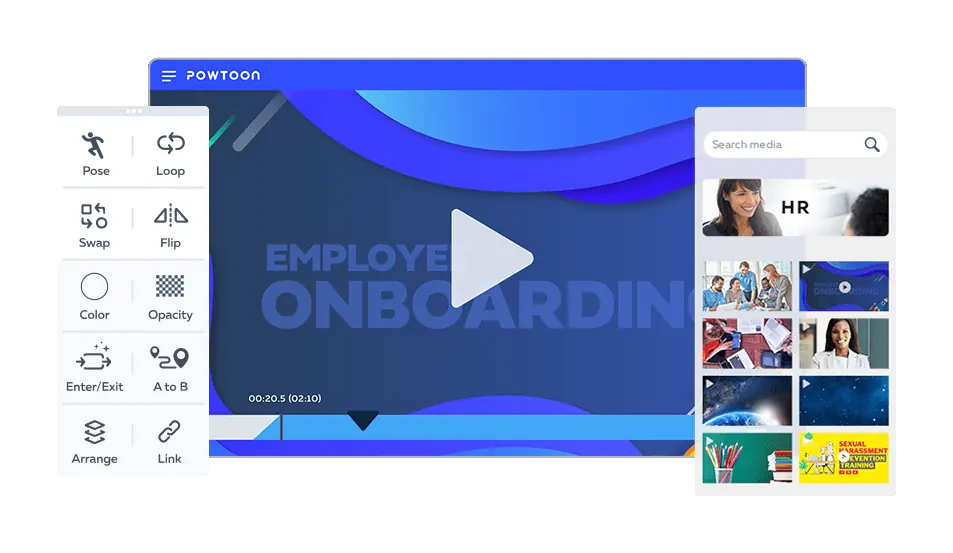
Key Differentiator: Animated Presentations
Pricing: Free with limited features, paid plans start at $19/month
If you want to bring your presentations to life with animation, Powtoon is the software for you. Its dynamic and animated slides add flair to your content, keeping your audience engaged throughout the presentation. Powtoon's easy-to-use interface and extensive library of animated assets make it perfect for creating captivating animated presentations.
TRY POWTOON
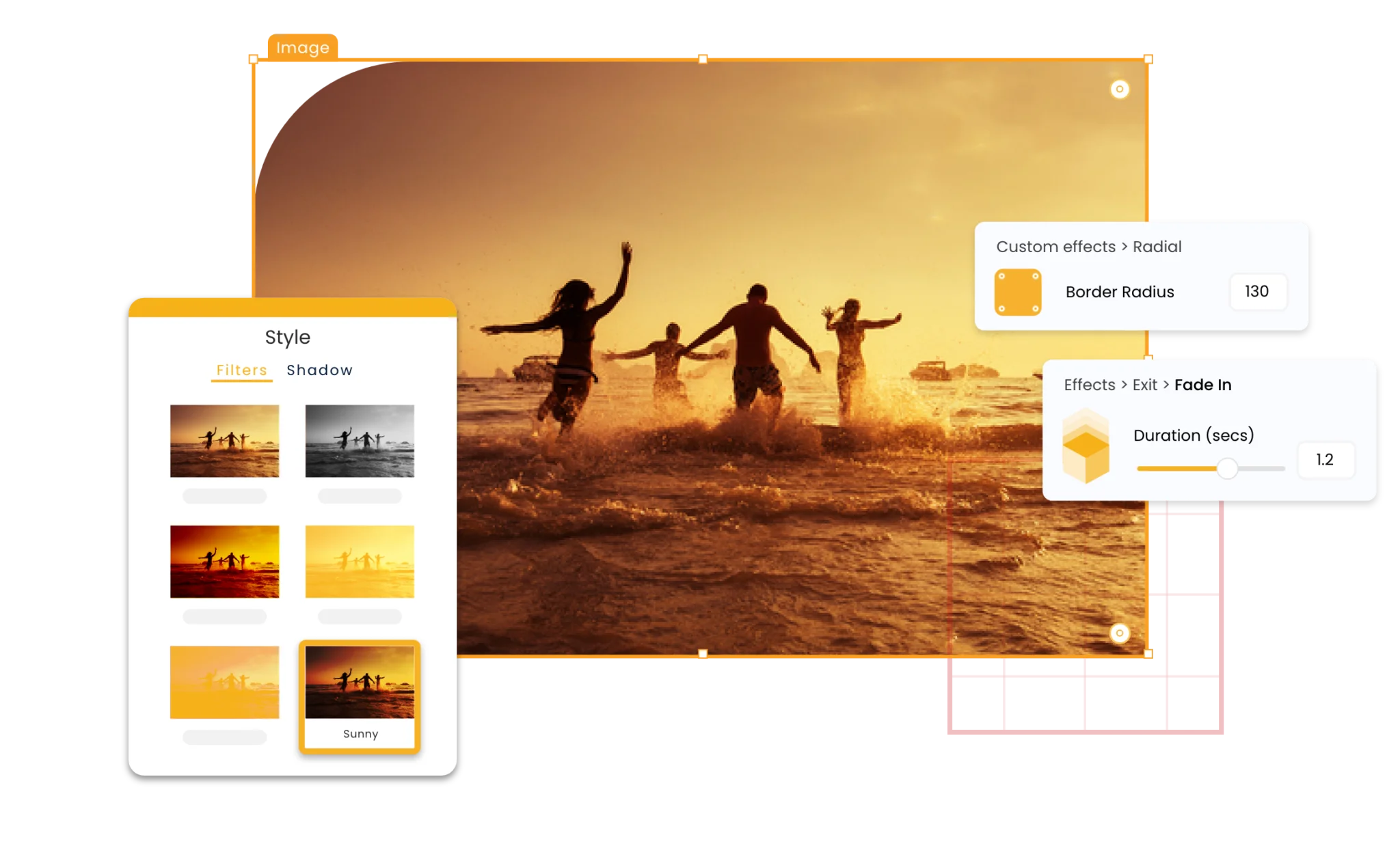
Key Differentiator: Multi-dimensional Presentations
Pricing: Free with limited features, paid plans start at $12/month
Emaze stands out with its multi-dimensional presentation capabilities. It offers 3D templates, virtual reality integration, and immersive slides, making your presentations stand out. For those seeking innovative ways to captivate audiences, Emaze is a powerful choice.
10. Zoho Show
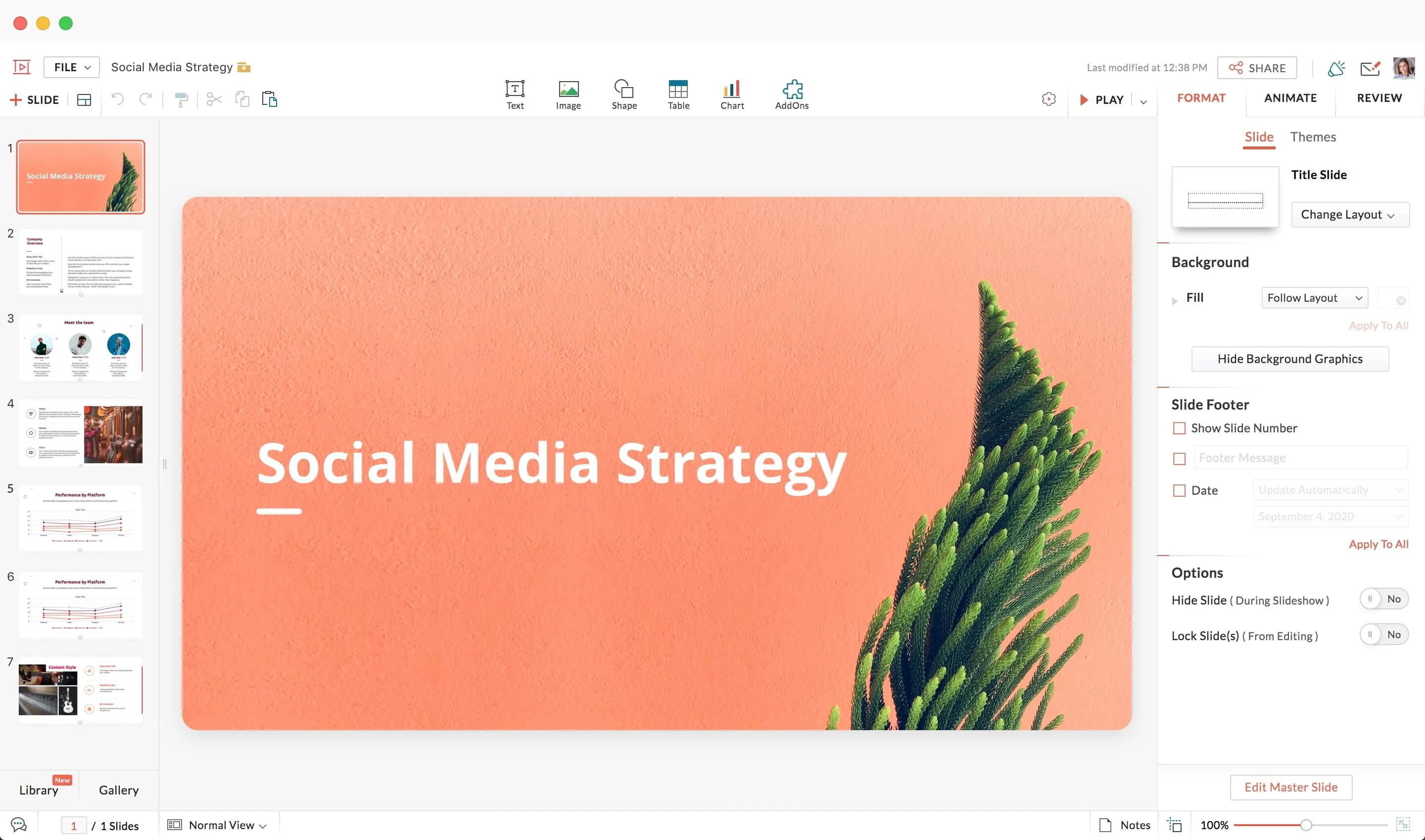
Key Differentiator: Collaborative Creation
Pricing: Free with limited features, paid plans start at $5/month
Zoho Show offers collaborative features that make teamwork seamless. It allows multiple users to collaborate in real time, making it an excellent choice for group projects and presentations. The platform also provides a variety of templates and customization options to suit your presentation needs.
TRY ZOHO SHOW
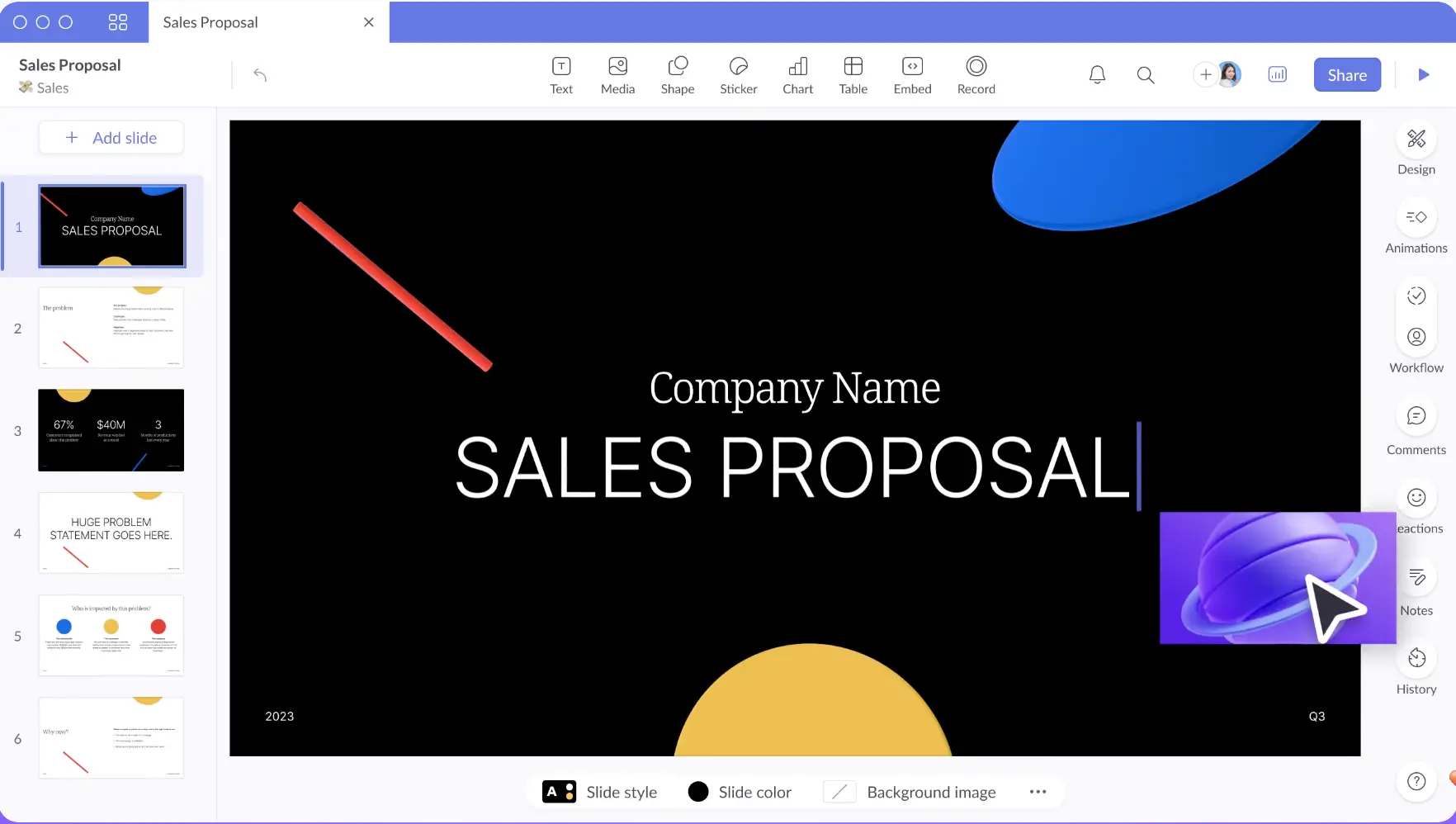
A presentation software launched in 2020, Pitch is already referred to as a “PowerPoint killer”. It was created to help non-designers (or beginners) create excellent pitch decks.
Pitch has an extensive library of presentation templates, but this is just one of its benefits. This software emphasizes collaboration and even includes built-in video collaboration for remote teams to work together. Pitch presentations can also be integrated with Google Analytics, Google Sheets, and similar applications.
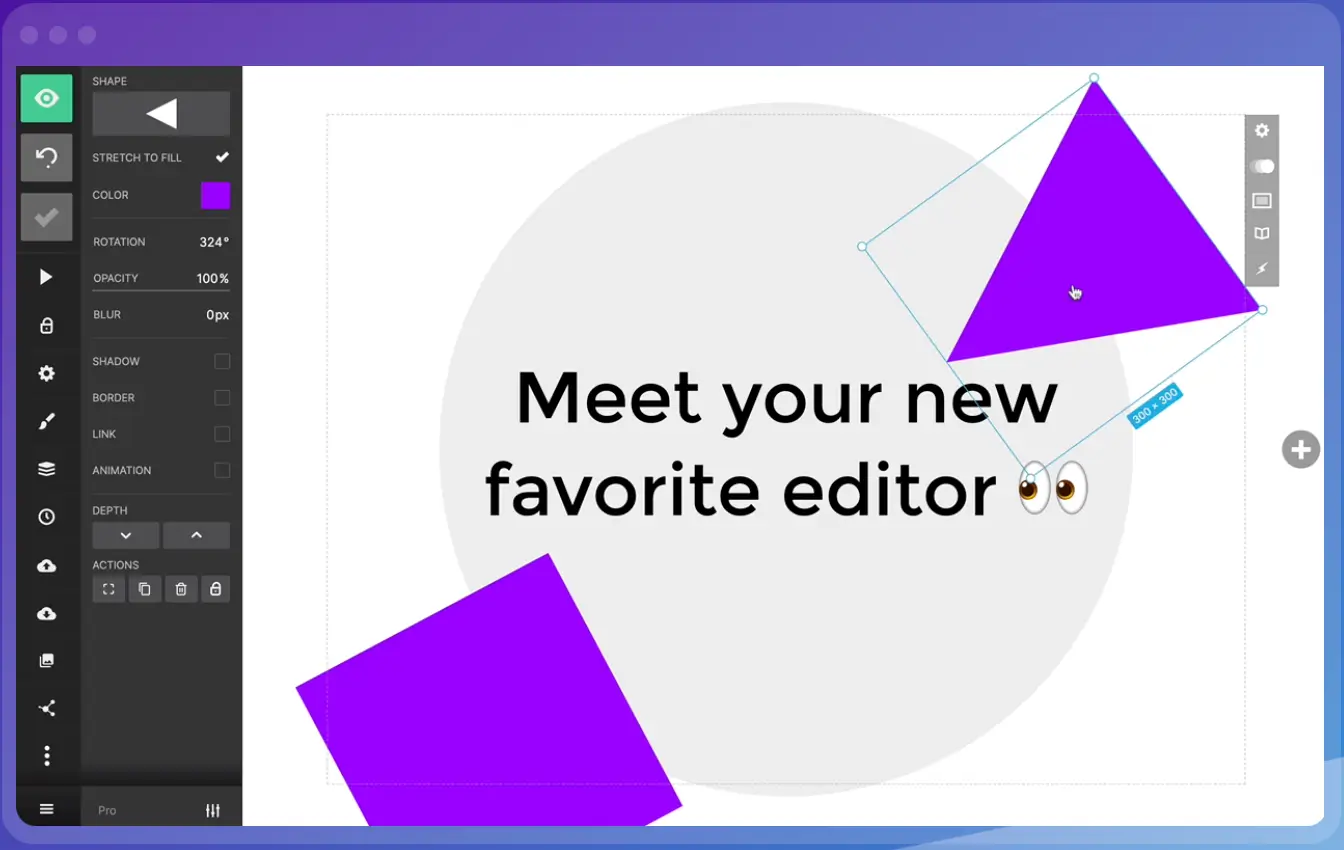
This cloud-based presentation tool proffers a user-friendly alternative to PowerPoint. Its sleek editor interface allows you to add your preferred background images, import a variety of designs, and collaborate easily with others. It is known to be very user-friendly.
Slides offers access and edit features from any device, as long as it is internet-connected. It also helps manage privacy rights, allows presentations offline, offers analytics management, and allows for adding GIFs and images.
However, it is limited in slide options and templates and does not offer graphic inclusions.
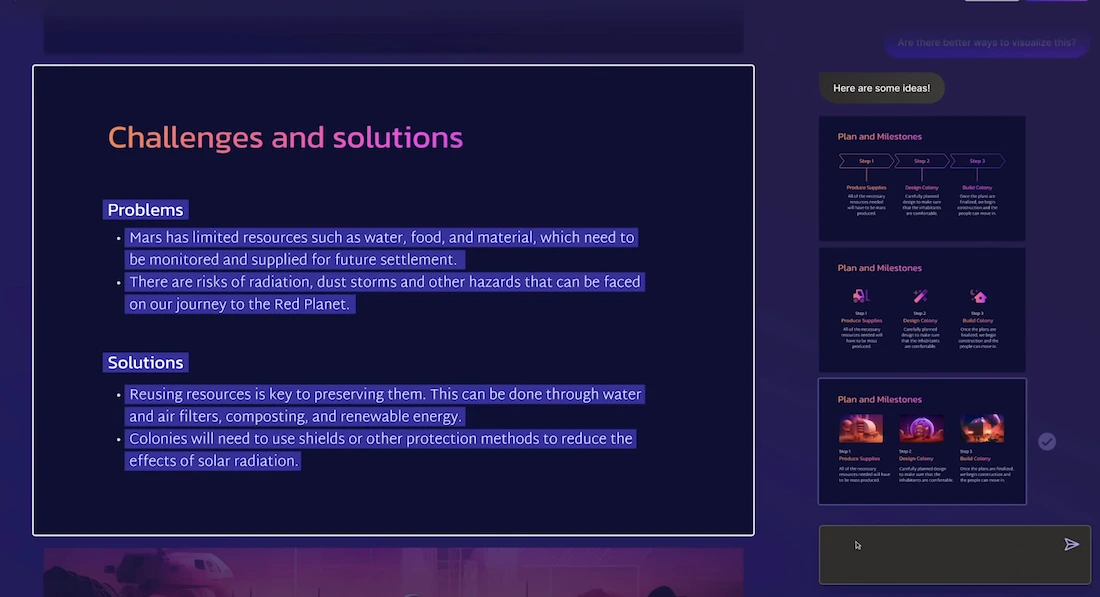
Gamma is a user-friendly web tool designed to make creating presentations easier for both educators and students. Its standout feature is its AI technology, which handles design tasks, allowing users to focus on their content. With Gamma, anyone can quickly create visually appealing presentations without needing advanced design skills.
How do I create a presentation without PowerPoint?
Numerous alternatives to PowerPoint are on the Internet. The issue is not about creating a presentation without PowerPoint but getting that presentation tool or software that can help achieve your goal.
While many tools offer free accounts to peruse and utilize online and offline presentations, some do not. This does not mean the free tools are not good, rather, it is just a marketing idea.
What can I use instead of PowerPoint for free?
Here are some presentation tools you can make use of instead of PowerPoint;
WPS Office boasts functionality and a well-designed, along with offline document capabilities. Sometimes accused of having very similar features to Microsoft Office, users can efficiently work on PowerPoint files. It also offers many templates. However, collaboration might be a bit stressful.
WPS Office is available on Android, Web Windows, iOS, Linux, and macOS.
If there is one thing Canva has, it is templates. Canva makes PowerPoint look simple with a vast array of templates for every specification. If you have a problem with making decisions, do not use Canva.
However, that is its Achilles heel; many people find themselves scrolling for so long. Not all templates are free but, it helps narrow down your options.
- Bonus Tool: InVideo
InVideo is considered a cloud-based online video editing tool with the feature of creating slideshow videos. it contains a huge selection of slideshow templates, stock footage, photos, and music to make great slideshow videos without a watermark. Although it is available for free, some features require a premium subscription.
Without a doubt, it can be stressful to get that one presentation software that can fit your exact specifications and give the required output. Although utilizing Slidebean can be very flexible, it can also be use to produce the best infographic presentation that compares data in an easily-understood manner.
Popular Articles
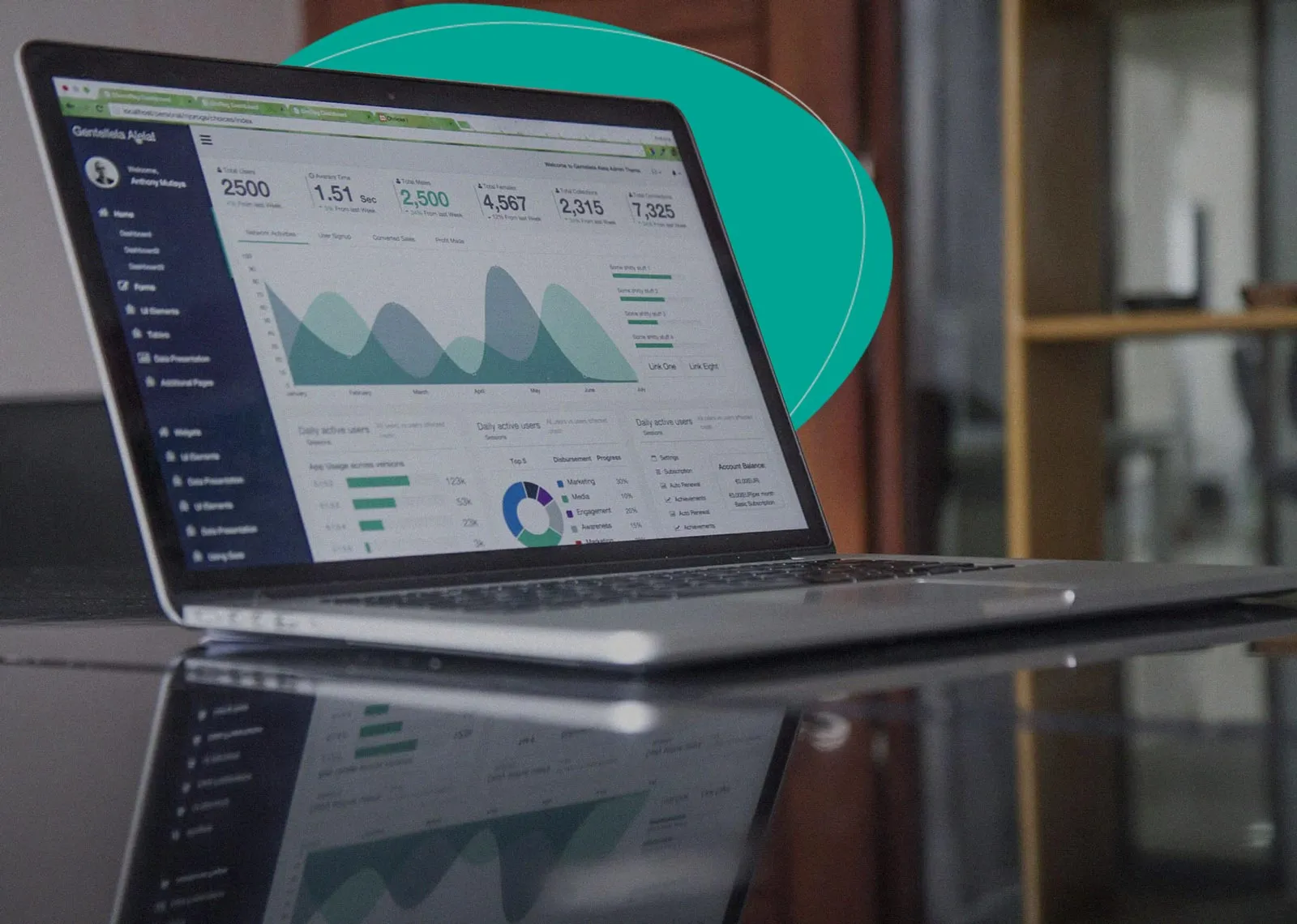
The Startup Financial Model Template by Slidebean
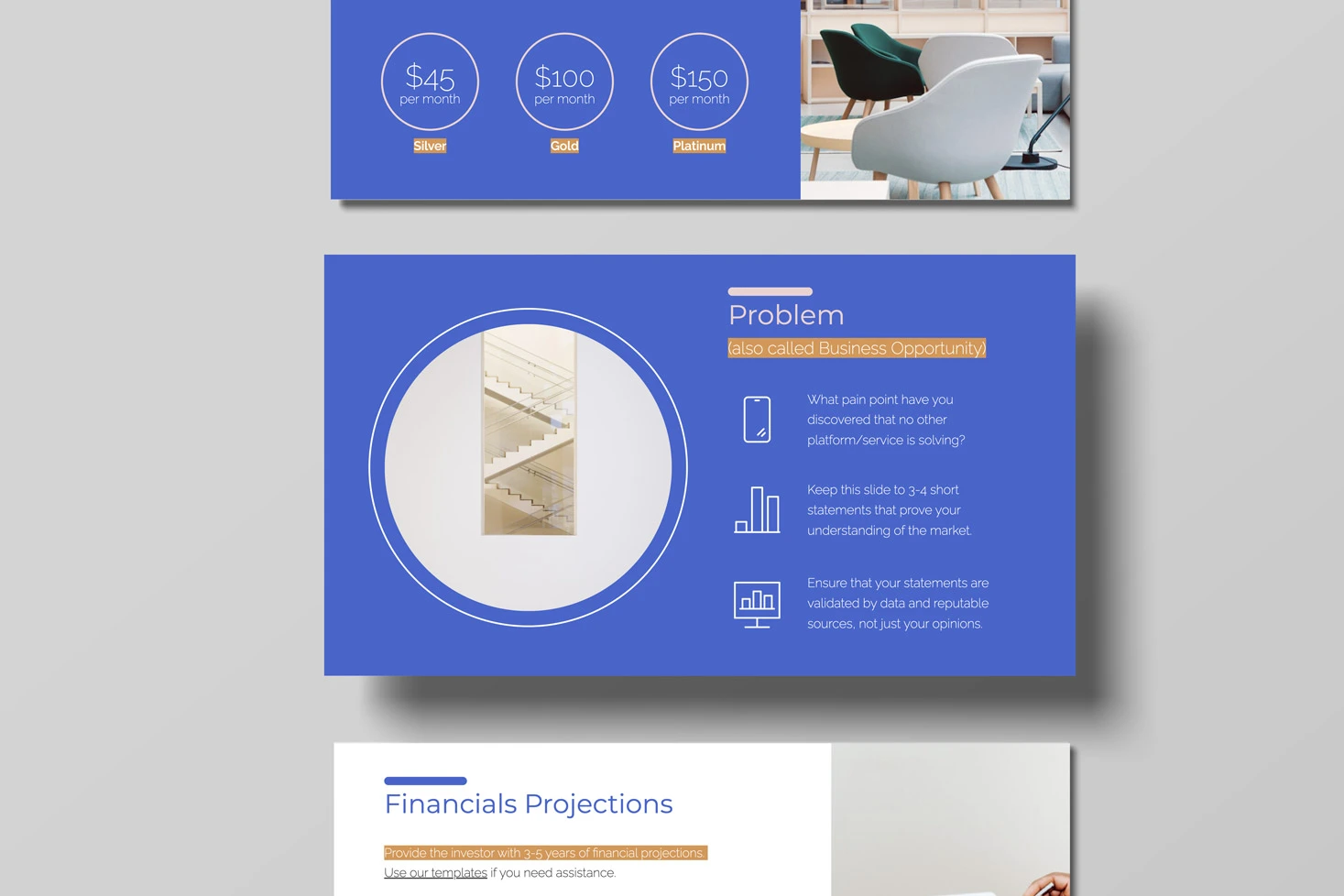
Pitch Deck Structure: What Investors Want To See
Upcoming events, financial modeling crash course, how to close a funding round.

AirBnb Pitch Deck: Teardown and Redesign (FREE Download)

Let’s move your company to the next stage 🚀
Ai pitch deck software, pitch deck services.

Financial Model Consulting for Startups 🚀

Raise money with our pitch deck writing and design service 🚀

The all-in-one pitch deck software 🚀
-min.webp)
This article will help you understand the concepts and components of an effective pitch deck.
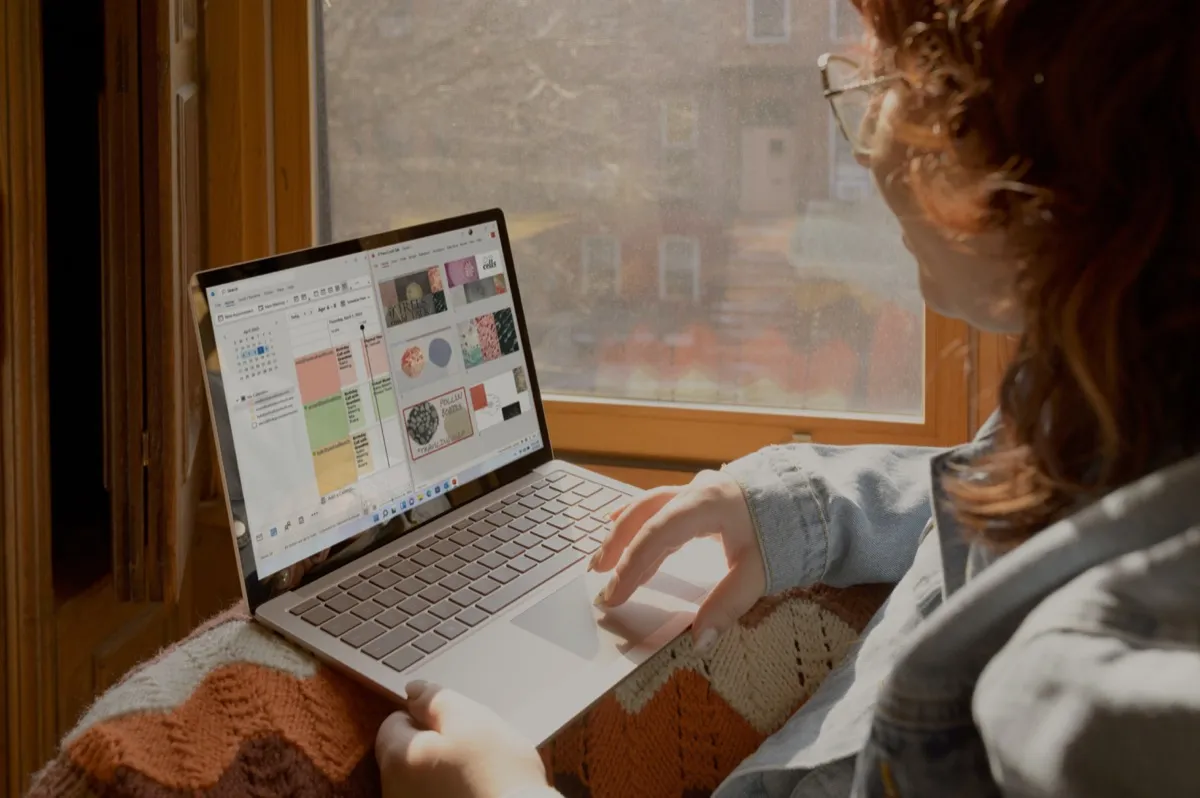
Check out our list of the top free presentation websites that offer unique features and design options. Discover the best platform for your next presentation now.

This is a functional model you can use to create your own formulas and project your potential business growth. Instructions on how to use it are on the front page.
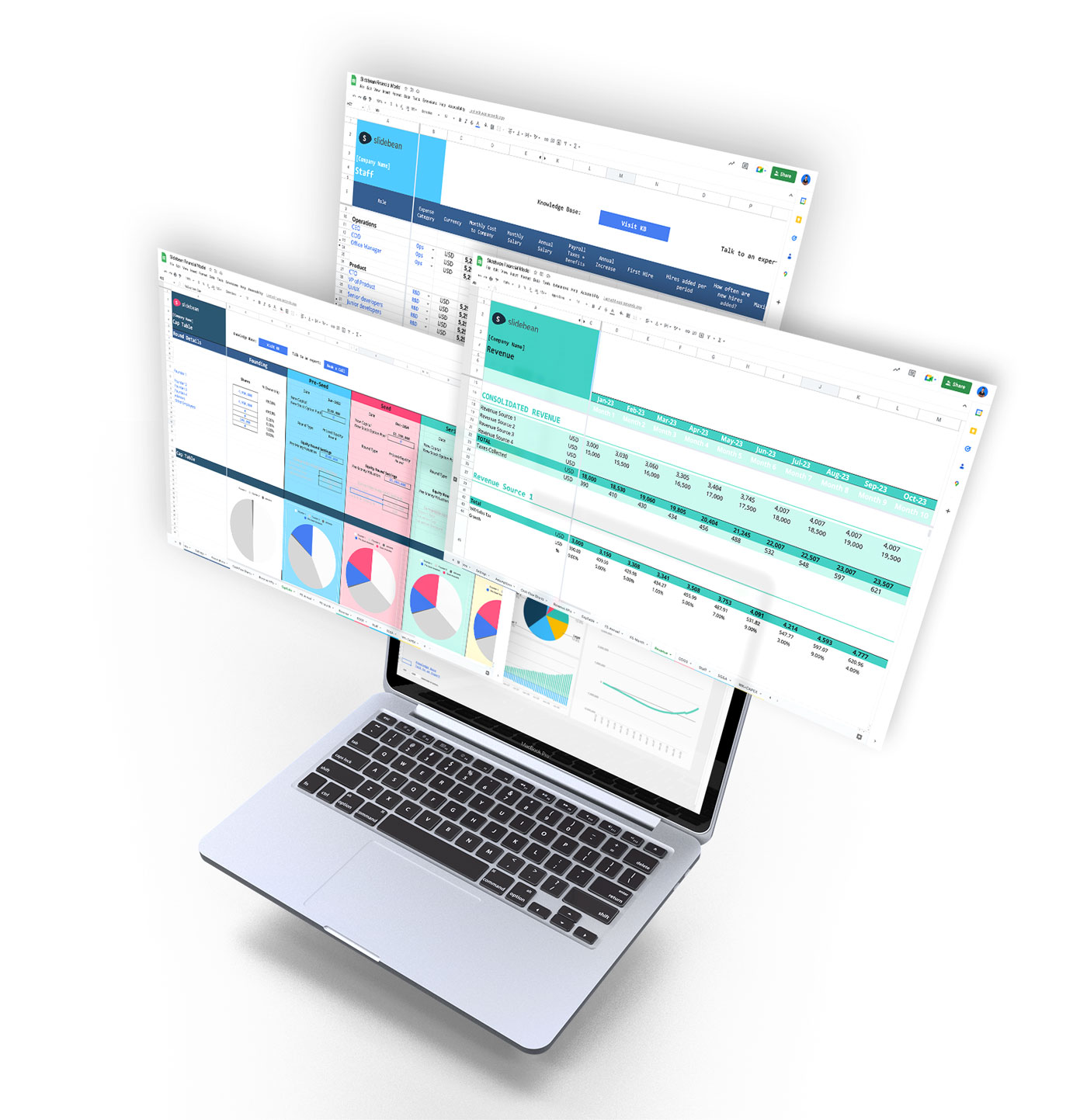
Book a call with our sales team
In a hurry? Give us a call at
We use essential cookies to make Venngage work. By clicking “Accept All Cookies”, you agree to the storing of cookies on your device to enhance site navigation, analyze site usage, and assist in our marketing efforts.
Manage Cookies
Cookies and similar technologies collect certain information about how you’re using our website. Some of them are essential, and without them you wouldn’t be able to use Venngage. But others are optional, and you get to choose whether we use them or not.
Strictly Necessary Cookies
These cookies are always on, as they’re essential for making Venngage work, and making it safe. Without these cookies, services you’ve asked for can’t be provided.
Show cookie providers
- Google Login
Functionality Cookies
These cookies help us provide enhanced functionality and personalisation, and remember your settings. They may be set by us or by third party providers.
Performance Cookies
These cookies help us analyze how many people are using Venngage, where they come from and how they're using it. If you opt out of these cookies, we can’t get feedback to make Venngage better for you and all our users.
- Google Analytics
Targeting Cookies
These cookies are set by our advertising partners to track your activity and show you relevant Venngage ads on other sites as you browse the internet.
- Google Tag Manager
- Infographics
- Daily Infographics
- Popular Templates
- Accessibility
- Graphic Design
- Graphs and Charts
- Data Visualization
- Human Resources
- Beginner Guides
Blog Marketing 15 Interactive Presentation Ideas to Elevate Engagement
15 Interactive Presentation Ideas to Elevate Engagement
Written by: Krystle Wong Aug 04, 2023

As attention spans continue to shrink, the challenge of engaging audiences in a short timeframe has never been more significant. Let’s face it — grabbing and keeping your audience’s attention can be quite the challenge, especially when time is ticking away. But fear not, I’ve got the perfect solution: interactive presentations!
Believe it or not, creating an interactive presentation is easier than you might think. In this guide, I’ll show you how to effortlessly turn ordinary slides into captivating experiences with 15 interactive presentation ideas that will leave your audience begging for more. From quirky polls and fun games to storytelling adventures and multimedia magic, these ideas will take your presentation game to the next level.
Venngage is a game-changer when it comes to empowering interactive presentations. With just a few clicks, users can customize their favorite presentation templates , add multimedia content and create immersive experiences that leave a lasting impact. Whether you’re a seasoned presenter or a newcomer, get started with Venngage to elevate your presentation game to new heights of engagement and creativity.
Click to jump ahead:

What is an interactive presentation?
15 ways to make a presentation interactive, 7 best interactive presentation software, what are some common mistakes to avoid when creating interactive presentations, interactive presentation faqs, how to create an interactive presentation with venngage.

An interactive presentation is a dynamic and engaging communication format that involves active participation and collaboration between the presenter and the audience. Unlike traditional presentations where information is delivered in a one-way manner, interactive presentations invite the audience to interact, respond and contribute throughout the session.
Think of it as a two-way street where you and your audience have a friendly chat. It’s like playing a fun game where you ask questions, get live feedback and encourage people to share their thoughts.
To make a good presentation , you can utilize various tools and techniques such as clickable buttons, polls, quizzes, discussions and multimedia elements to transform your slides into an interactive presentation. Whether you’re presenting in-person or giving a virtual presentation — when people are actively participating, they’re more likely to remember the stuff you’re talking about.

Interactive presentations leave a lasting impression on the audience. By encouraging active participation and feedback, interactive presentations facilitate better understanding and knowledge retention. Here are 15 innovative 5-minute interactive presentation ideas to captivate your audience from start to finish:
1. Ice-breaker questions
Start your presentation with intriguing and thought-provoking questions or a fun icebreaker game. These questions should be designed to pique the audience’s curiosity and encourage them to think about the topic you’ll be covering. By doing so, you create an immediate connection with your audience and set the stage for a more engaged and attentive audience.
For example, if you’re giving a business presentation about management and leadership training, you could ask audience questions such as “What’s the best business advice you’ve ever received, and how has it impacted your career?”

2. Live polling
Incorporate live polls during your presentation using audience response systems or polling apps. This allows you to collect real-time feedback, opinions and insights from active participants. Live polling encourages active participation and involvement, making your presentation feel like a collaborative and interactive experience.
3. Q&A sessions
Encourage the audience to ask questions throughout your presentation, especially for pitch deck presentations . Address these questions in real-time, which fosters a more interactive and dynamic atmosphere. This approach shows that you value the audience’s input and promotes a two-way communication flow.
4. Clickable buttons
Add clickable buttons to your slides, allowing the audience to navigate to specific sections or external resources at their own pace. For example, you could include links to your social media accounts or extra reading materials in your education presentation to give further information about the topic and get your students engaged.
By providing this autonomy, you empower the audience to explore areas of particular interest, creating a more personalized and engaging experience through your interactive slideshow.

5. Storytelling
Incorporate anecdotes or personal stories related to your topic. Storytelling is a powerful way to emotionally connect with your audience, making your presentation more relatable and memorable. A little storytelling along with a set of creative slides draws the audience in and keeps them engaged as they follow the narrative.
6. Interactive charts and graphs
Use interactive charts and graphs that respond to user input to make your presentation interactive. For instance, allow the audience to click on data points to view more detailed information or to change the displayed data series. Creating charts with interactive visuals help the audience interact with the data, fostering better understanding and engagement.
7. Animated infographics
Add animations to your infographics, making them visually dynamic and progressive. Animated infographics reveal information gradually, keeping the audience curious and attentive. This transforms complex data into an easily digestible and engaging format.
Venngage’s extensive library of infographic templates is a powerful tool to visualize data and elevate the interactivity of your presentations. Personalizing the visuals ensures a cohesive and professional look throughout your interactive presentation. The templates are highly customizable, allowing you to adjust colors, fonts, and styles to match your presentation’s theme and branding.

8. Gamification
Introduce an interactive quiz, puzzles, or challenges related to your presentation content. Gamification adds an element of fun and competition, motivating the audience to participate actively and boosting their learning experience. Here are some gaming presentation templates you could use.

9. Virtual reality (VR) or augmented reality (AR)
If applicable, leverage VR or AR technologies to provide immersive experiences. These interactive presentation tools transport the audience into a virtual or augmented environment, making your presentation more captivating and memorable.
10. Collaborative whiteboarding
Get your audience involved in your presentation by utilizing digital whiteboards or collaborative tools to brainstorm ideas collectively. This fosters teamwork and creativity, enabling the audience to actively contribute and feel a sense of involvement in the presentation.

11. Hyperlinked text
Keep the information in your slides minimal with a simple presentation and incorporate hyperlinks to direct viewers to relevant websites or blogs , resources, or additional information. This encourages self-exploration and gives the audience the opportunity to delve deeper into topics of interest.
12. Role-playing
Engage the audience in role-playing scenarios to explore different perspectives. Role-playing promotes active learning and helps the audience relate the content to real-life situations, enhancing their understanding and retention.
13. Embedded videos
Include video clips in your slides to provide visual explanations, demonstrations, or interviews. Videos add a dynamic element to your presentation, enriching the content and keeping the audience engaged.

14. Audience-generated content
Encourage the audience to contribute ideas, stories or examples related to your professional presentation . Audience-generated content fosters a sense of ownership and involvement, making the presentation more interactive and personalized.
15. Slide transitions
Use slide transitions to create smooth animations between slides. Well-planned transitions maintain the audience’s interest and keep the presentation slides flowing seamlessly.
Interactive elements aside, enhance your presentation with these guides on how to summarize information for a captivating presentation and how to make a persuasive presentation to captivate your audience.

If you’re looking to create engaging and interactive presentation slides that captivate your audience, these presentation software options are sure to elevate your game:
Prezi is renowned for its dynamic and non-linear presentation style, enabling users to craft visually stunning and interactive presentations. With an array of templates and animation effects, Prezi enhances audience engagement, making your presentations more captivating and memorable.
2. Mentimeter
Mentimeter serves as an audience response system, empowering real-time interaction during presentations. Users can create interactive polls, quizzes, word clouds and more, allowing the audience to respond using their smartphones or other devices. This fosters active participation and provides valuable feedback instantly.
3. Google Slides
Google Slides is a free cloud-based presentation software that not only offers collaboration features but also enables real-time interactions. It includes add-ons and third-party integrations to further enhance interactivity, making it an excellent choice for collaborative and engaging presentations.
4. Microsoft PowerPoint
PowerPoint, a classic presentation software, has evolved to incorporate more interactive features like live captions, real-time collaboration and interactive elements such as quizzes and forms. With its familiar interface and versatile functionalities, PowerPoint remains a reliable choice for interactive presentations.
5. Prezentor
Prezentor caters to sales-oriented presentations focusing on interactive storytelling and data-driven content. It offers analytics to track audience engagement and behavior during presentations, allowing you to fine-tune your approach and keep your audience hooked.
6. Opinion Stage
Opinion Stage is a visual and interactive data collection tool designed to engage and excite audiences whether sitting in a lecture hall, participating in a live Zoom, or watching an on-demand webinar. The Opinion Stage tools are simple and intuitive, making it easy to create attention-grabbing quizzes, surveys, and polls in minutes. A great way to spice up any presentation, encourage audience participation, and collect authentic feedback.
7 . Venngage
Venngage stands out as a versatile design tool that facilitates the creation of interactive infographics, data visualizations and presentations with ease. Offering various interactive elements and animations, Venngage empowers you to craft visually appealing and engaging presentations effortlessly.
With these interactive presentation software options at your disposal, you can unleash your creativity and deliver presentations that leave a lasting impact on your audience. So, go ahead and make your presentations interactive, captivating and memorable!
For more presentation software options, check out this blog on the 12 best presentation software for 2023.

Creating interactive presentations can be a game-changer for engaging your audience and enhancing your presentation skills, but steering clear of common pitfalls is essential. Here are some key mistakes to avoid when crafting your interactive presentations:
1. Overloading with interactivity
While interactivity is fantastic, bombarding your audience with too many interactive elements can backfire. Strive for a balanced approach that enhances engagement without overwhelming your listeners.
2. Ignoring audience relevance
Failing to tailor interactive elements to your audience’s interests and preferences can lead to disconnection. Make sure your interactions resonate with your specific audience for a more meaningful experience.
3. Not testing interactive elements
Skipping thorough testing of interactive features before showtime can spell disaster. Avoid technical glitches by diligently testing all interactive components in advance.
4. Poor timing and pace
Timing is everything, especially with interactive activities. Ensure seamless integration by planning your key points and the timing of your interactive elements carefully.
5. Lack of clear purpose
Every interactive element should serve a purpose and contribute to your presentation’s objectives. Don’t add interactions just for the sake of it — ensure they add value and align with your message.
6. Failing to engage beyond interactivity
While interactive elements are powerful tools, remember that content is king. Combine your interactive features with compelling storytelling and valuable insights to create an immersive and impactful presentation.
Incorporating animated slides into your interactive presentations enhances the overall appeal and interaction, turning an ordinary presentation into an engaging experience. Try it out with one of our animated presentation templates to get started.

How do you start an interactive presentation?
Begin by grabbing the audience’s attention with an intriguing question or a surprising fact, setting the tone for a dynamic and engaging session.
Which type of presentation is the most interactive?
Workshops and seminars are often the most interactive types of presentations as they encourage active participation, discussions and hands-on activities.
How can interactive presentations enhance audience engagement?
Interactive presentations foster a two-way communication flow, involving the audience through polls, quizzes, discussions and multimedia elements, leading to increased interest, attentiveness and better retention of information.
What are some common interactive elements to include in a presentation?
Common interactive elements include clickable buttons, hyperlinked text, polls, quizzes, interactive charts, multimedia content and audience participation activities.
Can interactive presentations be used for educational purposes?
Absolutely! Interactive presentations are highly effective for educational purposes as they promote active learning, encourage critical thinking, and provide real-time feedback and knowledge exchange opportunities.
Need inspiration on how to give an engaging presentation ? Here are 120+ presentation ideas you could use.

Venngage makes it easy for anyone to infuse interactivity into their presentations. From clickable buttons and hyperlinked text to interactive infographics and dynamic charts, Venngage offers a diverse range of interactive elements to captivate and engage the audience. Here’s how you can make your presentation more fun and interesting with Venngage:
- Sign up or log in to Venngage to access the platform.
- Choose a presentation template or start with a blank canvas to begin designing your interactive presentation.
- Add and edit slides in the Venngage editor to structure your presentation content effectively.
- Customize the design by selecting themes, fonts, colors and backgrounds to match your style and branding.
- Use interactive elements like buttons, links, pop-ups and hover effects to engage the audience during the presentation.
- Enhance engagement by incorporating interactive media such as videos and audio clips.
- Preview and test your entire presentation to ensure everything works smoothly before presenting it to your audience.
- Save your interactive presentation on Venngage and share it online or download it in various formats for presenting purposes.
Well, I hope these 15 5-minute interactive presentation examples can help unlock a new level of audience engagement for your next presentation. From fun quizzes and interactive storytelling to multimedia magic and gamified challenges, the possibilities are endless. So, don’t be afraid to experiment, tailor the ideas to suit your audience members and let your creativity shine.
That said, remember to strike a balance and keep the interactivity purposeful and relevant. Some common mistakes to avoid when creating interactive slides include overloading the presentation with too many interactive elements and failing to align the interactive elements with the overall presentation goals and content.
Got it? Great. Now let’s turn that boring presentation around!
Discover popular designs

Infographic maker

Brochure maker

White paper online

Newsletter creator

Flyer maker

Timeline maker

Letterhead maker

Mind map maker

Ebook maker
How to use Google Slides, Google's free slideshow presentation maker
- Google Slides is Google's slideshow presentation program that allows real time collaboration.
- Google Slides is part of the Google Workspace suite, which also includes Google Docs and Gmail.
- Google Slides differs from Microsoft PowerPoint in its simplicity and collaboration options.

Google Slides is a presentation program that's part of Google Workspace, a group of productivity apps that also includes Gmail, Google Sheets, Goole Docs, Google Meet , and more. Workspace has more than 3 billion users worldwide.
With Google Slides, users can create, present, and collaborate via online presentations from various devices. You can present during Google Meet calls directly from Slides and embed charts from Google Sheets. You can also add YouTube videos to Slides presentations.
Google recently announced plans to add artificial intelligence features like its Gemini AI tool to its Workspace programs, which include Slides. Users will be able to use Gemini to create images or written content for slides, or even reference other files in their Drives or emails in their Gmail accounts.
What is Google Slides?
Google Slides is a cloud-based presentation program that's part of the Google Workspace. Google Slides can be used to create and deliver presentations online.
Several different themes are available in Slides for designing presentations. Users can customize Slides presentations in a variety of colors and styles. You can add photos, videos from YouTube, charts from Google Sheets , and information from many other sources. Different members of a team can contribute and collaborate on the presentation in real time.
There's no specific limit on how many slides you can add to your Google Slides presentation, but there is a 100 MB file size limit.
How to download Google Slides
To access Google Slides, visit slides.google.com .
Related stories
You can also open Slides while Gmail or Google Chrome is open by clicking on the Google Apps icon in the upper-right corner (shown as three rows of dots) and selecting Slides.
Another option is to download the Google Slides app for your Apple or Android device. Search for Google Slides in the Apple App Store or Google Play Store.
What templates are available?
Dozens of Google Slides templates are available, depending on your needs. For instance, there are general presentation templates, photography portfolios, pitch decks, case studies, science fair projects, and more.
To browse the templates available, open Google Slides. Then, click Template Gallery in the upper-right corner. Scroll through the options, choose the one that meets your needs, and start creating a presentation.
What's the difference between Google Slides and PowerPoint?
Both Google Slides and PowerPoint are presentation programs. Google Slides is a program within Google Workspace, and PowerPoint is a Microsoft program. PowerPoint is an offline program, while Slides is online which allows for real time collaboration.
The programs share many features that allow for presentation creation and delivery, but PowerPoint may offer more advanced design features.
You can convert Google Slides into PowerPoint presentations, and vice versa. From the top menu in Slides, click File, Download, and choose Microsoft PowerPoint.
How to learn to use Google Slides
Through Google Workspace, you can access several quick-start guides, cheat sheets, and troubleshooting resources to help you learn to use Google Slides. There are also many YouTube videos with tutorials for using Slides.
On February 28, Axel Springer, Business Insider's parent company, joined 31 other media groups and filed a $2.3 billion suit against Google in Dutch court, alleging losses suffered due to the company's advertising practices.
- Main content
20 Digital Tools for Classroom for Innovative Teachers & Students
Digital tools for making infographics, presentations, videos, animations, as well as tools for assessments, quizzes, and more.
- Share on Facebook
- Share on Twitter
By Iveta Pavlova
in Insights , Teach Remotely
6 years ago
Reading time: 4 min
Viewed 248,079 times
Spread the word about this article:

Updated April 21, 2022
In the world we live in, technology is literally everywhere and the kids adapt to it more than anyone else. Unlike teachers, students are being raised in a digital world. It is absolutely natural for students of all ages to use technology in every aspect of their lives. This is why digital tools in classroom are becoming more and more crucial. Traditional methods for teaching are already going through a transformation to adapt to the needs of 21st-century students and to enhance the professional practice of teachers. The digital future is literally happening now.
Using technology for education provokes students’ curiosity, boosts their engagement, and leads to better learning and comprehension. These factors are a priority for every effective teacher and today they can be easily achieved by using digital tools in classroom. We’ve selected 20 innovative digital tools for classroom which foster responsibility, relationships, and respect, and can be used by educators and students.
Do you want to check out The Best Online Learning Platforms in 2022 ?
Article overview:
- suitable for students of all ages
- suitable for teachers
Prezi is a digital software for creating interactive presentations. According to their research, the innovative way Prezi helps you make presentations – by zooming, leads to more effective, more persuasive, more effective, and more engaging presentations than presentations made with PowerPoint. If you are still unaware of what you can do with the software, we strongly recommend that you check it out and present it to your students. Who knows, maybe this would be one of the digital tools for classroom that would help you keep the attention of the kids.
Here is a useful tutorial that will help you get the hang of the software:
2. Haiku Deck
- suitable for students and teachers
A digital tool with whose help you can easily make presentations on your iPad, iPhone, and the web. The tool works online and offers a huge database of stock photos with which you can create image-based slides. Haiku Deck makes it easy to create presentations on the go and literally carry them in your pocket. Haiku Deck can be also integrated into Google Classroom which has been very popular lately. See a quick video of how Haiku Deck makes presentations fun and easy:
- for students primarily between 8 and 16 years old
Although mainly purposed for students, Scratch can be used by people of all ages. This digital tool lets students create engaging projects like games, animations, interactive art, stories and more. If your students have an interest in making programs, Scratch is definitely one of the digital tools for classroom you have to introduce them to. This program would give the little ones a brilliant start to make them think in an innovative and creative way. If you wonder how to help them start, here is a video tutorial “Make Your First Program” with Scratch:
Video is one of the most engaging mediums of the modern-da society which is why you should definitely incorporate it into your classroom. Animoto is one of the digital tools for classroom that can be used by both teachers and students for educational purposes. Animoto helps you create animated videos easily. You can create photo slideshows, stitch various videos together, and add text and more images to come up with a truly engaging video in the end. Check out this video tutorial before starting your first Animoto video:
Why make students write a story when they can draw it for a change? Digital tools for classroom like Pixton boost the children’s visual thinking and creativity while it engages them to the fullest. This tool allows little and big students to make comics and storyboards. This activity can be both educational and fun. If you are an educator, you can try Pixton for free before introducing it to your kids. A perfect tool to boost the students’ imagination! See how it works:
6. BoomWriter
7. Explain Everything
- suitable for educators and upper-class students
Explain Everything is all about interaction in a virtual environment. This digital tool allows students and teachers to collaborate on an interactive whiteboard thus encouraging group activities. This software can also be integrated with Schoolwork, Dropbox, Evernote, GDrive, OneDrive, and more useful apps. With the drag-and-drop options, Explain Everything is super easy and intuitive to work with. See how you can get started and how collaboration works via the following video:
You may also be interested in GraphicMama’s Free Coloring Book: 60+ Coloring Pages (Free Printable PDF)
8. Educreations
9. Glogster
Glogster is one of the amazing digital tools for classroom which helps children learn by using visual content. This app allows you to create multimedia posters by combining text information, photos, and videos. The creations are called glogs and stored in a special library called Glogpedia. Containing over 40 thousand different glogs on various subjects and topics, this tool can become one of your most trusted tools for teaching children effectively. Learn more in the video below.
10. Flipsnack
- suitable for students and educators
- suitable for the whole class to use
Padlet is a digital pinboard that allows participants (students and teachers) contribute by pinning different images, videos, text files, links, and more. Digital tools for classroom like Padlet motivate students to work together and brainstorm like a team. You can customize the background to a corkboard, blackboard, wood, sand, and many more options, the layout to a grid, stream, or freeform, as well as control who has access to the board. Here is a tutorial you can check out:
12. VoiceThread
- suitable for K-12 students
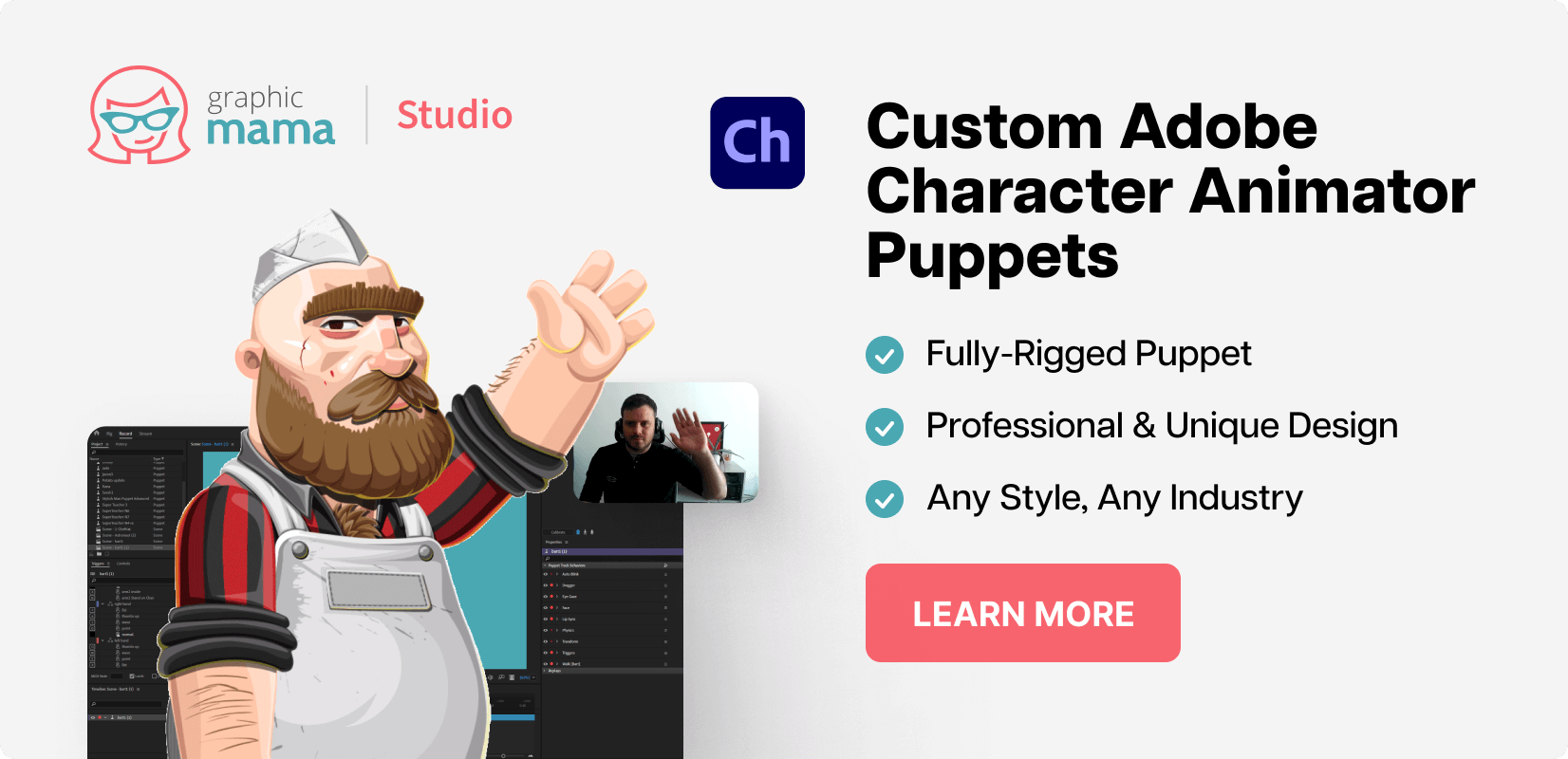
13. StoryJumper
14. Storybird
- suitable for K-9 students
15. Quizlet
16. Socrative
- for educators
- for students, teachers, and parents
Edmodo is an Education Network that teachers, students, and parents can join. Edmodo provides a digital classroom environment and gives you access to many resources. At first sight, it pretty much looks like the social media networks we know, so you will intuitively understand what, where, and how to join groups and communities, and collaborate with other users in the network. Edmodo gives you the opportunity to create a digital classroom where you can invite your students and even start sending digital assignments. Check out this explainer video to learn more about the Edmodo education network:
18. Schoology
Schoology is a learning management system that is free to use and it allows teachers to create and distribute materials, give assessments, track progress, etc. Basically, with Schoology, you can do everything that you do in Google Classroom , plus more features. You can organize content much more easily, embed multimedia within the assignment description, record audio or video within the platform, have a grade book, set completing rules, and many more. Check out an introduction video below.
19. Piktochart
One of the great digital tools for classroom which provides educators and students with tools to create infographics, presentations, reports, and more visual content materials. Visme provides all kinds of templates and graphic resources to help visualize any kind of data or assignment. You can insert videos, make animations, insert links, etc. Check out the following to see what you can do with Visme.
Technology is a friend of education and there is no reason to fight this trend. Right on the contrary, by incorporating digital tools in classroom, you become an effective school leader who fosters innovation.
Here, at GraphicMama, we support educators with innovative thinking who encourage students to learn and develop. This is why we create cartoon characters that are great for educational purposes and can be used in many ways: in digital tools for making infographics, creating presentations, video making, and animations, as well as all kinds of tools for conveying visual concepts and ideas.
We hope we’ve been helpful. If you can think of other useful digital tools for classroom or more ways to use cartoon characters for digital education, we can’t wait to see your thoughts in the comments below. See ya!
You may also be interested in these related articles:
- The Best Online Graphic Makers with School-Related Design Templates
- 5 Great Ways to Teach Creativity & Make Learning Effective
Advertisement
Ultimate Online Education Presentation Template
80 teaching slide templates exclusively created by graphicmama.
Check out our ultimate template for online teaching with 80 premade PowerPoint presentation slides. Made to make online education easier and more entertaining.
- 80 Educational slides including lesson slides, practice slides, infographic slides, and specific different themes: math, geography, biology, chemistry, literature, quotes, and more.
- Editable in PowerPoint and Google Slides.
- Well-structured and organized files

Add some character to your visuals
Cartoon Characters, Design Bundles, Illustrations, Backgrounds and more...
Like us on Facebook
Subscribe to our newsletter
Be the first to know what’s new in the world of graphic design and illustrations.
- [email protected]
Browse High Quality Vector Graphics
E.g.: businessman, lion, girl…
Related Articles
Top 80+ sources to find design resources and assets, top graphic design trends 2022: raising the game, how to create an email newsletter: the full guide, 23 social media design tips that you can try right now, the 4 big social media trends that rock now, prepare your lectures with graphicmama’s educational cartoon characters:, enjoyed this article.
Don’t forget to share!
- Comments (2)

Iveta Pavlova
Iveta is a passionate writer at GraphicMama who has been writing for the brand ever since the blog was launched. She keeps her focus on inspiring people and giving insight on topics like graphic design, illustrations, education, business, marketing, and more.

Thousands of vector graphics for your projects.
Prepare your lectures with GraphicMama's educational cartoon characters:
Hey you made it all the way to the bottom.
Here are some other articles we think you may like:
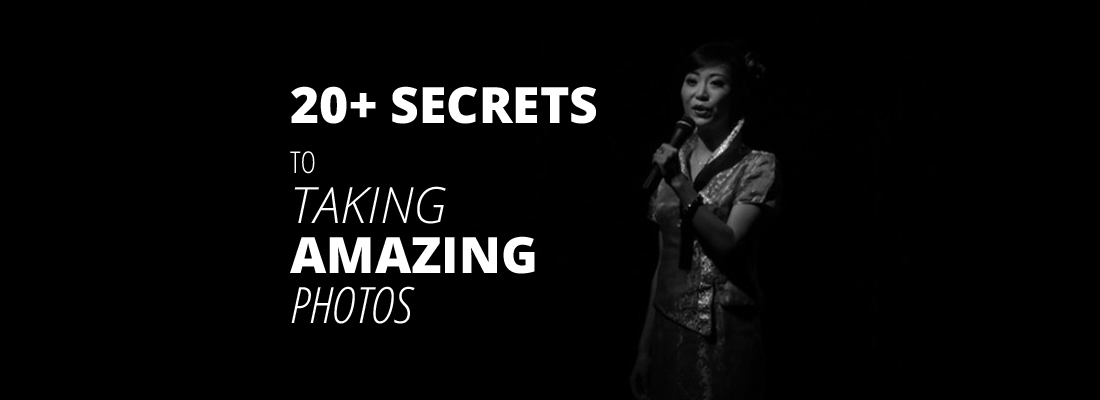
How-To Tutorials
20+ secrets to taking amazing photos for blogs and social media.
by Bilyana Nikolaeva
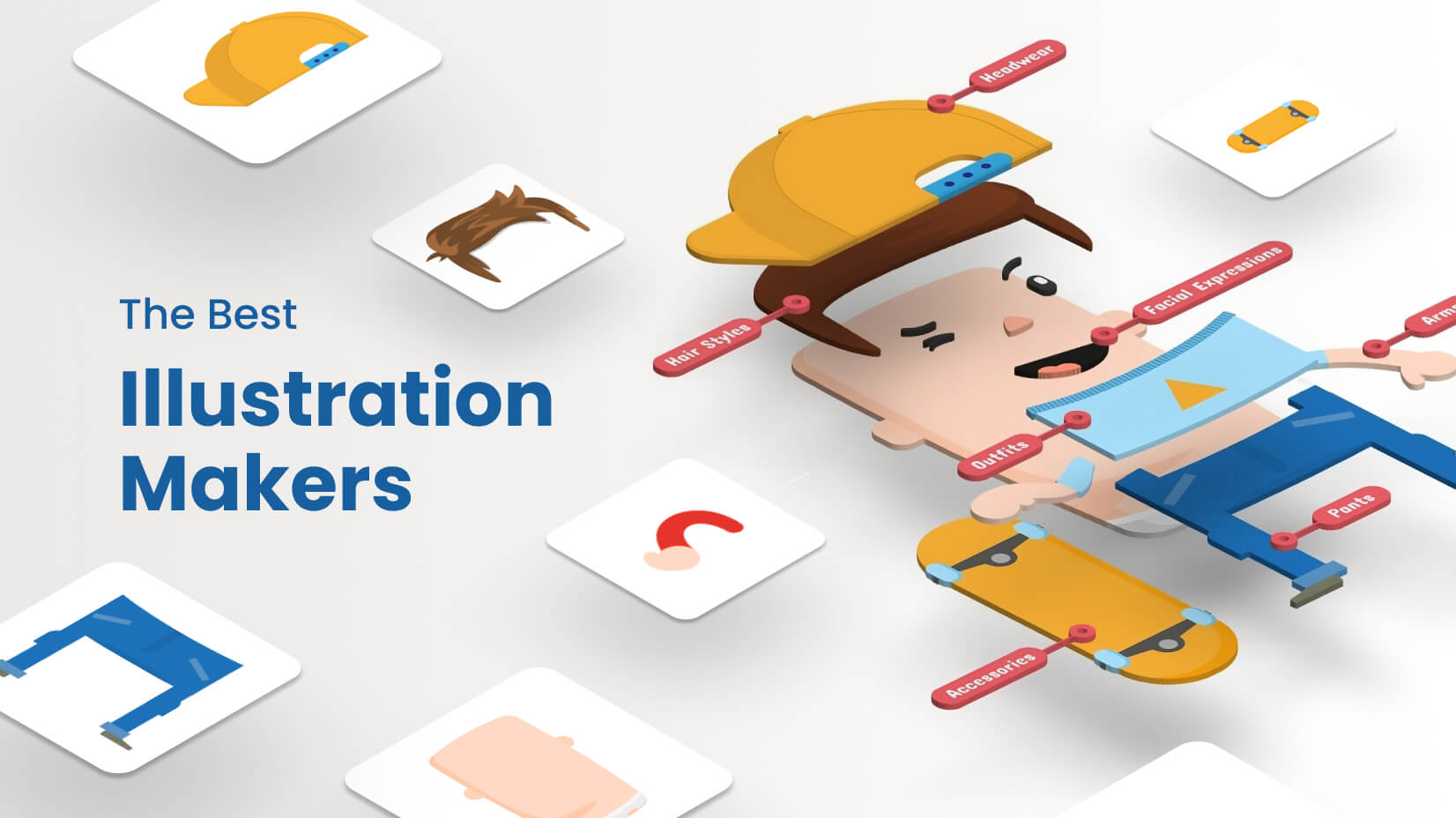
The Best Illustration Makers For Stunning Visuals [+AI Generators]
by Lyudmil Enchev

Mascot Design – 10 Brilliant Transformations of Famous Mascots
Looking for design bundles or cartoon characters.
A source of high-quality vector graphics offering a huge variety of premade character designs, graphic design bundles, Adobe Character Animator puppets, and more.
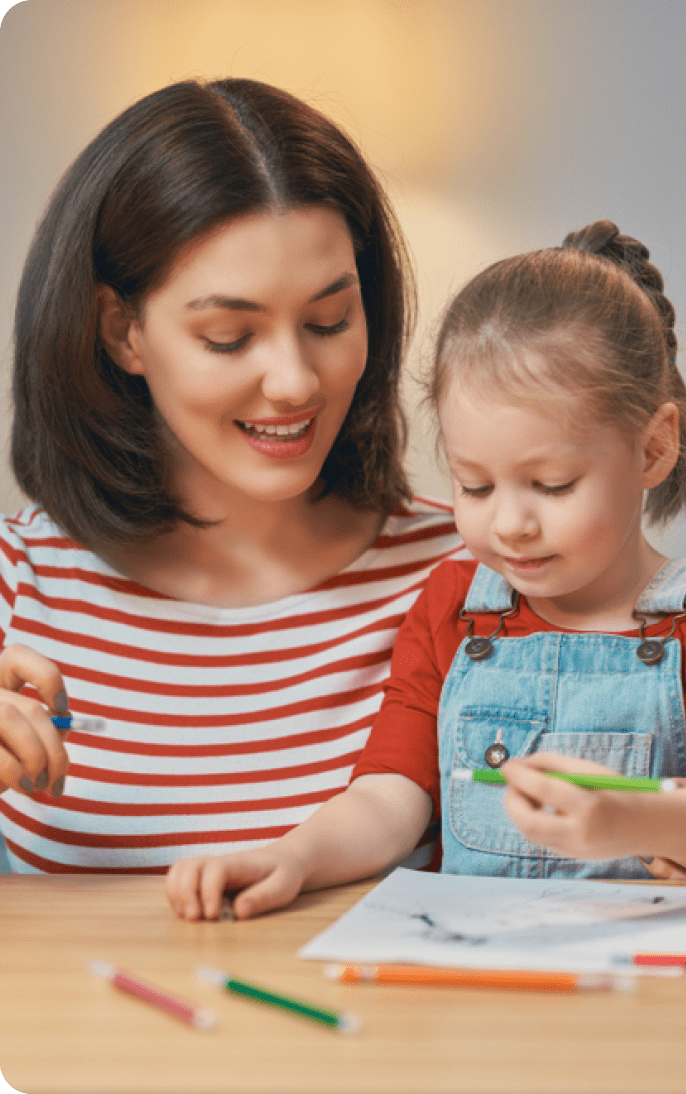
Best Educational Websites for Kids: Top Picks for Learning and Fun

Melanie Smith

The best educational websites for kids are so fun that children don’t even realize they’re learning! These platforms typically offer lots of ways to support kids’ classroom learning, and even help them get ready for their first day at school.
Below we’re going to round up the best options for your children to enjoy, including free learning websites for kids and a look at some of the most popular platforms.
The Best Educational Websites for Kids
More educational websites for kids, khan academy.
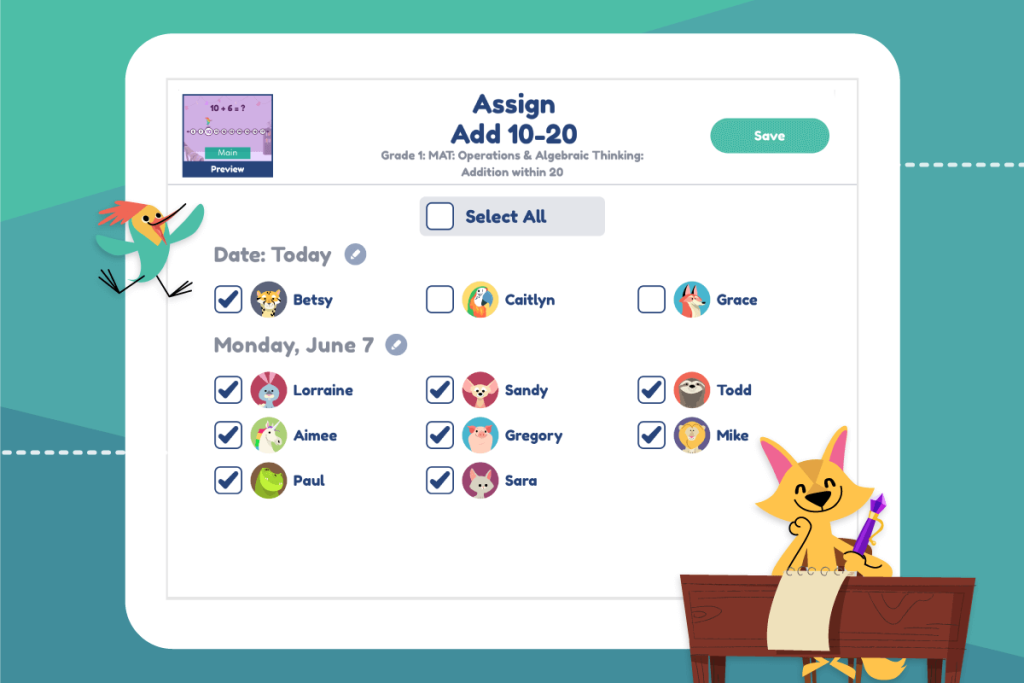
Credit: khanacademy.org
- For Ages: Pre-Kindergarteners to College Students
Khan Academy is a non-profit platform that offers learners, teachers, and parents a vast library of standards-aligned lessons, videos, articles, and practice questions. You can find everything here from pre-Kindergarten math activities all the way through to college-level programming lessons—and everything in between.
Whether you’d like an introduction to philosophy for your third grader, some science practice questions for your ninth grader, or an internet safety lesson for the whole family, you’ll find an amazing array of resources on the Khan Academy website. All of the content is geared towards kids and designed to be immersive—plus, the personalized learning model means that children can learn at their own pace, without pressure.
Starfall Education
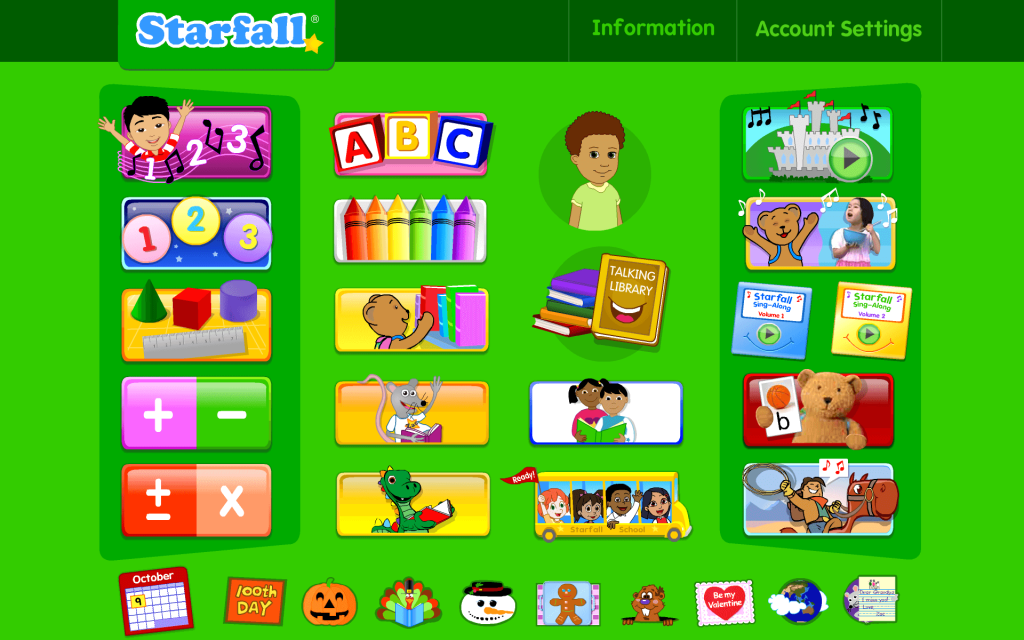
Credit: starfall.com
- Cost: Free basic access, subscription required to access all content
- For Ages: Kindergarteners to Grade Five
This educational website offers games-based learning for kindergarteners to fifth graders and features plenty of resources for parents and teachers to help support children’s learning, too. The focus is very much on fun and accessibility, and it’s quick and easy to get started with the platform.
Starfall was originally developed by teachers and has been operating for over twenty years. It’s founded on the belief that play, exploration, and positive reinforcement are the keys to engaging and motivating kids to learn. As well as helping children develop their reading skills, the platform also provides lessons and resources in languages, arts, and math.
PBS Education
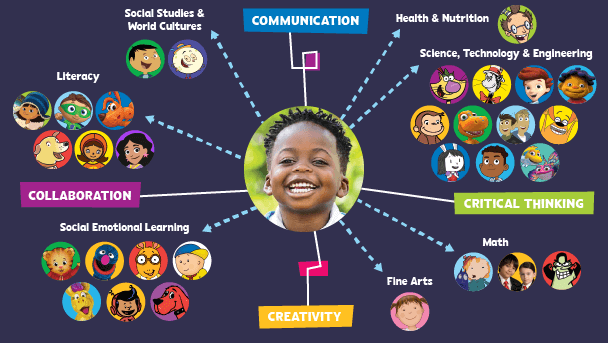
Credit: pbslearningmedia.org
- For Ages: Pre-Kindergarteners to Grade Twelve
Although designed for teachers, this is one of those free educational websites that are super useful for parents and kids, too. The platform offers a wide range of curated and curriculum-aligned lesson plans, interactive activities, and resources on topics including English, maths, science, art, the social sciences, engineering and technology, health and physical education, and world languages.
Topical collections focused on specific learning objectives can also be found on the platform, to help really get your child interested and engaged in a subject. These collections include American Sign Language, the US History Collection, and Election Central.
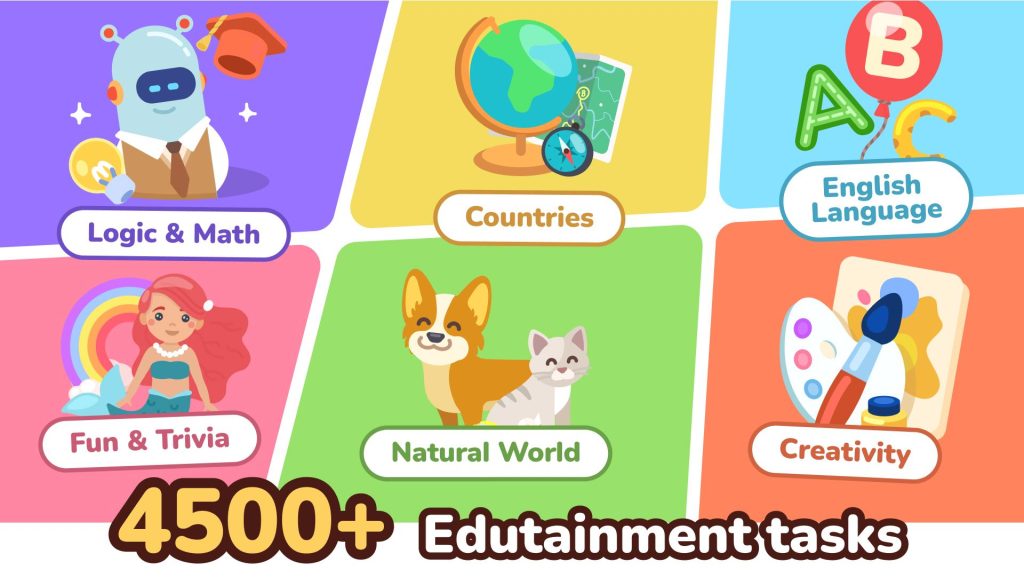
Credit: logiclike.com
LogicLike is an engaging educational platform designed for children from kindergarten to fifth grade. This website offers a variety of logic puzzles and games that help develop critical thinking and problem-solving skills in a fun and interactive way. With a focus on logical reasoning, the platform provides resources for both parents and teachers to support children’s learning journeys.
LogicLike is developed by a team of educators and experts in child development, ensuring that the content is both educational and enjoyable. The platform aims to make learning an adventure, encouraging kids to explore different types of puzzles and challenges that stimulate their minds. From math problems to language puzzles, LogicLike covers a broad spectrum of educational topics that keep children engaged and motivated.
Unlock your child’s potential with LogicLike . Start their journey towards better logical reasoning and problem-solving skills today by signing up for free!
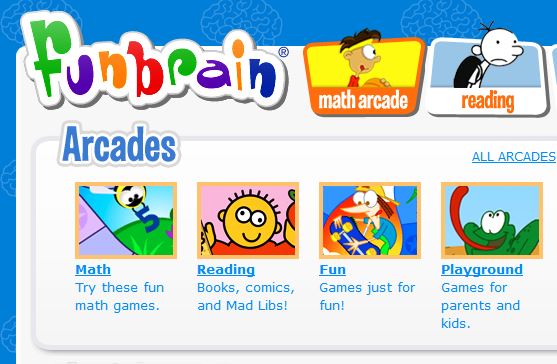
Credit: funbrain.com
- For Ages: Kindergarteners to Grade Eight
The great thing about educational games is that kids are so busy having a blast that they don’t even notice how much they’re learning at the same time! The popular education platform Funbrain hosts a huge range of vibrant games designed specifically to be age-appropriate and support kids’ learning. As well as games, you’ll also find videos, worksheets, and stories on the site, and a math zone and virtual playground for younger children.
Funbrain offers lots of opportunities to support your child’s reading, with a library of online kid-friendly books including Diary of a Wimpy Kid , My Father’s Dragon , The Cat That Broke the Internet’s Back , and Judy Moody Predicts the Future .
ABCYa! Learning Games and Apps
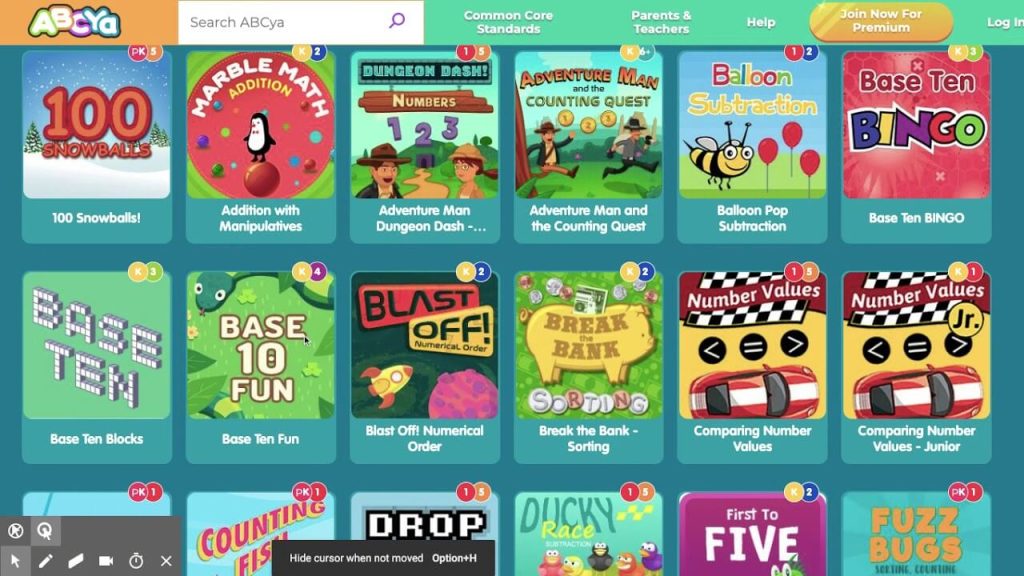
Credit: abcya.com
- Cost: Free, or subscribe to unlock additional content
- For Ages: Pre-Kindergarteners to Grade Six+
ABCYa! is one of the top platforms for educational games and apps, and has been featured in The New York Times , Scholastic , and Parents . You’ll find over three hundred games on the site, all of which have been designed by parents and teachers, and underpinned by the idea that kids learn better when they’re having fun. All of the games are categorized by subject and age, with topics available including math, pattern recognition, typing, and much more.
Kids will love apps such as Create a Car, Donut Drop, and Word Bingo, which are effective ways to solidify school learning and introduce new subjects. Although there is plenty of free content to enjoy, to unlock all the platform’s apps and games you’ll need to purchase a subscription, which starts at $9.99 a month.
National Geographic Kids
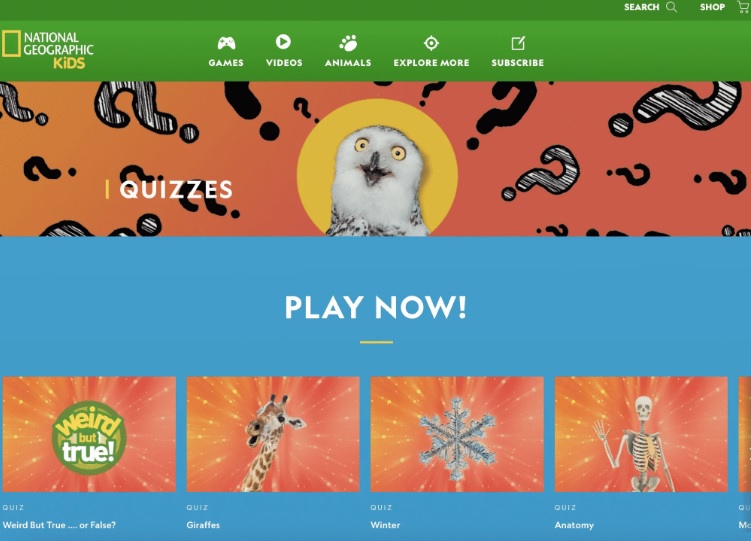
Credit: kids.nationalgeographic.com
- For Ages: Pre-Kindergarteners to Grade Eight
Educational websites don’t get much more exciting than National Geographic Kids! Your child will relish exploring the extensive array of resources about countries, cultures, habitats, and animals which include interactive games and maps, articles, video clips, and Homework Help. The latter is a great way to support children with their school projects or research.
The best thing about this platform is that the resources available are continually expanding, so kids will always find new content to delve into. The site is friendly, engaging, user-friendly, and designed to be entertaining, making learning about the world around them a breeze.
Read also: Mastering Milestones: What Do Kids Learn in Kindergarten?
Sesame Street Pre-School Games
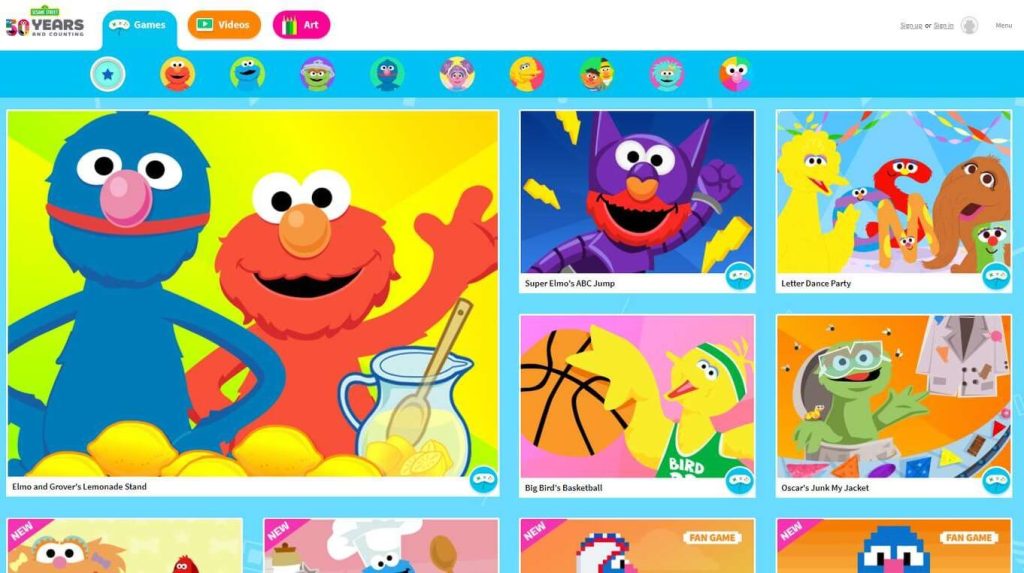
Credit: sesamestreet.org
- For Ages: Pre-School
The Sesame Street show has been entertaining young kids and helping them learn for generations, and its online platform, packed with games for pre-schoolers, is continuing the tradition. On the site, kids will find podcasts, games, interactive activities, and much more, all designed to enhance their learning and boost their well-being.
Parents love the fact that they can create their own playlists of videos and games for their kids to navigate, and the podcasts make for educating entertainment even on the go. As well as plenty of content designed to help kids get started with math and reading, there are sections on emotional well-being, autism, and even financial education, all geared specifically to the needs of very young children.
CoolMath4Kids
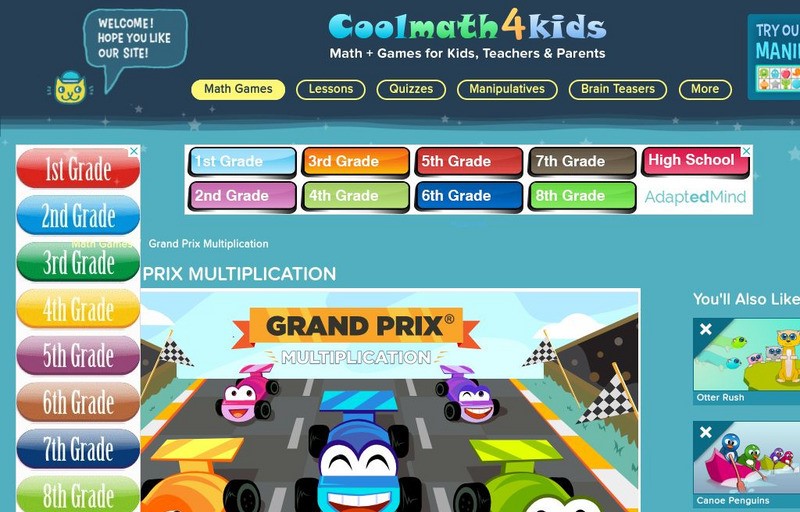
Credit: coolmath4kids.com
- For Ages: Grades One to Twelve
For kids needing a quick refresher on a math topic they’ve already studied, or an introduction to a new math subject, CoolMath4Kids could be really helpful. The platform boasts loads of math games, activities, quizzes, and brain teasers, and the content covers addition, subtraction, multiplication, division, and fractions.
The site developed back in 1994, remains committed to making math enjoyable and fun—and even cool—and over the years has helped millions of visitors get to grips with the subject. The printable flashcards available are also a great resource for kids studying for a test or exam.
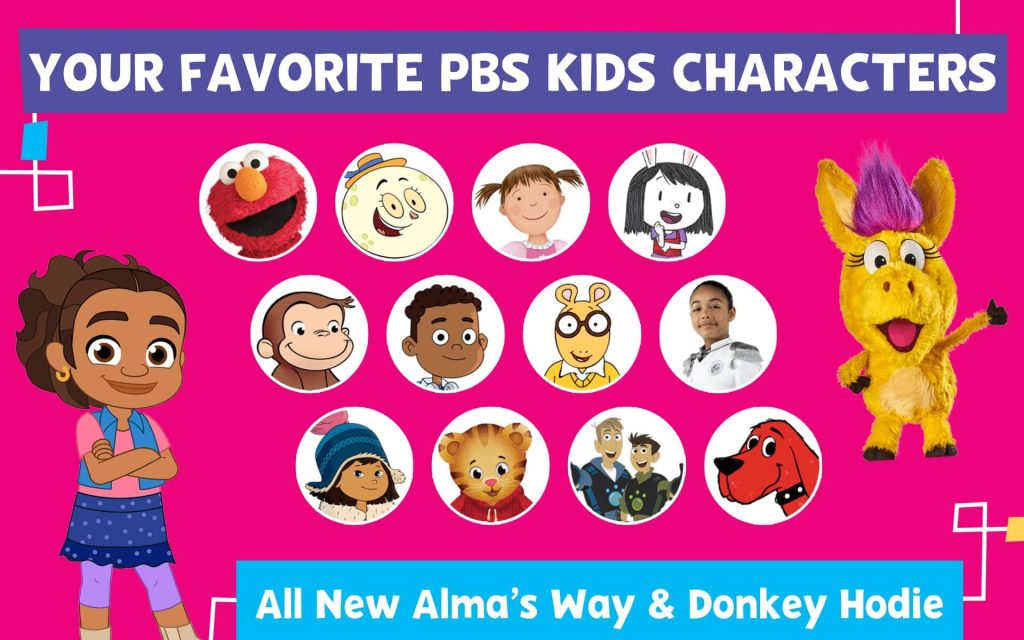
Credit: pbskids.org/games
- For Ages: Pre-Kindergarten to Grade Twelve
A veritable treasure trove of educational resources for kids of all ages, PBS Games covers an extensive range of topics from science and math to reading support to world languages to health. The site is extremely user-friendly and searchable by grade and subject, with content also helpfully linked to national and state standards, so you can see exactly how each activity will support your kid’s school learning.
The variety of resource types will keep kids engaged; they can discover videos, lessons, audio recordings, images, games, and other materials on the platform to pique their interest. As a parent, you can curate content for your child, to create a unique learning experience that’s most suitable for them.
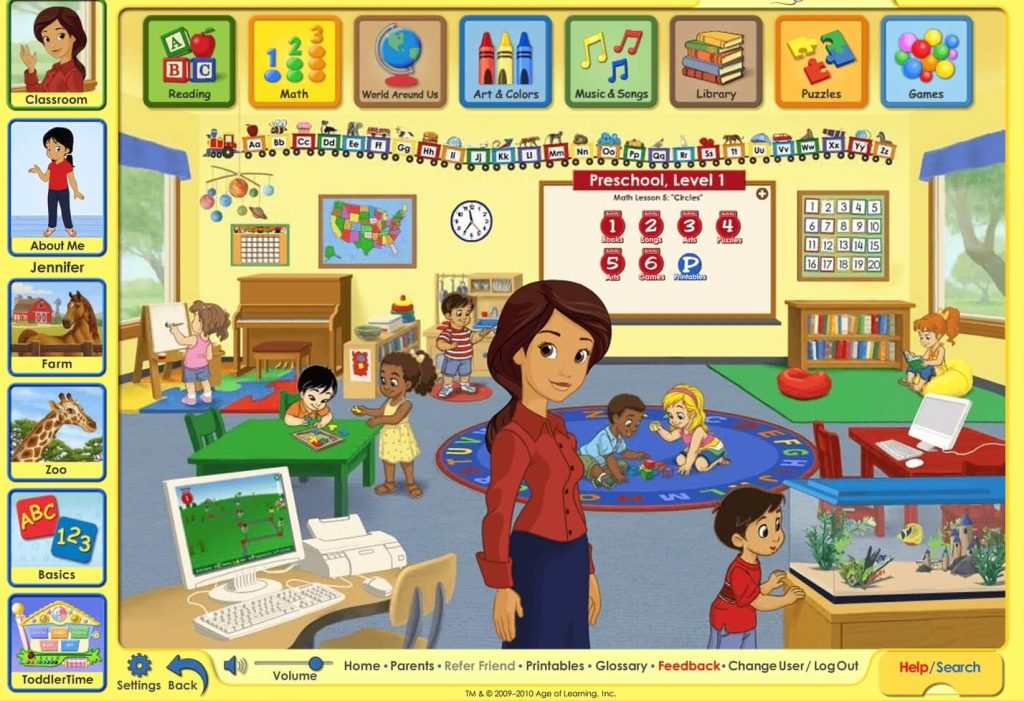
- Cost: $16.50 a month, free thirty-day trial period available
- For Ages: Kindergarteners to Grade Two
An eye-popping ten thousand educational activities can be found on ABCmouse including puzzles, games, read-to-me books, songs, and loads more. Subjects covered are reading, math, science, and art and colors and the site has been certified as kid-safe by Coppa, for parental peace of mind.
The platform deploys a step-by-step learning path model that guides and motivates children as they move through the levels, with the rewards system providing further encouragement. Even the most reluctant of learners will be keen to engage with the site’s content. Parents appreciate that there are no distracting ads or external links on the ABCmouse website—and the Adventure Academy offers further learning adventures for older kids who are ready to move on.
Mystery Science
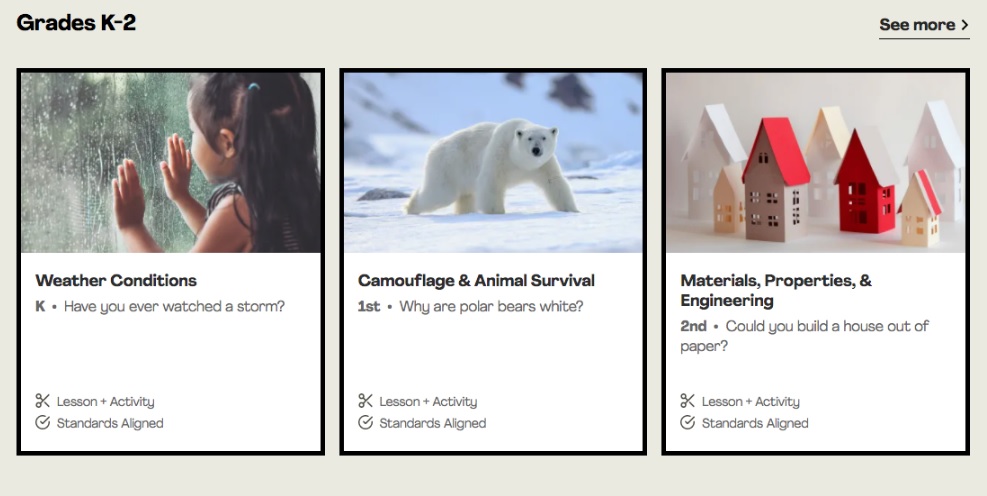
Credit: mysteryscience.com
- Cost: $119 a year for home use
Especially useful for those homeschooling their kids, the Mystery Science platform offers a comprehensive and complete standards-aligned curriculum, designed to teach each subject in full. However, its resources can also be used to support school learning or as a refresher course. Mystery Science really stands out with its innovative approach designed to get kids excited by and engaged in science; it’s all about engaging investigations, fun experiments, and both written and 3D assessments.
Each lesson comprises a combination of hands-on learning tasks and assessments, along with videos and e-books that can be used to continue learning. Shorter videos paired with writing prompts are available, too, as mini-lessons, for ultimate flexibility and adaptability.
TED Talks for Kids
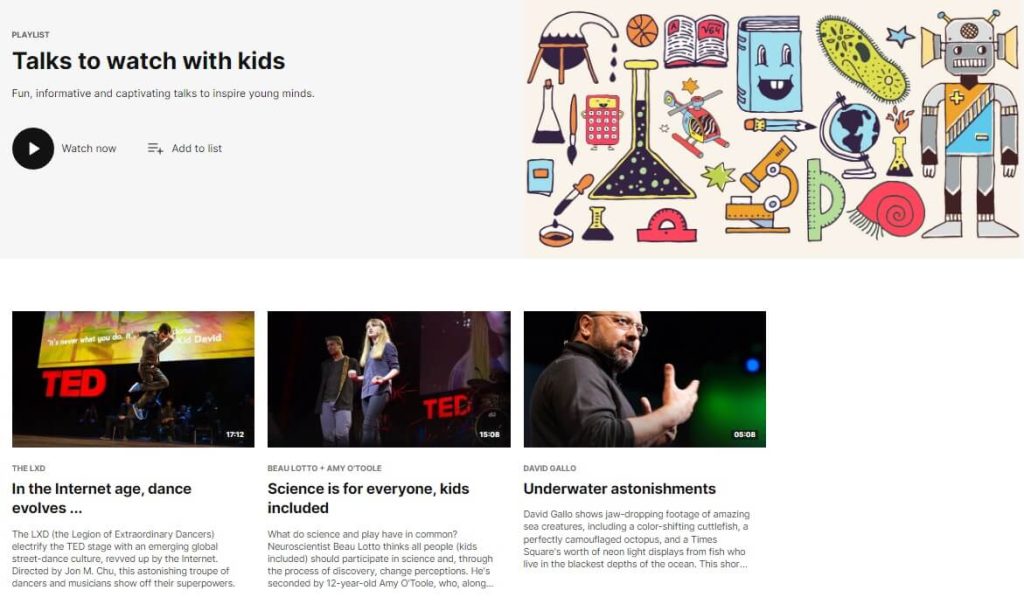
Credit: ted.com/playlists
- For Ages: Kindergarteners to Grade Twelve
TED Talks have long been known for their ability to inspire, engage, and educate, and there’s a whole TED Talk platform specifically geared to kids. The subjects of the talks are dizzyingly varied, and whether you’d like to give your kid a grounding in a new subject or simply open their minds to something entirely unexpected, you’ll find it on this site.
Some of the highlights on TED Talks for Kids include A Performance of Mathemagic, which sees mathemagician Arthur Benjamin have a race with calculators to solve a math problem and tackle a brain-busting mental equation, Hands-On Science with Squishy Circuits, and Underwater Astonishments.
Art for Kids Hub on Youtube

Credit: youtube.com/user/ArtforKidsHub
- For Ages: Kindergarteners+
Kids will love Youtube’s Art for Kids Hub, for its huge range of how-to videos, guiding them through creating everything from painting a Mother’s Day bouquet to sketching a fun cartoon character. Each video is full of positive energy, and designed to get kids excited about art and confident to try out new techniques. Videos follow a simple, kids’-pace, step-by-step format, with one of the host’s kids usually joining in the lesson, too. Budding artists that are ready for a challenge will find harder videos to try.
Whether you’d like to get your kid interested in art, are looking for a rainy day activity , or are seeking some how-to art videos that you can enjoy as a family, the Art for Kids Hub could be the perfect platform.
How Stuff Works
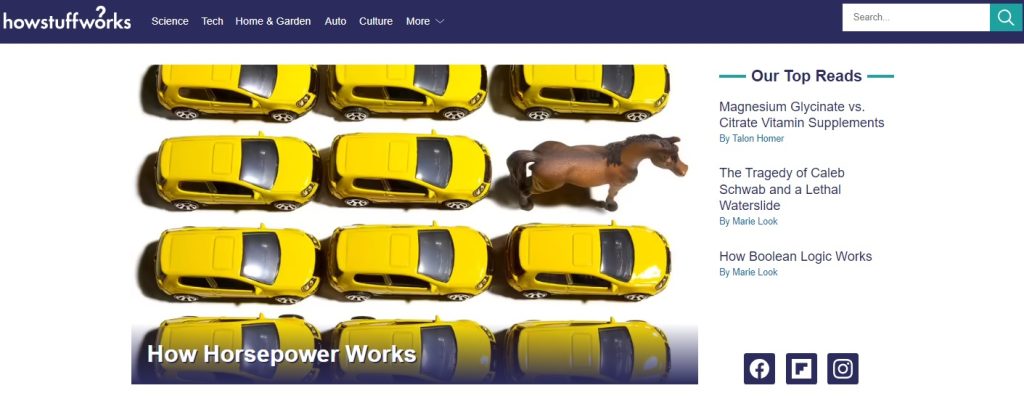
Credit: howstuffworks.com
- For Ages: Grade 8+
Kids ask the best questions. As parents, we’re regularly caught out by inquiries such as ‘Why are deserts hot?’, ‘What causes certain smells?’ and ‘What’s a subpoena?’ Happily, help is at hand with the brilliant educational website which has in-depth answers to all these questions and hundreds more! The content is largely geared towards older kids, and covers a wide range of subjects from science to engineering, from ethics to culture, and from history to legal systems.
As well as the entertaining articles, kids will also enjoy the videos, crosswords, riddles, puzzles, and quizzes, to help consolidate what they’ve learned and encourage them to keep learning.
And as for why deserts are hot? It has to do with several factors, the key of which is the low specific heat capacity of rock and sand, meaning they retain little heat during the day, causing temperatures to rise quickly once the sun rises.
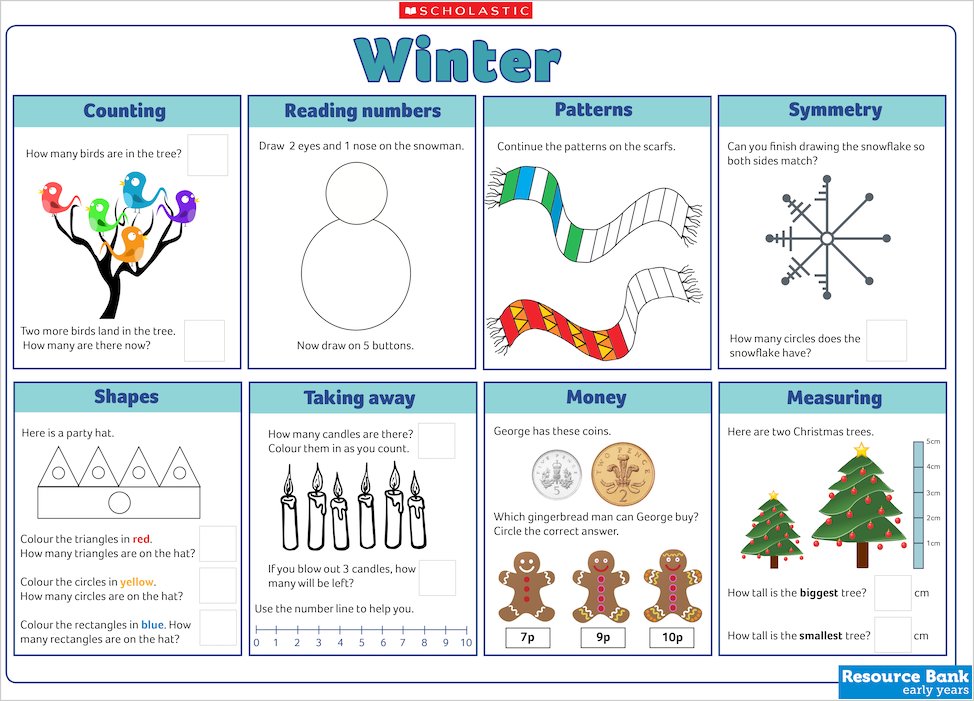
Credit: resource-bank.scholastic.co.uk
- For Ages: Pre-Kindergarteners to Grade Six
The Scholastic website is packed full of resources for parents to help their kids learn at home, with the aim of developing key skills, boosting their understanding, and reaching their full potential. Topics and areas of learning are clearly organized, allowing parents to easily find the right content for their child.
As well as educational games, standalone worksheets, and arts and crafts projects, Scholastic offers a comprehensive library of resources to help children get ready for school for the first time, designed to build self-esteem and essential skills. Reading lists and book activity packs are also a useful addition, to help expand kids’ classroom learning or at-home studies.
Old Farmer’s Almanac for Kids
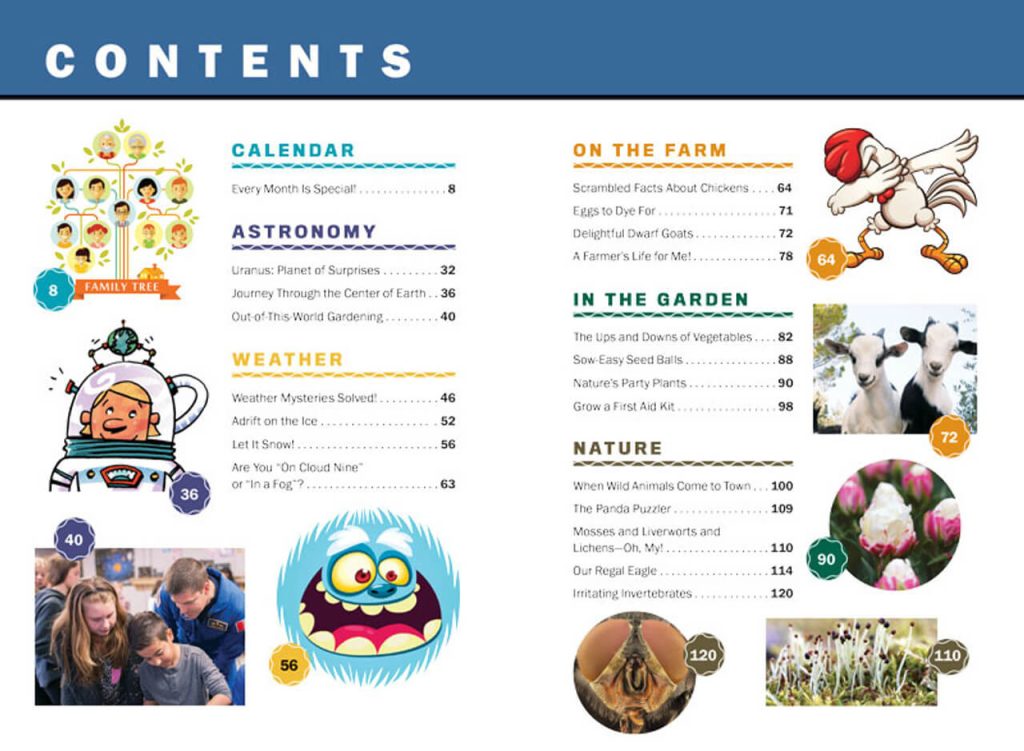
Credit: almanac.com
- For Ages: Grade Two+
An educational platform with a difference, the Old Farmer’s Almanac for Kids is focused on the natural world and our interactions with it. Children will enjoy finding out about things like moon phases, and what to look out for in the night sky month-by-month, how to get started growing their own fruit and vegetables, and exploring the many kid-friendly recipes.
This site is a wonderful way to help kids reconnect with the world around them, and understand how natural cycles fundamentally affect the foods we grow and eat. The Old Farmer’s Almanac has been regularly published since 1792 and, in its new digital format, is set to keep going for the foreseeable future.
Gus on the Go
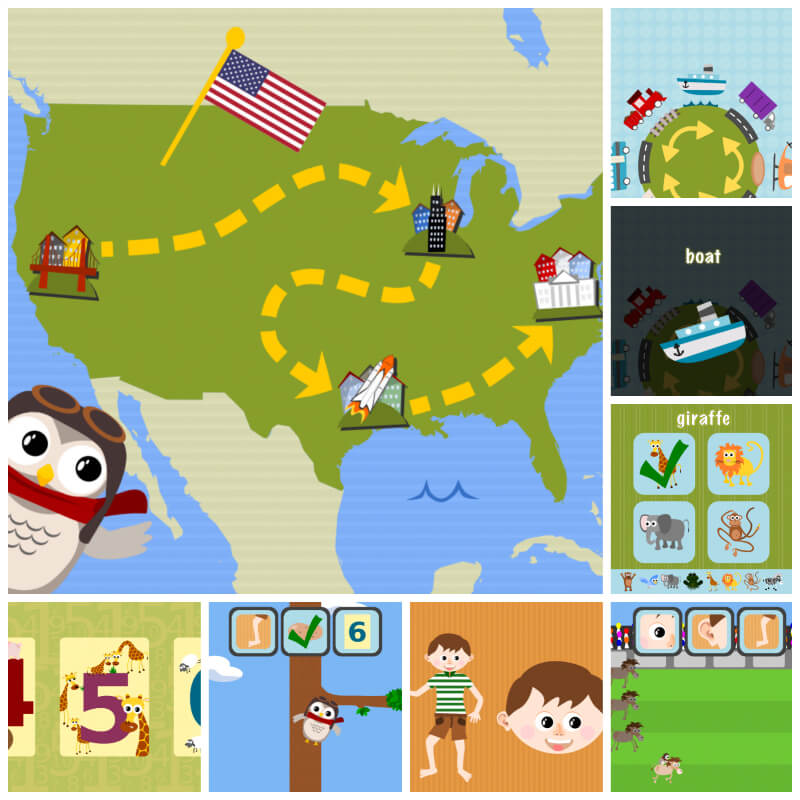
Credit: gusonthego.com
- Cost: $3.99
- For Ages: Pre-Kindergartener and Kindergartener
Young children can dive into a fun adventure learning Spanish, French, Greek, Hebrew, or one of the platform’s other thirty available languages, via the Gus on the Go app. Ten interactive lessons for each language include vocabulary reviews and exciting games to keep kids’ attention on their learning. While the app costs $3.99, the Ingush version, as an endangered language, is free. This is part of the company’s drive to protect vulnerable languages and promote language diversity.
Parents highly rate the educational, intuitive, and interactive nature of the app, reporting that their kids have enjoyed learning via the platform and have been keen to discover more. On the Gus on the Go website, you’ll also find a library of free printables, to further help your child as they gain proficiency in a new language.
Daria — World Music for Children
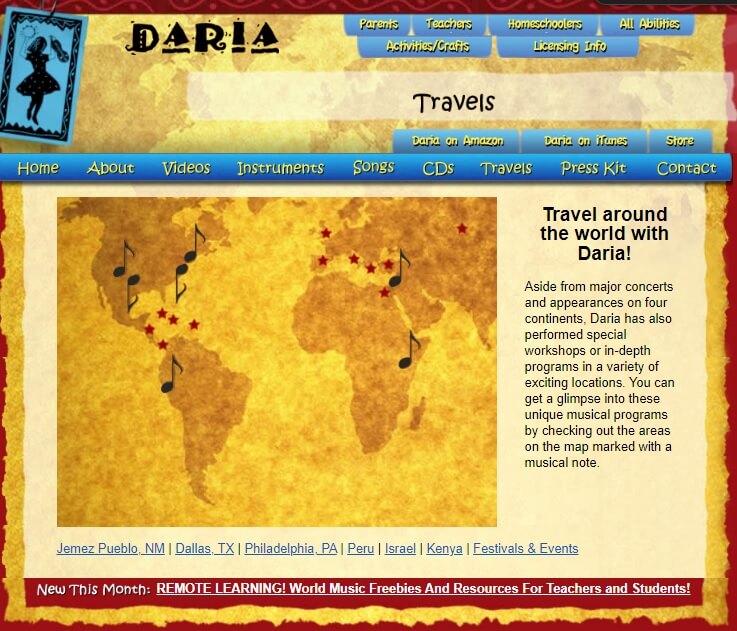
Credit: dariamusic.com
- Cost: Free, with additional resources available to purchase
- For Ages: Pre-Kindergartener+
This award-winning website is all about making exploring and playing music fun for kids of all ages, from kindergarten to elementary school to middle school and upward! On the platform, children can discover interesting instruments from around the world, and not only have the opportunity to hear how they sound but even make their own versions at home. These include didgeridoos from Australia, box drums from Latin America, and shekeres from Africa.
Daria — World Music for Children may be particularly helpful for bilingual kids or those who are learning another language, as there are many songs on the platform with lyrics in both English and Spanish, Hebrew, Zulu, Yiddish, Arabic, and Quechua.
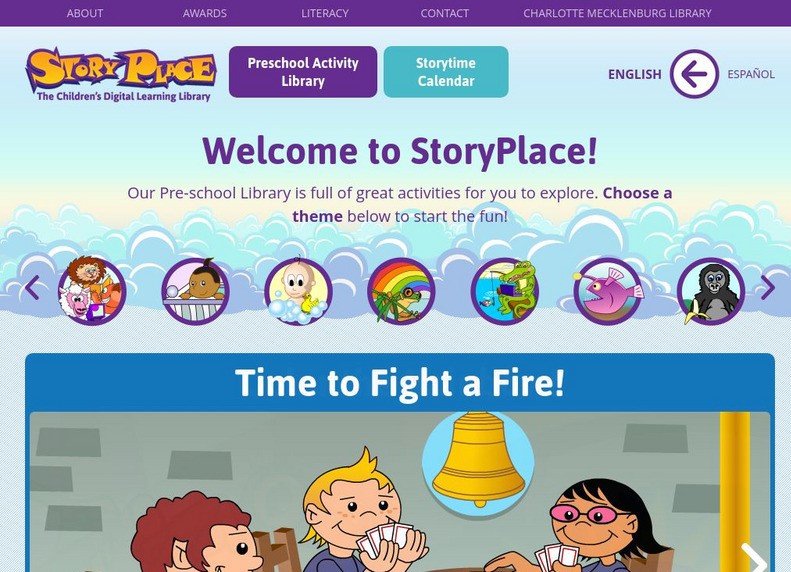
Credit: storyplace.org
- For Ages: Pre-Schooler
Want to help your pre-schooler start their learning to read adventure? Check out the StoryPlace website to find stories and activities they’ll love, helpfully arranged by theme. The site aims to act as a virtual library for children and, as well as all the fun content on offer for kids, parents can find plenty of information here on early literacy.
To give you an idea of how the platform works, say you choose the Pet theme for your child. They’ll have access to an online story to enjoy, and a related activity, video, and reading list, to keep the learning and exploring going.
To ensure your child’s safety while they explore these educational resources, consider using the Findmykids app . It allows you to monitor their online activity and keep track of their whereabouts, giving you peace of mind. Download Findmykids today and keep your child’s learning journey safe and secure!

Kaspars Grinvalds/Shutterstock.com
Looking for more educational inspiration for your little learners? These websites are also all worth checking out:
- Night Zookeeper , from $9.92 a month. Free trial available.
- Brainscape , some free content, subscription is required to unlock all content, which costs from $9.99 a month.
- Quizlet , limited version free, subscriptions cost from $7.99 a month.
- CodeWizardsHQ , $149 per course.
- LeapFrog , $7.99 a month, free trial available.
- SplashLearn , from $7.99 a month.
- TIME for Kids , free.
- Nick Jr , free.
- Exploratorium , free.
- CoolMath , free.
- DOGOnews , free.
- Monterey Bay Aquarium Learning from Home , free.
Get Set for Happy Little (and Big!) Learners

fizkes/Shutterstock.com
The best educational websites are immersive and fuse fun activities with high-quality learning, combining games, videos, interactivities, and more. Whether you want to support your kid’s in-class learning, give them an introduction to a new topic, inspire them, or simply offer them some educational entertainment, use the list above to find the right platform. When kids are motivated, engaged, and having fun, they not only learn more effectively—but are keen to learn more.
Is there a particular educational platform or website your kids use that you’ve been really impressed with? Are there any your child loves that don’t feature in our list? We’d be interested to know about them—drop us a line in the comments box below.
Which website is best for kids’ learning?
While the best educational website for your child will depend on their age, needs, and preferences, some of the most popular are Khan Academy, Starfall Education, and ABCYa!
Which website is best for learning for free?
There are many free educational websites out there, including Sesame Street, PBS Kids, Starfall, and National Geographic Kids. All of these platforms are completely free to use.
What is similar to ABCMouse but free?
Khan Academy is a similar platform to ABCMouse, but parents and kids can access its content for free. PBS Education is also a good alternative to Khan Academy.
Is Khan Academy Kids free?
All of the content, including lessons, videos, and resources on the Khan Academy platform is totally free to access and use.
The picture on the front page: Inside Creative House/Shutterstock.com

Every parent wants to see their child happy and successful in their life. However, are…

For many, the start of fall marks a period of significant change—the transition to a…

In every parent’s life, there is a period, sooner or later, when he or she…
Subscribe now!
Glad you've joined us🎉🎉.

Retrace your steps with Recall
Search across time to find the content you need. Then, re-engage with it. With Recall, you have an explorable timeline of your PC’s past. Just describe how you remember it and Recall will retrieve the moment you saw it. Any photo, link, or message can be a fresh point to continue from. As you use your PC, Recall takes snapshots of your screen. Snapshots are taken every five seconds while content on the screen is different from the previous snapshot. Your snapshots are then locally stored and locally analyzed on your PC. Recall’s analysis allows you to search for content, including both images and text, using natural language. Trying to remember the name of the Korean restaurant your friend Alice mentioned? Just ask Recall and it retrieves both text and visual matches for your search, automatically sorted by how closely the results match your search. Recall can even take you back to the exact location of the item you saw.
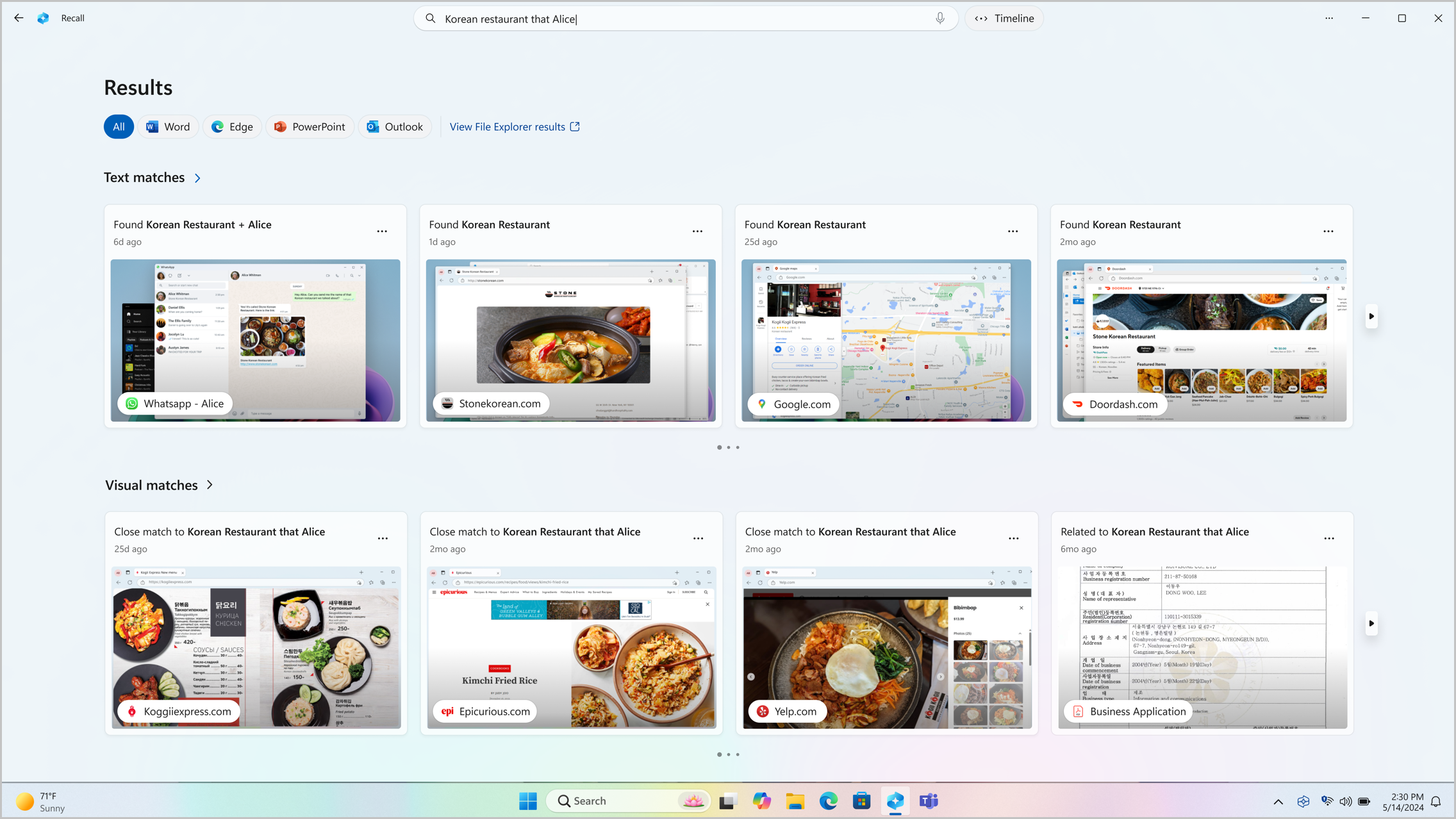
Note: Recall is optimized for select languages (English, Chinese (simplified), French, German, Japanese, and Spanish. Content-based and storage limitations apply. For more information, see https://aka.ms/nextgenaipcs .
System requirements for Recall
Your PC needs the following minimum system requirements for Recall:
A Copilot+ PC
8 logical processors
256 GB storage capacity
To enable Recall, you’ll need at least 50 GB of storage space free
Saving screenshots automatically pauses once the device has less than 25 GB of storage space
How to use Recall
To open Recall, use the keyboard shortcut Windows logo key +J , or select the following Recall icon on your taskbar:

Your timeline in Recall is broken up into segments, which are the blocks of time that Recall was taking snapshots while you were using your PC. You can hover over your timeline to review your activity in a preview window. Selecting the location on the timeline or selecting the preview window loads the snapshot where you can interact with the content .
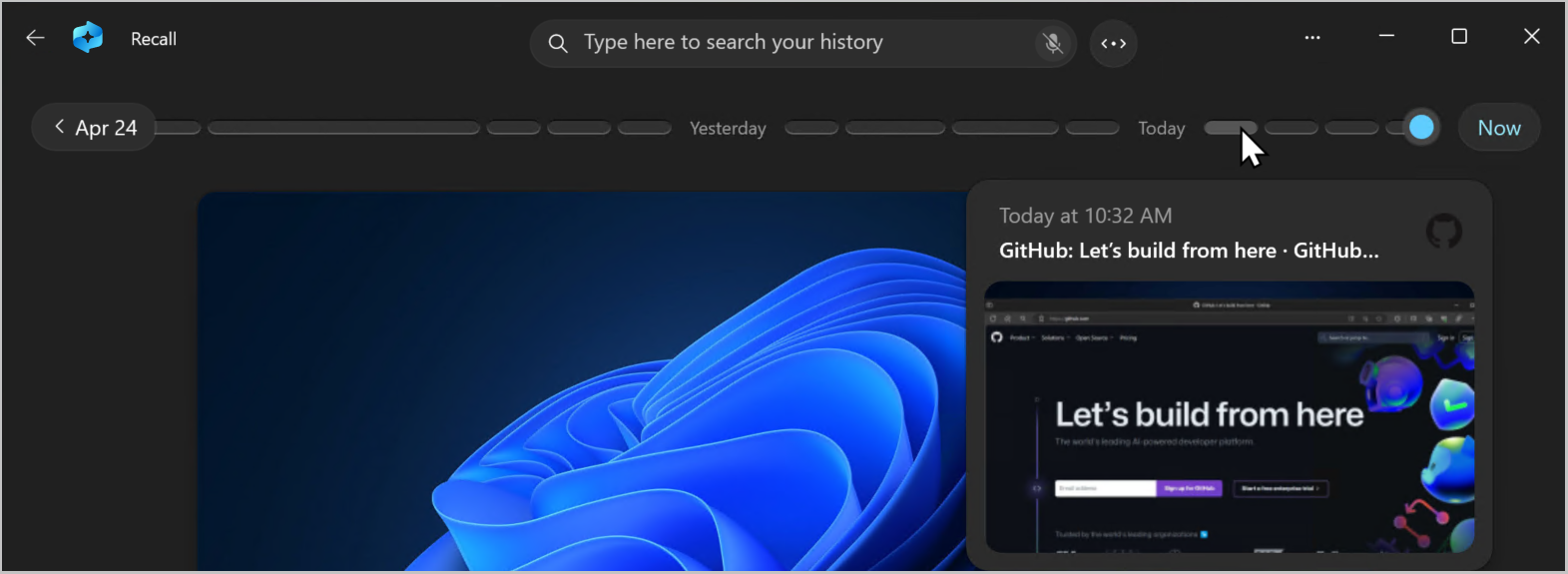
Search with Recall
Maybe you wanted to make that pizza recipe you saw earlier today but you don’t remember where you saw it. Typing goat cheese pizza into the search box would easily find the recipe again. You could also search for pizza or cheese if you didn’t remember the specific type of pizza or cheese. Less specific searches are likely to bring up more matches though. If you prefer to search using your voice, you can select the microphone then speak your search query.

By default, results are shown from all apps where Recall found matches. You can narrow down your results by filtering the matches to a specific app by selecting an app from the list.

When the results are displayed, they will be listed under the headings of text matches and visual matches . Matches that are closer to your search are shown first. You’ll also notice that some items are listed as one of the following types of matches:
Close match : Close matches typically include at least one of the search terms or images that are representative of a term in your query.
Related match : Matches that share a commonality with the search terms would be considered related. For instance, if you searched for goat cheese pizza , you might also get related matches that include lasagna or cannelloni since they are Italian dishes too.
Interacting with content
Once you’ve found the item you want to see again, select the tile. Recall opens the snapshot and enables screenray, which runs on top of the saved snapshot. Screenray analyzes what’s in the snapshot and allows you to interact with individual elements in the snapshot. You’ll notice that when screenray is active, your cursor is blue and white. The cursor also changes shape depending on the type of element beneath it. What you can do with each element changes based on what kind of content screenray detects. If you select a picture in the snapshot, you can copy, edit with your default .jpeg app such as Photos , or send it to another app like the Snipping Tool or Paint . When you highlight text with screenray, you can open it in a text editor or copy it. For example, you might want to copy the text of a recipe’s ingredients list to convert it to metric.
Note: When you use an option that sends snapshot content to an app, screenray creates a temporary file in C:\Users\[username]\AppData\Local\Temp in order to share the content. The temporary file is deleted once the content is transferred over the app you selected to use.
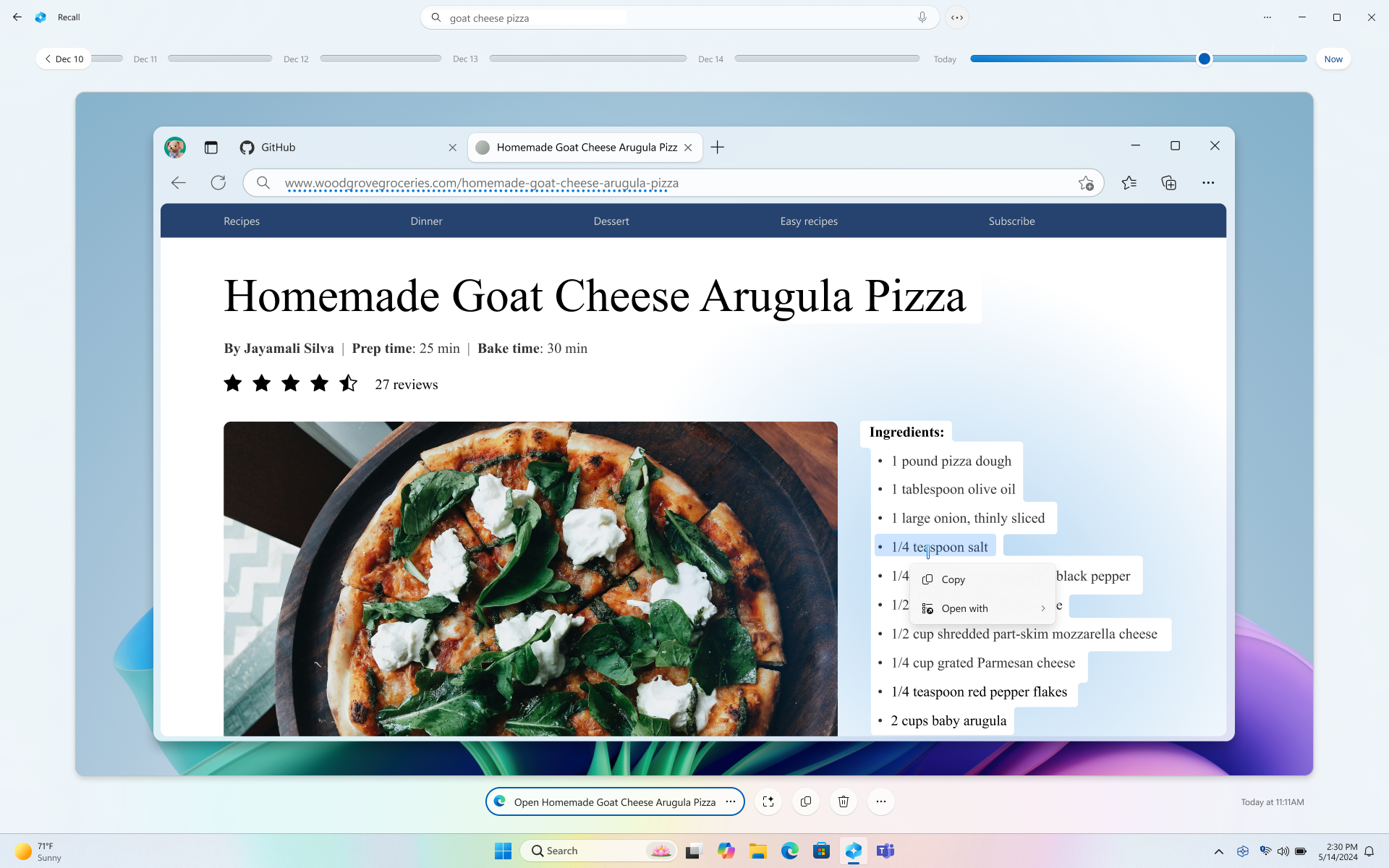
Below your selected snapshot, you have more snapshot options. In many cases, you can have Recall take you back to exact location of the item, such as reopening the webpage, PowerPoint presentation, or app that was running at the time the snapshot was taken. You can also hide screenray, copy the snapshot, delete the snapshot, or select … for more snapshot options.

Pause or resume snapshots
To pause recall, select the Recall icon in the system tray then Pause until tomorrow . Snapshots will be paused until they automatically resume at 12:00 AM. When snapshots are paused, the Recall system tray icon has a slash through it so you can easily tell if snapshots are enabled. To manually resume snapshots, select the Recall icon in the system tray and then select Resume snapshots . You can also access the Recall & snapshots settings page from the bottom of this window.
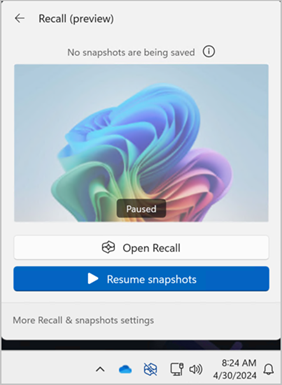
What if I don’t want Recall to save information from certain websites or apps?
You are in control with Recall. You can select which apps and websites you want to exclude, such as banking apps and websites. You’ll need to use a supported browser for Recall to filter websites and to automatically filter private browsing activity. Supported browsers, and their capabilities include:
Microsoft Edge: blocks websites and filters private browsing activity
Firefox: blocks websites and filters private browsing activity
Opera: blocks websites and filters private browsing activity
Google Chrome: blocks websites and filters private browsing activity
Chromium based browsers: For Chromium-based browsers not listed above, filters private browsing activity only, doesn’t block specific websites
To exclude a website:
Select … then Settings to open the Recall & snapshots settings page.
You can also go to Windows Settings > Privacy & Security > Recall & Snapshots to manage Recall.
Select Add website for the Websites to filter setting.
Type the website you want to filter into the text box. Select Add to add it to the websites to filter list.
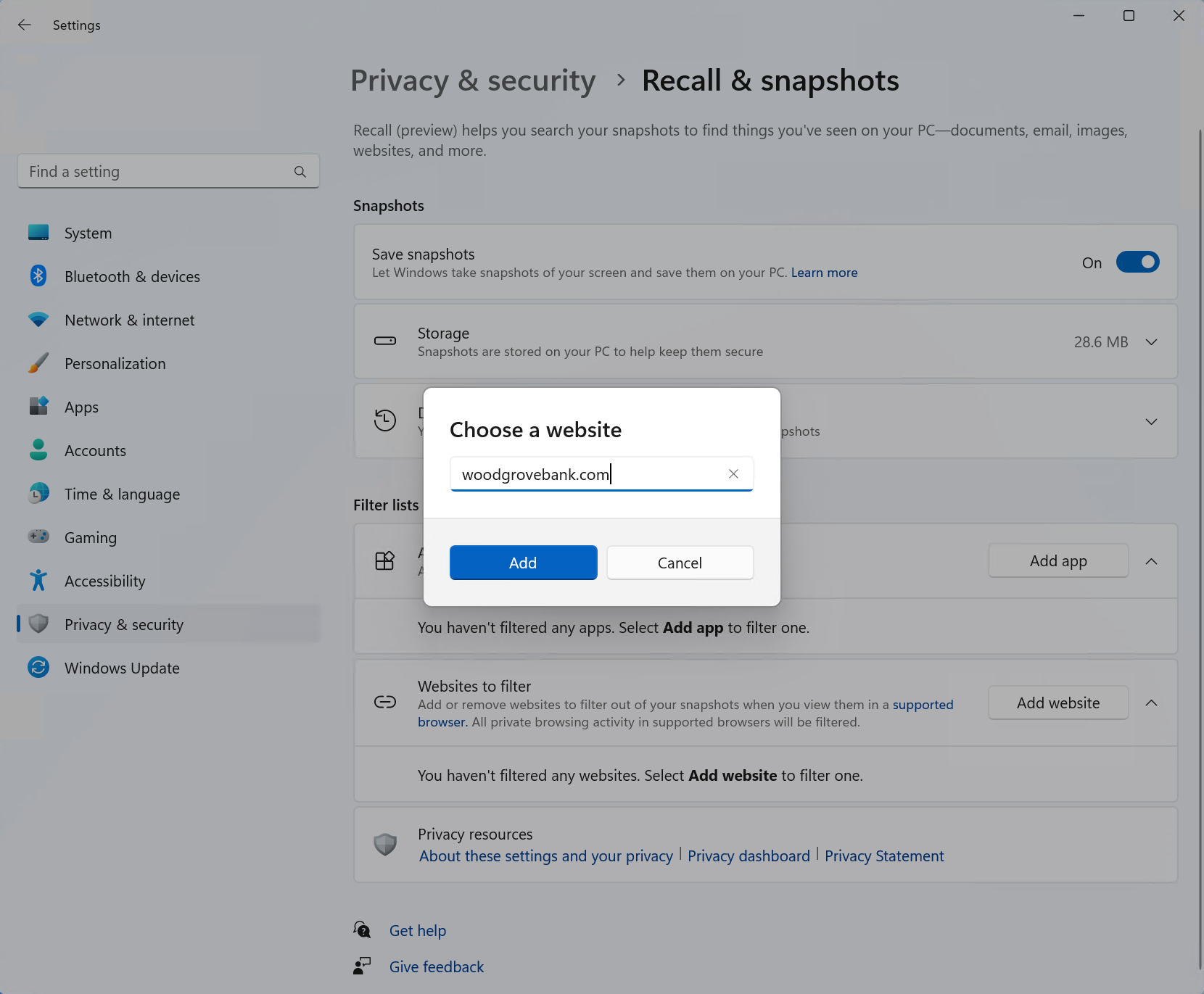
To exclude an app:
Select … then Settings to open the Recall & snapshots settings page
Select Add app for the Apps to filter setting.
From the app list, select the app you want to filter from Recall snapshots.
In two specific scenarios, Recall will capture snapshots that include InPrivate windows, blocked apps, and blocked websites. If Recall gets launched, or the Now option is selected in Recall, then a snapshot is taken even when InPrivate windows, blocked apps, and blocked websites are displayed. However, these snapshots are not saved by Recall. If you choose to send the information from this snapshot to another app, a temp file will also be created in C:\Users\[username]\AppData\Local\Temp to share the content. The temporary file is deleted once the content is transferred over the app you selected to use.
Managing your Recall snapshots and disk space
You can configure how much disk space Recall is allowed to use to store snapshots. The amount of disk space you can allocate to Recall varies depending on how much storage your PC has. The following chart shows the storage space options for Recall:
You can change the amount of disk space used or delete snapshots from the Recall & snapshots settings page.
To change the storage space limit:
1. Expand the Storage settings.
2. Change the Maximum storage for snapshots limit by choosing the limit from the drop-down list. When the limit is reached, the oldest snapshots are deleted first.
To delete snapshots:
Expand the Delete snapshots settings.
You can choose to delete all snapshots or snapshots withing a specific timeframe.
To delete all snapshots, select Delete all .
To delete snapshots from a specific timeframe, select a timeframe from the drop-down list, then select Delete snapshots.
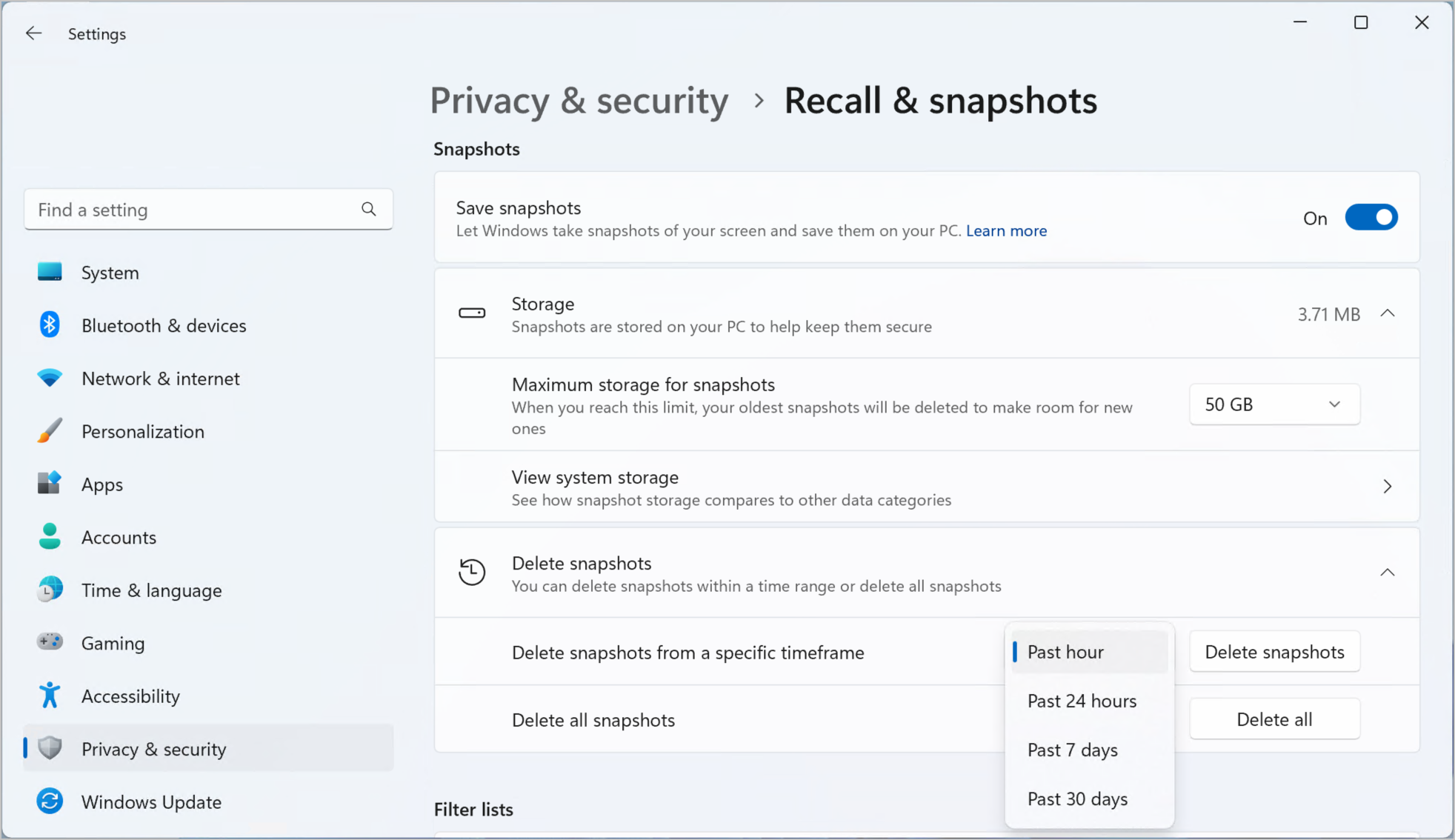
Keyboard shortcuts for Recall
You can use the following keyboard shortcuts in recall:, when interacting with a snapshot with screenray, you can use the following keyboard shortcuts:, microsoft’s commitment to responsible ai and privacy.
Microsoft has been working to advance AI responsibly since 2017, when we first defined our AI principles and later operationalized our approach through our Responsible AI Standard. Privacy and security are principles as we develop and deploy AI systems. We work to help our customers use our AI products responsibly, sharing our learnings, and building trust-based partnerships. For more about our responsible AI efforts, the principles that guide us, and the tooling and capabilities we've created to assure that we develop AI technology responsibly, see Responsible AI .
Recall uses optical character recognition (OCR), local to the PC, to analyze snapshots and facilitate search. For more information about OCR, see Transparency note and use cases for OCR . For more information about privacy and security, see Privacy and security for Recall & screenray .
We want to hear from you!
If there's something you like, and especially if there's something you don't like, about Recall you can submit feedback to Microsoft by selecting … then the Feedback icon in Recall to submit feedback on any issues that you run into.

Need more help?
Want more options.
Explore subscription benefits, browse training courses, learn how to secure your device, and more.

Microsoft 365 subscription benefits

Microsoft 365 training

Microsoft security

Accessibility center
Communities help you ask and answer questions, give feedback, and hear from experts with rich knowledge.

Ask the Microsoft Community

Microsoft Tech Community

Windows Insiders
Microsoft 365 Insiders
Was this information helpful?
Thank you for your feedback.
Top searches
Trending searches

26 templates

great barrier reef
17 templates

15 templates

football soccer
22 templates

18 templates

49 templates
Create your presentation
Writing tone, number of slides.

AI presentation maker
When lack of inspiration or time constraints are something you’re worried about, it’s a good idea to seek help. Slidesgo comes to the rescue with its latest functionality—the AI presentation maker! With a few clicks, you’ll have wonderful slideshows that suit your own needs . And it’s totally free!

Generate presentations in minutes
We humans make the world move, but we need to sleep, rest and so on. What if there were someone available 24/7 for you? It’s time to get out of your comfort zone and ask the AI presentation maker to give you a hand. The possibilities are endless : you choose the topic, the tone and the style, and the AI will do the rest. Now we’re talking!
Customize your AI-generated presentation online
Alright, your robotic pal has generated a presentation for you. But, for the time being, AIs can’t read minds, so it’s likely that you’ll want to modify the slides. Please do! We didn’t forget about those time constraints you’re facing, so thanks to the editing tools provided by one of our sister projects —shoutouts to Wepik — you can make changes on the fly without resorting to other programs or software. Add text, choose your own colors, rearrange elements, it’s up to you! Oh, and since we are a big family, you’ll be able to access many resources from big names, that is, Freepik and Flaticon . That means having a lot of images and icons at your disposal!

How does it work?
Think of your topic.
First things first, you’ll be talking about something in particular, right? A business meeting, a new medical breakthrough, the weather, your favorite songs, a basketball game, a pink elephant you saw last Sunday—you name it. Just type it out and let the AI know what the topic is.
Choose your preferred style and tone
They say that variety is the spice of life. That’s why we let you choose between different design styles, including doodle, simple, abstract, geometric, and elegant . What about the tone? Several of them: fun, creative, casual, professional, and formal. Each one will give you something unique, so which way of impressing your audience will it be this time? Mix and match!
Make any desired changes
You’ve got freshly generated slides. Oh, you wish they were in a different color? That text box would look better if it were placed on the right side? Run the online editor and use the tools to have the slides exactly your way.
Download the final result for free
Yes, just as envisioned those slides deserve to be on your storage device at once! You can export the presentation in .pdf format and download it for free . Can’t wait to show it to your best friend because you think they will love it? Generate a shareable link!
What is an AI-generated presentation?
It’s exactly “what it says on the cover”. AIs, or artificial intelligences, are in constant evolution, and they are now able to generate presentations in a short time, based on inputs from the user. This technology allows you to get a satisfactory presentation much faster by doing a big chunk of the work.
Can I customize the presentation generated by the AI?
Of course! That’s the point! Slidesgo is all for customization since day one, so you’ll be able to make any changes to presentations generated by the AI. We humans are irreplaceable, after all! Thanks to the online editor, you can do whatever modifications you may need, without having to install any software. Colors, text, images, icons, placement, the final decision concerning all of the elements is up to you.
Can I add my own images?
Absolutely. That’s a basic function, and we made sure to have it available. Would it make sense to have a portfolio template generated by an AI without a single picture of your own work? In any case, we also offer the possibility of asking the AI to generate images for you via prompts. Additionally, you can also check out the integrated gallery of images from Freepik and use them. If making an impression is your goal, you’ll have an easy time!
Is this new functionality free? As in “free of charge”? Do you mean it?
Yes, it is, and we mean it. We even asked our buddies at Wepik, who are the ones hosting this AI presentation maker, and they told us “yup, it’s on the house”.
Are there more presentation designs available?
From time to time, we’ll be adding more designs. The cool thing is that you’ll have at your disposal a lot of content from Freepik and Flaticon when using the AI presentation maker. Oh, and just as a reminder, if you feel like you want to do things yourself and don’t want to rely on an AI, you’re on Slidesgo, the leading website when it comes to presentation templates. We have thousands of them, and counting!.
How can I download my presentation?
The easiest way is to click on “Download” to get your presentation in .pdf format. But there are other options! You can click on “Present” to enter the presenter view and start presenting right away! There’s also the “Share” option, which gives you a shareable link. This way, any friend, relative, colleague—anyone, really—will be able to access your presentation in a moment.
Discover more content
This is just the beginning! Slidesgo has thousands of customizable templates for Google Slides and PowerPoint. Our designers have created them with much care and love, and the variety of topics, themes and styles is, how to put it, immense! We also have a blog, in which we post articles for those who want to find inspiration or need to learn a bit more about Google Slides or PowerPoint. Do you have kids? We’ve got a section dedicated to printable coloring pages! Have a look around and make the most of our site!

IMAGES
VIDEO
COMMENTS
Create inspiring, fun, and meaningful hybrid learning experiences for your students. For students. Impress your teachers and classmates with engaging, interactive presentations. ... In every country across the world. Prezi has been a trusted presentation partner for over 15 years. 180+ countries. 140,000,000+ 140M+ people who ️ Prezi. 25% ...
For individuals: $7-19 per month. For businesses: $15-29 per month. Prezi is a web-based tool for creating presentations, videos, and infographics that are suitable for business and educational settings. The tool offers a wealth of image and icon assets, as well as templates to get you started on your slide deck.
No-code animation: Bring your slides to life with cinematic visual effects. The art of digital storytelling: Engage and thrill on screen. Create clickable presentations and slide decks with animation, infographics, multimedia and beautiful design. Easy to use. 1000+ templates.
Free online presentation maker. Try our new tool to edit this selection of templates for people that want to let their creativity run free. Create interactive resources easily, quickly and without the need for any software. A really useful tool for teachers and students. Move the content, add images, change colors and fonts or, if you prefer ...
Vast template library with free images. 10. Slidebean. Slidebean is an innovative presentation website for startup founders that combines the best design software and online convenience. With an array of diverse presentation templates, Slidebean caters to entrepreneurs.
With Visme's Presenter Studio, you can record your presentation and share it with your audience. Record your screen, audio, and video, or switch off your camera for an audio-only presentation. Present asynchronously on your own time, at your own pace. Let your colleagues watch it at their convenience. Create Your Presentation.
Choose a design from our presentation templates or create your own from scratch. Customize your presentation with colors, fonts, and key information. Add animations, videos, images, illustrations. Use assets and other media content from your Brand Kit (Pro) to stay consistent with your business or school brand.
Students and professionals alike can hone dormant skills or learn new ones. Progress through lessons and challenges tailored to your level. Designed for ages 13 to 113. Guided bite-sized lessons. We make it easy to stay on track, see your progress, and build your problem-solving skills one concept at a time.
Learn Essential Powerpoint Skills. The PowerPoint courses listed enhance skills in presentation design, effective communication, and professional slide creation, targeting enhancement in business presentations and educational lectures. Explore modules from beginner to advanced, mastering Microsoft PowerPoint capabilities.
Save up to 80% with discounts for students and teachers. Try Prezi for education and discover why Prezi is such an effective presentation tool for teachers and students. Prezi works as a visual learning aid to boost student engagement and retention. For better lesson plans and school presentations, Prezi is best in class.
Canva handily takes care of that problem from the get-go with free education presentation templates for everyone. These pre-made education slide templates are all highly customizable, perfect for lectures and academic presentations. It's simple to have complete control of all the visual design elements found in each template.
Multimedia presentation tool features useful templates and 3D zoom. Bottom Line: With its zoom in and out capabilities, Prezi helps teachers and students go beyond traditional presentations to put important content front and center. Grades: 6-12. Price: Free to try.
Find Free Slide Show Templates that Suit your Needs. Captivate your audience with our collection of professionally-designed PowerPoint and Google Slides templates. Boost your presentations and make a lasting impression!
2) Coursera. Coursera is renowned for its authenticity that counts towards the efficiency of the learning process on this website. They might not have a huge library and their courses are limited in numbers but they are highly remarkable in terms of quality of learning.
Emaze stands out with its multi-dimensional presentation capabilities. It offers 3D templates, virtual reality integration, and immersive slides, making your presentations stand out. For those seeking innovative ways to captivate audiences, Emaze is a powerful choice. 10.
Interactive presentations leave a lasting impression on the audience. By encouraging active participation and feedback, interactive presentations facilitate better understanding and knowledge retention. Here are 15 innovative 5-minute interactive presentation ideas to captivate your audience from start to finish: 1. Ice-breaker questions.
Make it simple and hassle-free with a collection of well-designed and easy-to-use presentation templates from Canva. To captivate your target audience, you need the proper presentation template design that suits your subject. After all, a pleasing visual, coupled with helpful and relevant content, can go a long way in creating a solid presentation.
To browse the templates available, open Google Slides. Then, click Template Gallery in the upper-right corner. Scroll through the options, choose the one that meets your needs, and start creating ...
Download the Thomas Hobbes presentation for PowerPoint or Google Slides. The education sector constantly demands dynamic and effective ways to present information. This template is created with that very purpose in mind. Offering the best resources, it allows educators or students to efficiently manage their presentations and engage audiences.
Use clear and legible fonts, and maintain a consistent design throughout the presentation. 2. Visual appeal: Incorporate visually appealing elements such as relevant images, charts, graphs, or diagrams. Use high-quality visuals that enhance understanding and make the content more engaging.
Premium Google Slides theme and PowerPoint template. New and interesting technologies are being used for teaching. This means that you don't need to be at school or at the university to take courses. If you need to prepare a webinar or you must give a presentation to talk about e-learning and these kind of advances in education, this new ...
Free Interactive Slide Templates for an Engaging eLearning Slideshow. Take your eLearning presentations to the next level with an eLearning PowerPoint template. Whether you're an educator, trainer, or instructional designer, these templates will help you captivate your audience and deliver engaging online lessons.
1. Prezi. suitable for students of all ages; suitable for teachers; Prezi is a digital software for creating interactive presentations. According to their research, the innovative way Prezi helps you make presentations - by zooming, leads to more effective, more persuasive, more effective, and more engaging presentations than presentations made with PowerPoint.
Create your own stunning presentation design for free with Canva's impressively easy to use online presentation maker. ... Explore our vast library of simple presentations, educational slideshows, events and special interests video presentations, start-up and business presentations, creative sales and advertising pitch decks, and more. ...
CoolMath, free. DOGOnews, free. Monterey Bay Aquarium Learning from Home, free. Get Set for Happy Little (and Big!) Learners. fizkes/Shutterstock.com. The best educational websites are immersive and fuse fun activities with high-quality learning, combining games, videos, interactivities, and more.
Local, state, and federal government websites often end in .gov. Commonwealth of Pennsylvania government websites and email systems use "pennsylvania.gov" or "pa.gov" at the end of the address. Before sharing sensitive or personal information, make sure you're on an official state website.
Retrace your steps with Recall. Windows 11. Search across time to find the content you need. Then, re-engage with it. With Recall, you have an explorable timeline of your PC's past. Just describe how you remember it and Recall will retrieve the moment you saw it. Any photo, link, or message can be a fresh point to continue from.
AI presentation maker. When lack of inspiration or time constraints are something you're worried about, it's a good idea to seek help. Slidesgo comes to the rescue with its latest functionality—the AI presentation maker! With a few clicks, you'll have wonderful slideshows that suit your own needs. And it's totally free!
From SXSW 2024, Sandy Carter Keynote on Mind Machine Meld. Sandy Carter SXSW Presentation. Multimodal learning is crucial because it brings AI closer to human-like perception and cognition.
Our world-renowned experts will deliver keynote presentations and in-depth sessions covering: A sneak peek at our new products; Our 2024 product roadmap; Expert predictions to advance your security planning for 2024; Practical steps to protect your organization from advanced cyber threats