- TutorialKart
- SAP Tutorials
- Salesforce Admin
- Salesforce Developer
- Visualforce
- Informatica
- Kafka Tutorial
- Spark Tutorial
- Tomcat Tutorial
- Python Tkinter

Programming
- Bash Script
- Julia Tutorial
- CouchDB Tutorial
- MongoDB Tutorial
- PostgreSQL Tutorial
- Android Compose
- Flutter Tutorial
- Kotlin Android
Web & Server
- Selenium Java
- SAP MM - Home
- SAP MM Tutorial
- SAP MM Enterprise Structure
- Define Plant in SAP
- Define Company Code
- Assign Plant to Company Code
- Define Purchasing Organization in SAP
- Maintain Storage Location in SAP
- Define Purchasing Group in SAP
- ADVERTISEMENT
- Assign Company code to Company
- Assign Purchasing Organization to Company code
- Assing Purchasing Organization to Plant
- Assing Standard Purchasing Organization to Plant
- SAP MM - Material Master Data
- What is material master
- Attributes for material type
- Create material types
- Number range interval for material type
- Define material groups
- Company code for material management
- Create material master record
- Purchase Info record
- Maintain Plant parameters
- SAP MM - Vendor Material Master Data
- SAP MM - Vendor account groups
- SAP MM - Number ranges for Vendor accounts
- SAP MM - Assign number ranges to vendor accounts
- SAP MM - Sundry Creditors Account
- SAP MM - Vendor master record
- SAP MM - Quotation
- SAP MM - Number ranges for RFQ
- SAP MM - Document types for RFQ
- SAP MM - Screen Layout at Document Level
- SAP MM - Maintain Quotation Components
- SAP MM - Text types for RFQ/ Quotations
- SAP MM - Purchase Requistion (PR)
- SAP MM - Number ranges for PR
- SAP MM - Document types for PR
- SAP MM - Define Processing time for PR
- SAP MM - Setup authorization check for G/L account
- SAP MM TCodes
- ❯ SAP MM Tutorial
- ❯ Assign Plant to Company Code
SAP MM How to Assign Plant to Company Code
In this SAP MM tutorial , you will learn how to assign plant to company code in SAP step by step using transaction code “OX18”.
How to assign plant to company code in SAP
The link between plant and company code in SAP is established through the assignment of plant to company code. A plant can only belong to one company code.
Configuration
| Transaction code | OX18 |
| SAP Menu Path | SPRO > IMG > Enterprise Structure > Assignment > Logistics – General > Assign plant – company code. |
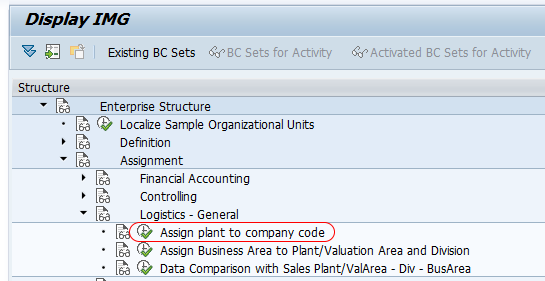
Step 1 : – Execute t-code “OX18” in command field from SAP easy access screen.
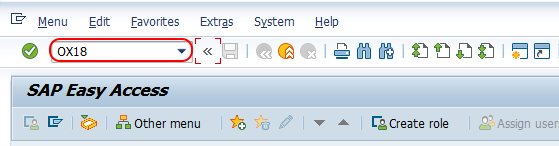
Step 2 : – On change view “Assignment plant – company code” overview screen, choose new entries button for assignment of company code to plant in SAP.
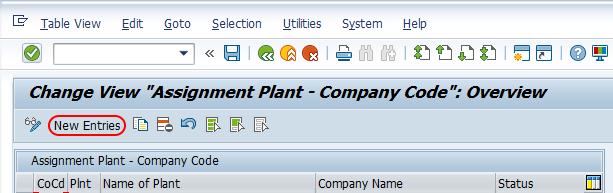
Step 3 : – On new entries overview added entries screen, update the following details.
- CoCd : – Update the company code “TK01”.
- Plnt : – Update the plant key “TKBL” for assigning to company code.
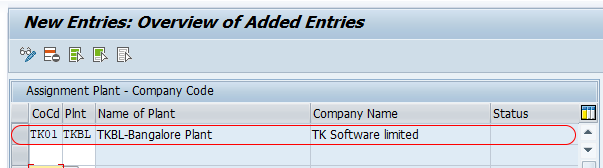
After maintaining all the required details, choose save icon and save the configured assignment details in SAP. Now you are prompted for customizing request number, choose request and save the configured data.
Successfully we have assigned plant to company code in SAP MM.
Popular Courses by TutorialKart
App developement, web development, online tools.
How to Assign Plant to Company Code in SAP Hana
The assignment of plant to company code in SAP Hana system enables the integration between plant and company code. The assignment of the plant to a company code enables for valuation of financial reports.
- It is a mandatory configuration that the plant must be assigned to a company code
- One plant can be assigned to only one company code, but one company code can have multiple plants.
Prerequisites – Make sure you have defined required company codes and Plants in SAP Hana system.
- Define Company Code in SAP Hana
- Define Plant in SAP Hana
You can assign plant to company code in SAP by using the following configuration steps
- Menu Path : Enterprise Structure->Assignment->Logistics-General-> Assign-plant-to-company code
- Transaction Code: OX18
Step 1: From SAP Easy Access screen, enter the SAP transaction code “OX18” in the SAP command field and enter to continue.
Step 2 : In the next screen, it displays list of company codes and plants that are assigned. To assign plant to company code in SAP S4Hana, choose the option new entries and maintain the required details.
Step 3: Enter the combination of company code and plant in the assignment fields
- CoCd: Enter the company code in the field CoCd that needs to assign with plant
- Plnt: Enter the plant key for assignment to company code
After maintaining the required details, click on the save button and save the configured details.
Choose the customizing request number and save the details.
Successfully we have assigned plant to company in SAP Hana system .
/support/notes/service/sap_logo.png)
1595808 - How to reassign a Plant to a different Company Code
- You have created a new company code.
- You need to re-assign a plant/s from the existing company code to the new company code.
Environment
- Materials Management (MM)
- SAP ERP Central Component
- SAP enhancement package for SAP ERP
- SAP enhancement package for SAP ERP, version for SAP HANA
- SAP S/4HANA
Inconsistency , ECC, Create, New Plant, Company Code, Delete, Material Valuation, Open Document, Complete, OX18, Master Data, Workaround , KBA , MM-IM , Inventory Management , How To
About this page
Search for additional results.
Visit SAP Support Portal's SAP Notes and KBA Search .
Privacy | Terms of use | Legal Disclosure | Copyright | Trademark
- ABAP Snippets
- Top SAP Courses
- Top SAP Books
SAP and ABAP Free Tutorials
SAP Plant Table and SAP Company Code Table with useful ABAP Tips

List of main SAP Plant Table and SAP Company Code Table.
List of the important Plant and Company Code Tables in SAP and the relationship between plant and company code.
Table of Contents
SAP Company Code Tables
Sap company code overview.
“Company is the top most organizational unit after client which incorporates individual financial accounting statements of several company codes. A company can have many company codes.
In SAP, it is optional to create company. Following steps will take you through the procedure of creating company.”*
Use the following path to Create Company in SPRO:
IMG ⇾ Enterprise Structure ⇾ Definition ⇾ Financial Accounting ⇾ Define Company
Or try directly the SAP TCode: OX15
The only table to remember for SAP Company Code is T001 .
The field for Company code in SAP is: BUKRS typed BUKRS
SAP Plant Table
Sap plant overview.
Let’s start with a short definition of Plant in SAP.
“Plant is an organizational unit within a company where activities take place. A plant will produce goods and makes goods available for the company.”*
In SPRO, the path to create Plant:
IMG ⇾ Enterprise Structure ⇾ Definition ⇾ Logistic General ⇾ Define, Copy, Delete check plant
Or use the SAP Tcode: OX10
Read also List of Important SAP SD Tables (Sales and Distribution) .
Main SAP Plant Tables
The main tables for Plant in SAP are:
| SAP Plant Tables | Description |
| Plants/branches | |
| Storage Locations | |
| Purchasing Organizations | |
| Valid Purchasing Organizations for Plant | |
| Company Codes |
The Field for SAP Plant is WERKS (typed as WERKS_D ).
Plant & Company Code Tips
Retrieve plant from company code in sap.
In order to retrieve the plant based on company code, try this join query :
You can also check the standard view V_T001K_ASSIGN , you will have the company code and plant assignment table

Get Address of a Company Code Tables Join
In order to Get the Address of a company Code, join ADRC and T001.
ADRC with ADDRNUMBER = T001-ADRNR
Link between BUKRS (Company code) and VKORG (Sales organization)
If you want to find the link between Company Code and Sales Organization, use the following query in ABAP
The SAP table to consider here is TVKO for Organizational Unit: Sales Organizations
*source: SAP MM – Defining Organizational Structure
Related Posts

Using Regular Expressions in SAP ABAP (REPLACE, FIND REGEX)
July 24, 2017 November 7, 2020

Main SAP Product Hierarchy Tables and Quick Tips
April 3, 2017 November 6, 2020

ABAP: How to Convert String to Integer, Quantity, Currency
November 9, 2016 May 18, 2021
Tech Azmaan
The Place of Learning…(Formely SAPTarget.com)
Assign Plant to Company Code in SAP
SAP SD – Sales & Distribution
SAP MM – Material Management
Best SAP ABAP Latest Course
Step 1: SPRO=>IMG=>Enterprise Structure=>Assignment=>logistics- General=> Assign plant to company code.
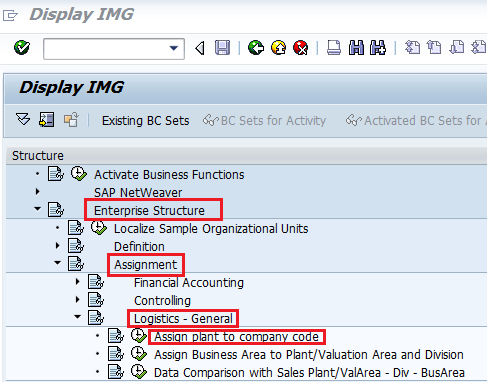
Step 2: Double click on “Assign plant to company code” . And after that Click on the new entries button & update the company code in “cocd field” and plant code in “Plnt field” and press enter.
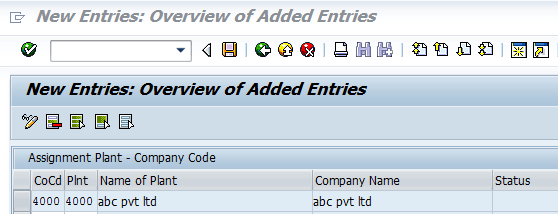
Step 3: Click on the save icon & then the plant will be successfully assigned to the company code.
Best Laptops for ABAP Programmers

An official website of the United States government Here’s how you know keyboard_arrow_down
An official website of the United States government
The .gov means it’s official. Federal government websites often end in .gov or .mil. Before sharing sensitive information, make sure you’re on a federal government site.
The site is secure. The https:// ensures that you are connecting to the official website and that any information you provide is encrypted and transmitted securely.
Jump to main content

Search our trademark database
Trademark Search system
Want to learn about the search builder feature? It can help you formulate your searches. Read more on our trademark search system updates page .
Want to watch a search webinar? Our federal trademark searching webinar series will cover the search builder feature starting June 7. You can also check out our search week webinars, which will be held June 11 and 13, and will offer in-depth sessions for advanced searchers.
Log into your USPTO.gov account for a better search experience. Logging in using the Sign in link in the top right corner helps you avoid errors when the system is handling heavy traffic. It'll also give you access to even more features and enhancements in the future, including options to customize your search experience based on your preferences.
Title Learn about searching
- Why search for similar trademarks
- Likelihood of confusion
- Using coordinated classes
- Design search codes
Title Clearance searching
- Comprehensive clearance search for similar trademarks
- Federal trademark search
- Getting started handout
- Field tag searching handout
- Field tag searching with regex handout
Title Helpful references
- Trademark ID Manual
- Design Search Code Manual
- Trademark search help information
- Transitioning from TESS handout
- Trademark search system updates

WEBINAR RECORDING
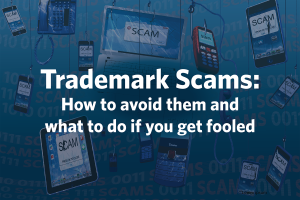
Additional information about this page
- SAP Community
- Products and Technology
- Enterprise Resource Planning
- Assignment of Purchase Organization with Company C...
- Subscribe to RSS Feed
- Mark Question as New
- Mark Question as Read
- Printer Friendly Page
- Report Inappropriate Content
Assignment of Purchase Organization with Company Code and Plant
on 01-18-2010 12:35 PM
- SAP Managed Tags:
- MM (Materials Management) Software Product Function
You must be a registered user to add a comment. If you've already registered, sign in. Otherwise, register and sign in.
Accepted Solutions (0)
Answers (3).
- Mark as New
- SAP S/4HANA Cloud Public Edition - Finance-General Ledger Accounting - Frequently Asked Questions in Enterprise Resource Planning Blogs by SAP Thursday
- SAP ERP Functionality for EDI Processing: Partner Determination for Inbound Orders in Enterprise Resource Planning Blogs by Members Wednesday
- Consignment Process Using MRP Area in Enterprise Resource Planning Blogs by Members Monday
- letter of credit - which position management procedure is the relevant one? in Enterprise Resource Planning Q&A 2 weeks ago
- Mastering Cost Center, Profit Center & Segment Structures in SAP S/4HANA Cloud, Public Edition in Enterprise Resource Planning Blogs by Members 3 weeks ago
| User | Count |
|---|---|
| 96 | |
| 7 | |
| 7 | |
| 6 | |
| 3 | |
| 3 | |
| 3 | |
| 2 | |
| 2 | |
| 2 |
Free Get Temu Coupon CODE 50 off (taj58794) For US...
Re: new column in component overview screen of pro..., re: how can i query from linedocument from master ..., re: sap business one service layer -filtering fiel....

COMMENTS
Step 1 : - Execute t-code "OX18" in command field from SAP easy access screen. ADVERTISEMENT. Step 2 : - On change view "Assignment plant - company code" overview screen, choose new entries button for assignment of company code to plant in SAP. Step 3 : - On new entries overview added entries screen, update the following details.
Go to:SPRO->Enterprise Structure->Logistics-General->Assign Plant to Company Code. Over here, select the particular plant-company code assignment entry you want to delete & hit the delete button. Then save this. Go to the sam e path once again, click on "new entries" and maintain the plant to company code assignment.
This is where company code is assigned to plant. Path is : Spro>Enterprise structure>assignment>logistics-General>Assign plant to company code. 04-23-201011:26 AM.
03-17-2011. Despite of the fact that OX18 allows it technically to re-assign a plant to another company than before (it must be possible as anybody can make errors which may need to be corrected), I personally would not do this for a plant which was already active. At least I would ask SAP directly for advice.
Step 2:- Click on SAP Reference IMG. Step 3:- Follow the Menu Path as per the below screenshot. Step 4:- Click on New entries. Step 5:- Update Company code in the cocd field, update plant code in the plnt field, and press enter. Step 6:- Click on the save icon. Thus Plant is successfully assigned to Company code in SAP.
Step 1: From SAP Easy Access screen, enter the SAP transaction code "OX18" in the SAP command field and enter to continue. Step 2: In the next screen, it displays list of company codes and plants that are assigned. To assign plant to company code in SAP S4Hana, choose the option new entries and maintain the required details.
In this tutorial we have shared information how to assign Plant to a Company code in SAP MM.Visit our channel - saplearningacademyYouTube channel link - http...
Purpose. This CDS view provides the prerequisites for answering the following business question: Which plant is assigned to which company code for a certain supplier? Note This view gives you information, such as the blocking indicator, for a certain supplier in a certain plant. Note that the blocking indicator is available on company code ...
Search for additional results. Visit SAP Support Portal's SAP Notes and KBA Search. You have created a new company code. You need to re-assign a plant/s from the existing company code to the new company code.
To set up a company in the FI-SL system, proceed as follows: In Customizing for the Special Purpose Ledger , choose Master Data Maintain Companies . Enter a six-character name for the company. If necessary, assign a four-character company code to your company. Assign the company to a global ledger. Defining Several Companies.
This video is about how to assign plant to company code using OX18 t-code in SAP.If you like this video, please subscribe.If you have any issue, comment on t...
This message was moderated. 05-24-2011. check ur company code and explore that. 05-24-2011. In SPRO,Enterprise structure-->Assignment -->Logistics General -->Assign plant to company code. 05-23-2011. 05-23-2011. Hello Experts, Can anybody tell me the name of the table , where we can get the list of company codes with plant codes assigned to ...
Learn SAP S/4 HANA Sourcing and Procurement ModuleEMAIL - [email protected] us on - Website - http://sapquora.com/Linkedin - https://www.linke...
Retrieve Plant from Company Code in SAP. In order to retrieve the plant based on company code, try this join query : FROM T001K AS K. INNER JOIN T001W AS W. ON K~BWKEY = W~BWKEY. WHERE W~WERKS = P_WERKS. You can also check the standard view V_T001K_ASSIGN, you will have the company code and plant assignment table.
Best SAP ABAP Latest Course. Step 1: SPRO=>IMG=>Enterprise Structure=>Assignment=>logistics- General=> Assign plant to company code. Step 2: Double click on "Assign plant to company code". And after that Click on the new entries button & update the company code in "cocd field" and plant code in "Plnt field" and press enter. Step 3 ...
Assigning Assets. You have to enter a company code when you create an asset. This ensures that each asset is always uniquely assigned to a company code. Status. An Asset Accounting company code can have one of the following statuses: Test Operation: This status lets you reset master data and transaction data.
Use table T001K by giving BWKEY = plant and returning BUKRS = company code. I hope it helps. 09-27-2007 1:45 PM. hi. This relation is maintained in table T001K where BWKEY valuation area is the Plant. reward if Helpful.. 01-14-2015 10:22 PM. Hi. SPRO ->Logistics-General ->Basic Settings ->Assign Company code to plant displays company ...
Storage Location. Supplier Plant Company Code Assignment. Derivation Function for Valuation Area Type Customizing. CDS Views for Reservation. CDS Views for Physical Inventory. CDS Views for Stock and Material Documents. CDS Views for Output Management. CDS Views for E-Mail Template Notifications. CDS Views for Batch Management.
10-23-2007. you need to consider the impact of trying to reverse a document and part processed documents, so a PO that has had a GRN, but the invoice comes in after the plant has been changed. It can sometimes be easier to create a new plant and assign that to the new Company Code and Org structure. The only issues you have here are stocks etc.
A search you complete before applying for a trademark registration to make sure your trademark is available to register for your particular goods or services, and to make sure that no other trademark conflicts with it.
Assignment to Organizational Units. Assignment of Company Code. Assignment to Business Area. Assignment to Plant/Location/Address. Assignment to Cost Center and Profit Center. Structuring Fixed Assets. Basic Functions for Asset Valuation. Integration. Depreciation.
After creation of the purchase org, it can assigned to the company code or plant.at spro ---ent structure -assignment -mm--assign pur org to plant. Normally purchase org is stand alone.It can be assigned to or not. Material creation does not pertain to pur org.rather only for plant or storage location.Material will be linked to the pur org ...