
How to write a transcript: 9 tips for beginners

What type of content do you primarily create?

Producing a high-quality podcast or video can take hours. You’ve recorded it, edited it, and published it online. But if you don’t have a transcript, your effort isn’t reaching as many people as it could. Limiting your content formats to video or audio-only means your content isn’t easily accessible to some internet users.
That said, there’s more to writing a transcript than publishing a word-for-word copy of your recording. In this guide, we’ll cover the different use cases for a transcript, alongside a step-by-step guide on how to write accurate transcripts that are accessible and enjoyable to read.
Why write a transcript?
Before we dive into the tutorial on how to write a transcript, let’s cover why it’s important to create one for podcasts and video content:
- Makes your content more accessible. Not everyone can listen to audio or watch a video. A transcript makes your content more accessible. People who are deaf, hard of hearing, or use a screen reader can still interact with your content if there’s an accompanying transcript.
- Helps your podcast or videos rank in search engines. Text-based search engines like Google and Bing can’t understand video content. Help them understand what your video or audio content is—and therefore, where it should rank—by sharing the transcript on your website.
- Makes content easy to repurpose. As a creator, your time is finite. Get the most mileage from your video or audio content by transcribing it. You can go back to the transcript and pull snippets to reuse on social media without having to rewatch the entire thing and pull out key points.
Take Being Freelance , a podcast with over 300 episodes in its archive. Host Steve Folland says: “The podcasts become an absolute treasure trove of quotes on various aspects of freelancing. By having them transcribed I can easily search for and pull out quotes to use when both promoting or repurposing the podcast.”
Steve adds that these transcriptions also helped him make more money as a creator : “I also used this technique when creating my course for new freelancers. I could search on a topic and use quotes as evidence to help people learn and make the course all the richer for it.”
“I create transcripts as we had listeners who are hearing impaired who requested transcripts. I also prefer reading to listening as I find it easier to digest some content visually rather than when its absorbed audibly, and I need a low or zero sound option when in spaces with others.” —Dr Naomi Murphy, co-host of Locked Up Living
🧠 Read more: How to optimize your podcast show notes for SEO (from an SEO expert)
4 types of transcription
Now we know the benefits of producing a transcript, let’s explore the four different methods you can use to do it:
- Verbatim transcription. This type of transcription is a word-for-word copy of any conversation. It’s usually the hardest type to read since it captures natural voices and nonverbal communication such as stutters, filler words, and false starts.
- Clean or edited transcription. A clean transcript has been manually edited to remove filler words, fix grammatical errors, and simplify complex sentences. The edits don’t change the words said—they just make the content easier to read.
- Intelligent or smart transcription. An intelligent transcription uses artificial intelligence (AI) to transcribe audio . The software can also remove filler words, awkward pauses, and distracting background noise from a transcript.
- Time-stamped transcription. This type of transcript ties words to a specific point in the audio or video. They’re useful because they help people scan the video transcription and rewind the recording to re-listen to the exact point something was said.
Tools you need to start writing a transcription
Before you start transcribing a video or podcast episode from scratch, get these four tools to make the process easier and faster.
Transcription software
Manually typing out a conversation is time-consuming. Transcription software helps you speed up the process by automatically transcribing audio into text. Instead of listening to the audio recording and manually typing out each word, tools like Descript allow you to create an intelligent transcription that writes the text for you with up to 95% accuracy .
Descript’s transcription tool can also:
- Use speaker detection to separate multiple voices—ideal for interview transcriptions
- Color-code and label different speakers in your automated transcript
- Transcribe audio in different 23 languages
“I've explored various transcription packages in my quest for the one that makes my job simplest. I settled on Descript as it allows me to edit my video and transcript at the same time.” —Dr Naomi Murphy, co-host of Locked Up Living
There are also professional transcription services you can use if you want that human touch.
Noise-canceling headphones
Anyone who is transcribing an audio or video file needs complete concentration on the recording—especially if you’re doing the process manually. Noise-canceling headphones help you tune out background noise that could interfere with your transcript. The last thing you want to do is muddle the transcript with words from someone else in your workplace. (Just don’t use them for audio editing—for that, check out our list of the best podcast headphones .)
Audio and video player
If you’re not using software to transcribe video or audio, you’ll need a media player that allows you to pause, rewind, and fast-forward a recording.
Here are some other popular options to play audio and video, depending on the device you’re using:
- Mac or iPhone: iMovie, GarageBand, Voice Memos, or QuickTime Player
- Windows: Windows Media Player or VLC Media Player
- Android: MediaPlayer, VLC for Android, or RealPlayer
While not essential, a foot pedal is a smart purchase if you plan to do a lot of manual transcription. A foot pedal is a piece of equipment that allows you to set the playback speed of your recording. You can also use it to create keyboard shortcuts that fast-forward, skip, or rewind parts of the conversation if you need extra clarity while transcribing.
How to write a transcript in 5 steps
In our opinion, the most efficient way to produce a transcript is by using transcription apps—especially Descript. But if you’re determined to write a transcript manually, here’s how to do it.
- Prepare your tools and environment
- Listen and transcribe audio
- Format and structure
- Proofread and edit your transcript
- Add timestamps
Step 1. Prepare your tools and environment
The first step to transcribing audio is to gather your tools. At the very least, you’ll need some sort of media player, an open text editor, and quiet workspace to hear audio clearly and minimize errors in the transcript.
Step 2. Listen and transcribe audio
Next, press play on the media player. Unless your typing speed is world class, it might help to change the dictation playback speed to 0.75x or 0.5x. Slowing down the recording will help you type alongside the speaker in real-time.
At this point, don’t worry about fixing any typos or grammatical errors. The goal is to get down a solid first draft that you can polish later on.
Step 3. Format and structure
Now you’ve got a first draft of the transcript, go back through the content and format it for readability. Lines upon lines of text aren’t easy to digest, so you should help readers follow the written conversation by separating out topics and speakers into their own paragraphs. Depending on your purposes, you may also want to add:
- Bullet points
- Pull quotes
- Bold and italic text
This summary of an episode of the Freelance Writing Coach Podcast , for example, uses headings, numbered lists, and pull quotes to emphasize key points in the transcription:
Step 4. Proofread and edit your transcript
Keep mistakes from distracting your readers (and creating a negative perception of you) by cleaning up your transcript.
Editing tools like Grammarly and ProWritingAid can come in handy here. They use artificial intelligence to spot grammatical errors, spell-check words, and suggest missed words without having to scan for them manually.
It’s always a good idea to read through the transcript in a different font, size, or on a different device. The change in view can keep your brain from anticipating what’s ahead—and missing spelling or grammar mistakes that ruin the credibility of your transcript.
Step 5. Add timestamps
If someone is reading the write-up to find a specific point in your audio or video recording, timestamps can make it easier for people to reference specific points in the conversation.
Timestamps are especially useful if you’re transcribing a podcast or YouTube video, since you can use them to help people navigate your conversation. In the video podcast for this episode of The Break , for example, viewers can click the timestamp in the transcription to fast forward the video.
Transcript writing: 4 bonus tips to save time
No matter what transcription process you’re using, you’ll likely need to make a few final tweaks to your transcription before sharing it with the world. Here are four bonus tips to save time and publish high-quality transcripts.
Prioritize clean, clear audio
Your job as a transcriptionist is made ten times harder if you’re working with bad sound. Even automated transcription software can accidentally “transcribe” unwanted background noise , which you’ll need to go back in and remove manually.
Before you start writing a transcript, improve the audio quality of the original file. Features like Descript’s Studio Sound do this automatically. It uses artificial intelligence to remove unwanted background noise, leaving you with a high-quality audio file that you can use to create an error-free transcript.
Familiarize yourself with unfamiliar accents and dialects
Depending on the topic of the discussion you’re transcribing, it might be difficult to understand the speakers. This is especially true if you’re manually transcribing someone speaking in a different accent or dialect.
Transcription tools are usually better at picking up these differences, but if you’re writing a transcript manually (or editing one that’s been automatically generated), it’s a good idea to familiarize yourself with the speaker, subject matter, and common abbreviations. It’ll be easier to turn text into audio when you know what the speaker intended to say.
Remove filler words
Being Freelance’s Steve Folland uses transcription software to produce transcripts. He goes back and removes any filler words that muddle up the text in his first draft.
“I lose the filler words like ums and ahs,” Steve says. “Then some guests have their own filler phrases like ‘you know’—I can search and delete these. Then I go through making it readable. Humans don’t really speak as fluently as we like to think we do, so do I go to the trouble of tidying up the whole interview just as a magazine journalist or editor would.”
🧠Pro tip: Let Descript do this for you. The filler word removal feature removes awkward pauses, “ums,” and “uhs” from both the video and the automated transcript—so you can publish clutter-free content that keeps viewers (or readers) engaged.
How to write a transcript FAQs
What is a transcript.
A transcript is a word-for-word write-up of a discussion. You might create them for audio or video files to help people engage with the content without having to listen to it out loud.
What should a transcript include?
A transcript should include the words spoken by someone in an audio recording. It should also name the different speakers and attach sentences to a timestamp for easy reference.
How are transcripts made?
There are two ways to make a transcript: manually typing out each word or using transcription software. Descript, for example, uses AI to transcribe video and audio files with up to 95% accuracy.
Related articles

Featured articles:

How and why to add a game show segment to your podcast
Get ideas and tips for a successful game show segment to freshen up your content and engage your audience.

How to make a documentary on YouTube that's worth watching
Learn the 4 main types of documentary you'll encounter on YouTube and understand how to craft a narrative that grabs the viewer's attention.

5 ways to boost audience retention on YouTube from real creators
Learn how MrBeast and other high-performing creators boost audience retention on YouTube with 5 tricks to keep viewers watching.

AI for Creators
8 best AI copywriting tools to save time
Discover the best AI copywriting tools for effortless content creation.

The best prompt for AI brainstorming, according to a study
AI tools are notorious for coming up with a lot of similar ideas. Researchers have now discovered a prompt to make those ideas more diverse.

How to write a YouTube script that engages your audience: The ultimate guide
Are you looking to create better narratives in your YouTube videos? Learn how to write a YouTube script that keeps people hooked.
Articles you might find interesting

10 best podcast editing software options in 2024
Explore the 10 best podcast editing software options to elevate your podcast production. Learn why Descript stands out with its all-in-one editing capabilities.

Product Updates
There’s More To Recording Great Audio Than a Good Microphone
If you’re trying to record better audio for a podcast or voiceover, what’s the first thing that springs to mind? Using a high-quality microphone, most likely. But the space you’re recording in affects the way your recording sounds just as much as the microphone you use to record it. In fact, underestimating the impact of reverberation, or reflected sound, on an audio recording might be the number one mistake anyone recording a podcast or voice over at home will make.

The best ways to remote record a podcast interview, ranked
An experienced audio engineer ranks the best ways to remote record a podcast interview, from lowest to highest quality.

For Business
Create Video Presentations and Capture Your Audience’s Full Attention
Instead of making slide presentations create a video presentation to capture everyone's attention. It’s not that much more work, and you’ll wind up with something far more interesting and engaging.

How They Made It
Emily Shaw of Candy Ears on the balance between audio passion projects and paychecks
Emily Shaw shares how she stays creative while working for a paycheck, how passion projects help her get work, and why she loves Descript.
%20(1).JPG)
Understanding YouTube analytics to level up your channel
Understanding analytics is the only way to optimize your channel and see which content is resonating, it shouldn’t be the only thing to keep in mind, but it helps.

Join millions of creators who already have a head start.
Get free recording and editing tips, and resources delivered to your inbox.
Related articles:
Share this article

Transcript Example (with Microsoft Word and PDF Templates)
This resource includes a transcript example from an interview, formatted in several different ways:
- Clean verbatim style
- True verbatim style
- Timestamps at regular intervals
- Timestamps at speaker or paragraph intervals
I made these .docx and PDF example transcripts for university students, educators, non-profits, journalists, podcasters, filmmakers, and transcriptionists.
Quick tip: If you’re not using it already, you can install free transcription software like Express Scribe to help you manually transcribe interviews much faster. The software lets you control audio playback using hotkeys so you don’t have to keep starting and stopping audio with your mouse.
If you want to go really fast, I also recommend getting a transcription foot pedal (I use the Infinity pedal ). Together, these two tools will save you hours upon hours of transcription time. (Or learn more about our interview transcription services .)
If you’re a professional content creator, you may also be interested in our posts about AI-powered tools for scaling up your audio and video production workflow:
- Best AI Video Upscaling Software
- Best AI Video Generators
- Best AI Video Editors
Now, on to the transcript examples!
This post may contain affiliate links. See my disclosure for more info.
Interview transcription format sample for Microsoft Word
Download this transcription format template for Microsoft Word for use with interviews and qualitative research projects:
Interview Transcription Template – Word (.docx)
Clean verbatim vs. true verbatim transcript examples
There are two main styles of transcription used in interviews and qualitative research:
- Clean verbatim (also called intelligent verbatim or non-verbatim).
- True verbatim (also called strict verbatim, or simply “verbatim”).
A clean verbatim transcript is a lightly edited version of the original audio. Typically, the following elements are removed:
- Filler speech, including “um,” “uh,” etc.
- Most non-speech sounds, including coughing and throat clearing
- False starts
A true verbatim transcript, on the other hand, attempts to capture every utterance of the speakers. These include stutters, meaningless filler speech, and false starts. Verbatim style may also include non-speech and background sounds, such as coughing and sneezing or a door closing.
While each transcription style is useful under certain circumstances, clean verbatim is used most often because the transcripts cost less and are easier to read.
However, true verbatim may be desirable for certain qualitative and market research projects and legal investigations, where it’s necessary to study not only what was said, but also the manner in which something was said.
Below, I’ve included examples of an interview transcribed in both verbatim and clean verbatim fashion.
Example transcript in true verbatim style
Here’s a sample interview transcript that demonstrates the true verbatim style:
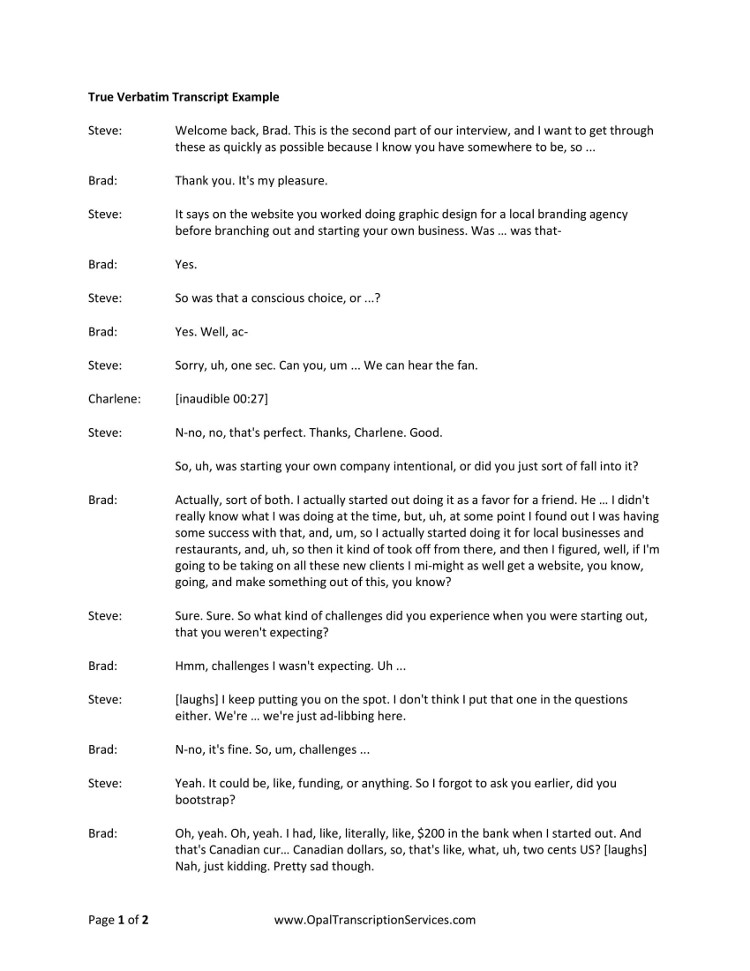
Download the PDF version here: Interview Transcript Example – True Verbatim (PDF)
Example transcript in clean verbatim style
And here’s the same conversation from above, transcribed in clean verbatim:
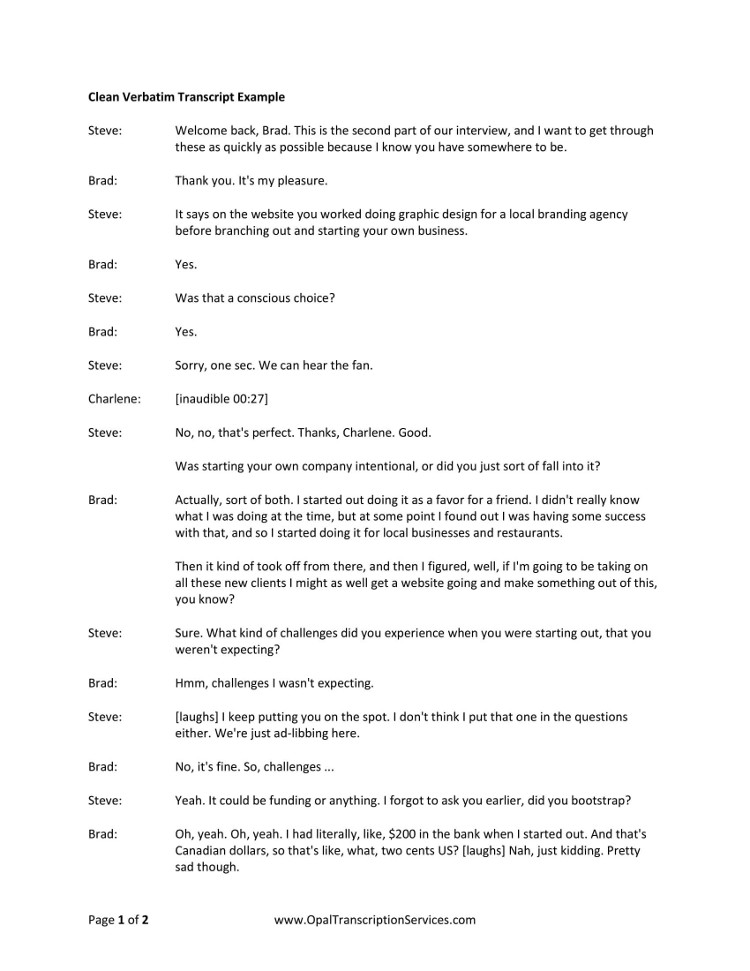
Download the PDF version here: Interview Transcript Example – Clean Verbatim (PDF)
We made the following changes to the second (clean verbatim) transcript:
- We edited out stutters, partial words, and short incomplete sentences.
- We removed meaningless instances of words like “so” at the start of sentences, and “like” when used as filler speech. (However, we left in the word “like” where removing it would have made the meaning literal when it wasn’t intended to be – i.e., when Brad refers to his “like, two” Facebook friends.)
- We chose to leave in the laughter, as it helps capture the overall tone of the interview and the banter occurring between the speakers. We also left in nonsense exclamations like “Uh … phew,” because it helps set the context for what follows. However, we removed other non-speech sounds like coughing and throat clearing that do not contribute anything useful to the content.
- In this particular example, we opted to remove repetitive instances of the word “actually” spoken by Brad, the interviewee. Normally we leave longer words in, but in this case we felt it was a speaker idiosyncrasy that distracted from the content of the interview.
Clean verbatim style is not an exact science, and sometimes there may be overlap between non-verbatim and verbatim styles in a transcript. All in all, the changes we made here make for a cleaner, less distracting, and more valuable interview – without detracting anything meaningful from the original.
Sample transcript with timestamps at regular intervals
Some projects require timestamps to be placed at regular intervals in the transcript so the audio can be easily referenced later.
Below is an example of an interview transcript with timestamps:
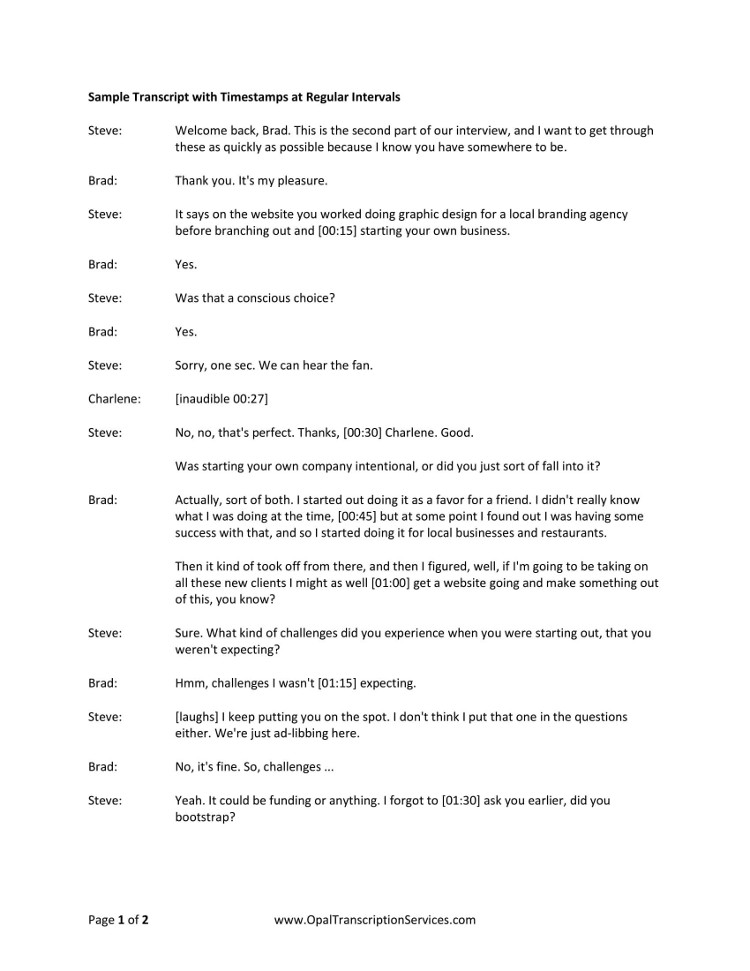
Download the PDF version here: Interview Transcript Example – Timestamps at Regular Intervals (PDF)
Sample transcript with timestamps at speaker intervals
Another way to timestamp a document is to place the timecode markup at speaker or paragraph intervals, like in the following interview transcript sample:
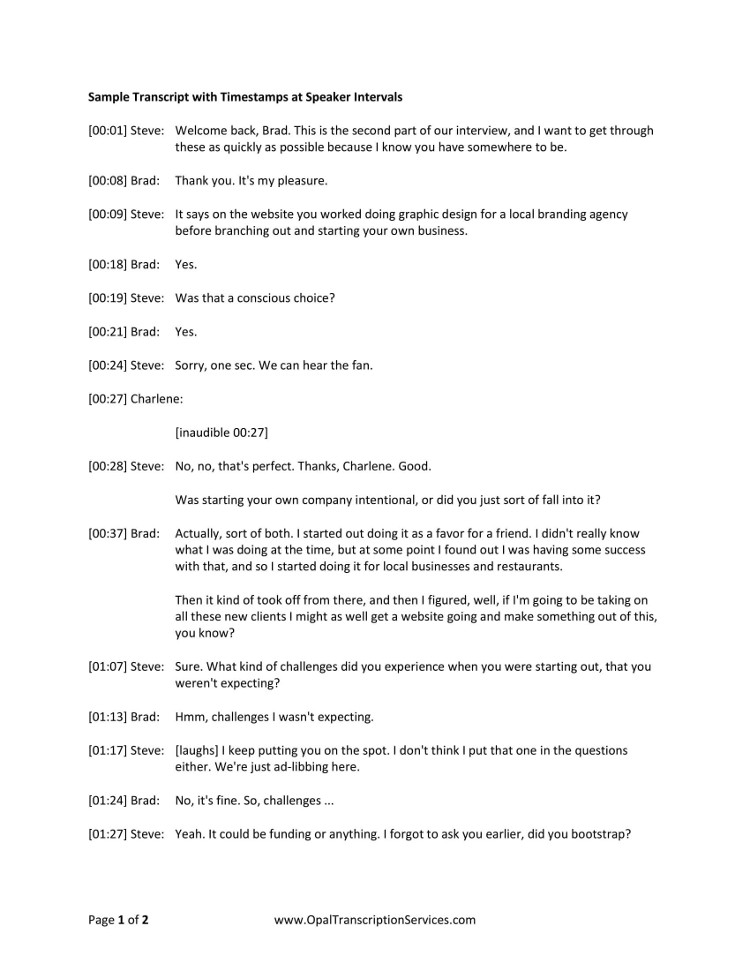
Download the PDF version here: Interview Transcript Example – Timestamps at Speaker Intervals (PDF)
Transcript format tips
There are several formatting elements common to most transcripts. These include speaker labels, timestamps, inaudible and crosstalk tags, and markup for external sounds. Let’s look at how to handle each of these:
Speaker labels. Speakers are typically identified by first name, full name, title, or role. They can also be identified by generic descriptors, like “Male” or “Female,” when other information isn’t available.
In the above examples, the speakers’ names have been offset from the rest of the transcript for better readability. To use this formatting in your own transcripts, download the .docx template at the top of this article.
Timestamps. Timestamps, e.g. [01:27] , can be placed at regular intervals such as every 15 or 30 seconds, or they may be placed at the beginning or end of each paragraph or speaker. Examples of each style are shown above.
Inaudible tags. When words or phrases are unclear, mark them out with a timecode; e.g., [inaudible 00:27] . You can also include guesses (phonetic or otherwise) as to what was said – for example, [wing yard 00:27] .
Crosstalk tags. When two or more speakers are talking at the same time and it’s impossible to hear what’s being said, use a crosstalk tag, e.g. [crosstalk 01:27] .
Sounds. Non-speech and background sounds are notated in brackets; for example, [laughing] or [door slams] . No timestamp is necessary.
Finally, a note on consistency and style: It’s best to follow a style guide to ensure consistency among elements like numerals, dates, titles of works, etc. We generally follow AP style . Other common style methods include APA , MLA , and The Chicago Manual of Style .
If you’re thinking of starting a career in transcription, check out my complete guide on how to become a transcriptionist . I also recently posted this list of 75+ transcription jobs for beginners and pros.
If you have any questions about using the example transcripts above, leave a comment and I’ll do my best to help!
Similar Posts
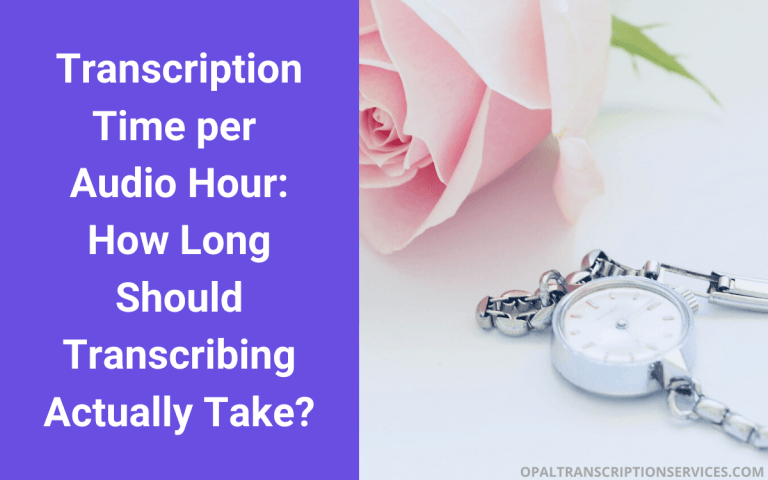
Transcription Time per Audio Hour: How Long Does Transcribing Really Take?
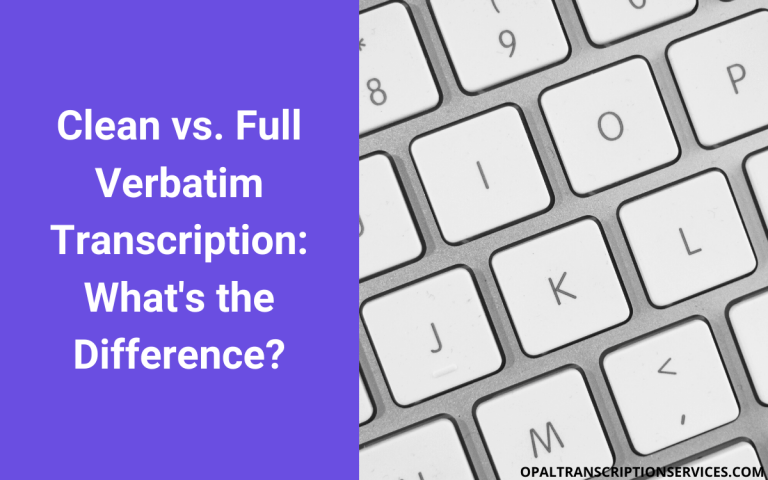
Verbatim Transcription vs. Non-verbatim Transcription Rules

6 Best Private Streaming Platforms for Securely Broadcasting Live Events

15 Best Podcast Analytics Tools to Measure Your Show’s Growth
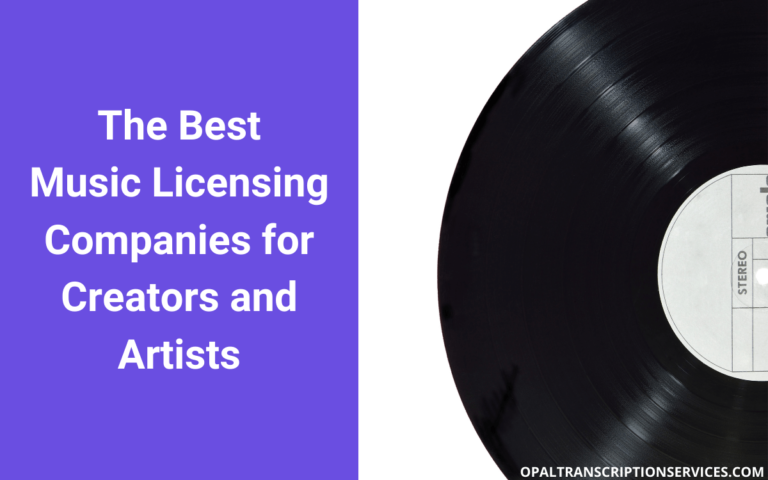

8 Best Music Licensing Companies for Creators and Artists in 2023
![how to write a speech transcript 6 Best AI Video Upscaling Software [Free and Paid]](https://www.mondayroadmap.com/wp-content/uploads/ai-video-upscaling-768x480.png)
6 Best AI Video Upscaling Software [Free and Paid]
23 comments.
thanks a lot for this. I appreciate th above lessons. at the moment lets keep the above into practice.
You’re very welcome! I’m glad you found it useful.
Very very helpful. For sure, God bless you.
Thank you. I’ve recently launched my own company in ghostwriting & editing, and typing & transcription services. These tips are GREAT reminders. God bless you.
Thank you, Mrs. Owens!
Handy for a beginner like me.
Thank you very much, really help me to do my assignment
I’m glad to hear that!
Hello, I don’t know how to thank you ,these instructions are very helpful and useful and real ,and how to contact you if I need any help.
I’m so happy you enjoyed the post! While I’m not always available to respond directly to questions, I always appreciate receiving suggestions about what kind of content you’d like to see me write about in the future. So if there’s a particular topic you have in mind, please feel free to reply and let me know. Thanks so much for commenting!
Your information is very valuable. My problem is, I need to find a resource that tells me how to set up the formatting in MSWord 2016. Setting the speaker tags and margins so it all lines up. If you have any link you could direct me to, or if you can explain how you do that, I would be forever grateful. Thanks, Lorri
I’ve been meaning to get a refresher on formatting myself and recently bookmarked this comprehensive tutorial on MS Word 2016: https://www.youtube.com/watch?v=TxLuuNprjXg
I haven’t watched it yet, but there’s a clickable table of contents in the video description and it has some sections on formatting and adjusting margins. I hope it helps!
how to name an interview transcript document?
If you’re doing the transcript for a client or professor, you should typically give the document the exact same name as its corresponding audio file; for example, “Interview with Sahar.mp3” would be titled “Interview with Sahar.docx”.
If you’re recording the audio yourself and there are a lot of files, it’s best practice to use some kind of file naming convention to keep everything organized. One easy way to do this is to use a date prefix; for example, 2019-05-30_Interview_with_Sahar.mp3.
I hope this helps!
Thank you so much for this guide. I am just about to embark on Transcription services as a full time activity and will be grateful for any mentoring and encouragement
You’re very welcome! Since you’re just getting started, I recommend visiting the following resources:
My complete guide on how to become a transcriptionist: https://www.mondayroadmap.com/how-to-become-a-transcriptionist/
My list of 75+ companies that hire work-from-home transcribers: https://www.mondayroadmap.com/online-transcription-jobs/
All the best in your new transcription career!
Thank you, this was very helpful.
Glad to hear it, Cony! Thanks for commenting.
This was really really helpful. Thank you so much.
Thank you for reading!
Hi, I’m just getting started transcribing hours of interviews. This article is a life saver. Really helpful, accessible, clear and the .pdfs are really useful allowing me to see what the finished transcription should look like. Thank you so very much.
You’re so welcome, Shaz! Thank you for reading!
Leave a Reply Cancel reply
Your email address will not be published. Required fields are marked *
AI Speech to Text - Voice Typing & Transcriptions
Take notes with your voice for free, or automatically transcribe audio & video recordings. amazingly accurate, secure & blazing fast..
Proudly serving millions of users since 2015. Accepted into Microsoft for Startups 2024 Trusted by businesses, top colleges, journalists, authors, doctors, and millions of users worldwide
View real-life videos & audios transcribed by Speechnotes NEW
Take Notes with Your Voice
Take notes with your voice via our online dictation notepad for free. Learn more.
Transcribe Video & Audio Files
Accurately transcribes (& translates) audio & video files, recordings, YouTubes & more. Private, secure & fast.
Users Worldwide
Speechnotes is a reliable and secure automatic speech-to-text service that enables you to quickly and accurately transcribe & translate your audio and video recordings, as well as dictate your notes instead of typing, saving you time and effort. With features like voice commands for punctuation and formatting, automatic capitalization, and easy import/export options, Speechnotes provides an efficient and user-friendly dictation and transcription experience. Proudly serving millions of users since 2015, Speechnotes is the go-to tool for anyone who needs fast, accurate & private transcription. Our online AI transcription service supports all file types & languages. It features speaker automatic tagging (diarization), timestamping, captioning, AI summaries & more.
Our Portfolio of Complementary Speech-To-Text Tools Includes:
Voice typing - Chrome extension
Dictate instead of typing on any form & text-box across the web. Including on Gmail, and more.
Transcription API & webhooks
Speechnotes' API enables you to send us files via standard POST requests, and get the transcription results sent directly to your server.
Zapier integration
Combine the power of automatic transcriptions with Zapier's automatic processes. Serverless & codeless automation! Connect with your CRM, phone calls, Docs, email & more.
Android Speechnotes app
Speechnotes' notepad for Android, for notes taking on your mobile, battle tested with more than 5Million downloads. Rated 4.3+ ⭐
iOS TextHear app
TextHear for iOS, works great on iPhones, iPads & Macs. Designed specifically to help people with hearing impairment participate in conversations. Please note, this is a sister app - so it has its own pricing plan.
Audio & video converting tools
Tools developed for fast - batch conversions of audio files from one type to another and extracting audio only from videos for minimizing uploads.
Our Sister Apps for Text-To-Speech & Live Captioning
Complementary to Speechnotes
Reads out loud texts, files & web pages
Listen on the go to any written content, from custom texts to websites & e-books, for free.
Speechlogger
Live Captioning & Translation
Live captions & simultaneous translation for conferences, online meetings, webinars & more.
Need Human Transcription? We Can Offer a 10% Discount Coupon
We do not provide human transcription services ourselves, but, we partnered with a UK company that does. Learn more on human transcription and the 10% discount .
Dictation Notepad
Start taking notes with your voice for free
Speech to Text online notepad. Professional, accurate & free speech recognizing text editor. Distraction-free, fast, easy to use web app for dictation & typing.
Speechnotes is a powerful speech-enabled online notepad, designed to empower your ideas by implementing a clean & efficient design, so you can focus on your thoughts. We strive to provide the best online dictation tool by engaging cutting-edge speech-recognition technology for the most accurate results technology can achieve today, together with incorporating built-in tools (automatic or manual) to increase users' efficiency, productivity and comfort. Works entirely online in your Chrome browser. No download, no install and even no registration needed, so you can start working right away.
Speechnotes is especially designed to provide you a distraction-free environment. Every note, starts with a new clear white paper, so to stimulate your mind with a clean fresh start. All other elements but the text itself are out of sight by fading out, so you can concentrate on the most important part - your own creativity. In addition to that, speaking instead of typing, enables you to think and speak it out fluently, uninterrupted, which again encourages creative, clear thinking. Fonts and colors all over the app were designed to be sharp and have excellent legibility characteristics.
Example use cases
- Voice typing
- Writing notes, thoughts
- Medical forms - dictate
- Transcribers (listen and dictate)
Transcription Service
Start transcribing
Fast turnaround - results within minutes. Includes timestamps, auto punctuation and subtitles at unbeatable price. Protects your privacy: no human in the loop, and (unlike many other vendors) we do NOT keep your audio. Pay per use, no recurring payments. Upload your files or transcribe directly from Google Drive, YouTube or any other online source. Simple. No download or install. Just send us the file and get the results in minutes.
- Transcribe interviews
- Captions for Youtubes & movies
- Auto-transcribe phone calls or voice messages
- Students - transcribe lectures
- Podcasters - enlarge your audience by turning your podcasts into textual content
- Text-index entire audio archives
Key Advantages
Speechnotes is powered by the leading most accurate speech recognition AI engines by Google & Microsoft. We always check - and make sure we still use the best. Accuracy in English is very good and can easily reach 95% accuracy for good quality dictation or recording.
Lightweight & fast
Both Speechnotes dictation & transcription are lightweight-online no install, work out of the box anywhere you are. Dictation works in real time. Transcription will get you results in a matter of minutes.
Super Private & Secure!
Super private - no human handles, sees or listens to your recordings! In addition, we take great measures to protect your privacy. For example, for transcribing your recordings - we pay Google's speech to text engines extra - just so they do not keep your audio for their own research purposes.
Health advantages
Typing may result in different types of Computer Related Repetitive Strain Injuries (RSI). Voice typing is one of the main recommended ways to minimize these risks, as it enables you to sit back comfortably, freeing your arms, hands, shoulders and back altogether.
Saves you time
Need to transcribe a recording? If it's an hour long, transcribing it yourself will take you about 6! hours of work. If you send it to a transcriber - you will get it back in days! Upload it to Speechnotes - it will take you less than a minute, and you will get the results in about 20 minutes to your email.
Saves you money
Speechnotes dictation notepad is completely free - with ads - or a small fee to get it ad-free. Speechnotes transcription is only $0.1/minute, which is X10 times cheaper than a human transcriber! We offer the best deal on the market - whether it's the free dictation notepad ot the pay-as-you-go transcription service.
Dictation - Free
- Online dictation notepad
- Voice typing Chrome extension
Dictation - Premium
- Premium online dictation notepad
- Premium voice typing Chrome extension
- Support from the development team
Transcription
$0.1 /minute.
- Pay as you go - no subscription
- Audio & video recordings
- Speaker diarization in English
- Generate captions .srt files
- REST API, webhooks & Zapier integration
Compare plans
Privacy policy.
We at Speechnotes, Speechlogger, TextHear, Speechkeys value your privacy, and that's why we do not store anything you say or type or in fact any other data about you - unless it is solely needed for the purpose of your operation. We don't share it with 3rd parties, other than Google / Microsoft for the speech-to-text engine.
Privacy - how are the recordings and results handled?
- transcription service.
Our transcription service is probably the most private and secure transcription service available.
- HIPAA compliant.
- No human in the loop. No passing your recording between PCs, emails, employees, etc.
- Secure encrypted communications (https) with and between our servers.
- Recordings are automatically deleted from our servers as soon as the transcription is done.
- Our contract with Google / Microsoft (our speech engines providers) prohibits them from keeping any audio or results.
- Transcription results are securely kept on our secure database. Only you have access to them - only if you sign in (or provide your secret credentials through the API)
- You may choose to delete the transcription results - once you do - no copy remains on our servers.
- Dictation notepad & extension
For dictation, the recording & recognition - is delegated to and done by the browser (Chrome / Edge) or operating system (Android). So, we never even have access to the recorded audio, and Edge's / Chrome's / Android's (depending the one you use) privacy policy apply here.
The results of the dictation are saved locally on your machine - via the browser's / app's local storage. It never gets to our servers. So, as long as your device is private - your notes are private.
Payments method privacy
The whole payments process is delegated to PayPal / Stripe / Google Pay / Play Store / App Store and secured by these providers. We never receive any of your credit card information.
More generic notes regarding our site, cookies, analytics, ads, etc.
- We may use Google Analytics on our site - which is a generic tool to track usage statistics.
- We use cookies - which means we save data on your browser to send to our servers when needed. This is used for instance to sign you in, and then keep you signed in.
- For the dictation tool - we use your browser's local storage to store your notes, so you can access them later.
- Non premium dictation tool serves ads by Google. Users may opt out of personalized advertising by visiting Ads Settings . Alternatively, users can opt out of a third-party vendor's use of cookies for personalized advertising by visiting https://youradchoices.com/
- In case you would like to upload files to Google Drive directly from Speechnotes - we'll ask for your permission to do so. We will use that permission for that purpose only - syncing your speech-notes to your Google Drive, per your request.
- PRO Courses Guides New Tech Help Pro Expert Videos About wikiHow Pro Upgrade Sign In
- EDIT Edit this Article
- EXPLORE Tech Help Pro About Us Random Article Quizzes Request a New Article Community Dashboard This Or That Game Forums Popular Categories Arts and Entertainment Artwork Books Movies Computers and Electronics Computers Phone Skills Technology Hacks Health Men's Health Mental Health Women's Health Relationships Dating Love Relationship Issues Hobbies and Crafts Crafts Drawing Games Education & Communication Communication Skills Personal Development Studying Personal Care and Style Fashion Hair Care Personal Hygiene Youth Personal Care School Stuff Dating All Categories Arts and Entertainment Finance and Business Home and Garden Relationship Quizzes Cars & Other Vehicles Food and Entertaining Personal Care and Style Sports and Fitness Computers and Electronics Health Pets and Animals Travel Education & Communication Hobbies and Crafts Philosophy and Religion Work World Family Life Holidays and Traditions Relationships Youth
- Browse Articles
- Learn Something New
- Quizzes Hot
- Happiness Hub
- This Or That Game
- Train Your Brain
- Explore More
- Support wikiHow
- About wikiHow
- Log in / Sign up
- Occupations
- Administrative Careers
How to Transcribe Audio and Video Recordings
Last Updated: March 19, 2024 Approved
Preparing to Transcribe
This article was reviewed by Gerald Posner . Gerald Posner is an Author & Journalist based in Miami, Florida. With over 35 years of experience, he specializes in investigative journalism, nonfiction books, and editorials. He holds a law degree from UC College of the Law, San Francisco, and a BA in Political Science from the University of California-Berkeley. He’s the author of thirteen books, including several New York Times bestsellers, the winner of the Florida Book Award for General Nonfiction, and has been a finalist for the Pulitzer Prize in History. He was also shortlisted for the Best Business Book of 2020 by the Society for Advancing Business Editing and Writing. wikiHow marks an article as reader-approved once it receives enough positive feedback. This article received 23 testimonials and 97% of readers who voted found it helpful, earning it our reader-approved status. This article has been viewed 296,388 times.
Transcripts are written or typed records of any proceedings. Transcripts are used to record court proceedings, business meetings, and even as records of radio, film and television programs. To write your own transcript of any of the above, you must be extremely attentive and be able to write and type quickly, as transcripts are an exact record of the spoken word.
Quick Steps
- Listen through the recording once to get familiar with it.
- Format your document with the title, date of the interview, and page numbers.
- Start a new paragraph when someone new speaks.
- Use “[sic]” to identify grammar errors and “(inaudible)” if you can’t hear a word.
- Type out nonverbal communication in the transcript, like “[sighs]” or “[laughs].”
Writing the Transcript

- Do not wait until the last minute to transcribe something.

- A new paragraph should be started when there is a new voice, a new topic is introduced, or when someone is quoting what someone else has said. [4] X Research source
- Your transcript should not be one long block of text.

- "[sic]" is used to denote a grammatical error in the transcript. If someone says, "They is not ready." You would type "They is [sic] not ready." instead of correcting the grammar in the sentence.
- If a word is inaudible, type "(inaudible)" or use a symbol (e.g. *, ***) to denote that a word is missing. Also, add the time in the recording where the inaudible word is. This can help you when you go back to try to figure out what was said.

- Never add your interpretation to nonverbal communication. For example, "[sighing with relief]" is incorrect. Simply typing, "[sighing]" is appropriate.

- Whatever method you use, be consistent.

- Re-write your transcript if necessary, to adhere to any form or format deemed necessary.
- This is also a good time to check for correct punctuation as well.

- If you have an iPhone or an iPod touch, you can record using the Voice Memo app.
- For Android users, download the Smart Voice Recorder app or the Easy Voice Recorder app. Both of these apps are free. [9] X Research source
- A good quality digital recorder can be purchased for $100 or less. [10] X Research source

- Developing your own shorthand will allow you to shorten words or even summarize phrases without losing their exact wording or meaning.

- If your recorder is battery operated, make sure that it is fully charged and ready to go. Also, bring an extra set of batteries.
- If you are using a smartphone, make sure that the phone is adequately charged and be prepared to recharge your phone if you need to.

- Write down everyone who is speaking and any characteristics of these people as well.

- Recordings done on Apple devices can be downloaded to your computer using iTunes. When given the option to sync music, select "Include Voice Memos."
- Apple users can also purchase DropVox for $2. This app will automatically upload your voice recordings, and you will not need a USB cable. [12] X Research source
Community Q&A
- Refrain from eating, drinking, or using the restroom during transcription, as you may miss something crucial. Thanks Helpful 0 Not Helpful 0

You Might Also Like

- ↑ http://vananservices.com
- ↑ http://courses2.cit.cornell.edu/fit117/CP_T.htm
- ↑ http://courses2.cit.cornell.edu/fit117/CP_E.htm
- ↑ http://commons.trincoll.edu/jackdougherty/how-to/record-and-transcribe/
- ↑ http://thewirecutter.com/reviews/the-best-voice-recorder/
About This Article

Before writing a transcript, start by listening to the recording once through to help you understand the content and identify different voices. As you listen to the recording a second time, write down what you hear and start a new paragraph each time there is a new voice or a new topic is introduced. Then, copy the words exactly and make note of nonverbal communication, like sighs or laughter, by putting a description of it in brackets. When you’re done, listen to the recording again while reading through your transcript to check for errors. For tips on how to format your finished transcription, read on! Did this summary help you? Yes No
- Send fan mail to authors
Reader Success Stories
Niza Mohamad
Nov 24, 2017
Did this article help you?

Clifford Uwuoruya
Sep 6, 2017
Cynthia Katherine
Nov 7, 2017
Lilli Green
Jun 16, 2017
May 20, 2017

Featured Articles

Trending Articles

Watch Articles

- Terms of Use
- Privacy Policy
- Do Not Sell or Share My Info
- Not Selling Info
wikiHow Tech Help Pro:
Level up your tech skills and stay ahead of the curve
How to Write A Transcript of Audio or Video: Transcription Writing Best Practices
Uh oh. You need to write a transcript of an audio or video recording . You may be a bit perplexed, especially if you’ve never done this before. Not to worry — we have you covered.
Get Audio Transcription Services
Rev › Blog › Resources › Other Resources › How-to Guides › How to Write A Transcript of Audio or Video: Transcription Writing Best Practices
In the following, we’ll tell you everything you need to know about the transcription process. You’ll discover the tools you need and learn transcription writing best practices. Afterward, you’ll be able to produce a transcript that conforms to industry standards — even if you’ve never transcribed before.
Gather the Right Tools for the Transcription Process
Below are some of the best tools for transcribing.
Noise-Cancelling Headphones
Good headphones are a must for the transcription process. The best noise-cancelling headphones and earbuds eliminate background noise and let you focus on the recording.
An Ergonomic Desk Chair
Comfort is important when you need to work at your desk for long stretches of time. A proper ergonomic chair will alleviate lower back and neck pain, helping you to stay focused.
A Foot Pedal
Foot pedals allow you to control the pace of the recording without using your hands. This makes the transcription process go more smoothly. By pressing on different parts of the pedal, you can rewind, play, and fast forward the audio or video recording.
Transcription Software
Transcription software serves a few different purposes. It can transcribe speech to text automatically, saving you the bother of transcribing a first draft. Some programs can enhance audio quality so that you’re able to catch unclear phrasings. You can also use transcription software to upload and transcribe the whole recording online.
Know What Type of Transcription You Need
Knowing the type of transcription you actually need is vital to getting the right result. Here’ are’s a breakdown of transcription types so you know the differences.
Full Verbatim
Full verbatim is the whole enchilada — “ums,” “likes,” and false starts included. In short, it’s a transcript of every utterance, just as they occurred in the original audio or video selection.
Clean Verbatim
Also known as “intelligent verbatim,” or “word for word,” clean verbatim transcription removes the verbal tics and false starts. It does not alter the order of statements or paraphrase them, just cleans them up.
Detailed Notes
Sometimes, when transcribing an interview, you’ll just need isolated highlights from the recording. Detailed notes distill a recording down to its essence without forcing the reader to digest big chunks of text.
Step by Step Guide to the Transcription Process
1. listen before transcribing an interview or other recording..
When you listen to the audio or video first, you can identify the speakers and understand the flow of the conversation. You can also make note of terms you don’t understand. Looking things up before you transcribe a document will help with context and clarity.
2. Transcribe a first draft.
Now it’s time to start the transcription process for real. In your first draft, you don’t need to catch everything verbatim. You’ll go back and fix things on the second pass. You can use abbreviations and shortcuts to capture the gist, especially if your typing speed isn’t the greatest.
3. Edit your draft for accuracy.
Once you have a workable rough draft, it’s time to polish. Follow along with your draft while listening to the audio format. Edit to include missed words and correct phrases. You will also want to spell out abbreviations and make sure you’ve attributed conversation to the right speakers.
You don’t need a grammar check. You will be transcribing the speakers’ exact language — grammatical or not.
4. Format the transcription.
When you’re done with the second pass, it’s time to format. The completed transcription should have a title, numbered pages, and distinct paragraphs. Avoid having big blocks of text. Readability is key.
Create paragraphs whenever there is a new speaker and/or new topic. Include time markers each time a new person speaks as well.
Use brackets for clarity. The word [sic] indicates that a grammatical error was the speaker’s, not yours. Put nonverbal communication — i.e., laughing, sighing — in brackets to help provide context. Finally, you should use [pause] and [inaudible] to indicate gaps in dialog and words it’s not possible to understand.
5. Finalize the transcription process.
Once you’ve formatted, listen to the audio one more time while reading the transcription just to make sure the document is as accurate and as high quality as possible.
Let Someone Else Do the Heavy Lifting
Transcription takes time, especially if you’re new to the process. The average person takes four hours to transcribe a single hour of recorded material from speech to text!
If you don’t have that kind of bandwidth, transcription services like Rev can help . Just upload the file you want, or share a public URL. In 12 hours, you’ll receive a professionally-formatted transcript that is 99% accurate. Who’s the genius now?
More Caption & Subtitle Articles
Everybody’s favorite speech-to-text blog.
We combine AI and a huge community of freelancers to make speech-to-text greatness every day. Wanna hear more about it?

IMAGES
VIDEO
COMMENTS
How to write a transcript: 9 tips for beginners. Master the art of transcript writing with our comprehensive guide. Learn how to write a transcript and pick up tips and tricks for accurate and effective transcription. Producing a high-quality podcast or video can take hours.
This resource includes a transcript example from an interview, formatted in several different ways: I made these .docx and PDF example transcripts for university students, educators, non-profits, journalists, podcasters, filmmakers, and transcriptionists.
Speechnotes is a reliable and secure automatic speech-to-text service that enables you to quickly and accurately transcribe & translate your audio and video recordings, as well as dictate your notes instead of typing, saving you time and effort.
Before writing a transcript, start by listening to the recording once through to help you understand the content and identify different voices. As you listen to the recording a second time, write down what you hear and start a new paragraph each time there is a new voice or a new topic is introduced.
Check out our best practices for writing a transcript of an audio or video recording for meetings, interviews, speeches, and more.
Describe the type of transcript in square brackets (e.g., “[Speech transcript]”). Provide the site name in the source element of the reference, followed by the URL of the transcript. For an example reference to a speech’s audio recording, see Example 96 in the Publication Manual.